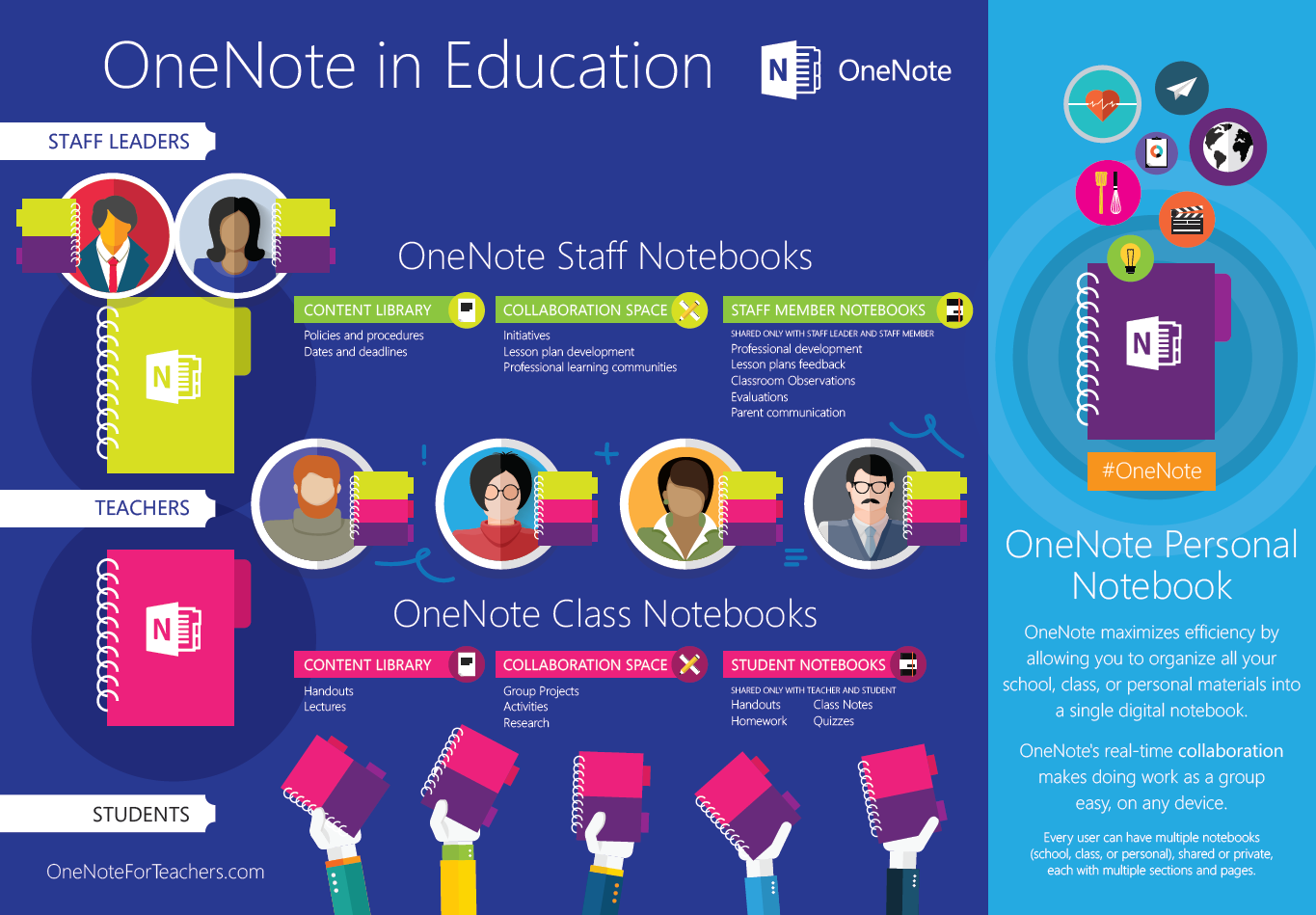Introducing OneNote Staff Notebook for education
Microsoft has created the OneNote Staff Notebook! Teachers and educators in the field suggested that they would like to have the same OneNote platform as their students, and we listened! The OneNote Staff Notebook is designed to cultivate and manage educator collaboration within the school, and the wider education community. Now, an entire school can enjoy the benefits of OneNote's ability to organise and manage productivity - not just students!
OneNote Staff Notebook, like OneNote Class Notebook, is an app for Office 365 that lets an education staff leader quickly set up a personal workspace for every staff member or teacher, a content library for shared information and a collaboration space for everyone to collaborate—all within one powerful notebook. With a Staff Notebook, administration and staff can save time, become more organized and collaborate more effectively. Because OneNote is free and on every platform and every device, you can access your Staff Notebook from anywhere. Staff leaders might include a principal, head of school, administrator, faculty head, department head, or a leader of a professional learning community (PLC). If you fall into these roles and have Office 365 Education, you can get started with Staff Notebooks today!
A few ideas on how to use Staff Notebook:
Collaboration space
- Staff meetings—For committee, grade level, departmental or PLC, OneNote has tight integration with Outlook and Office, along with rich search capabilities so you’ll never lose track of follow-ups.
- Initiatives—Plan out school initiatives collaboratively and keep things organized such as school improvements and fundraisers.
- Tide chart for student highs and lows—Some schools have used this innovative and collaborative way to track student highs and lows during school over time.
- Cross-grade lesson plan development—Some schools set up a Staff Notebook for a particular grade and do school-wide lesson plan and curriculum development. For example, 9th grade math lesson plan across 10 teachers to develop and share.
Content library
- Policies and procedures—Keep important information like key emails with attachments, school policies and other things all in one place. Since OneNote is available on all devices and platforms, you can access it anytime, anywhere and even offline.
- Dates and deadlines—Links, sticky notes, calendars, deadlines, to-dos—you can put all of it in one shared space that everyone can always find.
Private staff member notebook
- Professional development—Professional development/professional learning is an important aspect for every teacher and faculty member. A great use of the private staff member notebook is to capture professional development plans and feedback, and then share and gather feedback from the staff leader.
- Classroom observations—Modern classroom observations can all be kept in a private staff member notebook. Take photos with your OneNote mobile app (any device) and insert directly into the staff member notebook. Record audio with your phone during the observation, or use digital ink to capture handwriting. With the OneNote flexible page surface, there is a much richer environment for classroom observations.
- Lesson plans and feedback—A great way to gather lesson plan feedback is for a teacher to put the digital lesson plan in his/her private staff notebook. The staff leader can easily give feedback in real-time or while offline, and can use any form of feedback including text, picture, ink, audio or even video. The rich page surface of OneNote allows a much more flexible way to gather and share feedback. If a teacher is absent, the staff leader can have plans can be printed off from here for the substitute.
- Evaluation—Staff leaders can capture and share private feedback and evaluation information in the staff member notebook.
- Parent communication—Using the Outlook “Send to OneNote” feature, a teacher can easily send important emails into the private staff member notebook for later reference.
Want to get started with OneNote Staff Notebook?
For an interactive tour of the Staff Notebook, go to: OneNoteEDUStaffGuide. This will give instruction for school leaders on how to set up and manage a Staff Notebook.
For further information:
- Visit OneNote.com to learn more about OneNote, including how to install it on all your devices.
- Visit OneNoteforteachers.com to experience interactive guides on how to use OneNote in education.
- To learn how to install this app at your school or district, visit OneNoteEduStaffInstall.
We are looking forward to releasing OneNote Staff Notebook for broader applications soon! Stay tuned here!