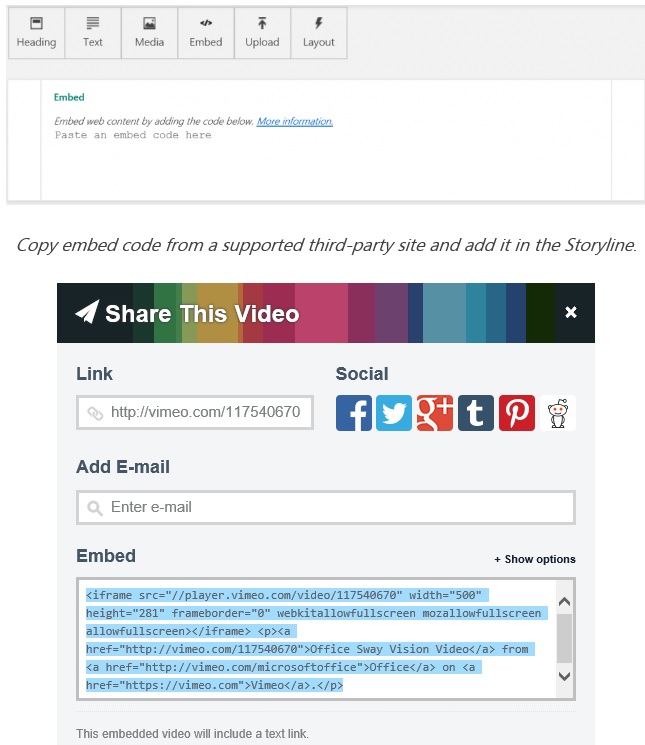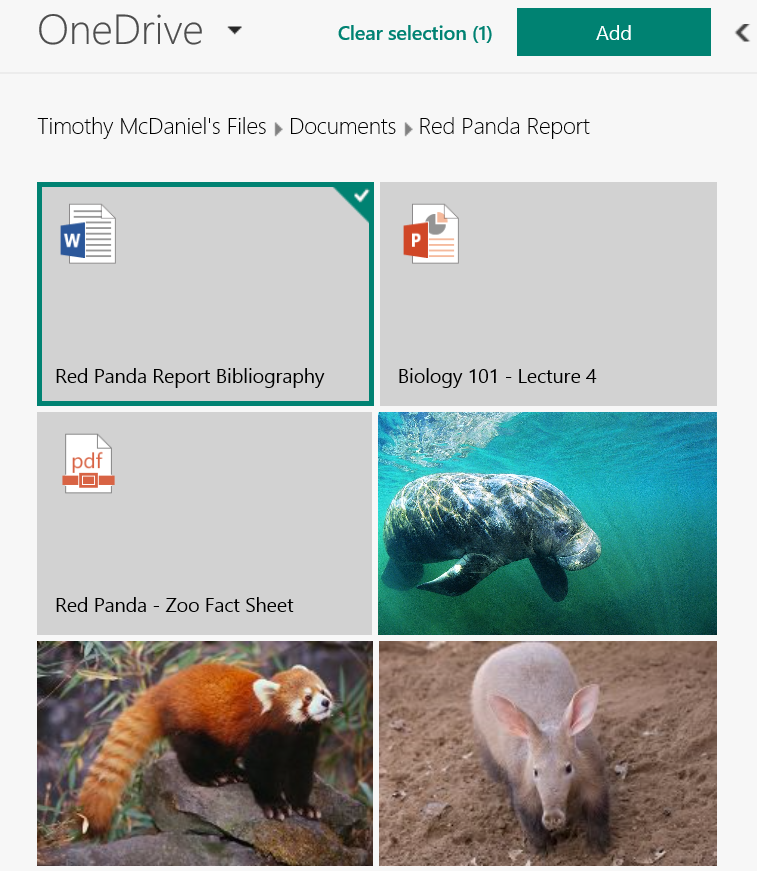The latest updates on Sway Preview!
Bored of using PowerPoint for all of your presentations? While PowerPoint is great, sometimes we need a change. So, why not try Sway! Sway is a free tool that doesn't require installation. You simply open Sway.com in any browser on your PC, Mac or tablet, and get creating! Express your ideas in an entirely new way, across any device.
As we have posted previously, Sway is currently in preview. This means that Sway Preview users can let Microsoft know what they like, don't like, and what should be added. It is the users who are shaping the future of Sway! As the number of people using Sway Preview grows the Sway Team are getting more and more feedback from around the world, and have recently created some exciting updates!
Here's a rundown of the most recent changes:
Add your content from third-party sites via embed codes
Easily drag and drop content into your canvas from a greater variety of built-in sources. The Sway Team have expanded the list of built-in sources, for example Bing Image Search and Suggested searches have been added. Additionally, you can now embed a variety of web content types - including videos, images, audio clips, maps, charts and documents - from other services, which expands the potential of your presentation.
To get started, simply copy the embed code for your desired content from the third-party site (often found by accessing the site’s Share button). Then in the Sway Storyline, click the + button, select an Embed card and paste the code. Check out this help article for supported sites and more details.
Import content from documents into Sway more simply
It's now easier for you to import existing content from PDF, Word and PowerPoint documents. This means that you can use Sway to combine your existing text and images with additional multimedia to bring your presentation to life. And, Sway have made it possible to import this content directly from OneDrive!
In the Add content pane, select OneDrive, navigate to the desired document and then select Add or drag the document directly into the Storyline. The text and images from the document will then show up in your Sway. You can also continue to use the Upload option and select a PDF, Word or PowerPoint file on your PC or Mac to include its content in that part of your Sway.
You can also start a new Sway by importing a PDF, Word or PowerPoint document. Navigate to your My Sways page, click Import and then select the document. A new Sway is created using the text and images from the document, at which point you can combine it with additional multimedia and use Sway’s design engine to bring it all to life.
Separate grouped cards more easily
It was already easy to group images and text together by dragging cards on top of each other, or selecting cards using the Change Layout option to create a Group of Photo Stack. Sway users gave feedback that they wanted a way to "ungroup" grouped cards, other than just using Undo.
Separate has been added as an option when grouped cards are selected. Simply go to Change layout and then click Separate. Each card in the Group of Stack will then stand on its own.
The Sway Team will continue to roll out more updates to Sway Preview in response to user feedback. Stay tuned for more!
To get started with Sway, go here!