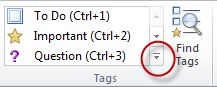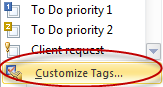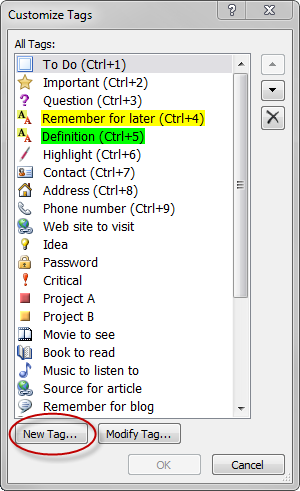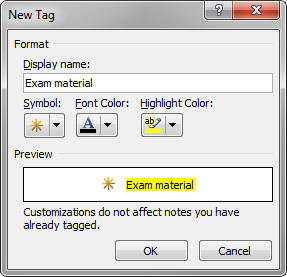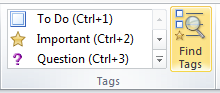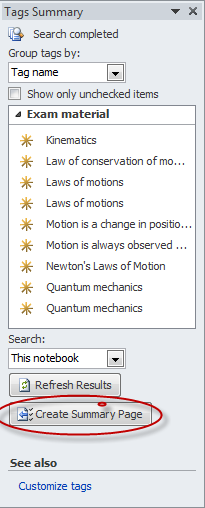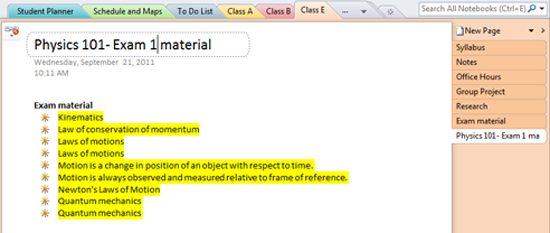Exam preparation is made easy with OneNote
It is no secret to any student that the trick to excelling during exam time lies within the quality of their note keeping throughout the year. The better their notes, the better prepared students are to be tested on the content. The better the test, the higher the grade. It’s a vicious cycle! But OneNote allows students to get organized well in advance of their test, assignment or exam. This is achieved by the functionality to identify examinable or important material during class in order to assist the student in focusing when it comes to that important time of year.
As students take notes during a class, tutorial or lecture, they can now use a special tag to identify the material they know is important or may be tested. They can then focus their test prep on these notes. How do they do it? It’s called a tag.
Creating a custom tag
Students can easily create a custom tag within OneNote. For example, they could create "exam material" or "important content".
Firstly, click the More button in the tags section.
Then, click on Customize Tags.
Click New Tag.
Under the Display Name, type the tag you wish to use. For example, "Exam Material". You can then choose a symbol, font and highlighter colour for the tag you want to create.
You can then use tags to categorise and prioritise your notes. Find out more here.
Finding your tags, grouping them together and creating a summary page
To search your tagged note, simply click the Find Tag button in the ribbon.
You can then create a summary page of all of your tagged notes.
Finally, a new page will appear in the current notebook section with a full list of all notes with your tag. Studying suddenly got so easy!
You can find out about many more tips and tricks with OneNote at a Windows in the Classroom Seminar, where our education specialists demonstrate how Windows 8 and Office 365 can be utilized in the 21st Century Classroom.