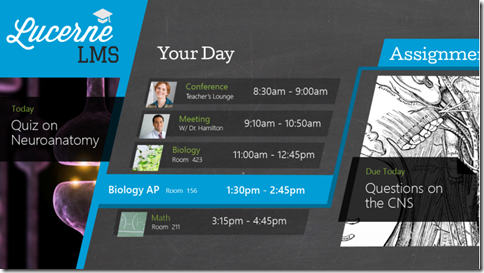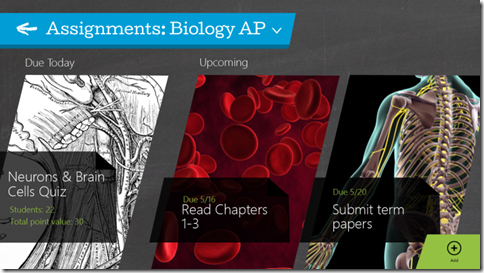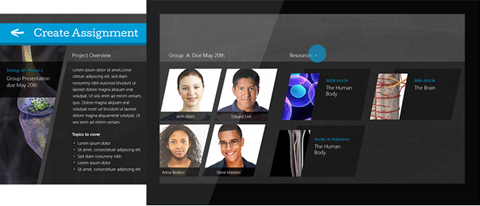How to make Education Apps on Windows 8!
The great thing about Windows 8 is its ability to make education fun as well as informative. This experience can be enhanced via the Windows 8 apps which you can create yourself. When we look at developing an education app we focus on the experience and how we speak to
the teachers and students before we look at the coding. To make this easy we have inspiration guides towards app creation – including an app idea book for Windows 8 Education apps.
A fictional education app for Windows 8 is described in the idea book to help to gain inspiration in designing your own education app. Different scenarios are provided and you can then see how the app can engage the education experience for both students and teachers.
Today I will look at the teachers experience with an app and how they can manage learning activity online (alongside how they can design the app). We want to reduce complexity and focus on creating an educational experience which is captivating for both students and teachers – allowing the leading edge of the design to be the teaching interactions.
Microsoft design language can be used to easily access media from the file system, while users gravitate to your app due to the live tiles.
The Teacher view gives an overview of the teacher's day, organised by their personal time table. Selecting another class instantly reveals the relevant content.
The teacher views all of her current tasks in the assignment overview and selects the Add button from the AppBar to add a new assignment.
From the pannable assignment view she can add details about the assignment, add students and groups, include grading information, and associate resources for the assignment.
The teacher uses the file picker to add video files to an assignment. The file picker is a standard method of selecting files and resources in Windows 8, and means that users get a standard way of interacting with files, whichever application they are using.
After she has finished creating the assignment, the teacher publishes the assignment to the students.
The livetile for the app receives a pushed update and it can then alert the student about the new assignment. This happens regardless of whether the student is running the app or not, and is one of the key benefits of live tiles.
The design ideas shown highlight that a single screen can hold a large level of media and interactive content; it is more enticing than listed text information and user confusion is eliminated via panning and touch. The design ideas also show how live tiles are developed to engage uses and keep workflow going. Live tile apps are brilliant as the app doesn’t need to be open to know if there is an update; this reduces memory and power usage as the app does not need to be running to update.