Creating a FIXED SIZE Virtual hard disk and prepping the SBS 2008 virtual machine for deployment
As you know we recommend setting the VHD for your SBS deployment to be a fixed disk. By default Hyper-V will create a Dynamically expanding disk. Which does have its advantages like being faster to create, and not taking up white space on your hard disk drive. However they do have some disadvantages, namely that you can over subscribe your hard disk with multiple VHDs, the white space can become fragments, and they can cause VHD fragmentation on you hard disk. In order to ensure optimal performance you want a standard fixed disk VHD.
Creating one is simple;
- In Hyper-V manager click new
- If it’s your first time you’ll see a before you begin dialogue. Click next.
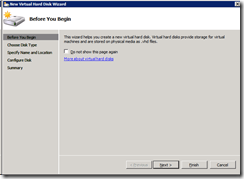
- Next choose the Fixed size VHD.
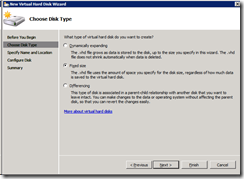
- Type in the name for your new disk and select the correct location
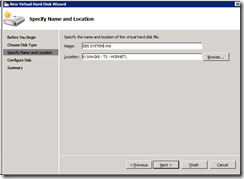
- Configure the size. 100GB is a good size for a System drive disk
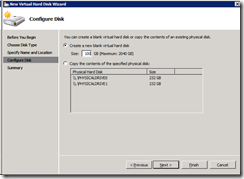
- Next you’ll come to a summary screen. Double check your settings and finish
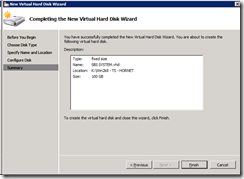
- Next you want to create your Virtual Machine to use this hard disk. Select new and Virtual machine
- Another before you begin screen will appear – hit next
- Next you’ll want to specify the name, check the location and hit next
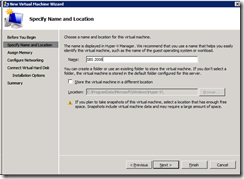
- Assign memory to your virtual machine (4096MB Min)
- Select you network adapter
- Find the VHD you just created and click next
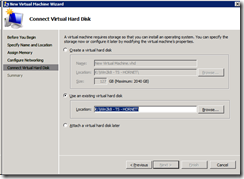
- Next you’ll configure you machine boot options (we’ll cover this in detail in a later post)
- Click next, review the summary and click finish
There you have it. A new virtual machine ready to deploy SBS 2008 with a fixed sized virtual hard disk.