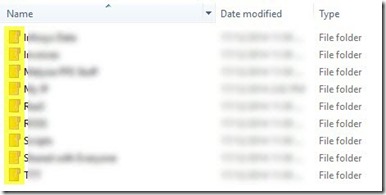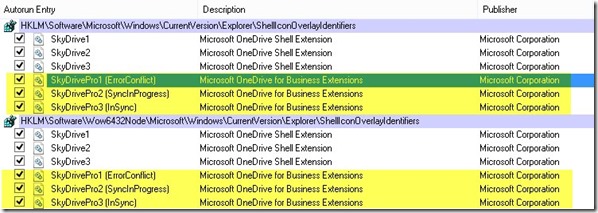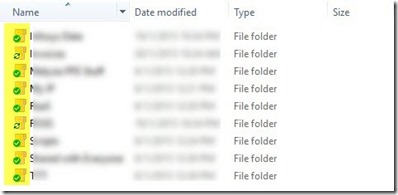The mysterious issue of disappeared green ticks in OneDrive for Business
I use “OneDrive” for storing any personal documents / pictures and “OneDrive for Business” for storing any work related / official documents.
So, I ran into an issue where the tick marks just disappeared from OneDrive for Business. New and modified files would actually sync just fine however it wouldn’t show any notification tick marks (Green for InSync / Twin cyclic arrows for SyncInProgress / Red for ErrorConflict).
After running a quite a few quick / online repairs (Office 365 ProPlus) of Office 2013, clearing cache etc I found a way to fix this.
- Shut down OneDrive for Business by choosing Exit from system tray icon. Sometimes it re-spawns so do ensure there is no instance of GROOVE.EXE in Task Manager > Details
- Download Autoruns from https://technet.microsoft.com/en-us/sysinternals/bb963902.aspx and run autoruns.exe as Administrator
- Once the scanning completes, search for “ShellIconOverlayIdentifiers” and toggle two sets of 3 entries for OneDrive for Business (screenshot below). The intent is to ensure both sets of 3 entries for OneDrive for Business are in checked state.
- Take a backup of contents of below folders (these are used for groove and office cache respectively) and empty these folders
- C:\Users\<USERNAME>\AppData\Local\Microsoft\Office\Spw
- C:\Users\<USERNAME>\AppData\Local\Microsoft\Office\15.0\OfficeFileCache
- Go to Control Panel > Programs and Features (appwiz.cpl) and run a Quick Repair of Office 365 ProPlus
- Reboot!
These steps fixed the issue for me and I was glad to have my sync notification icons back!