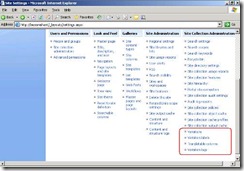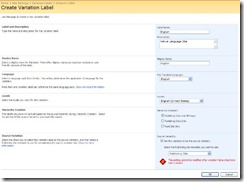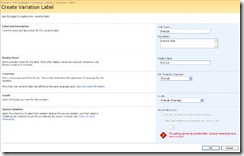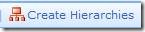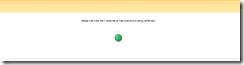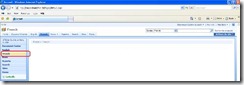How to setup variations in MOSS 2007
In this document I have covered an example of setting up the MOSS site in French.
(Site variations can only be used if you have created a site using one of the Publishing templates, or if you have activated the Publishing feature for your site.)
Prepare Operating System for multi-lingual changes:-
1) Install additional language files on Windows Server 2003
- On your front-end Web server, click Start, point to Settings and then Control Panel, and then click Regional and Language Options.
- In the Regional and Language Options dialog box, on the Languages tab, in the Supplemental Language Support section, select both of the following checkboxes:
- Install files for complex script and right-to-left languages
- Install files for East Asian languages
- Click OK in the dialog box that alerts you that additional disk space is required for the files.
- Click OK to install the additional language files.
- When prompted, insert your Windows Server 2003 product disc or provide the location of your Windows Server 2003 installation files.
- When prompted to restart your computer, click Yes.
2) Install additional language files on Windows Server 2008
- Download the Windows Server 2008 Language Packs (x86 / x64) from https://www.microsoft.com/downloads/details.aspx?FamilyID=E9F6F200-CFAF-4516-8E96-E4D4750397FF&displaylang=en > It will download Language Pack as .IMG file
- Extract the .IMG file using WinRAR or UltraISO to a folder, you should see a folder by name “langpacks” within extracted folder
- Do the following for each front-end Web server -
- On your front-end Web server, click Start, point to Settings and then Control Panel, and then click Regional and Language Options.
- In the Regional and Language Options dialog box, on the Keyboards and Languages tab, in the Display Language section, click Install/Uninstall languages.
- In the Install or Uninstall Languages dialog box, click Install languages.
- On the Select the Languages to Install page click Browse folder to navigate to where you extracted; point it to the “langpacks” folder > Click Select Folder
- Select the language to install from the list of available languages
- Select all the languages that you want to install, and then click Next.
- Accept the terms, and then click Next.
- Click Install.
Prepare SharePoint for multi-lingual changes:-
- WSS Language Pack > Go to https://www.microsoft.com/downloads/details.aspx?FamilyID=36ee1bf0-652c-4e38-b247-f29b3eefa048&DisplayLang=en and Change Language to French > Website language will now change to French
- MOSS Language Pack > Go to https://www.microsoft.com/downloads/details.aspx?familyid=2447426b-8689-4768-bff0-cbb511599a45&displaylang=en and Change Language to French > Website language will now change to French
- Save SharePointLanguagePack.exe and ServerLanguagePack.img to a folder on WFE
- Extract ServerLanguagePack.img using WinRAR or UltraISO
- Install SharePointLanguagePack.exe for WSS > Don’t run PSCONFIG now
- From extracted location run Setup.exe for MOSS
- Run PSCONFIG and ensure its successful > IISRESET
- Browse to MOSS site where you want to configure variations > Go to Site Settings > Variations
- Specify the variation home (if same site then put a "/")
- Choose the following settings
- Automatically create site and page variations
- Recreate a new target page when the source page is republished.
- Update Web Part changes to target pages when variation source page update is propagated.
- Reference existing resources
- Go to Site Settings > Variation Labels > New Label > Provide values as below screenshot > OK
(Now we are making a label for default language site (English in our case) and hence it will be the source variation)
- Click on New Label again > Create another variation label using different language (French in our case)
- Ensure
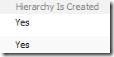
- Now the site is available in English and French and any new pages will be created in French as well
English:
French:
More Info:
- Administer Variations - https://technet.microsoft.com/en-us/library/cc770241.aspx
- Deploy Language packs - https://technet.microsoft.com/en-us/library/cc262108.aspx
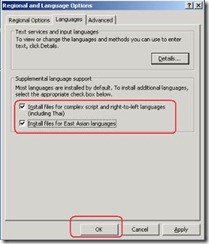
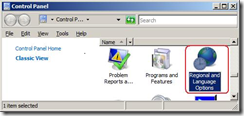
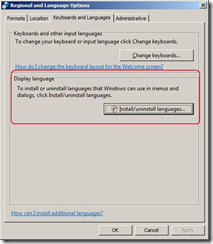
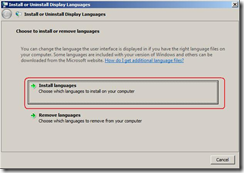
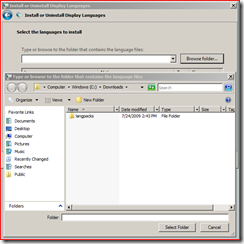

![clip_image004[1] clip_image004[1]](https://msdntnarchive.blob.core.windows.net/media/TNBlogsFS/BlogFileStorage/blogs_technet/nishants/WindowsLiveWriter/HowtosetupvariationsinMOSS2007_12169/clip_image004%5B1%5D_thumb.jpg)