Forcing a full OAB download in Outlook 2011
I want to start this blog by apologising for the lack of posts recently… this is mostly due to me not having anything interesting to say and not wanting this blog to be watered down with irrelevant nonsense… that and working on stuff that I can't talk about yet…
Anyway, one thing that I can talk about is the Exchange Client Network Bandwidth calculator that was released a few months ago on the Exchange Team Blog
Why do I mention this when the post title clearly talks about Outlook 2011 and Offline Address Book Download? Well… I have been working with Outlook 2011 this week to derive the network bandwidth formulae required for the calculator and one thing caused me to get stuck... how could I predict OAB download usage for Outlook 2011 when I couldn't see a way to force a full OAB sync?
As it turns out you can force a full OAB sync on Outlook 2011, it's just not exposed in the GUI…
If we open a terminal and take a look inside ~/Library/Caches/Outlook/Main Identity/1/Download we can see the OAB.XML file that has been downloaded from our Exchange server.
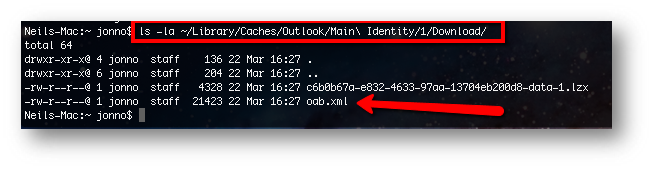
To trigger a full OAB file download following these steps.
- Fully exit Outlook 2011
- Remove the ~/Library/Caches/Outlook/Main Identity directory
- Restart Outlook 2011
NOTE: One thing worth pointing out here is that "Main Identity" refers to the primary account that was configured for Outlook 2011 – if you are working with a different account you need to change the paths accordingly, otherwise you will remove the OAB file from the wrong account!
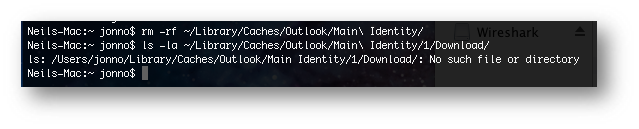
Once this directory has been removed, re-start Outlook 2011 which will re-create the Main Identity directory for you, however it may take up to 15 minutes before the OAB download is triggered.
Hopefully this helps someone else out there.