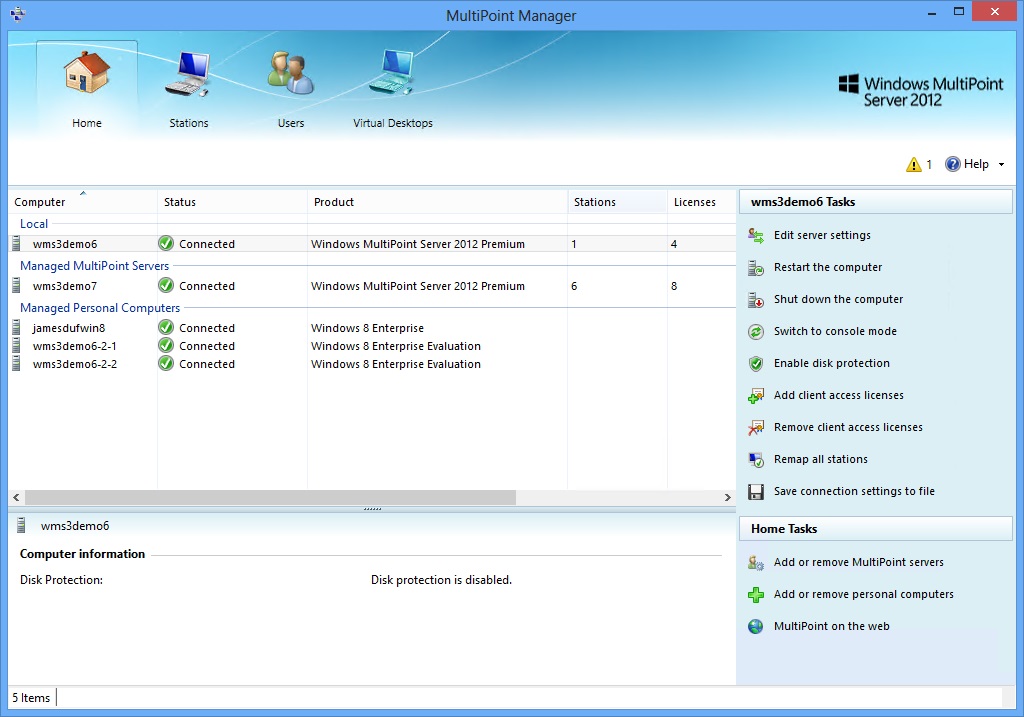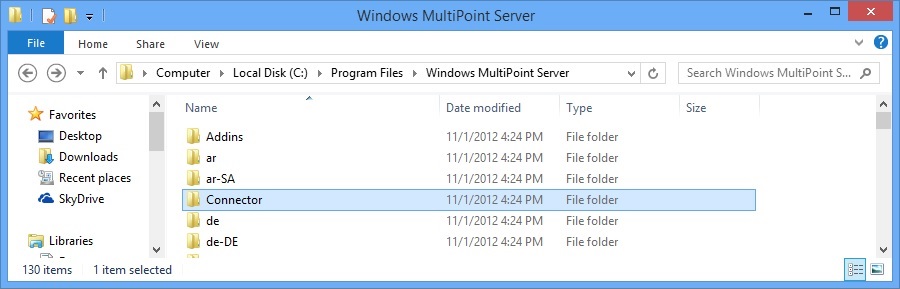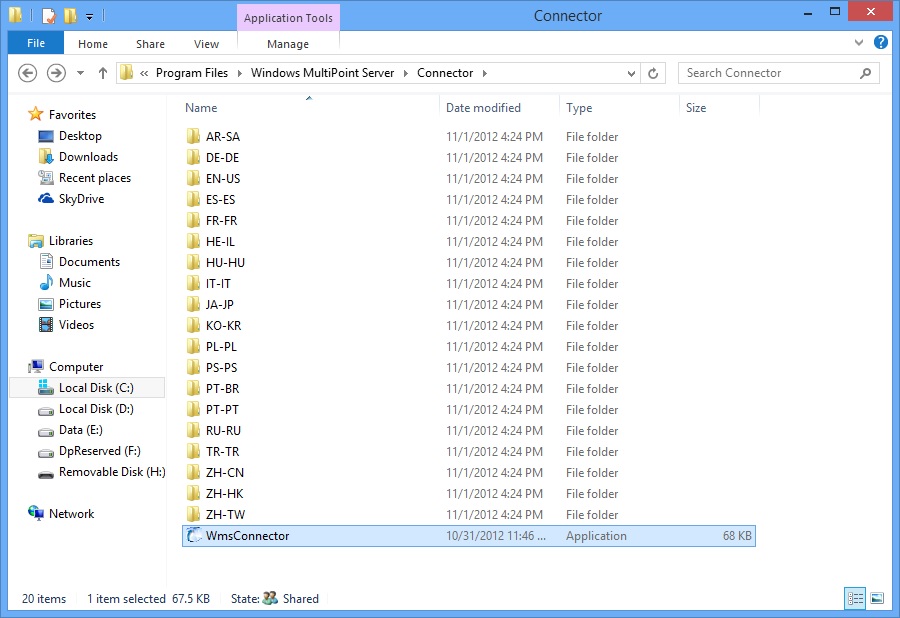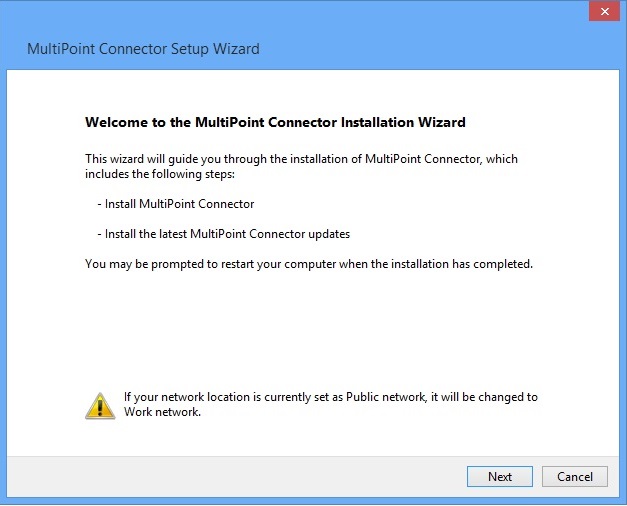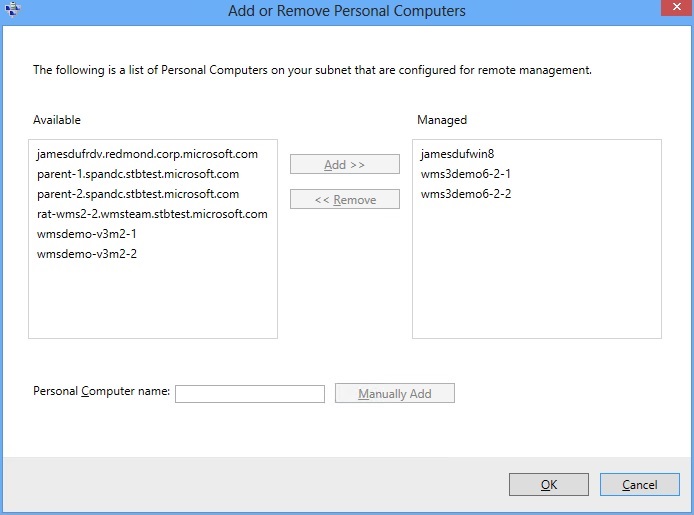Managing PCs and Tablets with Windows Multipoint Server 2012
Hi, James here. Another new feature that has been generating a lot of excitement is using the MultiPoint Connector to orchestrate traditional client computers in the same way that we treat MultiPoint stations. So a teacher has the same visibility and control over both low cost WMS stations and / or full PCs running Windows 7 or Windows 8. We make discovery of these PCs simple in the same way it is simple to discover and orchestrate multiple WMS setups via MultiPoint Manager. By including the Multipoint Connector in your master client image or installing it on each PC you will be able see each of those PCs on the same network and add them for viewing in the MultiPoint Dashboard. You’ll just need to know an administrator username and password for the client PC. Here’s a view of MultiPoint Manager orchestrating a mix of traditional WMS sessions, two Windows 8 virtual desktops running on the same box, and a Windows 8 laptop.
Step by step
Go to C:\Program Files\Windows MultiPoint Server and grab a copy of the Connector folder.
Put the Connector folder anywhere in your master client image, or add it to each machine.
Open the folder and double click on the WmsConnector application. You will need administrator privileges.
The WMS Connector Wizard will launch and guide you through the simple installation
Now back on the MultiPoint Server open MultiPoint Manager and click on Add or remove personal computers
MultiPoint Manager will discover all the WMS Connector enabled computers on the same subnet and present them for addition.
You will again be prompted for administrator credentials. Once added, these computers will appear in the MultiPoint Dashboard and can be orchestrated just like MultiPoint stations.
Licensing
People have been asking if these Windows 7 or 8 computers need a WMS CAL, even though they are not consuming a WMS desktop session. The answer is no they don’t. They do still need a Windows Server CAL, but the customers I’ve spoken with so far already have these through their existing agreements with Microsoft.
Other options?
I can think of two examples of other approaches that users should be aware of:
1) We have no Connector for non-x86 devices e.g. iPads, Android tablets, Surface RT devices. For these devices one solution is to get a Remote Desktop client such as is available for free in the Microsoft Store for the Surface RT, and use it to connect to a WMS session on the host. This gives everyone the same, orchestrated Windows 8 experience regardless of their device. I strongly recommend this for BYOD scenarios.
2) WMS 2012 assumes a static classroom or lab in which devices don’t move from lab to lab on an hourly basis. For this we recommend a richer third party classroom management solution that has the notion of changing classes and grades with roaming devices. They also add additional education-specific value such as assessment. Solutions (which also run on WMS) come from, for example, ABTutor, LanSchool and NetSupport.
You can see a 2 minute demo of what's new in Multipoint Manager here.
Thanks,
JD
Update - March 27, 2013
Now that Update Rollup 1 is available on the Download Center and via Windows Update we’ve heard from a few customers who missed that if you are using the MultiPoint Connector to manage Windows 7 PCs, Windows 8 PCs or Virtual Desktops running in virtual machines then you need to update the Connector in those clients to the UR1 version.
If you are using WMS 2012 to orchestrate Windows 7 or Windows 8 PCs:
1) Once you have installed UR1 on the WMS host navigate to C:\Program Files\Windows MultiPoint Server and grab a copy of the Connector folder.
2) Uninstall the MultiPoint Connector from the client machines or your golden client image: Start Screen -> type “add remove” -> find Add or Remove Programs under Settings -> select Windows MultiPoint Server 2012 Connector and click Uninstall.
3) Put the UR1 Connector folder anywhere in your master client image, or add it to each machine. Open the folder and double click on the WmsConnector application at the bottom. You will need administrator privileges.