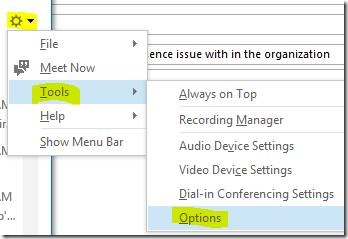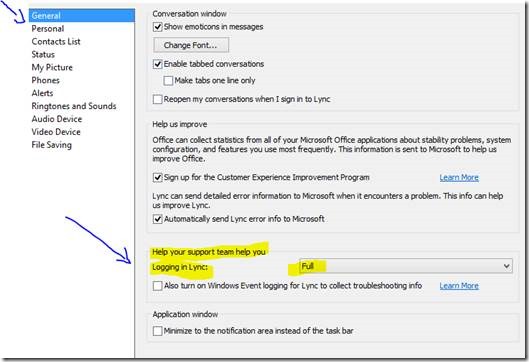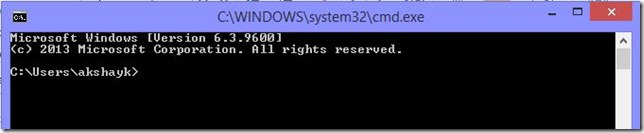Unable To Capture Lync Client Tracing
Akshay Katti brings us the details of a recent case where he had to troubleshoot a Lync Online issue where a client stubbornly refused to sign-in!
There are a number of different error messages that an organisation may encounter while signing into Lync Online. Most of the errors and how to troubleshoot them are mentioned in this excellent KB article.
As we know, issues do not always fit into neat and perfect categories! While troubleshooting a client’s inability to sign-in to Lync Online I got this particular error:
There was a problem acquiring a personal certificate required to sign in. If the problem continues, please contact your support team.
Cached certificate or credentials are expired or corrupted.
Clear cached credentials and certificates.
Initial Troubleshooting Steps
Since this issue was only present on a single machine we could focus troubleshooting efforts onto that particular PC.
We had tried all the troubleshooting steps mentioned in the Guided walkthrough as well as some additional troubleshooting such as uninstalling file system Anti-Virus from the client machine and restarting.
Since the guided walkthrough did not provide relief, let’s get medieval and enable diagnostic logging on the client!
Enabling Diagnostic Logging
We enabled logging from within the Lync Client. The steps to enable logging are:
From the Gear > Tools> Options> General tab.
Under General tab > Under “ Help your support team help you” > Logging in Lync > Set to Full.
Once logging was enabled, and we tried to sign-in again we then went to look for the logs.
This did not generate any logs under “ %userprofile%\AppData\Local\Microsoft\Office\15.0\Lync\Tracing” on the client machine.
That’s just weird! let’s check that the folder exists.
Opening up the Command prompt on the client machine showed the below as our profile directory:
The person was *NOT* called Temp. For comparison the profile directory should have looked like this:
This person’s Windows profile was corrupt, and they were being logged on with a temporary profile.
Now that we realised that there was a Windows Profile corruption issue, we were able to delete and then recreate their Windows Profile. Please note that you should follow any processes that are required for your organisation to ensure that encryption keys etc. are backed up and the user is not impacted.
Hope this helps with troubleshooting Lync Online Sign-in issues!
This is brought to you by MSPFE editor Rhoderick Milne. He is currently on a mission to find the droids that he was meant to have been looking for, but was persuaded otherwise……