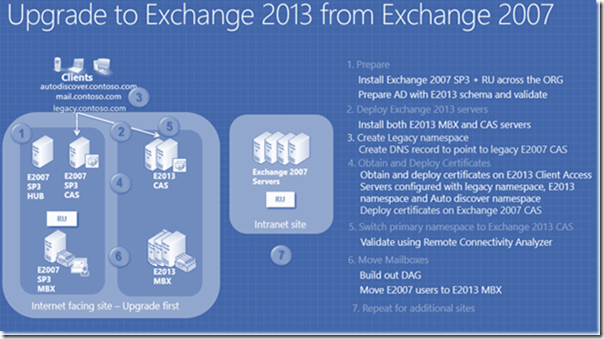Upgrading to on-premises Exchange Server 2013
In this post, Mohammed Abdul Rafey, Senior Premier Field Engineer from Microsoft India, continues with the second part of his Exchange migration series. Just in case you missed it, you can catch up reading the earlier post . In this post, he wraps up the first roadmap with discussing the pre-requisites and then discuss the other two roadmaps.
Prerequisites for migrating to a Hybrid Organization
Continuing on from the previous article, here are some important pre-requisites for the Hybrid scenario migration:
- You must subscribe to Office 365 for enterprises to create a service tenant that is used in the hybrid deployment with your on-premises Exchange organization. Office 365 for enterprises provides you with an Exchange Online organization in the cloud.
- At least one Exchange 2013 server configured with the Client Access and Mailbox server roles. All on-premises Exchange 2013 servers must have installed Cumulative Update 1 (CU1) or greater for Exchange 2013 to coexist with Exchange Server 2007 and to support hybrid functionality with Office 365.
- Before you install Exchange 2013, your existing Exchange 2007 servers must have the following installed:
- 64-bit edition of Exchange 2007 SP3 with Update Rollup 10
- Mailbox, Client Access, and Hub Transport server roles
- You will need two or more physical or virtual servers for the following hybrid deployment component: Active Directory Federation Services (AD FS) server farm or AD FS proxy servers (If Single Sign On is desired)
- You must deploy an Active Directory synchronization server to synchronize mail-enabled Active Directory objects to the Office 365 tenant organization to support a unified global address list (GAL) between your on-premises Exchange and Exchange Online organizations.
- Existing Directory Server requirements and other pre-requisites are as per the guidance in Exchange 2013 System Requirements
Though I have provided the guidance for using Exchange 2013 to configure a hybrid deployment, we also have an option to use Exchange 2010 instead if needed.
With that, we wind up the first scenario and move on to the others!
Roadmap 2: Exchange 2007 On-Premise to Office 365 Cloud
In this scenario, the main question which comes up is related to user account management. There are broadly two cases:
- If you want to manage users in Office 365 and you have fewer than 2000 mailboxes to migrate, refer Migrate All Mailboxes to Exchange Online with a Cutover Migration for guidance.
- If you have more than 2000 mailboxes to migrate and need to manage users on-premises and synchronize on-premises Active Directory with Office 365 refer to this link for more guidance.
Roadmap 3: Exchange 2007 On-Premise to Exchange 2013 On-Premise
Pre-requisites
- For Supported Clients, Network & Directory Server Requirements, Hardware and Operating System pre-requisites, refer Exchange 2013 System Requirements for proper and the latest guidance.
- Update Rollup 10 for Exchange 2007 Service Pack 3 (SP3) on all Exchange 2007 servers in the organization is required for co-existence with Exchange 2013
- Before you install Exchange 2013, you need to make sure that all of the existing Exchange mailboxes in your organization are assigned a default offline address book (OAB). If you don't do this, any mailbox that isn't assigned a default OAB when Exchange 2013 is installed will automatically download the new OAB generated by Exchange 2013. If you have hundreds or thousands of mailboxes, this could cause significant network traffic and server load.
- You need to create a legacy domain name system (DNS) host name so your legacy Exchange 2007 environment and Exchange 2013 can coexist. For example, if your domain name is currently contoso.com, you're likely using a host name of mail.contoso.com or www.contoso.com for external client access to Exchange.
- During coexistence, we recommend creating and using, for example, a host name of legacy.contoso.com. You'll associate the legacy host name with your existing Exchange 2007 server and associate your current host name (for example, mail.contoso.com) with your Exchange 2013 Client Access server. Your end users will not see or use the legacy host name. It will be used by Autodiscover and Client Access servers when redirecting legacy users to a legacy server.
- All client connections will be redirected, including Exchange ActiveSync, Outlook Web App, POP3, and IMAP4. After the legacy host name has been configured, users will be able to access their mailbox regardless of whether it's on Exchange 2007 or Exchange 2013. If you're upgrading from Exchange 2007 to Exchange 2013, Availability service requests will also be redirected.
Finally, proper URLs and certificates need to be configured on both Exchange 2007 and Exchange 2013.
High Level Upgrade workflow
Post-Installation Configuration
- To allow your Exchange 2013 Client Access server to redirect connections to your Exchange 2007 servers, you must enable and configure Outlook Anywhere on all of the Exchange 2007 servers in your organization. If some Exchange 2007 servers in your organization are already configured to use Outlook Anywhere, their configuration must also be updated to support Exchange 2013. The following configuration is set on each Exchange 2007 server:
- The Outlook Anywhere external URL is set to the external hostname of the Exchange 2013 server.
- Client authentication, which is used to allow clients like Outlook 2013 to authenticate with Exchange, is set to Basic.
- Internet Information Services (IIS) authentication, which is used to allow Exchange servers to communicate, set to NTLM and Basic
- Autodiscover uses an Active Directory object called the service connection point (SCP) to retrieve a list of AutoDiscover URLs for the forest in which Exchange is installed. When you install Exchange 2013, you need to update the SCP object to point to the Exchange 2013 server. This is necessary because Exchange 2013 servers provide additional AutoDiscover information to clients to improve the discovery process. You must update the SCP object configuration on every Exchange server in the organization. You need to use the version of the Exchange Management Shell that corresponds to the version of the Exchange servers you're updating.
- Exchange 2007 URLs: When a user with an Exchange 2007 mailbox connects to your Exchange 2013 Client Access server, Exchange 2013 will redirect the connection to the Exchange 2007 Client Access server. To do this redirection, the Exchange 2013 server uses the external hostname configured on the Exchange 2007 server's Outlook Web Access, Exchange Web Services, and Unified Messaging virtual directories. The external hostname of the Exchange 2007 server needs to be different from the hostname of the Exchange 2013 server and needs to be pointed to the Exchange 2007 server's own Internet-accessible IP address. You need to manually configure the external hostname of the Exchange 2007 server, for example legacy.contoso.com.
- Configure DNS Records, including the following:
- Verify that the Exchange 2007 host name resolves to the external publicly accessible IP address of the Exchange 2007 Client Access server.
- Change the primary host names, such as mail.contoso.com, autodiscover.contoso.com, and owa.contoso.com (if used) to point to the external publicly accessible IP address of the Exchange 2013 Client Access server with your public DNS provider.
- Change the primary host names, such as mail.contoso.com (or internal.contoso.com if you're using different internal host names), autodiscover.contoso.com, and owa.contoso.com (if used) to point to the internal machine name of the Exchange 2013 Client Access server on your internal DNS servers.
I hope this is a handy pre-migration read and helps in decision making process. Please do leverage the Exchange Server Deployment Assistant during your migration.
Original content from Abdul Rafey Mohammed; posted by MSPFE editor Arvind Shyamsundar