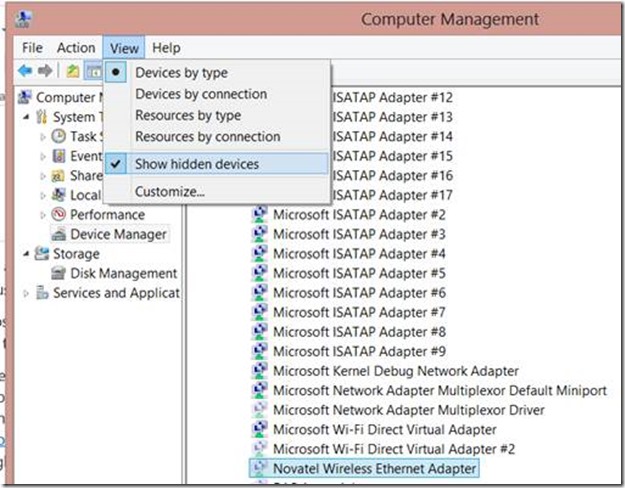The Ghosts that Haunt Hyper-V
Summary: If you’re trying to bind a virtual switch to a wired or wireless network within your Hyper-V environment and get some pesky error that prevents you from doing so, you may have an issue with ghosted network adapters lingering within your system. Fortunately, our resident Hyper-V ghostbuster Gregg O’Brien , a Microsoft Premier Field Engineer from Canada, walks us through the process of how to fix things up. Enjoy!
It’s a little bit early for Halloween, but never too early for a blog post that may help you resolve a problem later on.
With the introduction of Hyper-V on the Windows 8 client OS, the functionality to easily bind a virtual switch to a Wireless Network adapter was also introduced. This comes in quite handy particularly because, on the client side, wireless hardware is quite prominent, and mobile workers such as myself often run labs for test and demonstration on a laptop. Since plugging into wired networks isn’t always practical, having wireless network adapters available to the hypervisor is invaluable.
But what happens when things go wrong? Specifically when trying to bind a virtual switch to a wireless (or even wired in some cases) adapter? Well you probably would see a message something like this:
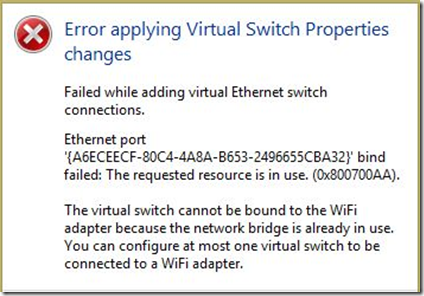
If it is a wired adapter, it will likely say: "Setup switch failed. Cannot bind to [name of network adapter] because it is already bound to another virtual network."
Microsoft KB Article 2486812: Creating V-switches within the hyper-V environment fails outlines a series of steps to take to identify which adapter holds the bindings in question.
However, In one particular scenario this may not resolve the issue. And that scenario is one where the network adapter was removed from the machine, but without unbinding a previously existing virtual switch first. In this case an older article KB 269155: “Error message when you try to set an IP address on a network adapter” should do the trick. The problem lies with “Ghosted” Network Adapters. The adapter still remains installed, though hidden, with all of the bindings for the virtual switch. Using Device Manager, one can show the hidden network adapters and remove the offending device:
Once the ghosts are “busted,” the virtual switch can be bound to the WiFi adapter without further issue.
Written by Gregg O’Brien; Posted by Frank Battiston, MSPFE Editor