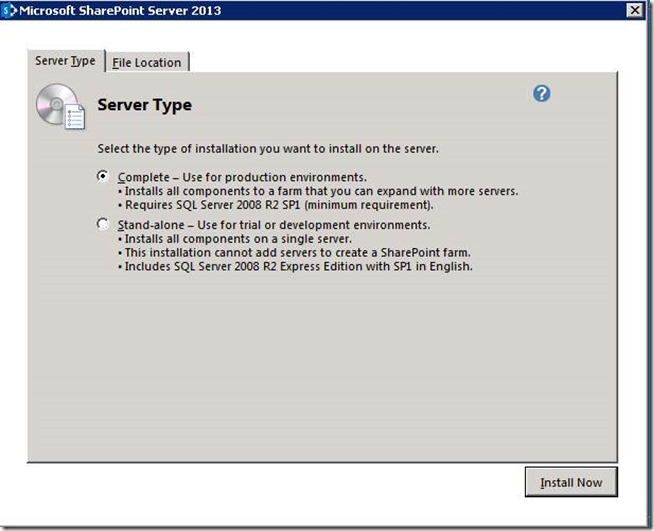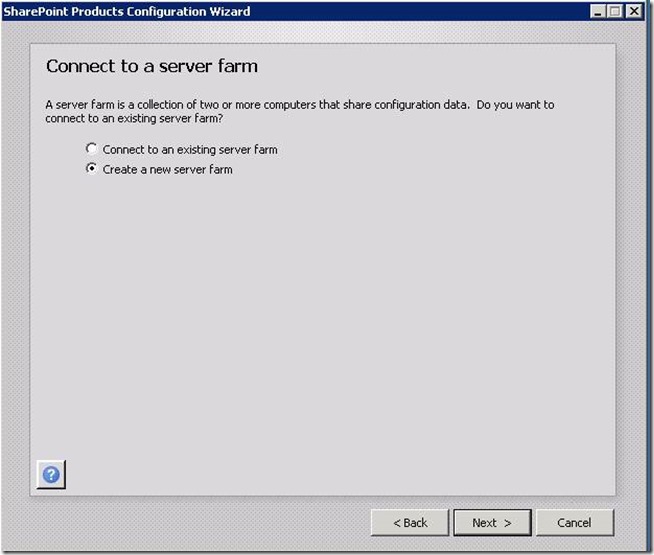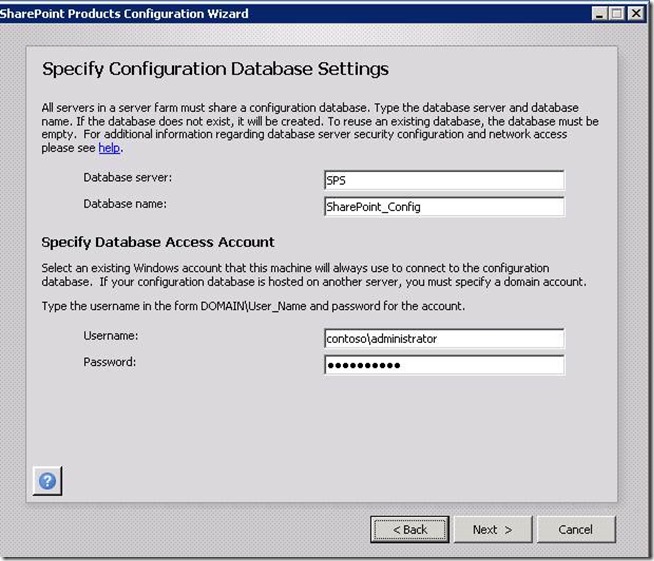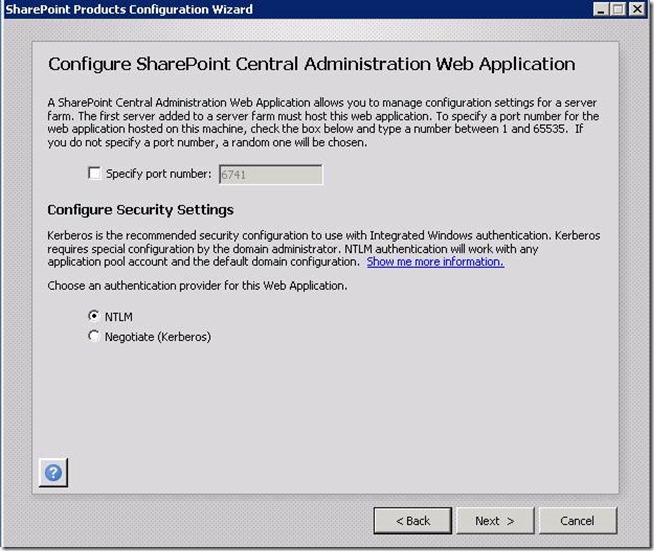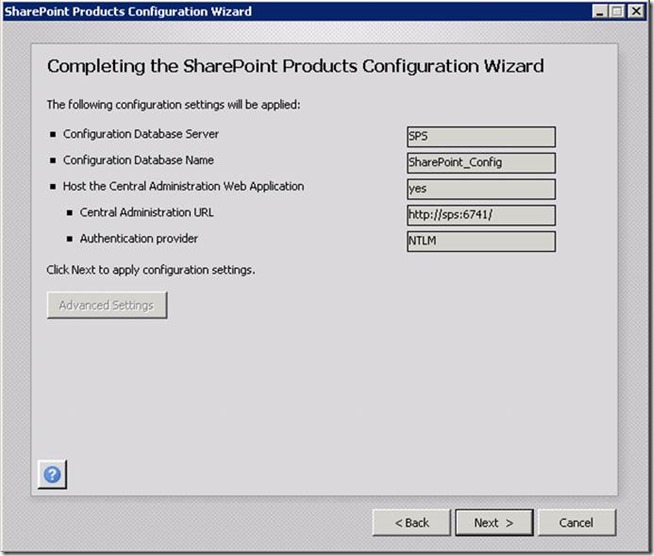New Age Collaboration with Exchange 2013 and SharePoint 2013 – Part 1
Lalita Jat is a Premier Field Engineer from India who works on Exchange Server technologies. In this post she talks about Site Mailboxes, an exciting new collaboration feature.
This is the first post in a two part series in which we will discuss an exciting new feature in Exchange 2013 – Site Mailboxes. Using Site Mailboxes, we can integrate Exchange and SharePoint to enable users to collaborate better by leveraging the traditional strength of Exchange as an email application and SharePoint as a document repository.
In this post, I will introduce Site Mailboxes and explain how to setup SharePoint for Site Mailboxes. I will follow this up with another post detailing configuration and usage.
What is a Site Mailbox?
A site mailbox is a shared mailbox that supports SharePoint integration. This enables Outlook and Exchange to provide multiple collaboration types, where a central project oriented location aggregates documents and emails. More details about Site Mailboxes can be found at this site.
Benefits of a Site Mailbox
Why use Site Mailboxes? Well there are many reasons, the most common benefits are listed below:
- Users have a unified view of all documents and e-mails related to (for example) a given project.
- Allows end users to easily share their documents.
- Provides an alternative to personal mailbox or .PST files for end user to store documents.
- Allows end users to access their document from SharePoint, Outlook, OWA and from various devices.
- End users can directly provision site mailboxes without involving IT, while at the same time it allows IT to manage lifecycle.
A few basics before we start
For the integration between Exchange and SharePoint to work correctly, there are some specific things which need to be in place. We will cover many of the details in part 2 of our series, but for now keep in mind that:
- In order for Exchange to talk to SharePoint, the Exchange server(s) must be granted rights on the SharePoint server.
- In order to support Site Mailboxes, configuration changes must be made on the Exchange server.
- For SharePoint to talk to Exchange, a Partner Application is configured on the Exchange server that contains the Authentication Metadata information URL of the SharePoint server.
- A Synchronization Connection must be created on SharePoint to synchronize users and groups from Active Directory into SharePoint. This step is necessary because assigning permissions to Sites is done via adding SharePoint users and groups. If Active Directory information is not synchronized with SharePoint, you will end up with two separate sets of permissions. When configuring the Synchronization connection, SharePoint Admins have the ability to specify which locations (Containers, OU's) will be synchronized with SharePoint.
Installing SharePoint Server
Prerequisites
There are certain assumptions or pre-requisites which need to be stated prior to actually starting the installation:
- Exchange 2013 and SharePoint 2013 must be deployed within the same Active Directory Forest.
- All mailboxes that will access Site Mailboxes must be located on an Exchange 2013 server.
- A Root Site Collection must be created on SharePoint
- All Sites that will be linked to Site mailboxes must be located on a SharePoint 2013 server. In addition, each SharePoint Site may only be linked to a single Site Mailbox.
- Exchange Web Services Managed API must be installed on all SharePoint 2013 servers.
- Site Mailbox can be accessed by Outlook 2013 clients and also users can access Site Mailboxes via the Site Mailbox App
With these pre-requisites in place, we are ready to roll and start the installation!
Installation Steps
Firstly, when installing SharePoint, ensure you select the ‘Complete’ Option:
Install Enterprise SQL 2012 SP1 (X64) or SQL 2008 R2 SP2 (X64). While we can deploy SQL on the same server, it is recommended to deploy SQL on a dedicated server to ensure sufficient resource availability. See this blog as well to check why we recommend using SQL 2012 SP1.
Thirdly, in the SharePoint Products Configuration Wizard, select Create a new server farm.
Next, we specify configuration database settings or create a new Configuration database:
Configure Central Administration Web Application with a port number between 1 to 65535:
Expect the Wizard to take some time to complete! When all is done, you should get the screen below:
What’s next?
While that’s it for now, in the next part of this series, we will discuss the configuration needed on SharePoint and Exchange to be able to create Site Mailboxes. We will then explore how to use Site Mailboxes as well. So stay tuned!
Contributed by Lalita Jat; posted by Arvind Shyamsundar .