Simple Techniques to Reduce Windows Boot Times and Increase Productivity
Summary: Milad Aslaner , a Microsoft Premier Field Engineer based in Germany, walks us through a real-life scenario of how he managed to reduce Windows client boot times by about 100 seconds with a few simple tweaks. Enjoy!
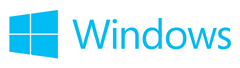 As a Premier Field Engineer specializing in Windows Clients, I face customers who sometimes experience slow boot times within their environment. The biggest challenge for their IT team is that they typically don’t have performance baselines of their image and, with that, no reference on what constitutes a good state.
As a Premier Field Engineer specializing in Windows Clients, I face customers who sometimes experience slow boot times within their environment. The biggest challenge for their IT team is that they typically don’t have performance baselines of their image and, with that, no reference on what constitutes a good state.
Recently I was onsite at one of my customers and was asked to do a performance analysis of their Windows 7 boot times. In this example, you will examine how we managed to reduce the daily cost to the company by 8,350 euros (~$10,890 USD) per day by changing some simple settings.
Before we started using several of support tools like Process Explorer, AutoRuns, etc., it was important for me to capture the current state. I wanted to know how long the current boot time was so that I can later say how much time we could save.
With XPerf (part of the Windows 7 SDK or the Windows 8 ADK) I looked into the overall boot time and noticed a total boot time between 173-185 seconds. Within those 173-185 seconds most of the time was used to auto-start applications and process logon scripts.
Do You Really Need That Auto-Start Application?
While most of the auto-start applications like those for controlling sound or changing GPU settings made sense in the days of Windows XP, it doesn’t make much sense anymore in Windows 7 (or Windows 8). The reason for this is simple: most of the tasks which those auto-start applications historically accomplished for you are already built into Windows 7. For example, you can control your sound settings and there are shortcuts and settings available for your GPU.
Use Login Scripts for Mapping Drives or Group Policy Preferences?
When looking at the logon scripts, I noticed the only job these did was map drives. With the release of Group Policy preferences in Windows Server 2008, this task can be easily done using this mechanism which saves a significant amount of time. The reason for this is that even GPOs with item level targeting are typically processed quicker than logon scripts.
End Result: Faster Boot Times and Productivity Increases
After removing the sound and GPU controller application from auto start and replacing the drive mapping logon script we reduced the overall boot time to 92-104 seconds (from 173-185 seconds, as mentioned above).
With this optimization, we calculated together with my customer a theoretical productivity saving of up to 8,350 euros (~$10,890 USD) per day. This value is calculated by taking 10.000 Windows 7 clients with workers earning an approximate hourly wage of 30 EUR ($39.13 USD) and giving these workers back 100 seconds in productivity (i.e. a reduction in boot times). Even if we consider that only 20% of the employees may use the optimization, we still improved productivity by 1.670 euros (~$2,178 USD) per day.
If you’re interested in getting your boot times analyzed, just contact your Microsoft Premier Technical Account Manager and ask for a Windows Client PFE!
Written by Milad Aslaner; Posted by Frank Battiston, MSPFE Editor