10 Tips for Upgrading the Microsoft CRM 2011 Outlook Client
Written by Jon Strand, Microsoft Premier Field Engineer
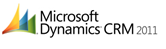 There's a great deal of information that can be found about installing and upgrading to the CRM 2011 Outlook client within the Microsoft Dynamics CRM 2011 Implementation Guide. During the first couple months of CRM 2011 being available, I've come across some very valuable tips that may help you when working with the CRM Outlook client. I've listed these random findings below:
There's a great deal of information that can be found about installing and upgrading to the CRM 2011 Outlook client within the Microsoft Dynamics CRM 2011 Implementation Guide. During the first couple months of CRM 2011 being available, I've come across some very valuable tips that may help you when working with the CRM Outlook client. I've listed these random findings below:
1. CRM 4.0 Outlook Clients w/ Offline Data & CRM 2011 Server
Once the Microsoft Dynamics CRM server is upgraded to Microsoft Dynamics CRM 2011, Microsoft Dynamics CRM 4.0 for Microsoft Office Outlook will continue to work with the Microsoft Dynamics CRM 4.0 features. This feature was added as temporary solution to give CRM 4.0 Outlook client users enough time to upgrade to the CRM 2011 Outlook client. The synchronization between Outlook and Microsoft Dynamics CRM 2011 will function as before. If a user has a CRM 4.0 Outlook client that is in an offline state with data in the offline queue during the upgrade of the CRM server, that data will be able to be taken back online against the CRM 2011 server. This process can only occur one time. Once a CRM 4.0 Outlook client user is in an online state, they cannot go offline again.
2. Upgrading CRM 4.0 Outlook Client w/ Offline Data to a CRM 2011 Outlook Client
Upgrading a CRM 4.0 Outlook with data in the offline queue to a CRM 2011 Outlook client will remove data in the offline queue (if there is any). It's a best practice to have all user's take any offline data online prior to upgrading their CRM Outlook client to 2011. If upgrading manually, the user will be prompted to go online prior to upgrading. Users would see a message similar to the following
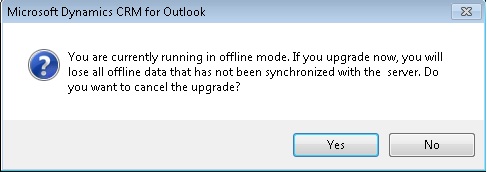
- If the upgrade is done in quiet mode, the presence of the ignoreofflinequeue parameter will allow the upgrade to continue with the upgrade and all data will be deleted from the offline queue with no end-user prompts. On the other hand, if the ignoreofflinequeue parameter is not used in quiet mode, the upgrade will fail and the following error will occur in the log file:
- Info| Offline queue of existing CRM is not empty, quit upgrade.
- Quiet mode syntax example with the ignoreofflinequeue parameter
- setupclient /Q /installofflinecapability /ignoreofflinequeue
- Quiet mode syntax example without the ignoreofflinequeue parameter
- setupclient /Q /installofflinecapability
- For other helpful CRM Outlook client related commands, such as a command to hide the "Go Offline" button for users that you don't want to have the ability to take their data offline, please refer to this article detailing CRM command examples.
3. Configuring a New CRM 4.0 Outlook Client in a 2011 Environment
The CRM 2011 server does support CRM 4.0 Outlook clients that were installed prior to the upgrade. The 2011 environment does not support new CRM 4.0 Outlook client installs after the 2011 has been installed/upgraded.
4. Internet Explorer Security Message in CRM Online Outlook Clients After the 2011 Upgrade
CRM Online users using the CRM 4.0 Online Outlook client may see the following security message when clicking the "View in CRM" button after the CRM organization has been upgraded to CRM 2011: "Do you want to view only the webpage content that was delivered securely". I've found one way to avoid this message is to (contact your IT group before making any IE related security changes):
- Open IE
- Navigate to Internet Options - Security tab - Internet zone - Custom Level - Settings – Miscellaneous
- Set the "Display mixed content" setting to Enable
5. Minimum CRM Update Rollup Required for the CRM 2011 Upgrades
- The CRM 4.0 Online Outlook client requires the R4 client to be in place (released in November 2009) in order to upgrade the CRM Outlook client to 2011.
- The CRM 4.0 On-premise Outlook client requires update rollup 10 to be in place in order to upgrade the CRM Outlook client to 2011. In order for the CRM 4.0 Outlook client to be compatible with an upgraded CRM 2011 organization, the client must have at least update rollup 7 installed. Therefore, it's in your best interests to have all CRM 4.0 Outlook clients at UR10 prior to beginning your CRM 2011 upgrade process.
6. CRM Outlook Client Update Rollups for Online and On-Premise Customers
- The CRM Outlook client install is the same install package for both CRM Online and On-premise customers. Therefore, there will not be separate update rollups available for online and on-premise customers. The same CRM Outlook client update rollup will work for for both CRM Online and CRM On-premise customers.
- The update rollups can be manually downloaded through the Microsoft Download Center. New in CRM 2011, customers that have their machines configured to accept Windows Updates will have the most recent CRM update rollups automatically downloaded.
- Manual installs of CRM update rollups requires the user to have local admin permissions.
7. Required Reboots During the CRM 2011 Outlook Client Upgrade
There may be scenarios where prerequisites that are being installed during the CRM 2011 upgrade require a reboot (ex. SQL Server 2008 Express SP1). In order to speed up your install, and to eliminate these reboots, it may be a very good idea to install these prerequisites ahead of time (especially if doing a managed deployment of the CRM Outlook client upgrade).
If you plan to install or upgrade to the SQL Server Express install prior to the upgrade to CRM 2011, remember:
- If SQL Server 2005 Express is installed, you'll need to upgrade the CRM instance to SQL Server 2008 Express SP1.
- If SQL Server 2005 Express is not installed and you're doing a fresh install of the CRM 2011 Outlook client, SQL Server 2008 Express SP1 can be installed from scratch. It will be necessary to name the SQL instance CRM.
8. Permissions Needed to Manually Install/Configure the CRM 2011 Outlook Client
To install the CRM 2011Outlook client, the user must be a local admin. Local admin permissions are not needed to configure the CRM Outlook client.
9. "Get CRM for Outlook" Button Functionality
The "Get CRM for Outlook" button that shows up within the CRM 2011 web client when the CRM Outlook client is not already installed on the machine, or when the CRM 4.0 Outlook client is installed on the machine. The button can be used to install the CRM 2011 Outlook client on the user’s machine if the CRM 2011 Outlook client doesn’t already exist on the machine. If the user has the CRM 4.0 Outlook client installed, the button can be used to upgrade the CRM Outlook client to 2011.

10. Unsupported CRM 2011 Outlook Client Configurations.
- The CRM 2011 Outlook client cannot be installed in a CRM 4.0 server environment.
- It is not possible to have a side-by-side installation of the CRM 4.0 and 2011 Outlook clients on the same machine.
- A direct upgrade from a CRM 3.0 Outlook client to a CRM 2011 Outlook client is not supported.
Editor’s Note: if you want to check out more great Dynamics CRM content written by Microsoft Premier Field Engineers, make sure you visit Dynamics CRM in the Field.