View Designer and Workspace Settings coming to Azure
Starting this week, you'll see two existing features in Operations Management Suite (OMS) in the Azure portal: View Designer and Workspace Settings. You'll now be able to add new data sources, view custom logs and fields, and create new OMS views within the Azure portal.
You can access Workspace Settings by selecting Advanced settings under the Settings section of your Log Analytics Resource's table of contents:
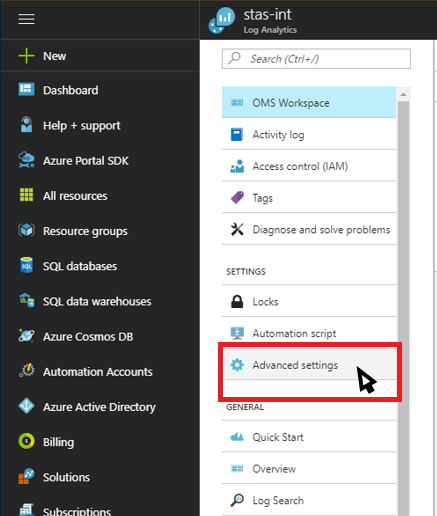
You can access View Designer either by selecting View Designer? under the General section of your Log Analytics Resource's table of contents, or by selecting it in the Workspace Resource Overview:
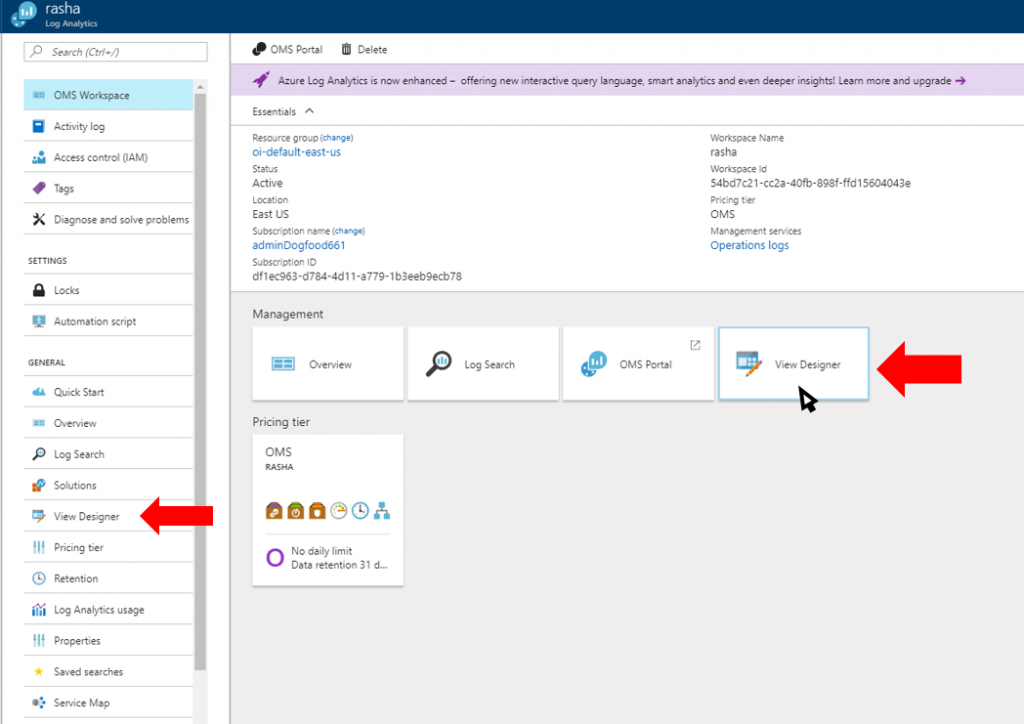
Both features work the same as they do in the OMS portal today. We'll be rolling them out to all regions throughout next week!
To take advantage of these new capabilities, OMS users need access to their Log Analytics workspace resource in the attached Azure subscription. As part of the OMS integration with Azure, workspaces are required to be tied to Azure subscriptions in 2016. Making features like View Designer and Workspace Settings available in Azure relies on the Azure Resource Management API, which requires Azure access.
If you don't have access to this resource, you will see a notification banner in the OMS Portal, under Settings. If this happens, contact your subscription administrator to obtain access. We recommend obtaining access to the resource group that your Log Analytics Resource is contained in. This allows you to gain access to other artifacts that may be created in that resource group via your Workspace.
Evan Hissey, Program Manager, OMS Team