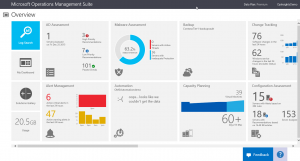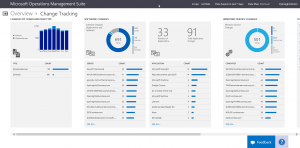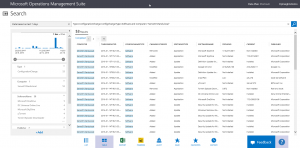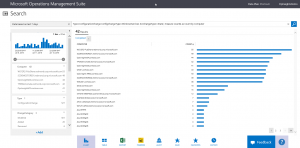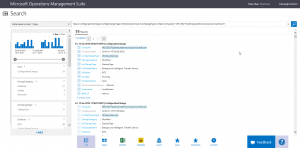Use Microsoft Operations Management Suite to track changes
Summary: Ed Wilson talks about using the change tracking solution in Microsoft Operations Management Suite.
Good morning everyone. Ed Wilson here, and today I want to talk about using MS OMS for change tracking.
Change Tracking feature
On my Overview console in Microsoft Operations Management Suite, I have Change Tracking. In the following image, I can see immediately that there have been 76 software changes in the last 24 hours. I can also see that there were 62 Windows Services changes (not including change in service status).
This sounds like it could be bad. Is it? Is it normal? Is it a non-issue? For one thing, I know that keeping track of changes is a major part of operations management. So I find it incredibly useful that I can do this directly from within MS OMS. When I click Change Tracking, I am taken to a rather busy looking Change Tracking page:
One of the things I need to pay attention to is that the Overview page was giving me changes in last 24 hours. The Changes by Configuration Type on this page is showing me changes over the last week. The colors tell me the difference between software and Windows Services.
Now, I can look into the Software Changes. This view is software changes and updates to applications and it is a total view. For example, Server01.Rands.local has a total of 53 software changes. If I click specifically on Server01.Rands.Local I can dive directly into a page that tells me what has been removed, added, or modified. Note that I can also export this data to a CSV file and parse the data in Windows PowerShell or open it in Microsoft Excel. Here is an image of a detailed Search page:
Service changes
If I click the Windows Service Changes graph, it takes me to a bar chart that details changes and the computers that received the changes:
If I select a server from the Computer list, I am taken into a detailed view of every service change. It lets me know details about each change. For example, the first change listed here changes the BITS service from manual startup to auto startup. It also lets me know that the service is running and that it is using the LocalSystem account. This is shown here:
Cool. So by using the Change Tracking feature, I can really get a handle on changes to Windows Services and to changes to software on my systems.
That is all I have for you today. Join me tomorrow when I’ll talk about more way cool Microsoft Operations Management Suite stuff.
I invite you to follow me on Twitter and the Microsoft OMS Facebook site. If you want to learn more about Windows PowerShell, visit the Hey, Scripting Guy! Blog. If you have any questions, send email to me at scripter@microsoft.com. I wish you a wonderful day, and I’ll see you tomorrow.
Ed Wilson
Microsoft Operations Management Team