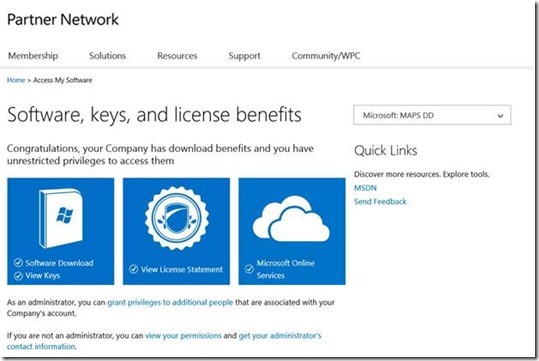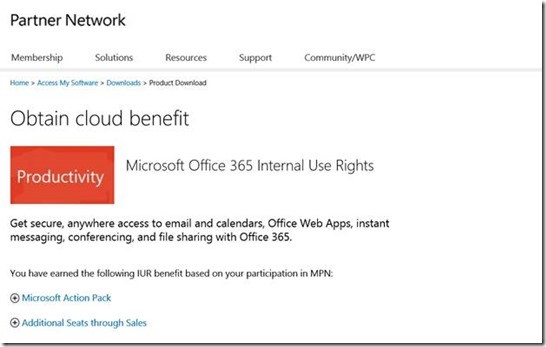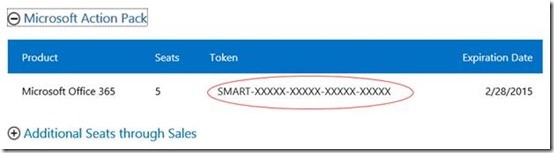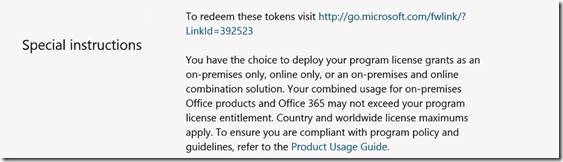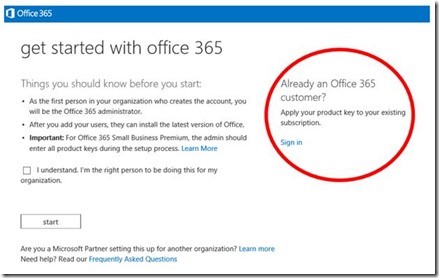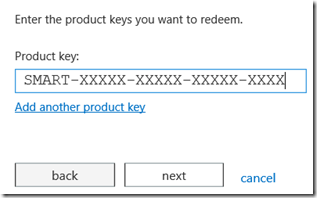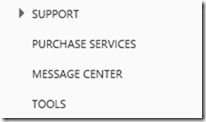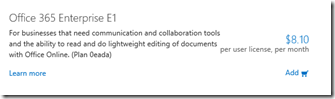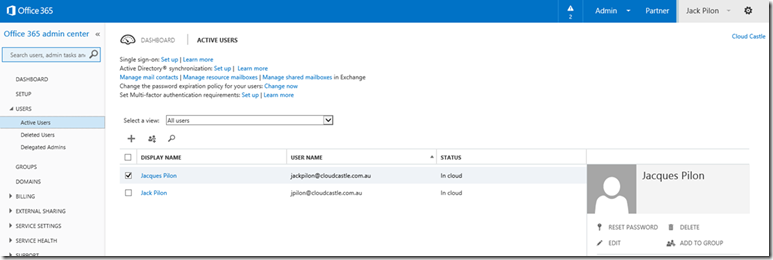"My Office 365 partner subscription is due to expire October 31, 2014 – how do I maintain service?"
As many of you know we reduced the IUR usage rights previously part of our previous cloud programs. You may have been receiving messages from us that alerted you that your Office 365 trial subscriptions were going to expire on October 31, 2014. What steps do you take now that we are here?
The Office 365 Internal Use Rights (IUR) subscriptions provided as a Cloud Essentials / Cloud Accelerate benefits entered retirement beginning February 2014. The remaining active subscriptions will expire on October 31, 2014 (+30 day grace period), no further extensions will be granted.
Partners must transition to a new Action Pack / Competency IUR subscription or paid seats to maintain service. You will need to apply a new subscription to your tenant.
How do I confirm I'm using a Cloud Essentials subscription?
Sign on to the Microsoft Online Portal (Tenant Admin Rights required)
- In the "Admin" tab, click "Billing" and select "Subscriptions"
- If you have an "Office 365 Enterprise E3 Trial" with 250 user licences and a 31 October, 2014 term end date - you're using Cloud Essentials IUR and need to confirm your transition
- Whilst here – click "Users" and select "Active Users"
- Take note of the total number of assigned users
- Determine if each user requires a seat
What do I need to know about transitioning?
Transitioning is quick and easy, but planning is required and an investment may be necessary.
Those eligible for Office 365 IUR through the Microsoft Partner Network (MPN) can access their subscription key from the Microsoft Partner Digital Download Portal (Global Admin Rights required) and apply it to their tenant - more on this below.
Those who are ineligible for MPN IUR (or whose membership tier does not grant enough seats to meet their needs), will need to either upgrade their membership through Open licensing or direct through the Microsoft Online Portal.
What are the Microsoft Partner Network Office 365 IUR entitlements?
Action Pack and Competency partners are eligible for Office 365 IUR seats - see the entitlement below.
View your Partner Benefit Statement to see your organisations' full entitlement (Global Administrator Rights required).
Membership Tier |
Core Entitlement |
Additional Performance Entitlement |
Gold Competency |
100 seats |
Earn an additional 25 seats with the Gold Small and Midmarket Cloud Solutions competency. Earn an additional 100 seats with the Gold Cloud Productivity competency. |
Silver Competency |
25 seats |
Earn an additional 10 seats with the Silver Small and Midmarket Cloud Solutions competency. Earn an additional 25 seats with the Silver Cloud Productivity competency. |
Action Pack |
5 seats |
Action Pack partners that have sold at least 25 seats of Office 365 in the past twelve months are eligible for an additional 5 seats. |
Community |
n/a |
n/a |
If you're an active Office 365 seller and meet the performance requirements, you may be eligible for the no cost Silver Small and Midmarket Cloud Solutions competency and/or the no cost Silver Cloud Productivity competency.
Learn more about Microsoft Partner Network membership:
Core benefits and requirements
Action Pack ($480*)
Learn more and subscribe here
Silver Competency
- Cloud Performance (no-cost*)
- On-premises and Hybrid ($1,600*)
Gold Competency
- Cloud Performance ($4,000*)
- On-premises and Hybrid ($4,800*)
*All fees are in $CDN.
Where can I purchase seats?
As an alternative to MPN IUR, or to supplement your MPN entitlement – Office 365 seats may be purchased via the Open or Direct (aka MOSP) channels. As your Cloud Essentials IUR seats are E3, if you wish to keep your existing tenant, all seats purchased must be from the Enterprise family.
Purchasing via Open
Talk to your Disti! Authorised Cloud Distributors offer Office 365 seats that are compatible with your tenant - make sure your seats are in the Enterprise family.
Distributor Contact
Tech Data Troy Singh: Troy.SINGH@techdata.ca
Ingram Micro Ashish Narang: Ashish.Narang@ingrammicro.com
Synnex MicrosoftBDM@synnex.com
Purchasing via Direct aka MOSP)
Office 365 seats can be purchased directly through the Microsoft Online Portal (Tenant Admin Rights required) - make sure your seats are in the Enterprise family. See below to learn how.
How do I transition?
Once you've determined how many seats you require, how many you're entitled to through the Microsoft Partner Network and/or how many seats you need to purchase - it's time to transition.
The transition process allows you to keep your existing tenant, no data loss and no downtime. You're free to combine seats from multiple channels (MPN IUR, Open, Advisor) on the one tenant (as long as they are all from the Enterprise family).
Subscription activation issues are uncommon but they can occur - I recommend against leaving this to the last minute.
Transitioning to Action Pack or Competency IUR
1. Head to the Microsoft Partner Digital Download Portal
2. Sign in with your Microsoft Account (formerly Windows Live ID) - Global Administrator Rights required, you will also need key viewing and software download privileges
3. Click the "Microsoft Online Services" section
4. Select "Microsoft Office 365"
5. Click " " to view the product key(s) applicable to your program membership.
" to view the product key(s) applicable to your program membership.
6. Copy the 25 digit token code (AKA 5x5 key) before you go to the next step (you'll need the token(s) in future steps)
7. Select the link at the bottom of the page to navigate to the Microsoft Office 365 key redemption portal
8. Make sure to sign in to your existing tenant BEFORE you activate your Office 365 product key(s).
Each product key may only be activated once and cannot be moved from one tenant to another
9. Enter the 25 digit token code in the "Product key" box and click "Next".
If you have multiple keys, you may need to redeem them one at a time
10. Click "done adding product keys" and follow the prompts
Transitioning to Open seats purchased through a Distributor
1. After purchasing, your distributor will provide you with a 25 digit token / key
2. Navigate to the Microsoft Office 365 key redemption portal (Tenant Admin Rights required)
3. Follow the redemption instructions for "Transitioning to Action Pack or Competency IUR" starting at Step 8
Transitioning to Advisor seats purchased through the Microsoft Online Portal
1. Sign in to the Microsoft Online Portal (Tenant Admin Rights required)
2. Select "Purchase Services"
3. Choose the plan(s) you would like to purchase and click "Add"
4. Enter the number of seats you require and click "add to cart"
5. Once all required seats are in your cart, click "check out"
6. Follow the prompts and complete payment
I've added my seats, is there anything else I need to do?
To confirm you have successfully transitioned:
1. Sign in to the Microsoft Online Portal (Tenant Admin Rights required)
2. In the "Admin" section, click "Billing" and select "Subscriptions"
3. You will see at least two Office 365 subscriptions. Your Cloud Essentials subscription (Office 365 Enterprise E3/E1 Trial with 250 user licences and an October 31, 2014 expiry – never mind the expiry in the image above) and your newly added subscription(s)
4a. If you've added E3 seats (eg. the seats provided through Action Pack / Competency IUR) to replace E3 seats, and have at least one new seat for each current assigned user - You're all done! You may continue to receive notice the 250 seat trial subscription is about to / has expired, this is ok - once expired, your users will automatically transition to the new subscription. Remember you will need to renew your Office 365 IUR subscription next time you renew your MPN membership, it's not automatically extended.
4b. If the seats you’ve added do not match those you’re replacing or have not added enough seats to cover each assigned user - you will need to re-assign your users to the new subscription(s) manually:
5. Sign in to the Microsoft Online Portal (Tenant Admin Rights required)
6. In the Admin section, click "Active Users", select the checkbox next to the name(s) of the users you wish to re-assign and then "Edit" to assign them to a new subscription
7. You may continue to receive notice the 250 seat trial subscription is about to / has expired - as long as all of your users are correctly assigned to an eligible subscription, this is no problem.
8. Congratulations! You’re done! Remember if you’ve added MPN IUR, you will need to renew your Office 365 IUR subscription next time you renew your MPN membership, it's not automatically extended
What’s next?
Now the extension is complete – have you activated your Office 365 "Partner Features" (if you have, you’ll see a "Partner" tab in the top right of your tenant)? Partner features grant additional functionality to your Office 365 tenant, allowing you to send purchase offers, trial invitations, delegated administration requests and more!
Activate Partner Features through the Microsoft Partner Digital Download Portal. To learn more - check out the Office 365 Partner Admin Centre Guide.
Additional Resources
Need support?
Contact the Regional Service Centre at 1800 676 7658 or visit the Partner Support Community