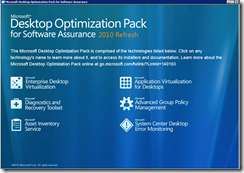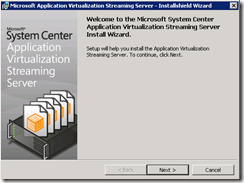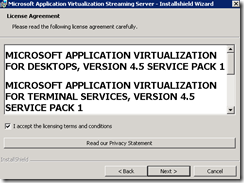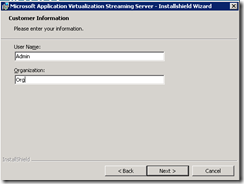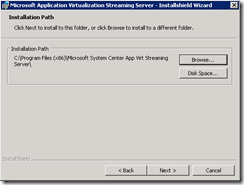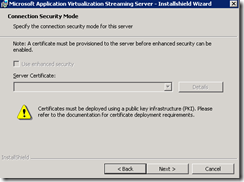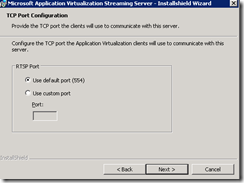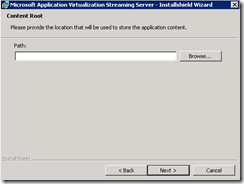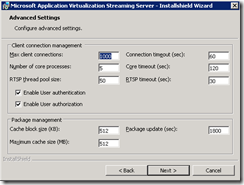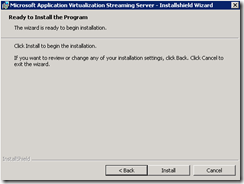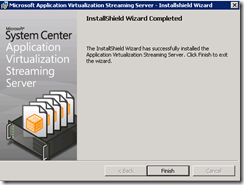App-V 4.6 step by step installation guide: Part 5
Streaming Servers:
Open the MDOP server installation and choose App-V server then streaming servers
Click Next in the welcome screen as shown below
Accept the EULA and click next
Enter the user name and org name
Leave the default installation path default and click next
Leave the default for now and click next on the certificate page
Leave the default port selected and click next (Unless you have a reason to change it)
In the content path, please ensure to enter the UNC path for the content share (that maybe on file server, DFS or even one of the management/streaming servers)
Leave the default settings and click next
In the installation configuration please click Install
Once installed, please click finish.
By now you have all your infrastructure ready!
Here is few notes:
Go to this link and ensure you’re complying with the below
Best Practices for the Application Virtualization Sequencer
https://technet.microsoft.com/en-us/library/dd351420.aspx
· Follow the steps in this guide to sequence office 2010
https://support.microsoft.com/kb/983462
· Make sure to follow the following steps to make Office 2010 work
o Download the Office 2010 Deployment Kit and extract it to C:\app-v
o Run the kit by exactly executing this command: msiexec /i C:\app-v\offvirt.msi PROPLUS=1 (if you’re using the office professional edition)
· For troubleshooting:
o Make sure that the app-v service is started and you can telnet to the server by port 554 from the other servers and client zone
o Make sure that there are no packets being dropped between the client and server. To test that, please leave the client idle for 10 minutes, then run ping command to the app-v management server NLB name/IP and it succeed from the first packet.
o Make sure that the SQL service account is granted Logon As Service permission on both SQL servers, otherwise the failover/failback will fail
o Make sure that the App-v service account is:
§ Granted Logon As Service permission on both management servers
§ Has read permission on the local NTFS permission of the content shares
§ Has read permission on the share permission of the content shares
§ In case of future publishing and using RTSPS, this account should has read permission on the certificate private key
§ Has administrative privilege on the SQL DB used for App-V
§ Make sure that this account has SPN registered in AD
· Install SCOM Agent on App-V Servers. Download and import the App-V management pack from this link https://www.microsoft.com/downloads/en/details.aspx?FamilyID=82b0397f-fac8-4c5a-b906-e87d0e57982a&displaylang=en
· Install SCOM Agent on SQL Servers. Make sure that the SQL management packs are already imported, otherwise it should be imported.