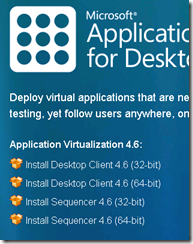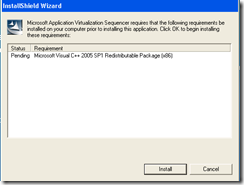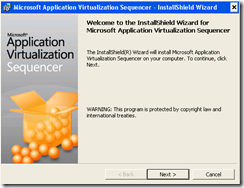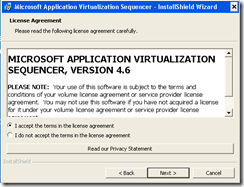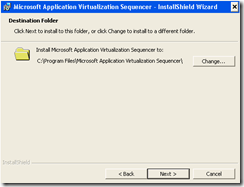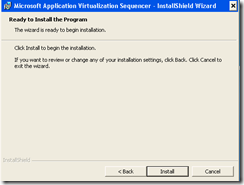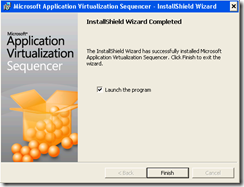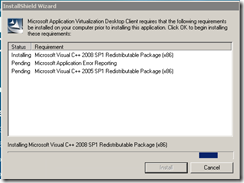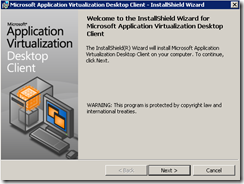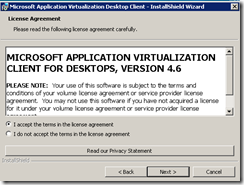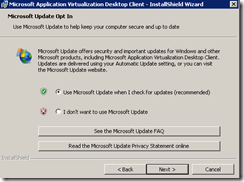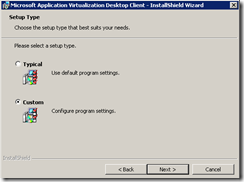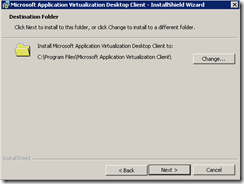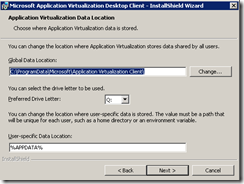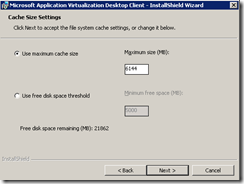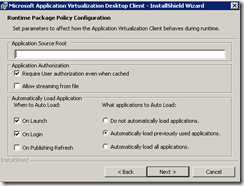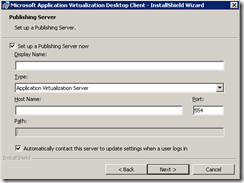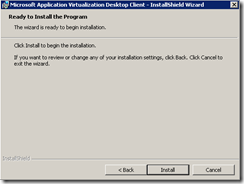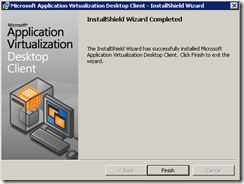App-V 4.6 step by step installation guide: Part 4
3.1.5 install Sequencer
to install the App-V Sequencer, please follow these steps on Windows XP or Windows 7 newly installed workstation.
In the checking prerequisites, please click next to install the missing components
Note: the above step may ask for a reboot.
Once the sequencer prerequisites are installed, the Sequencer installation will shortly began.
Please click next to start the installation
Accept the license agreement and click Next
On the destination folder page, please leave the default location selected and click Next then install
After installation completes, please click Finish
3.1.6 Client Installation
The client will be installed on client operating system (XP or 7)
Please run the app-v installation from the MDOP 2010 refresh splash.
It will prompt you for installation prerequisites, please click install and wait for the installation to finish.
In the client installation page, please click Next
Accept the license agreement and click Next
On the Microsoft update Opt In page, please choose to use Microsoft Update option and click next
Choose custom installation and click next
Leave the default installation directory and click next
Leave the default and make sure the drive is set to Q and click next
Leave the default maximum cache used and click next
Leave the default and click next
In the publishing server information, please ignore the data in the below snapshot and enter the below:
Display Name: App-V Management Servers
Type: Application Virtualization Server
Host Name: XYZ.domain.com
And leave the default port and click next
Click install and wait for the installation to finish
Click finish on the final screen
To be continued…