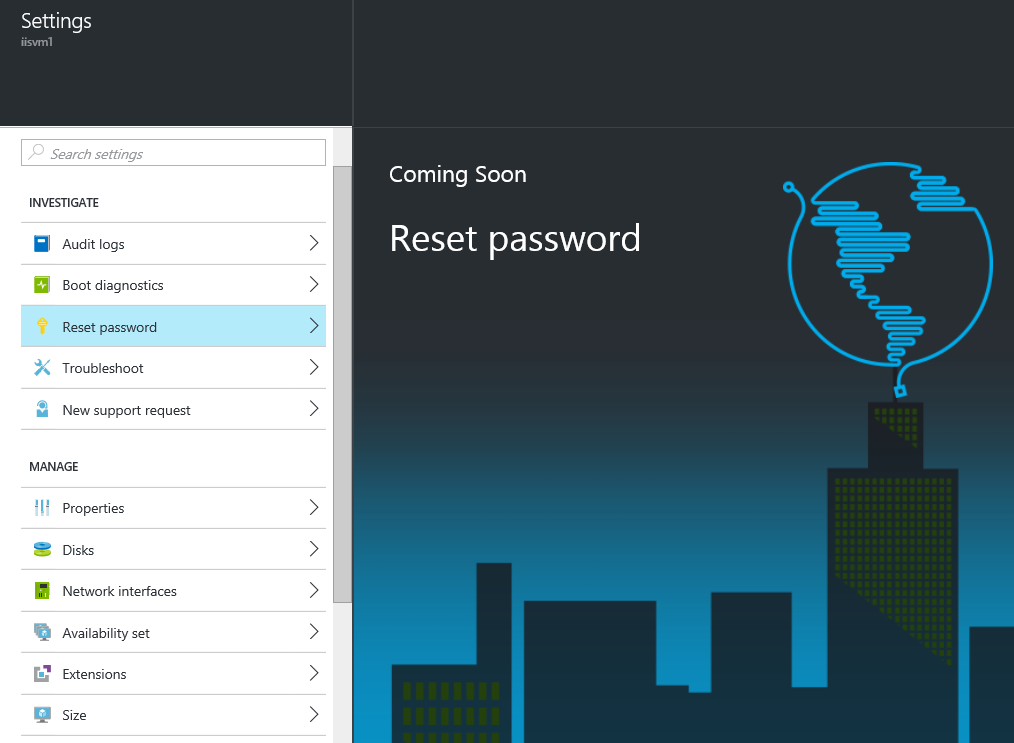How to reset the password in Windows on Azure ARM based VM?
Azure has two different deployment models for creating and working with resources: Resource Manager and classic.
For classic machines you can easily reset the password using the portal or PowerShell, however these options are not available yet for virtual machines created by Resource Manager:
You can still reset the password by using the Azure command line tool (Azure CLI).
1. Download and install Azure CLI https://azure.microsoft.com/en-us/documentation/articles/xplat-cli-install/
2. Open command line and enter the following command:
C:\Program Files (x86)\Microsoft SDKs\Azure\CLI\wbin>azure login
Azure CLI will display the URL to the user so that they may use a web browser to access the portal and authenticate, and then you will need to enter the PIN code
3. Change the configuration mode to Resource Manager by entering the following command:
C:\Program Files (x86)\Microsoft SDKs\Azure\CLI\wbin>azure config mode arm
4. Finally, you can reset the password by using this command:
C:\Program Files (x86)\Microsoft SDKs\Azure\CLI\wbin>azure vm reset-access -g RESORCE_GROUP_NAME -n VM_NAME -u USER -p PASSWORD
Remember to change RESORCE_GROUP_NAME, VM_NAME, USER and PASSWORD