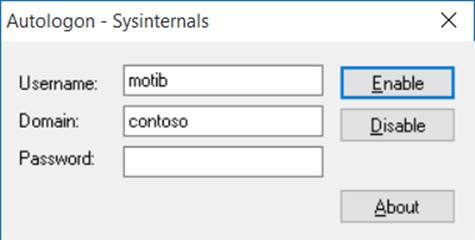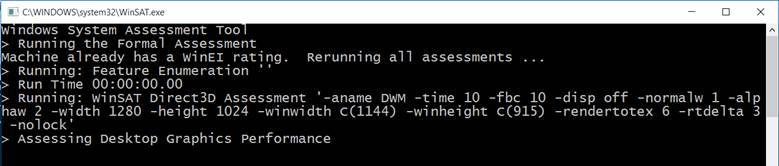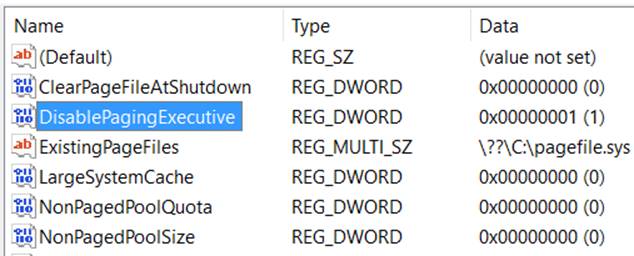Five rules for a successful boot trace
Many words have been spoken about Slow Boot and Slow Login analysis, but today I want to focus on some rules that will help you to capture a good boot trace.
Reduce human factor
Because the trace is taken all the way until the user has logged in, we need to login as quickly as possible. To avoid inconsistencies between the traces I recommend to use SysInternals Autologon tool.
Autologon automatically logs on a user at the console when the computer starts up, and the password is saved encrypted in the registry (remove the Autologon registry entries after you’ve completed benchmarking by running Autologon again and select “Disable”)
Run WINSAT
When running WINSAT (command: winsat.exe formal) it calculates the Windows Experience Index, which Windows components are using to determine how to optimize the performance (For example: Selecting a specific desktop theme). If you never run it, now it’s the time.
Enable StackWalking
If you are running Windows 7 x64 you need to configure the machine to get verbose information. Change DisablePagingExecutive to 1 (Full information: https://technet.microsoft.com/en-us/library/cc959492.aspx)
User permissions and profile
Make sure that the user is a local administrator on the machine, and make sure also that the user has logged in at least once (to avoid profile creation overhead).
Use Different Disk
If you are able to use additional local fixed disk , then configure the tool to write the trace log to that disk instead of the boot disk itself. You’ll save a lot of noise and get more accurate results.
The following bullet list should sum up the main points of this article:
ü Download and run Sysinternals Autologin
ü Run “WINSAT formal” command
ü Enable StackWalking by changing DisablePagingExecutive value to 1
ü Make sure the user is a local administrator
ü Make sure that the user has logged in at least once
ü Configure the trace to be saved on a different disk