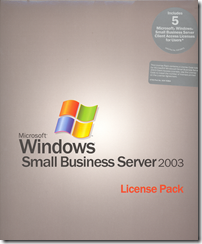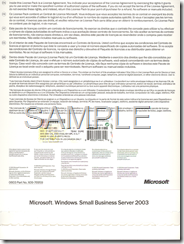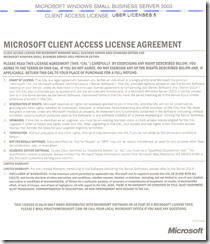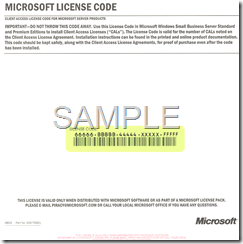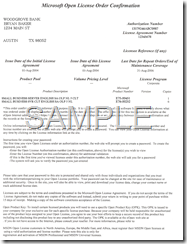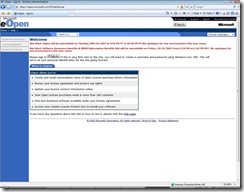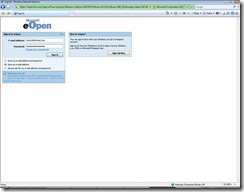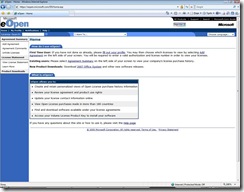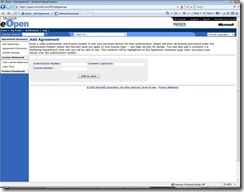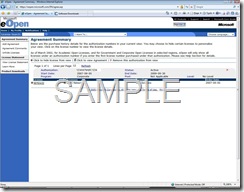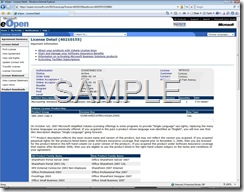SBS 2003 Licensing
Despite numerous documentation available on the web, licensing still seems be a gray area for many of us. In this post, my efforts would be to cover as much information as possible (in the most simplified form) about different types of licensing involved in SBS 2003.
There are two types of CALs you can purchase for SBS 2003 - Device CALs and User CALs.
Device CALs
With Device CALs, you acquire a CAL for every device that accesses the SBS server. With this option, any user can access the server on the licensed device. In other words, device CALs allow multiple users to access the server from a single device. Example: A call-center terminal is used by three different people throughout a day.
User CALs
With user CALs, you acquire a CAL for every named user accessing your server. The licensed users can access the server from any device. In other words, user CALs allows a named user to access the server from multiple devices. Example: A sales person who accesses their e-mail through a laptop, phone and web browser.
| Important: The Windows Small Business Server 2003 CALs (whether per user or per device) are not by concurrent connections. They are per user or per device regardless if the user or device is currently connected or not. Moreover, SBS 2003 CALs are only available in denominations of 5 and 20. |
There are three types of licensing program available for SBS 2003 - OEM, Retail and Volume Licensing.
OEM Licenses
Original Equipment Manufacturer (OEM) licenses are acquired when you buy a computer with software legally preinstalled. If you have purchased a computer with Windows installed, you have acquired a license for OEM software. In other words, OEM licenses are purchased through an OEM like Dell, HP, etc. and they come pre-installed on hardware. SBS 2003 device and user CALs purchased from an OEM are sold as Volume Licenses.
Retail Licenses
Retail licenses, also called Full Packaged Product (FPP) is boxed, shrink-wrapped software. Licenses for this type of software are acquired through a retailer/reseller. FPP is for consumers who are looking for a small quantity of software licenses. There is no minimum license requirement.
Volume Licensing
Volume licenses are purchased through a volume license reseller. There is a purchase requirement of 5 license minimum. There is also a cost savings over retail licenses. It also provides online tracking capabilities. Volume Licensing is also referred to as Open Licensing.
Now lets take a more in-depth look into Retail Licensing
When you purchase a retail SBS 2003 CALs, you will receive an envelope which contains two sheets of paper.
- The first sheet contains the Microsoft Client Access License Agreement - This paper shows the type and number of CALs purchased.
- The second sheet contains the Microsoft License Code - The license code is a 25 digit number that must be entered in SBS 2003 Add License Wizard in order to add the licenses.
| Note: All the pictures in this post are for illustration purposes only and does not contain a valid license code. |
This is the picture of the front side of the envelope containing the SBS 2003 retail CALs
This is the picture of the back side of the envelope containing the SBS 2003 retail CALs
This is the picture of the first sheet of paper containing the Microsoft Client Access License Agreement. This paper shows the type and number of CALs as well as the Operating System the CALs apply to.
The last picture is of the second sheet of paper containing the actual 25 digit license code that would enter in the SBS 2003 Add License Wizard in order to add the licenses.
Now lets see how volume licensing works.
When you purchase SBS 2003 CALs through volume licensing or from an OEM, you will receive an Microsoft Open License Order Confirmation. Unlike retail license, this order confirmation does not contain the 25 digit license code. Instead, the confirmation order contains an authorization number and a license agreement number that you need enter in the eOpen website in order to obtain the 25 digit license code.
What follows now is a detailed steps involved in obtaining the 25 digit license code from eOpen website.
1.) Browse to https://eopen.microsoft.com
2.) Sign in to the eOpen website using your .NET password account
3.) If prompted, create your user profile. After which it will take you to the home page where you can add/view licenses
4.) Click Add Agreement on the left hand side of the page and you would get the following screen. Type in the authorization and license code and then click 'Add to view'.
5.) What you see next it the Agreement Summary page. You can view the license details by clicking on the license number link.
6.) On the license details page, you will find the 25 digit license code that would enter in the SBS 2003 Add License Wizard in order to add the licenses. This page would also displays some other details like Order Date, Name of the reseller, etc. If you don't see the 25 digit license code or if the product description doesn't say Small Business Server, then probably you have bought the wrong product. In that case, you need to contact the point of purchase for a refund or exchange.
Please note that Microsoft cannot refund or exchange any CALs that were purchased from a reseller or a vendor.
What is Software Assurance?
Software Assurance gives you the automatic access to new technology and provides productivity benefits, support, tools, and training to help deploy and use software efficiently.
To know more, please go thru the following links:
Software Assurance - Extending the Value of Your IT Investment - https://support.microsoft.com/gp/softassurance
Microsoft Software Assurance FAQ - https://www.microsoft.com/licensing/sa/faq.mspx
Microsoft Partner Program - https://partner.microsoft.com/40012220
Additional Resources:
The Microsoft Licensing Guide - https://www.networkclue.com/os/Windows/licensing/index.aspx
Licensing FAQs - https://www.microsoft.com/WindowsServer2003/sbs/evaluation/faq/licensing.mspx
How to buy Small Business Software from Microsoft -https://www.microsoft.com/smallbusiness/buy/software/overview.aspx#WaysToBuy
Licensing for Windows Small Business Server 2003 R2 - https://www.microsoft.com/windowsserver2003/sbs/howtobuy/licensing.mspx
Pricing for Windows Small Business Server 2003 R2 - https://www.microsoft.com/windowsserver2003/sbs/howtobuy/pricing.mspx
How to Buy Windows Small Business Server 2003 R2 - https://www.microsoft.com/windowsserver2003/sbs/howtobuy/default.mspx
Support WebCast: Deploying and licensing Microsoft Windows Small - https://support.microsoft.com/?id=883786
How to configure licensing on an additional Windows server in an SBS network - https://support.microsoft.com/?id=327644
Troubleshooting Client Computer Licensing - https://download.microsoft.com/download/5/6/1/561c9fd7-0e27-4525-94ec-4d2d38f61aa3/tsht_sbs.htm#BKMK_clientlicensing
Microsoft Partner Program - https://partner.microsoft.com/global/licensing/licensingprograms
Regards,
Moloy Tandon