Global Service Monitor – MY Experience
System Center Global Service Monitor is a cloud service that addresses application monitoring capabilities in System Center 2012 Operations Manager beyond your organization’s own network boundary.
Global Service Monitor is an Azure-based service that extends SCOM 2012 capabilities into the cloud. It allows you to schedule synthetic transactions from Geo-distributed locations to monitor availability, performance and reliability of your externally facing web applications.
Now, I will post my experience Installing and Configuring GSM in my LAB
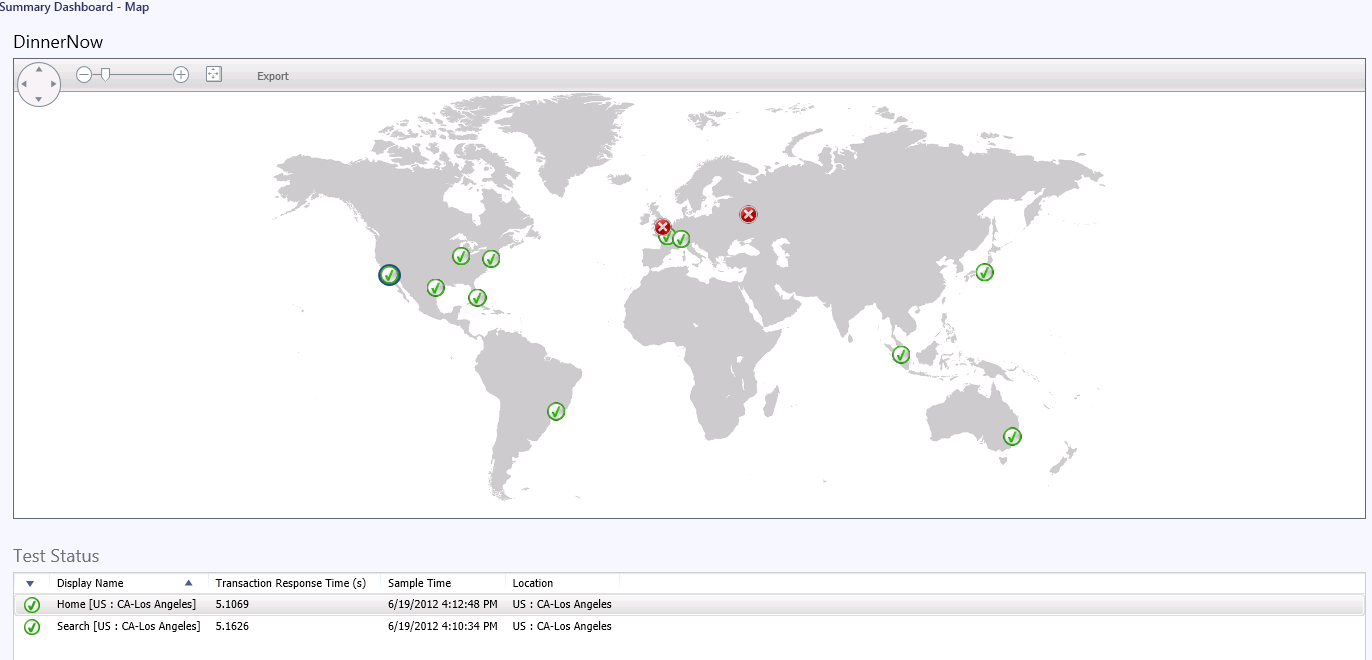
The following should be prepared:
- System Center 2012 Operations Manager SP1 installed.
- If you have Firewall/Proxy that is blocking outgoing traffic, please visit "Global Service Monitor - Firewall Considerations" page
- Import AlertAttachement Management Pack (in System Center 2012 – Operations Manager SP1 Media)
- Register in GSM Website: https://orgaccount.microsoft.com
- Download & Import GSM Management Packs https://www.microsoft.com/en-us/download/details.aspx?id=36422
Now we start ….
Start SCOM Console, Browse Administration Tab and you will find new Item in the administration “Global Service Monitor“.
Install Windows Identity Foundation on every Management Server.
Start Subscription, you may need to run SCOM Console under Administrative privileges so you add the URLs required to safe websites.
Login to GSM using provided credentials from registration. (you will find it in the email sent to you.)
in Specify a resource pool and proxy server, it’s Recommended to select “All Management Servers Resource Pool”
Start Subscription Process
Global Service Monitor view after registration.
Restart System Center Management Service after installing windows identity foundation.
Now we will start monitoring of web application via Global Service Monitor Feature.
Browse to Authoring Tab –> Web Application Availability Monitoring.
Right Click and add new Web Application Availability Monitoring
Specify Name, Description and Management Pack
Enter the Website to monitor
below screen is the new view in authoring after successfully implement GSM in System Center Operations Manager 2012 SP1.
Click Add to External Locations.
Select the Global Location required.
Select Internal Location (Optional)
Confirm Selections
View and validate tests
Summary Page
Wait for 10 Minutes … go to Monitoring Tab –> Application Monitoring –> Web Application Availability Monitoring