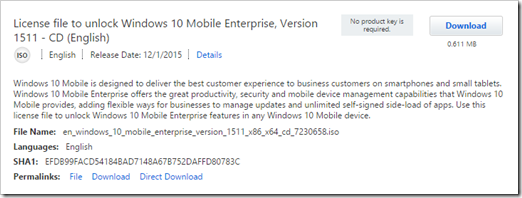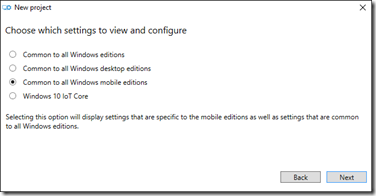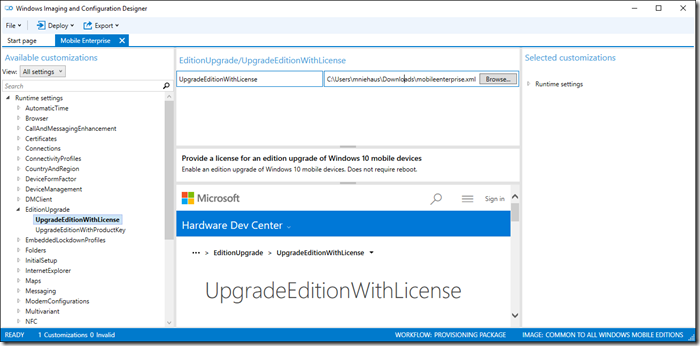Building a provisioning package to upgrade to Windows 10 Mobile Enterprise
With Windows 10 Mobile, we’ve released a new SKU called Windows 10 Mobile Enterprise that has a few extra features. This SKU is available as a benefit to customers with Software Assurance for Windows. But how do you take a phone or other mobile device running Windows 10 Mobile and get it to run Windows 10 Mobile Enterprise? Simple, use a provisioning package.
First, you need to download an XML license file that is used to change an existing Windows 10 Mobile installation into Windows 10 Mobile Enterprise. This is available for development and testing for those with an MSDN subscription:
The same license file is also available on the Volume Licensing Service Center.
After downloading the ISO file, you can mount it in File Explorer to see that it contains one small XML file. (Don’t ask me why it’s in an ISO – not the most convenient.) You can then take that XML file and use it to create a provisioning package. For that, you need the ADK for Windows 10, available at https://msdn.microsoft.com/en-us/windows/hardware/dn913721.aspx#adkwin10. Once you’ve installed that, you can use the Windows Imaging and Configuration Designer, a.k.a. Windows ICD, to create the provisioning package. For simplicity, specify that you only want to see Windows 10 mobile settings:
In the provisioning package settings, expand the EditionUpgrade node and select the UpgradeEditionWithLicense item. Click the browse button to select the XML file you downloaded earlier:
Then you can build the provisioning package (from the “Export” menu) and transfer it to the device (e-mail, NFC, web download, OneDrive, etc.).
The same EditionUpgradeWithLicense setting is available via MDM as well, so if you use Intune or other MDM products, you can use the XML file contents to push this license to files that way too.