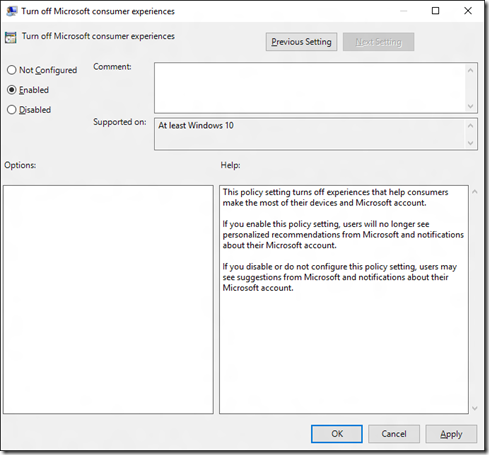Seeing extra apps? Turn them off.
A few weeks ago, I published a script to help remove the in-box apps from a Windows 10 image. Some people have reported after running this script they are still seeing apps on the machine, things like Candy Crush, Twitter, and similar apps (which can vary based on your location). So why is this happening? It’s a feature.
The latest Windows 10 feature upgrade released this month (1511) includes a new feature that automatically installs a few apps from the Windows Store. These apps are installed for the signed-on user, not provisioning on the machine. So the script ignores them, as it’s only looking at provisioned apps.
So how do you get rid of these? The simplest way is to keep them from installing in the first place. There are two ways to do that:
- Don’t create reference images on a computer that is connected to the internet. (This can be problematic for other reasons too, as OS and app updates can install while the reference image is being created.)
- Tell Windows to disable these features.
To disable the features, there is a group policy provided under “Computer Configuration –> Administrative Templates –> Windows Components –> Cloud Content” called “Turn off Microsoft consumer experiences”:
The same thing can be configured using MDM (e.g. Intune). See https://msdn.microsoft.com/en-us/library/windows/hardware/dn904962(v=vs.85).aspx, where it talks about the “Experience/AllowWindowsConsumerFeatures” policy.
There doesn’t appear to be an unattend.xml entry to turn this off, but given the Group Policy above, it’s easy enough to track down the associated registry key, located at “HKLM\Software\Policies\Microsoft\Windows\CloudContent,” value “DisableWindowsConsumerFeatures.” Set that value to 1 and you won’t get the extra apps.
To do the same thing via unattend.xml, you can add a “RunSynchronous” command to set the registry value. Something like this (make sure the <Order> value is unique and one greater than the previous RunSynchronousCommand entry):
<RunSynchronousCommand wcm:action="add">
<Description>disable consumer features</Description>
<Order>5</Order>
<Path>reg add HKLM\Software\Policies\Microsoft\Windows\CloudContent /v DisableWindowsConsumerFeatures /t REG_DWORD /d 1 /f</Path>
</RunSynchronousCommand>