MDT 2012 Update 1: UDI “Build Your Own Pages”
One of the challenges with previous versions of the UDI wizard was extensibility. With MDT 2010 Update 1, there was no way to add a new page. With MDT 2012, you could do this by writing C++ and C# code, which at least made it doable, but beyond the capabilities of most organizations. Now with MDT 2012 Update 1, you can build your own pages without writing any code, directly from the UDI Designer.
Here are the basics for doing that:
- Launch the UDI Designer and open an existing wizard configuration file, e.g. UDIWizard_config.xml.
- Click the “Add Page” button:
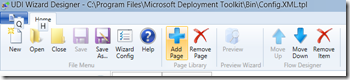
- In the dialog, select “Build Your Own Page” then provide a page name (only used in the designer) and a display name (shown in the wizard’s navigation pane):
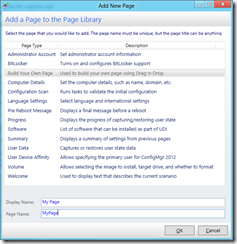
- Find the new page in the Page Library on the left side of the designer window. Double-click on the page to open it in the page editor:
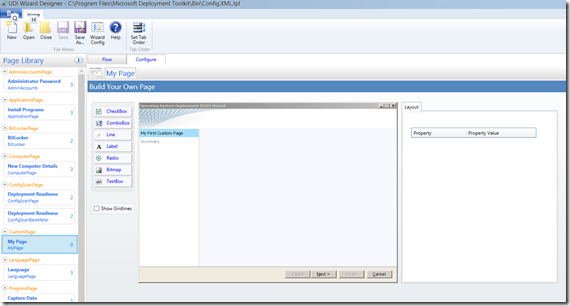
- Add whatever controls you want by dragging and dropping them onto the design surface, changing the properties on the Layout and Settings tabs as needed:
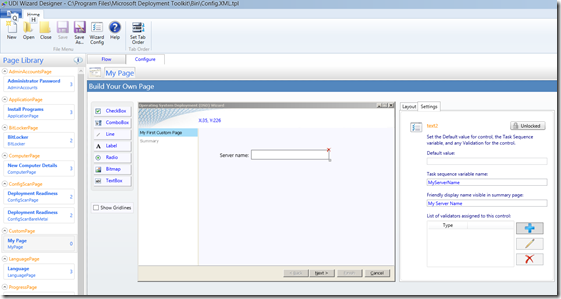
- Click the “Flow” tab, then drag the new page from the page library to the right location in the flow:
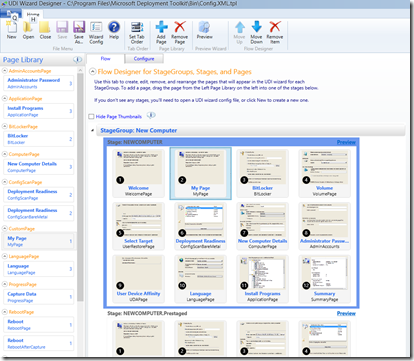
- Finally, you can preview your changes by clicking the “Preview” button:
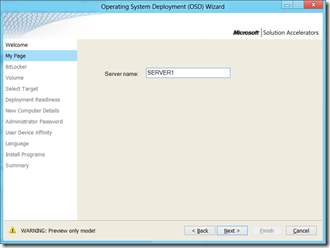
- When you are happy with the look and feel, save the new configuration, then update the MDT toolkit files package to make that new file available to the task sequence.
That’s all there is to it.