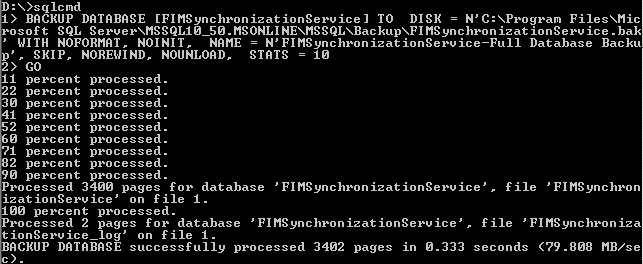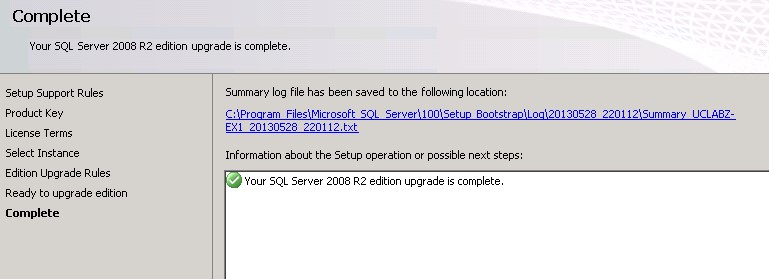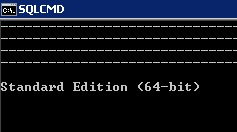Office 365 Upgrading DirSync SQL Express Database
This short article covers the process of an in-place upgrade of the DirSync database to a full standard edition of SQL 2008 R2.
Why would we want to do this? Well, you might find yourself in an environment where the total objects are less than 50,000 ,but you still see the database hitting the limit with a sudden increase in objects which causes your SQL 2008 R2 Express databases to hit the 10GB limit.
First things first – lets backup the current SQL database.
- Open command prompt and run sqlcmd
- Execute the following SQL Query and replace the path to the export location.
BACKUP DATABASE [FIMSynchronizationService] TO DISK = N'C:\DirSyncSQLBackup\FIMSynchronizationService.bak' WITH NOFORMAT, NOINIT, NAME = N'FIMSynchronizationService-Full Database Backup', SKIP, NOREWIND, NOUNLOAD, STATS = 10
GO
Next step is to upgrade the SQL Express instance to SQL 2008 R2 Standard.
Insert/Mount the SQL 2008 R2 Standard ISO.
On the SQL Server Installation Center select Maintenance and Edition Upgrade
Follow the on screen steps for Product Key, Instance selection (MSONLINE) and click on upgrade.
The process is relatively quick and I didn’t experience issues during my instance upgrade.
You can verify the upgrade by running the following in SQLCMD.
SELECT SERVERPROPERTY ('edition')
GO
Check your DirSync services:
- Forefront Identity Manager Synchronization Service
- Microsoft Online Services Directory Synchronization Service
Kick off a Directory Synchronization:
- Open PowerShell
- Add-PSSnapin Coexistence-Configuration
- Start-OnlineCoexistenceSync
Check if all is good on the Synchronization Service Manager:
C:\Program Files\Microsoft Online Directory Sync\SYNCBUS\Synchronization Service\UIShell\MiisClient.exe
Life is good again!
Until next time,
Michael