Windows 8: Recovery and Troubleshooting (Oliver Niehus)
My Top-9: Recovery and Troubleshooting
Overview
Windows® 8 includes several new resources for troubleshooting and options for recovering your system from errors or problems. The set of topics covered in this section includes the following:
- Support Resources
- Push-Button Reset
- File History
- Windows 7 File Recovery
- Boot Menu and WinRE
- Other Troubleshooting Changes
Support Resources
There are a number of good resources you can use to get information on Windows 8:
Windows Online
https://windows.microsoft.com
Building Windows 8 Blog
https://blogs.msdn.com/b/b8/
Windows Experience Blog
https://windowsteamblog.com/windows/b/windowsexperience
Answers
https://answers.microsoft.com/en-us/windows/forum/windows\_8
TechNet
https://technet.microsoft.com/en-us/windows/hh771457
There is already a great deal of troubleshooting guidance for specific Windows 8 issues. Even when specific resolutions may only apply to preview versions of Windows 8, you can often gather troubleshooting tips by reviewing this pre-release information.
Tip: You can find the resources listed above, as well as several other Windows 8 related resources in the Resources tab in the top-left corner of this training.
Information for Customers: Help and Support
Educating customers on available help resources for Windows 8 is another important support-related task. Consumer-facing help for Windows 8 is available from several sources:
- Microsoft: Help & Support in the product, Windows Online
- OEM Help Content
- Community Content, such as in Microsoft Answers
Windows 8 has been designed to help you find and access relevant help content from each of these sources. The pages that follow show how help content is accessed, and how these various sources are represented in each interface.
Settings Charm
When you are on the Start screen, you can bring up the charms by swiping in from the right on a touch PC, or move the mouse pointer to a right-side corner. Use the Settings charm to access help. Click or tap in the Settings as shown in the image below.
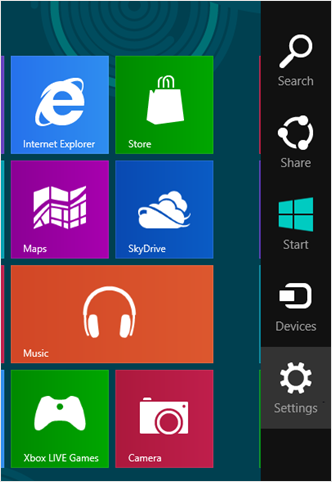
Read more: https://blogs.msdn.com/b/olivnie/archive/2013/04/05/recovery-and-troubleshooting.aspx