Windows 8: Language (Oliver Niehus)
My Top-12: Language
Overview
Windows® 8 includes improvements to the way users add and configure input and display languages. The main changes are:
- Central location for configuring Languages
- In Windows 7, users needed to check several locations to understand what language support was installed, and then to install needed support. While input languages were installed through the Region and Language interface in Control Panel, the installation of display languages required going through Windows Update.
- Windows 8 brings these settings together in one Language Control Panel.
- Display Languages now available on all editions
- In Windows 7, display Language Packs were not available except on Windows 7 Ultimate and Enterprise Editions. Limited local language support was available for more editions via Language Interface Packs, but this did not give users access to the full range of display languages available unless they were running on Ultimate or Enterprise.
- Windows 8 brings installable display languages to all editions. This means that you can install any optional display language, regardless of your edition.
Upgrading with Installed Language Packs
If you upgrade a Windows 7 PC that has one or more display language packs installed, those display languages will be absent from Windows 8. There is a compatibility message shown during setup to inform you of this change.
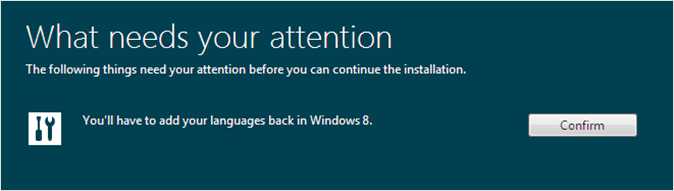
Figure 1: Upgrading with Language Packs
When you press the Confirm button, setup can continue. This kind of notification is provided to help ensure that you do not find yourself unexpectedly without the language support you expect.
Read more: https://blogs.msdn.com/b/olivnie/archive/2013/04/14/language.aspx