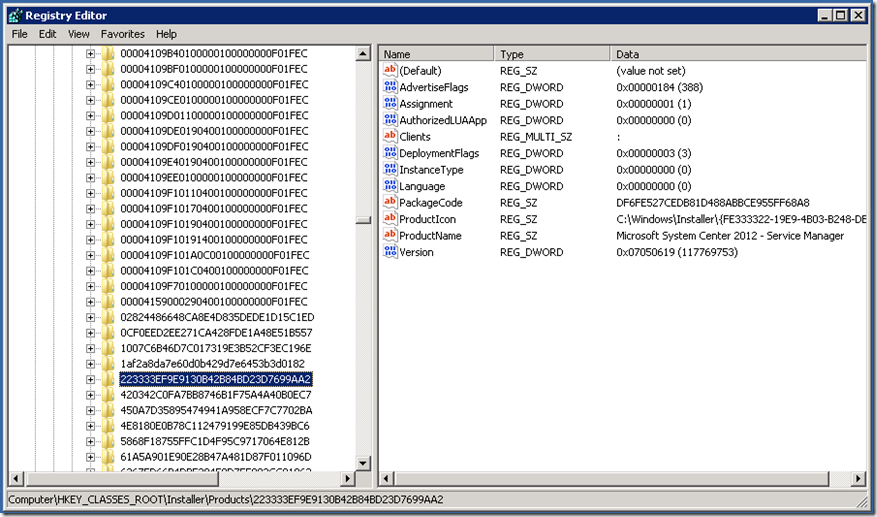How to Install the OM 2012 Agent on a SharePoint Server Hosting SM Portal
Many people have encountered the unfortunate scenario of attempting to upgrade or install the Operations Manager 2012 Agent on a SharePoint Web server hosting the Service Manager Self-Service Portal. The Windows Installer package for the agent installation checks for the existence of System Center Service Manager and will block the installation if it is detected. Well, I decided to do a little digging here and I found a work around which allows for successful installation of the OM 2012 Agent (pushed from the console or installed manually). All you need to do is perform the following steps:
- Log onto the SharePoint Web server with an account that has local administrative privileges.
- Open the Registry Editor.
- In the Registry Editor, navigate to HKCR\Installer\Products\223333EF9E9130B42B84BD23D7699AA2 and rename the key (Append an underscore and the letters BAK to keep this simple).
- Push or manually install the OM 2012 Agent to the SharePoint Web server or servers involved.
- Upon successful completion, rename the Registry key to its original name.
So before the Registry modification, the key should look like this -
I tested this on a couple of SharePoint Web servers in my environment hosting the Service Manager 2012 Self-Service Portal and it worked like a charm.
WARNING: Using Registry Editor incorrectly can cause serious problems that may require you to reinstall Windows Server. Microsoft cannot guarantee that problems resulting from the incorrect use of Registry Editor can be solved. Use Registry Editor at your own risk.