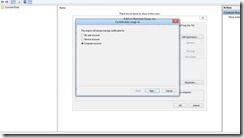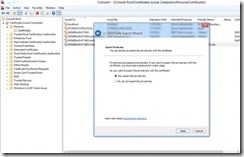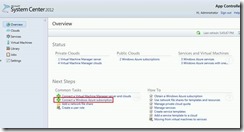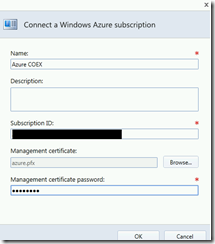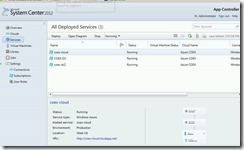Part 3- Manage windows Azure with System center App controller
In Part 2 we created our first hosted service in the public cloud hosting a sample website. In this Part we will configure System Center App controller 2012 to manage our public cloud on Microsoft Azure. But first what is the App controller.
System Center App controller 2012
App controller is a part of Microsoft System center suite and it creates a simple way for the datacenter administrator to delegate to application owners control of their applications and virtual machines. It offers a simple, self-service experience for building application, giving application owner greater visibility into their services, virtual machines and the public or private clouds they run on. This frees datacenter administrators to concentrate on managing the infrastructure and enables application owners to focus on running their services rather than servers.
Configure System Center App controller 2012 to manage Azure
1- First we need to export the certificate we created in Part2, open MMC then add certificate and select “computer account”
2- Under personal right click in the certificate you generate from IIS and select export, and while exporting select export private key then click next , next and enter password.
3- Save the certificate in secure location.
4- Open App controller go to Overview page and select “connect a Windows Azure subscription ”
5- Enter the following :-
a. A friendly name for this subscription.
b. Your subscription ID for Azure.
c. Select the certificate you exported in step 3.
d. Enter the password for the certificate that you enter in step 2 and click ok.
6- Now you successfully add your Azure subscription to App controller. If you go to services tab you will be able to see services we created in part2 and you can create a new service from here also.