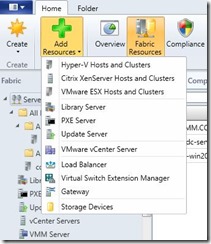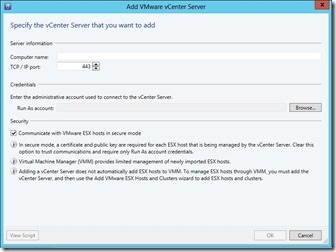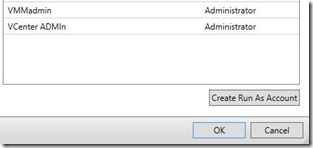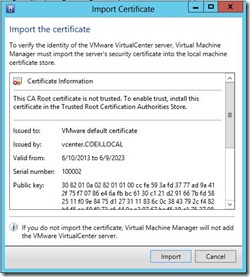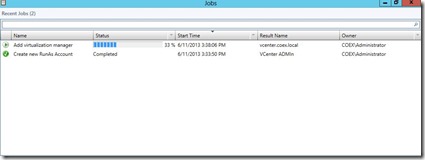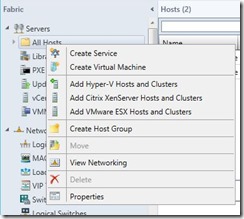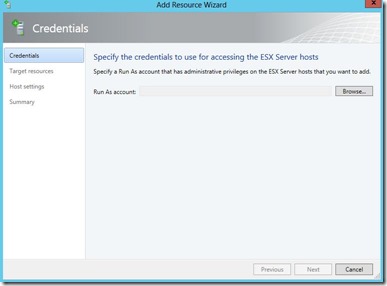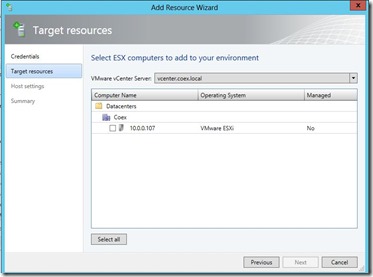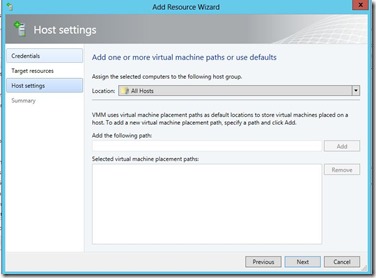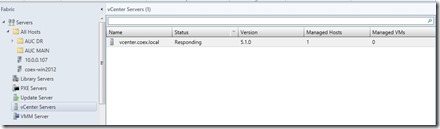Managing VMware from System Center 2012 SP1 - Virtual Machine Manager
Virtual Machine Manager enables you to deploy and manage virtual machines across multiple hypervisor, including VMware ESX and ESXi hosts. The purpose of this post is to demonstrate how to add a VMware host from System Center Virtual Machine Manager. The process is rather easy and requires a few steps. This post assumes you have already setup your VMware environment including; VMware host and vCenter Server. For this demonstration we will use ESXi 5.1.
First step is to add a VMware vCenter Server. In the navigation pane in VMM click on Fabric, Add Resources, click on VMware vCenter Server
Fill in the computer name of the vCenter server. You will need to create a RunAs account that has permission to logon the vCenter Server.
You will prompted with Importing a certificate. Click Import.
Following the import of the certificate the job windows will display as follow:
After you have added the vCenter Server, you will need to add the ESX host. Right-click on All hosts in the Fabric navigation pane, click Add VMware ESX hosts and Clusters.
You will need to provide a RunAs account that has permission on ESX host itself. This is usually the root account of the ESX host. Click Next
Select your ESX host and click next.
The job windows will appear indicating that ESX host is being added.
In the navigation, click on Fabric, vCenter Server. Notice you will see the number of managed hosts. In our case, we only added one ESX host.
That’s all. In the following post I will demonstrate how to deploy virtual machines on our new managed ESX host through VMM.
In the meantime, you can find lots of information at the following link https://technet.microsoft.com/en-us/library/gg610683.aspx