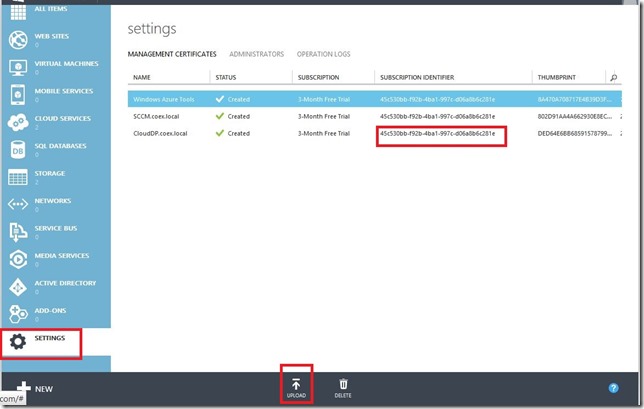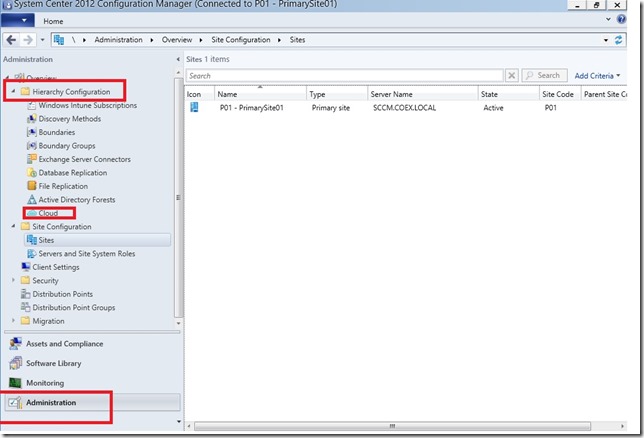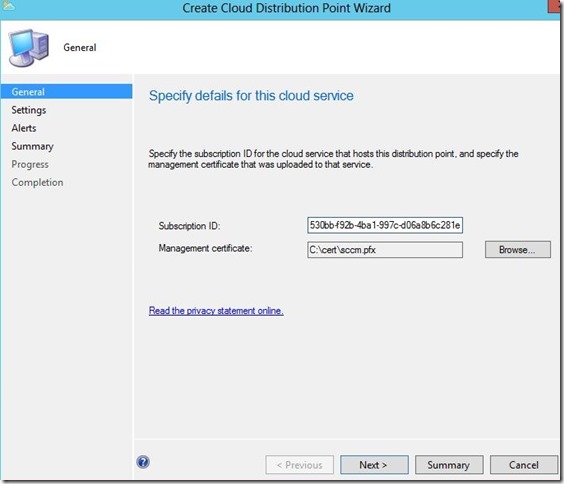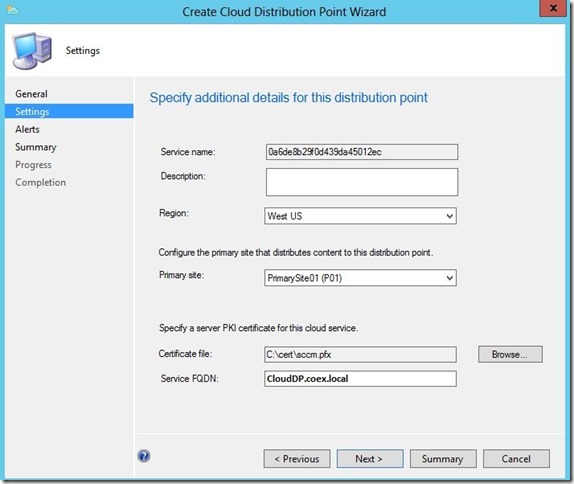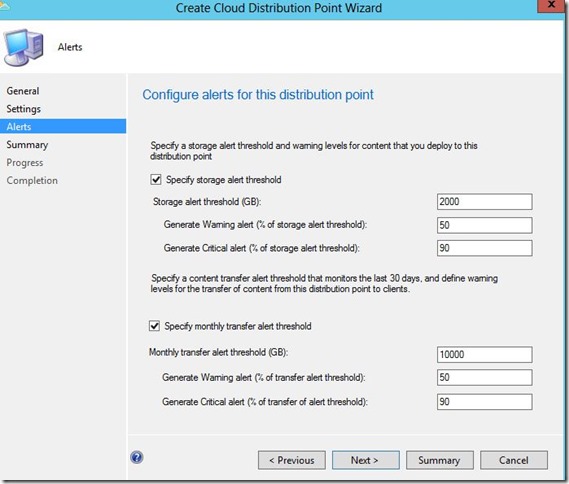SCCM 2012 SP1 Cloud-Based Distribution Point
One of the new features in SCCM 2012 sp1 is cloud based distribution point which is hosted on Microsoft public cloud Windows Azure. When you use a cloud-based distribution, you can :-
- Configure client settings to enable users and devices to access the content, and specify a primary site to manage the transfer of content to the distribution point.
- Specify thresholds for the amount of content you want to store on the distribution point and the amount of content you want to allow clients to transfer from the distribution point.
- Based on thresholds you defined, Configuration Manager can raise alerts that warn you when the combined amount of content you have stored on the distribution point is near the specified storage amount, or when transfers of data by clients are close to the thresholds that you defined.
- You can use a cloud-based distribution point for fallback content location.
- Support for both intranet and Internet-based clients.
However you can’t add PXE to cloud based distribution point.
In this blog I will show how you can step by step install and configure cloud based distribution point
- You must have Azure account , you can create free trial account from windowsazure.com.
- Let say that my primary site code is P01 and my SCCM server name is SCCM.coex.local. And we need to create cloud based DP named cloudDP.
- Install offline CA and generate certificate with name “CloudDP.coex.local”.
- Export “CloudDP.coex.local” twice one with Private Key “PFX” and another export without private key “.cer”.
- Go to your Azure account –> settings --> and upload .cer certificate.
- Copy you Azure subscription identifier.
7. Now we ready to provision Cloud distribution point on Azure , go to configuration manager console –> Administration –> expand Hierarchy Configuration and select cloud.
8. Right click on cloud and select “Create Cloud Distribution Point”.
9. Enter your Azure subscription identifier that we got in step 6.
10. Select “PFX” certificate “CloudDP.coex.local” that we exported in step 4.
11. Enter your service FQDN “CloudDP.coex.local” and press next.
12. Then Next.
13. SCCM will start to provision your new DP on Azure , Once “CloudDP.coex.local” status in Azure is running you can start distribute content to it.
14. Finally to allow your local client to communicate with new DP you must create “A” record for it in your local DNS. Go to Azure and get the public IP of “CloudDP.coex.local” and create the “A” record.