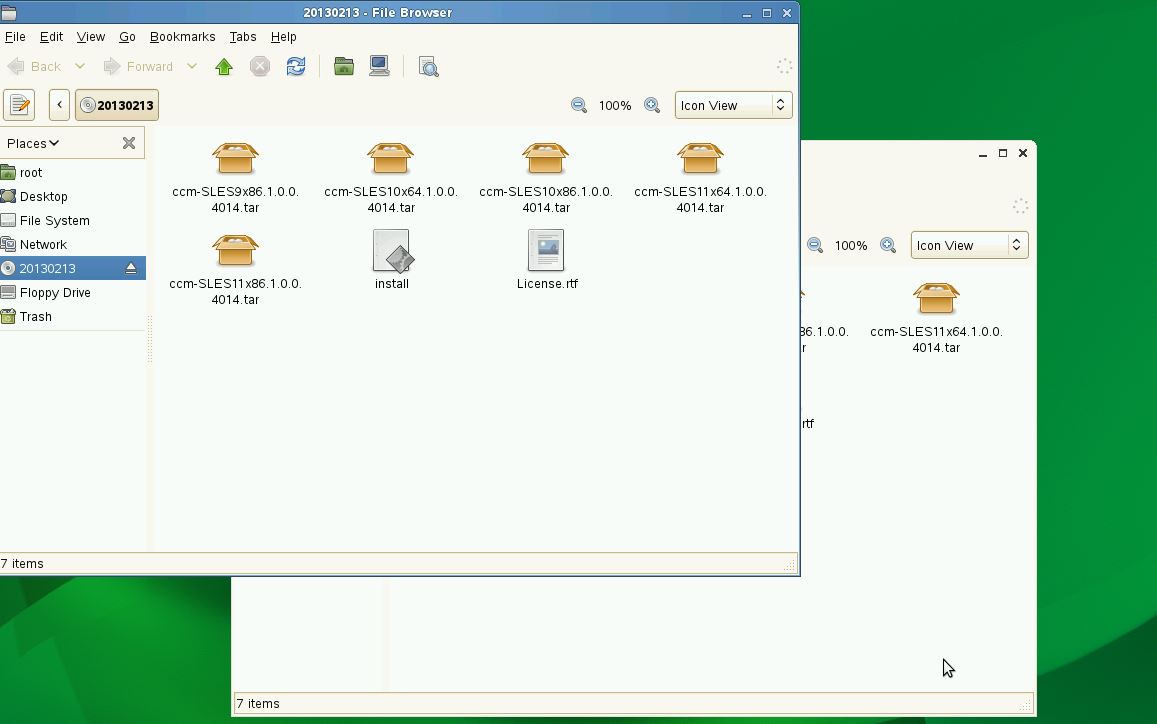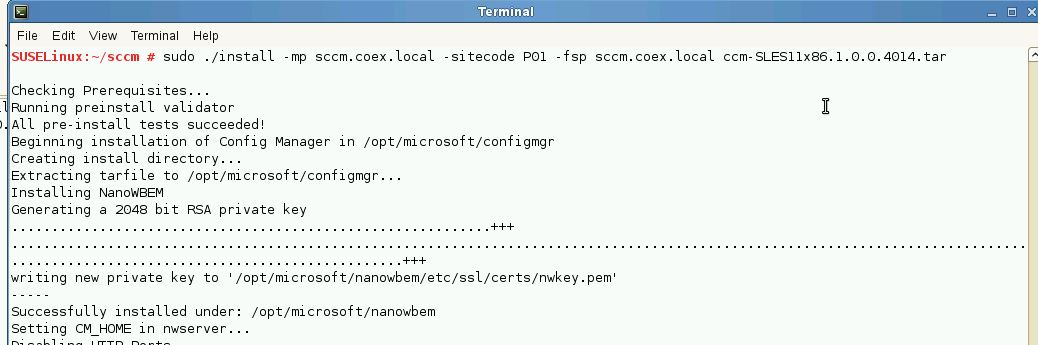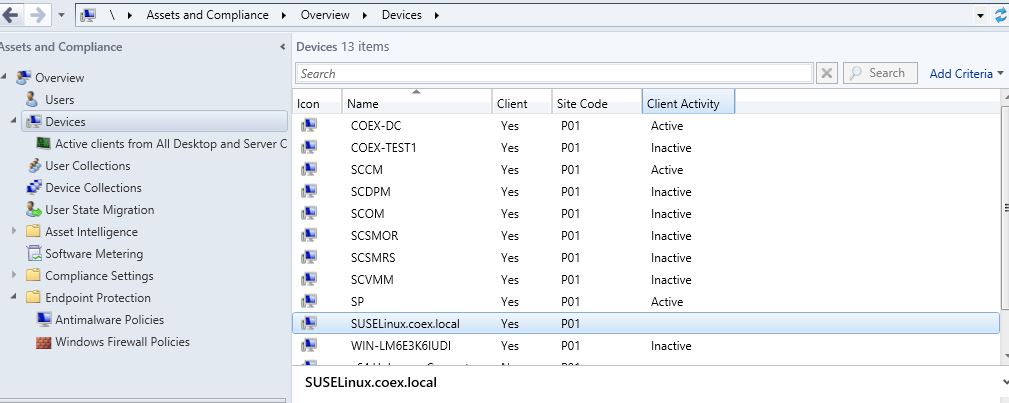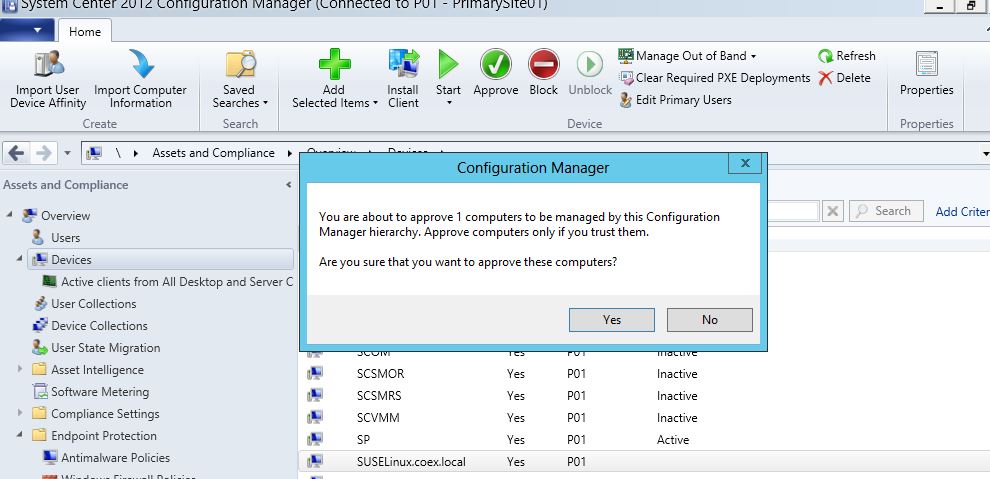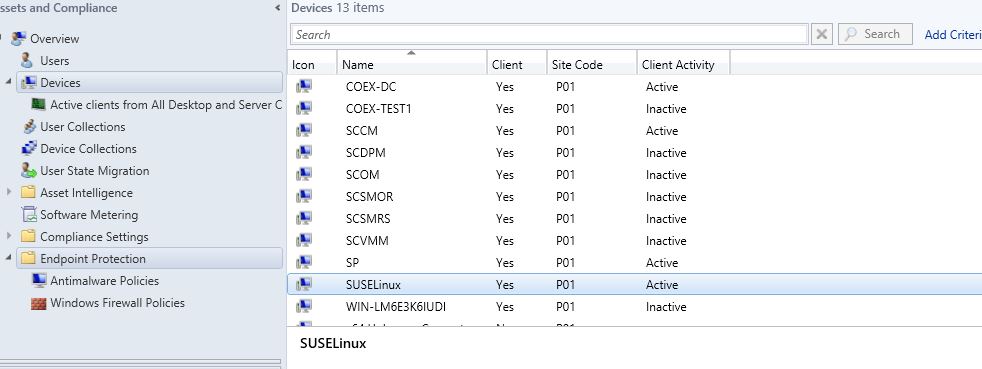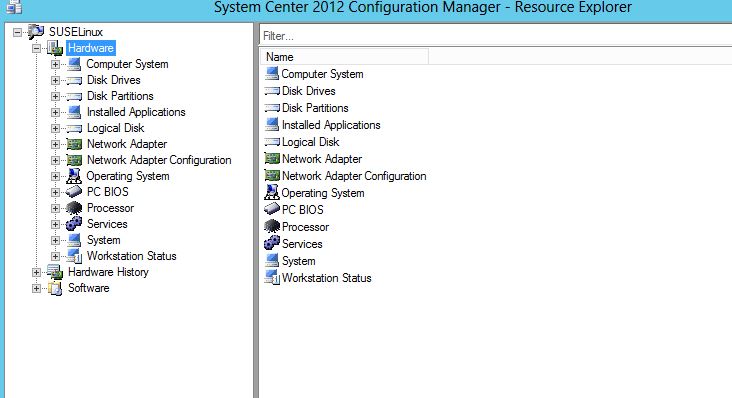Manage SUSE Linux Using System Center Configuration Manager 2012 SP1
Manage SUSE Linux with system center Configuration Manager 2012 SP1
One of the biggest enhancement in system center configuration manager is the supportability of managing non-windows machines like Mac OS, Linux and UNIX.
Now you can manage using SCCM SP1 Mac OS 10.6 and 10.7 snow leopard and lion, and through that we can provide, push software distribution to the devices, settings management and also inventory capability so we have the ability for you to manage these devices, to push settings down to them that you need those devices to have but also pull back the rich reporting information that you’re used to getting in Configuration Manager with your Windows environment.
Additionally and this will be the focus of this blog that you can manage some version of Linux and Unix as per table below. You can make distribution on the server side and we provide support for a number of variations there a number of variants and that support includes the hardware and software inventory as well as software deployment for these devices.
Operating System |
Version |
Red Hat Enterprise Linux (RHEL) |
|
Solaris |
|
SUSE Linux Enterprise Server (SLES) |
|
https://technet.microsoft.com/en-us/library/gg682077.aspx#BKMK_SupConfigClientReq
So below step by step guide how to manage SUSE Linux Version 11 with SCCM 2012 SP1 RTM
1- I installed my SCCM 2012 SP1 as one primary site and all roles on the same server with site code “P01”
2- Download SUSE Linux from https://www.suse.com/ and install it as VM on top of Hyper-v. it’s not required to join to domain but you can if you want.
3- Download Microsoft System Center 2012 Service Pack 1 Configuration Manager - Clients for Additional Operating Systems
4- Extract SC 2012 CM SP1 RTM client for SLES.EXE and copy it to SUSE machine.
5- Ensure that you have execute permission on install file, if not execute following command
“chmod 777 install”
6- Install SCCM agent with following command
“sudo ./install –mp sccm.coex.local –sitecode P01 –fsp sccm.coex.local ccm-SLES11x86.1.0.0.4014.tar”
7- Once it finish will see the SUSE Linux machine in SCCM under all system collection
8- Approve the SUSE Linux machine
9- Then perform client policy refresh using following command “/opt/microsoft/configmgr/bin/ccmexec -rs policy”
10- Once it finishes, request the hardware inventory
“/opt/microsoft/configmgr/bin/ccmexec -rs hinv”
11- You can check log using "tail -f /var/opt/Microsoft/scxcm.log"
12- Finally you will be able to manage SUSE Linux machine