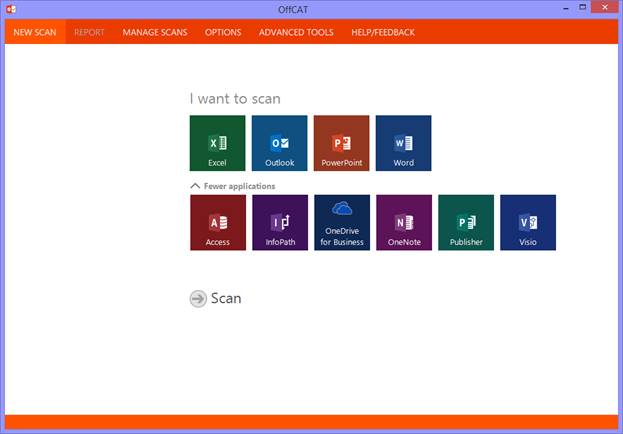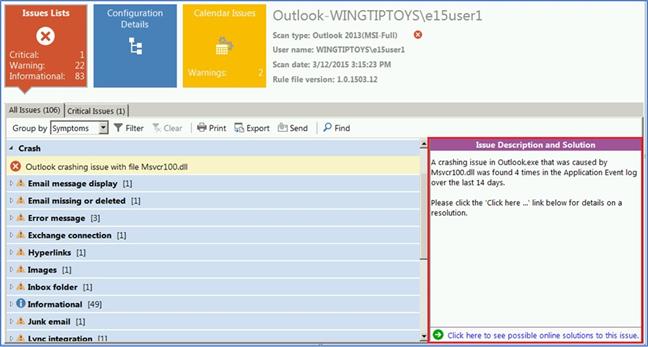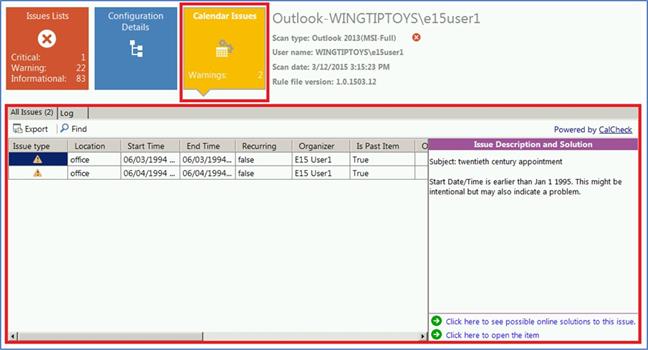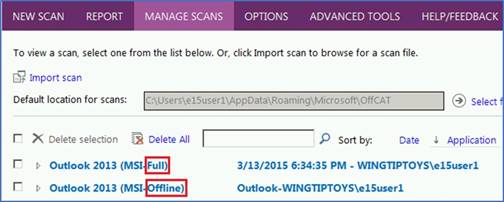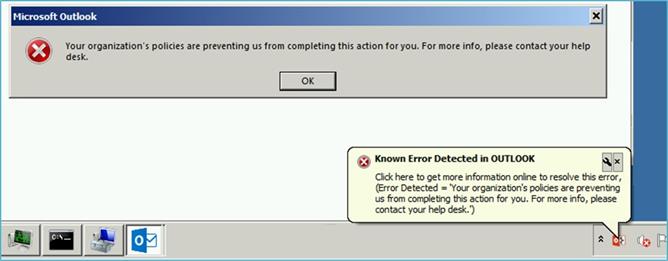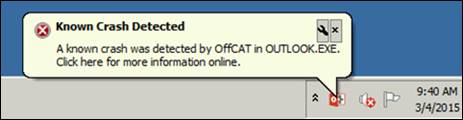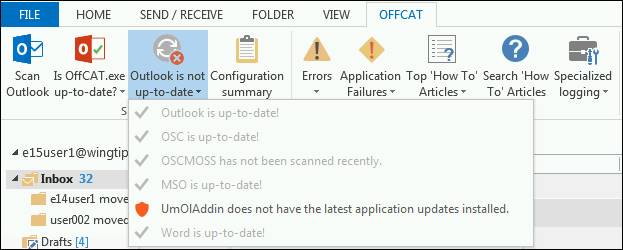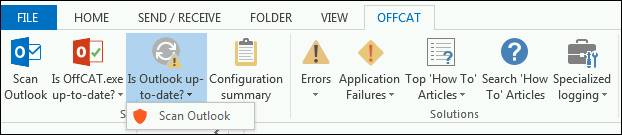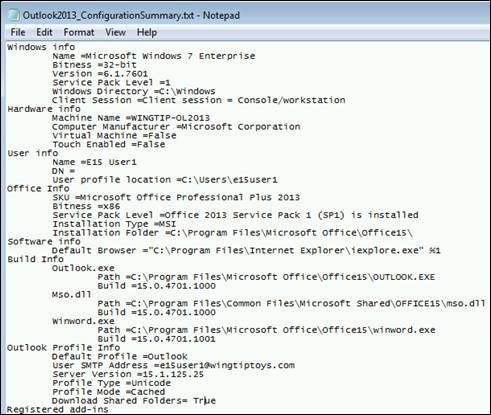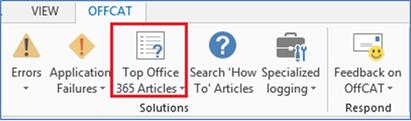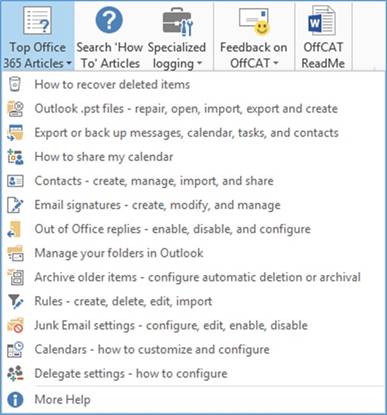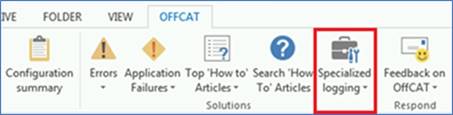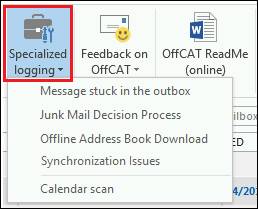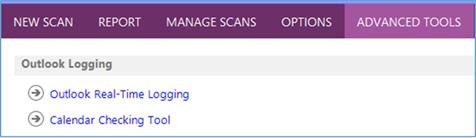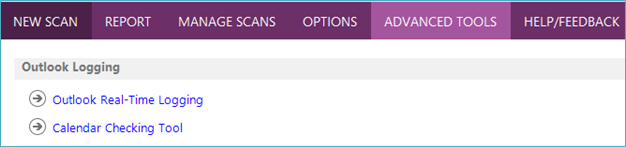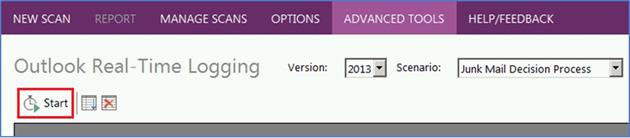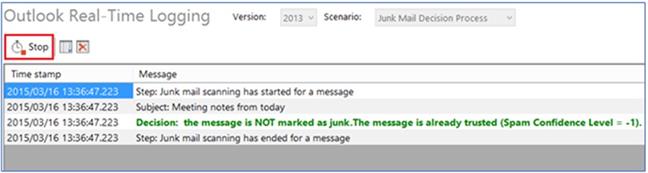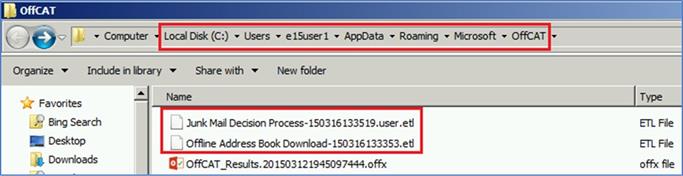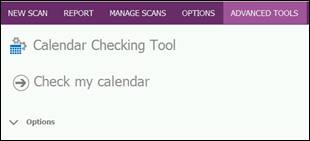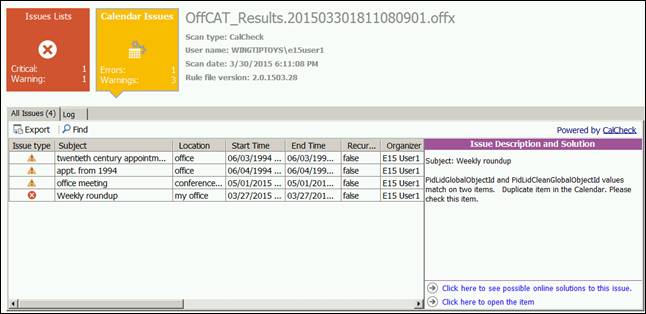Updated OffCAT v2
The OffCAT team just unveiled the most exciting, capable, and modern version of the Microsoft Office Configuration Analyzer Tool. As with earlier versions of OffCAT, all you have to do is start your currently installed version to see the prompt to install the latest version (v2). However, if you don’t currently have OffCAT installed, download OffCATv2, and here are the prerequisites for OffCATv2.
Here is a quick summary of the new and improved v2 options and interface changes.
- New application interface
One of the goals in this version was to simplify the user interface.
- Reading pane for detected issues
The Issues Lists displays the description and solution for the selected issue in a more convenient location on the right side of the report in the new reading pane.
- Calendar Issues tile and report
Scans of Outlook include a (new) separate Calendar Issues tile that includes a report of known issues detected in your Calendar folder. The Calendar Issues report, powered by CalCheck, also uses a reading pane to display the issue description and solution link as well as a link to open the item from your calendar.
- Outlook scan type more discoverable
To help you quickly identify the type of scan (Full or Offline) performed for Outlook, the Scan type value is displayed on the REPORT and MANAGE SCANS pages.
- Real-time error and crash detection
The real-time error and crash detection features will help you resolve known issues more quickly than running an after-the-fact OffCAT scan. These real-time features scan errors displayed by Office programs and any crashing events, quickly comparing them against a list of known errors and crashes. If there is a match, a warning is displayed in the form of a notification alert. And, all of this happens in real-time when the OffCAT application isn’t even running.
Similarly, the following figure shows a known crash that was detected by OffCAT.
To find the solution to either error, all you have to do is click the alert.
- OFFCAT ribbon tab in Office programs
One of the biggest new additions to OffCAT v2 is the OFFCAT ribbon that appears in every Office program that supports custom ribbons.
The OFFCAT ribbon provides access to a lot of the information and features in OffCAT without having to leave the Office program.
- Program update status
When the current program has all the latest updates installed and you have recently scanned the program with OffCAT, there’s no need to take any action.
However, if the program is out of date, click the control to get quick access to the needed update(s) for that particular Office program.
If your Office program has not been recently scanned by OffCAT, you will need to perform a quick scan of the program so OffCAT can check on your update status for that program.
- Configuration summary
The Configuration Summary control provides a convenient way to display relevant details about Windows, machine, user, Office, the current program, and other components from your computer.
Click Configuration summary to see this information displayed in a text file.
- Cached errors and crashes
In the event you are busy when the alert appears or you do not happen to catch the alert while it is displayed for 30 seconds, you can still access solutions using the Errors and Application Failures controls on the OFFCAT ribbon tab.
- Top ‘How To’ Articles
The Top ‘How to’ Articles control on the OffCAT ribbon displays a list of articles determined to be the most frequently accessed ‘How to’ articles for the current program.
The list of articles is dynamic, and varies depending on multiple factors:
- Office program
- Program version
- Office 365 customer
The following figure shows the original article list you see in Outlook 2013 for a customer with an Office 365 account.
- Specialized logging (Outlook only)
In Outlook, an additional ribbon control called Specialized logging is displayed.
Clicking the Specialized logging control in Outlook gives you convenient access to the tools found under Outlook Logging on the ADVANCED TOOLS page in OffCAT.
- Advanced logging tools for Outlook
On the ADVANCED TOOLS page in OffCAT you will find several tools for advanced diagnosis of Outlook-specific issues.
The Outlook Real-Time Logging page provides access to user-friendly logging information for several common scenarios where advanced logging can help bring resolution.
Here is an example of logging output for the ‘Junk mail decision process’ scenario:
When OffCAT is logging the selected scenario, it is also writing the results to an .ETL file in the same folder where your OffCAT scans are saved.
- Calendar Checking Tool (CalCheck)
The Calendar Checking Tool component of the ADVANCED TOOLS in OffCAT scans your calendar the same way that’s done with a Full scan of Outlook -- using CalCheck.
Once you scan your calendar with the Calendar Checking Tool, the report interface is designed to help you quickly identify problematic meetings and find the solutions for them.
For additional highlights of the OffCATv2 app, visit KB3051131. We hope that his new updated OffCAT toolset makes the Office troubleshooting experience much easier to resolve.
Mike