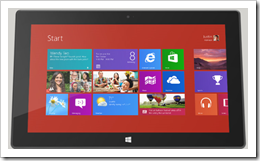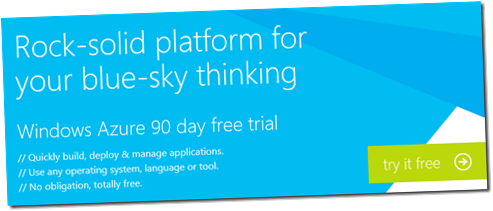SpiceWorks "Cloud Challenge" Sweepstakes!
Want to try out all the cool new IT Pro features in Windows Server 2012, but don’t have spare hardware to test it on?
Build your very own Windows Server 2012 Lab in the Cloud for FREE with the Windows Azure cloud platform, and Enter for a chance to win one of the following fantastic prizes:
- Two Grand Prizes: Microsoft Surface with Windows RT ($499 USD retail value)
- Ten First Prizes: Microsoft Certification Exam Vouchers ($150 USD retail value)
But Wait! There’s More!
In addition to a chance to win one of the prizes above, EVERY ENTRANT will receive up to 750 compute hours and up to 35GB cloud storage to use as you’d like each month for 90-Days as part of the Windows Azure free trial program.
How To Enter the “Cloud Challenge”
You can enter the SpiceWorks IT Pro “Cloud Challenge” Sweepstakes by completing all of the THREE EASY TASKS below to activate a Windows Azure FREE 90-Day Trial Account ( no subscription obligation or fees required ) and build your Windows Server 2012 Lab in the Cloud. Be sure to complete the last task to submit your proof-of-completion for entry into this sweepstakes.
- Entries must be received between Feb 1, 2013 and Feb 28, 2013 to be eligible. One entry per individual.
- This contest is open to all IT Professionals Age 18 and over that are legal residents of the United States and members of the SpiceWorks online community.
NOTE: If you’re not yet a member of the SpiceWorks online community, you can JOIN FOR FREE!
- Estimated Completion Time: 15-20 minutes
TASK 1 – Activate a FREE Windows Azure 90-Day Trial
Activate a FREE Windows Azure 90-Day Trial Account to receive up to 750 compute hours and up to 35GB cloud storage to use as you’d like each month for 90-days. After the free 90-day period ends, there is absolutely no obligation required for a paid subscription.
- DO IT: Activate a FREE Windows Azure 90-Day Trial
NOTE: When activating your FREE Trial for Windows Azure, you will be prompted for credit card information. This information is used only to validate your identity and your credit card will not be charged, unless you explicitly convert your FREE Trial account to a paid subscription at a later point in time.
TASK 2 – Build your Windows Server 2012 Lab in the Cloud
Complete the steps in this task to sign-in to the Windows Azure Management portal and quickly provision a new Windows Server 2012 virtual machine in the cloud.
- Sign-in to the Windows Azure Management Portal with the Microsoft account credentials used in the prior task to activate your free 90-day trial.
- On the bottom toolbar, click the +New button, then select Compute | Virtual Machine | From Gallery.
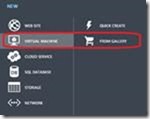
Creating a Virtual Machine from Gallery
- On the VM OS Selection page, click Platform Images and select Windows Server 2012.
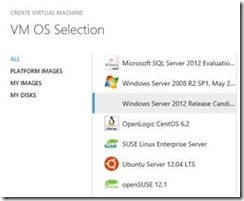
Virtual Machine OS Selection
- On the Virtual Machine Configuration page, specify a unique description namefor the Virtual Machine Name and set both password boxes to a password of your choosing. Accept the default VM Size value as Small (1-core, 1.75GB memory) .
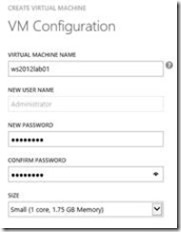
Virtual Machine Configuration Page
- On the VM Mode page, select Standalone Virtual Machine and set the DNS Name to a unique DNS name that you will use for connecting to this new virtual machine. Leave the remaining fields with their default values.
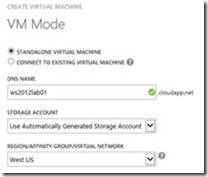
Virtual Machine Mode Page
- Finally, accept all default values on the VM Options page and finish the Create Virtual Machine wizard.
- Wait until your Virtual Machine is created, you can check its status in the Virtual Machines page within Windows Azure Management portal. After your new Virtual Machine status shows Running, click your Virtual Machine name to open the Dashboard.
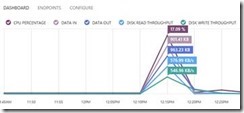
Virtual Machine Dashboard
- On the bottom toolbar, click Connect to download an .rdp file to connect to the Virtual Machine console using a Remote Desktop Connection.

Connecting to the Virtual Machine
Note: When asked for Login, specify the Administrator user account with the same password credentials you supplied in step 4 above.
You now have a new virtual machine that you can use for studying Windows Server 2012 in a lab environment!
TASK 3 – Submit Proof-of-Completion
Complete the steps in this task to submit your proof-of-completion entry into the SpiceWorks IT Pro “Cloud Challenge” Sweepstakes for a chance to win one of the exciting prizes listed above.
- Sign-in to the Windows Azure Management Portal with the Microsoft account credentials used in the prior task to activate your free 90-day trial.
- On the Windows Azure Management Portal page, Click on the ALL ITEMS link on the left navigation panel.
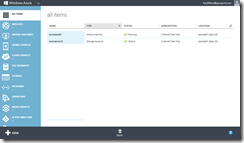
Windows Azure All Items Page
- Press the PrtScn ( Print Screen ) function key on your keyboard to copy an image of this page to your PC clipboard.
- Click on THIS LINK to create a new email message addressed to the sweepstakes team at CloudChallenge@microsoft.com
- IMPORTANT: In the body of the email, include this exact text along with your SpiceHead name in the SpiceWorks community:
“I’ve completed the SpiceWorks IT Pro Cloud Challenge. My Spicehead name is: [Insert_Your_SpiceHead Name].”
- IMORTANT: Paste the image copied in Step 3 into the body of the new email message created above.
- Click the Send button in your email client to submit the email message as your proof-of-completion and sweepstakes entry.
Upon submitting your entry, you will receive a confirmation email within 24-hours.
COMPLETED! But … Want more?
Now that you’ve built your Windows Server 2012 lab in the cloud, start leveraging it with these additional free learning resources.
- Want to learn more about Windows Server 2012? Become our next “Early Expert”!
- Want to learn more about our FREE Hyper-V Server 2012?
- Want to learn more about Windows Azure Virtual Machines?
NO PURCHASE NECESSARY. Open only to legal residents of the 50 U.S. states or D.C., 18+. Sweepstakes ends February 28, 2013. For Official Rules, see https://aka.ms/CloudChallenge201302Rules.