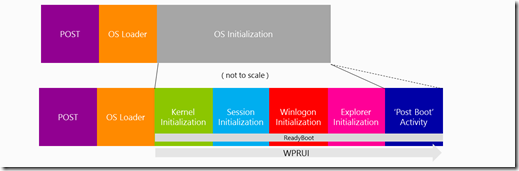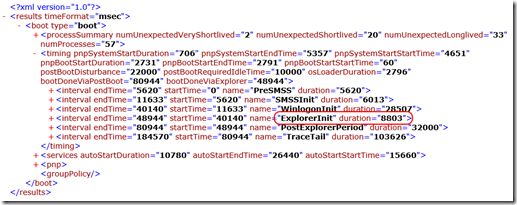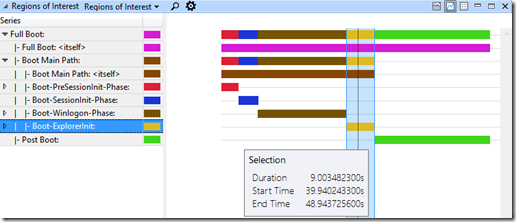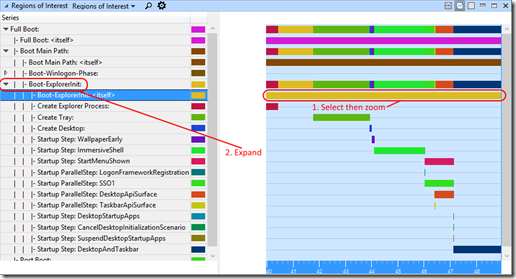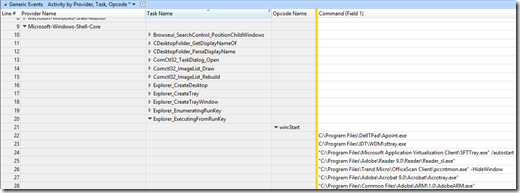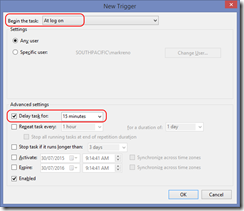Windows Enterprise Client Boot and Logon Optimization – Part 14, Boot Phase – Explorer Initialization
This post continues the series that started here.
In the last post, I mentioned that the Winlogon phase ended as it launched Explorer. With this, the system enters the Explorer Initialization phase.
As we’ll see, Explorer Initialization is a fairly simply phase with a short list of activities.
Boot Phase Explorer Initialization – Phase Activity
The list of activities for this phase are –
- Explorer.exe starts
- Desktop Window Manager starts
- The desktop is displayed for the first time
- Auto-start (Run-keys) applications are launched
Boot Phase Explorer Initialization – Measurement
As has been the case for the other phases I’ve discussed, the summary XML generated with xperf.exe provides phase timing as ExplorerInit –
Windows Performance Analyzer (WPA) shows the phase duration in the Regions of Interest graph as Boot-ExplorerInit: –
Boot Phase Explorer Initialization – Potential Issues
Explorer Initialization is usually a quick phase, taking only a couple of seconds but it may become longer with high disk contention. As services, antivirus, and auto-start applications compete, the system disk I/O becomes important.
Additionally, Explorer Initialization is a CPU intensive phase. CPU competition with other processes may delay the user experience. Run and RunOnce registry keys may introduce some of these competing processes.
Boot Phase Explorer Initialization – Remediation
As I’ve just mentioned, CPU and Disk utilization are an important consideration during this phase. After selecting and zooming to the Boot-ExplorerInit: phase in WPA, you should review these first as discussed in Post 9.
Regions of Interest provides some great insight into sub-activities that occur during initialization of the shell. Simply expand Boot-ExplorerInit: in the Regions of Interest left-hand pane –
You may also use the Generic Events table to interrogate applications launched from registry run keys (again, column ordering is important) –
Ultimately your goal will be to lighten the load on CPU and Disk. Identify non-essential processes that run during this phase and either remove them or consider launching them as delayed scheduled tasks (screenshot from Task Scheduler) –
The AutoRuns tool is valuable for disabling or removing auto-start applications.
Conclusion
Explorer Initialization is a fairly simple phase where you main goal is to reduce CPU and Disk utilization so that the shell can be started as soon as possible.
Next Up