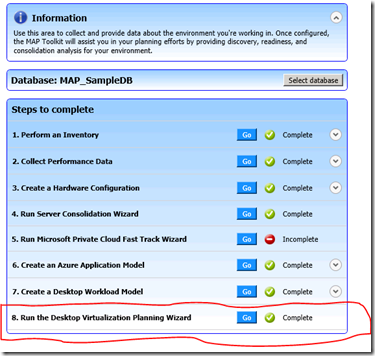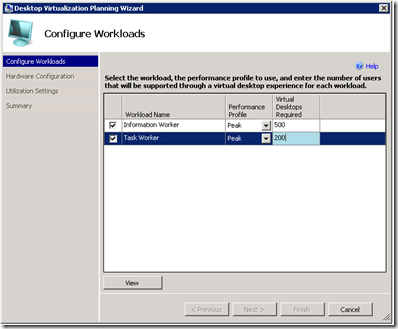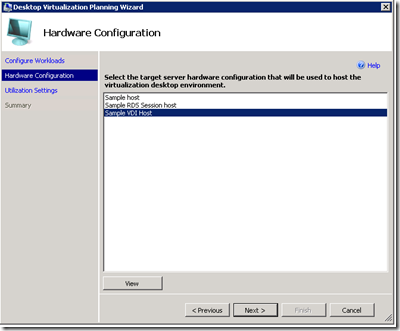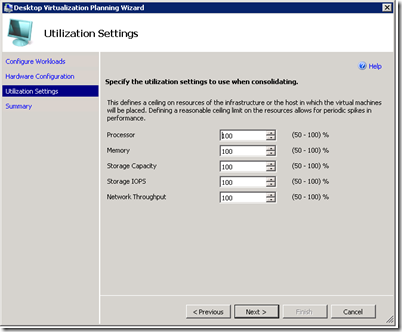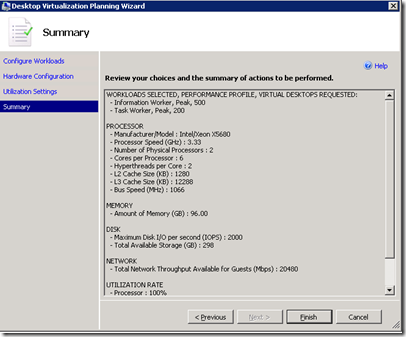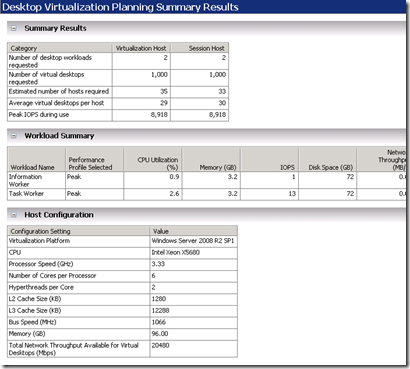Planning for Desktop Virtualization with the MAP toolkit 7.0 (3 of 4)
In this topic, we will cover the final step in the Desktop Virtualization scenario in MAP 7.0 – the Desktop Virtualization Planning wizard. Using this wizard, you will be able to generate virtual machine and session based desktop density comparisons. You can access this scenario from the main page of the MAP console by running Step 8 – Run the Desktop Virtualization Planning Wizard.
You will need a couple of things completed before you can use this wizard. They are:
- Run an Inventory
- Gather Performance Metrics for desktops
- Create a Desktop Workload Model
- A hardware model for your host machine
MAP 7.0 comes with two pre-defined hardware models based upon the Cloud Builders Guide found at: https://www.intelcloudbuilders.com/docs/Intel%20Cloud%20Builders_HP_MSFT_July2011.pdf. One model is focused on Session Based desktop virtualization and the other is optimized for VDI. You can create your own using the options available in the Hardware Library wizard.
On the first page of the Desktop Virtualization Planning wizard you will do three things:
- Select one of more of the desktop workload models that you created based upon the performance data that you’ve gathered
- Select the performance profile (average or peak) that you wish to use
- Indicate how many virtual desktops you will need to support for each type of model
The second step is to select the Hardware Configuration of the target host machine. Here you see that we’ve selected the one that is optimized for VDI.
Next you can configure the utilization thresholds for the host machines:
Review your selections on the Summary page and then let MAP perform the assessment.
The MAP console will refresh and display the assessment results including the Peak IOPS to expect based upon the data observed in your environment.
For this scenario, you can generate a companion report for your use. Go to the Action Pane on the right hand side and select Generate Report.
This report provides the following information across 6 Microsoft Excel worksheets:
- Summary Results
- Workload Details
- Host Machine Details
- VDI Planning Results
- RDS Session Planning Results
Okay – so we’ve covered the core Desktop Virtualization scenarios in MAP 7.0. I hope that you’ve enjoyed the first three posts on this topic and that you’ve taken the feature for a spin.
In the final post, I’ll cover a feature that you can use in a number of different scenarios such as desktop virtualization and software asset management.
Stay tuned!!!
Rob