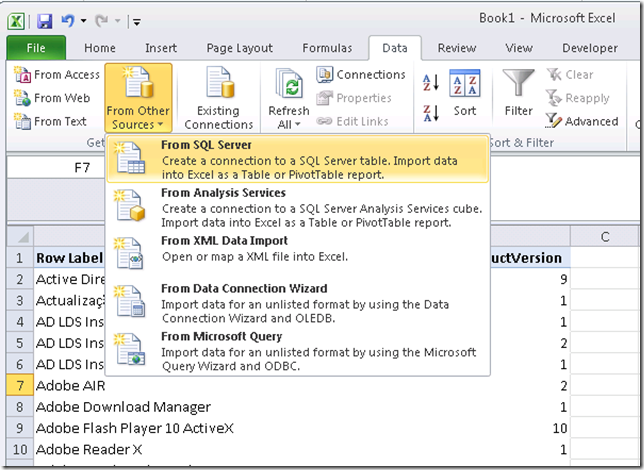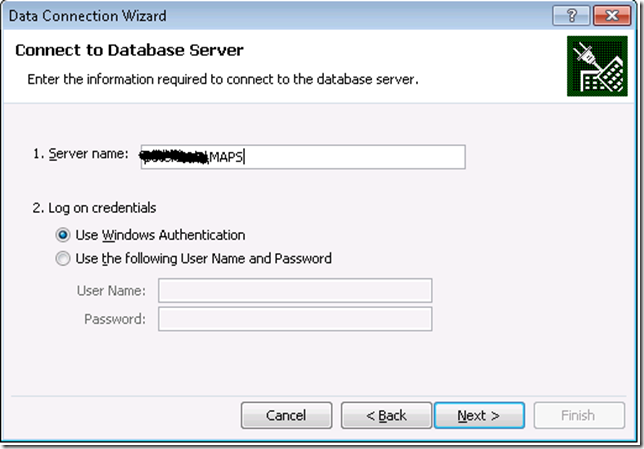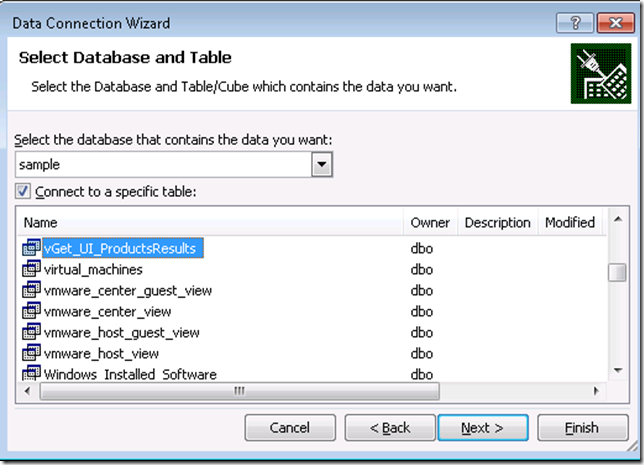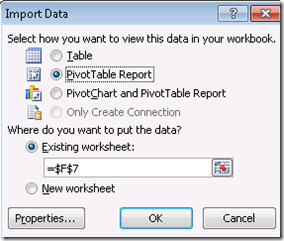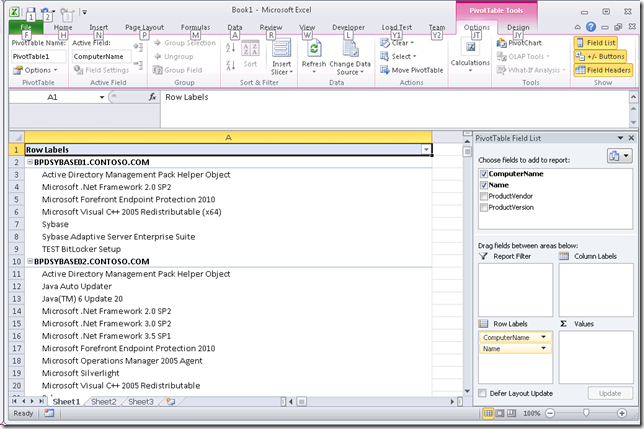Using the MAP Toolkit to obtain list of products installed across your environment
Summary:
Since the number of products discovered across an enterprise can easily exceed the row limit in Excel, the MAP Toolkit does not currently have a builtin report to list the products like it does for other types of reports. However, you can manually pull the data out of the MAP database and create your own report after you have performed an inventory.
I have included two different options:
Option 1: Just query for the data directly from within Management Studio
Run this query within SQL Server Management Studio against your MAP Toolkit instance called MAPS and your database to return the list of applications:
select * from Get_UI_ProductResults ()
Option 2: Pull the data into Excel
1. Create the following view in the database that you used for inventorying:
CREATE VIEW vGet_UI_ProductsResults
AS
SELECT * from Get_UI_ProductsResults()
2. Launch Excel and connect to the MAPS instance called MAPS and database
- Click on the “Data” tab, choose “From Other Sources” area, and then “From SQL Server” as shown below.
- Specify the MAP instance to connect to, such as {YourComputerName}\MAPS as shown below
- Select the database and view vGet_UI_ProductsResults that you created above and click Finish.
- Choose to generate a PivotTable Report
- Here is an example of a Pivot table that you can created – I added the ComputerName and Name fields as Rows