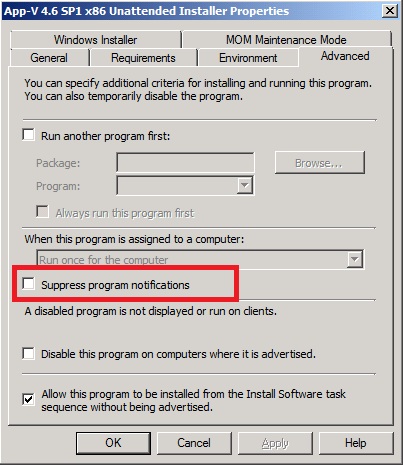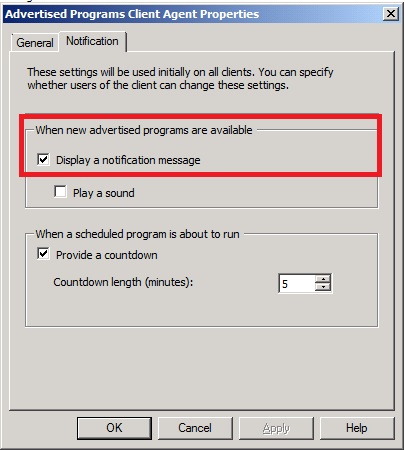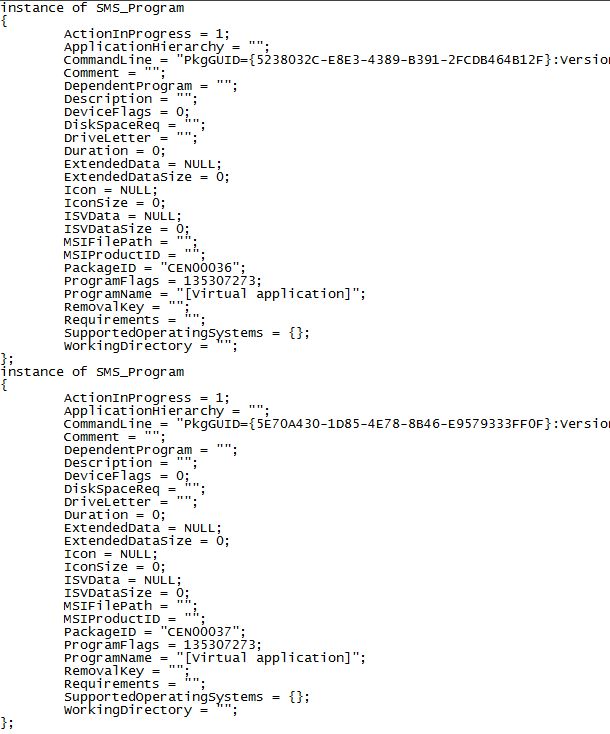Disabling User Program Notification for Virtual Applications
I’ve been sitting on this for a little while, partly due to getting confirmation I wasn’t doing anything unsupported, partly because I haven’t had time and partly a couple of other reasons I won’t go in to!
The good news is I have finally found the time to write it up and I really hope that you find this of use, and I really hope it may be able to enchant some of you Full Infrastructure types over to the world of ConfigMgr for delivering your virtual applications, I also hope this will ease the experience for those that have already embraced the ConfigMgr way of life J
For those that do use ConfigMgr, you will probably be familiar with the problem; you may have even already used the SDK to achieve exactly what I am about to outline. But first of all a summary of the problem:
The problem is that a Virtual Application package has no concept of a program, at least not as far as the console goes. This is because all virtual application packages in ConfigMgr effectively have the same program. Using the GUID of the virtual application package, ConfigMgr publishes the file type associations and shortcuts to the client and then adds the package to the App-V Cache using SFTMIME. This behaviour is the same for every virtual application package, whether it’s a whole suite; made up of multiple applications like Office or if it’s a simple little utility with one application in the package.
Now in the general day to day running and using of virtual apps this makes very little odds: to either the ConfigMgr admin who is importing and publishing the virtual application or the user, sat at their desk, consuming the application. But if we switch focus slightly to standard software distribution where we DO have the concept of Packages and Programs, there is a tick box that can be very useful in terms of user experience, and that is to supress program notifications. What this means in simple terms is that on a program by program basis you can prevent the user from knowing anything about the advertisement that is about to run.
One potentially appealing side effect of this removal of user notification is that the ConfigMgr client does not go through the user notification countdown, by default five minutes, instead the program will execute as soon as the policy dictates.
Unfortunately, because we are unable to access the programs of a Virtual Application Package through the console, we are unable to disable this notification on an individual basis. The only option the console affords is to use the site wide setting on the “Advertised Programs Client Agent” and disable program notification for all advertisements, both standard and virtual.
Now this, whilst being a valid option in theory, is not something most customers want to implement, because in an environment where standard software distribution, patching and or Operating System Deployment is being used alongside virtual application delivery this may cause more pain than good if users aren’t notified about upcoming installs and even worse reboots!
Now preventing reboots are one of the many reasons I’ve seen customers move to virtual applications, because it means that a new application can be deployed to a user without inconveniencing them in the middle of the working day. With traditional software distribution this becomes a trade-off between the user getting the new application in order to use it to work and not interrupting the working day.
But with virtual applications, if we don’t ever need to reboot and we want to avoid bothering the user with notifications; wouldn’t it be great if we could disable user notification, but only for virtual apps?!
Another manifestation of not being able to alter notification behaviour on virtual applications is the deployment time, especially in a hot-desking environment. By default the countdown is 5 minutes, you can change this on the advertisement, but the lowest you can change this setting to is 1 minute. So if a user logs on to a new machine, they will be prompted for each new application, or alternatively, wait for each countdown to reach zero and for the advertisement to fire. Either way waiting a minute for each app or clicking through notifications won’t make for the happiest of users!
So to the solution then!
As I mentioned there is no concept of a program in a virtual application package, as far as the console is concerned. If we dig a bit deeper, into the WMI of the server hosting my SMS PROVIDER we can see that the console is shielding the admin from the reality.
As you can see at the bottom of the list of instances there are 2 programs each with the ProgramName of [VirtualApplication] this is the default, hidden program within a virtual application I mentioned earlier. You will also see that each [Virtual Application] belongs to a different package (in this case Visio Viewer and the ConfigMgr SDK, from which I am working) and if we have a look at the data within those instances, we will see that they are pretty much identical, aside from the GUID and package ID!
There is nothing that stands out as the toggle switch for enabling and disabling notification, but according to the SDK documentation on TechNet ProgramFlags is the property of the SMS_ProgramClass that we need to interest ourselves with. Annoyingly, this a) doesn’t make much sense when looking at the value b) is responsible for a whole lot more than the notification settings. However, helpfully the property is well documented here: https://msdn.microsoft.com/en-us/library/cc144361.aspx and if we amend the value by 0x00000400 then we change the notification behaviour.
As you can see from the screenshot above, my virtual applications all get created with the ProgramFlags attribute set to 135307273 and within that is the HEX value to turn on notification. So if we subtract the value of 1024, which is 400 in HEX, then we turn off the notification. And to do so, we need to bring together a few more components from the SDK!
Using https://msdn.microsoft.com/en-us/library/cc145284.aspx connect to the site provider
Using https://msdn.microsoft.com/en-us/library/cc145701.aspx get the instance of the package and program from the SMS_Program Class
As per https://msdn.microsoft.com/en-us/library/cc144361.aspx setting the program flag to 1024 (Hex 400) less than its current value to set the flag to not display a countdown.
Use https://msdn.microsoft.com/en-us/library/cc145701.aspx to save the value in the Server WMI.
And below is my rough and ready example that simply sets the value to be 1024 less than the default value. This script is purely an example and is intended as a starting point to help the creation of a much more polished one. If for no other reason it would be rather time -consuming to run the script for each Virtual Application Package in your environment, updating the static values as you go.
Using this code I was able to reduce the deployment time of three Virtual Applications from over 3 minutes to just 9 seconds simply by removing the user prompting!
<codesnippet>
Dim connection
Dim computer
Dim userName
Dim userPassword
Dim password 'Password object
Dim prog
'On Error Resume Next
computer = "svr-sccm"
userName = ""
userPassword = ""
Set connection = Connect(computer,userName,userPassword)
If Err.Number<>0 Then
Wscript.Echo "Call to connect failed"
End If
Call SNIPPETMETHODNAME (connection, prog)
Sub SNIPPETMETHODNAME(connection, prog)
' Get the specific advertisement instance to modify.
Set prog = connection.Get("SMS_Program.PackageID='" & "CEN00065" & "'" & ",ProgramName='" & "[Virtual application]" & "'")
' Set the new property value.
prog.ProgramFlags = "135308297" ' 135307273 = notification on, 135308297= notification off
' Save the program.
prog.Put_
End Sub
Function Connect(server, userName, userPassword)
On Error Resume Next
Dim net
Dim localConnection
Dim swbemLocator
Dim swbemServices
Dim providerLoc
Dim location
Set swbemLocator = CreateObject("WbemScripting.SWbemLocator")
swbemLocator.Security_.AuthenticationLevel = 6 'Packet Privacy
' If the server is local, don't supply credentials.
Set net = CreateObject("WScript.NetWork")
If UCase(net.ComputerName) = UCase(server) Then
localConnection = true
userName = ""
userPassword = ""
server = "."
End If
' Connect to the server.
Set swbemServices= swbemLocator.ConnectServer _
(server, "root\sms",userName,userPassword)
If Err.Number<>0 Then
Wscript.Echo "Couldn't connect: " + Err.Description
Connect = null
Exit Function
End If
' Determine where the provider is and connect.
Set providerLoc = swbemServices.InstancesOf("SMS_ProviderLocation")
For Each location In providerLoc
If location.ProviderForLocalSite = True Then
Set swbemServices = swbemLocator.ConnectServer _
(location.Machine, "root\sms\site_" + _
location.SiteCode,userName,userPassword)
If Err.Number<>0 Then
Wscript.Echo "Couldn't connect:" + Err.Description
Connect = Null
Exit Function
End If
Set Connect = swbemServices
Exit Function
End If
Next
Set Connect = null ' Failed to connect.
End Function
</codesnippet>
Disclaimer: The information on this site is provided "AS IS" with no warranties, confers no rights, and is not supported by the authors or Microsoft Corporation. Use of included script samples are subject to the terms specified in the Terms of Use .
This post was contributed by Rob York, a Premier Field Engineer with Microsoft Premier Field Engineering, UK.