Exploring Collections, Republish and Unlisted Features of the Cortana Analytics Gallery
The Cortana Analytics Gallery offers several tools such as Collections, Unlisted, and Republish that can enhance your Azure ML learning experience and make you more productive. In this post we dive into each of these capabilities.
Collections
Collections offer you the flexibility of being able to group related items in a one place. Collections contain one or more items such as Experiments or APIs grouped together for later reference, use, or sharing. They can include items that you own or items contributed by the community. For instance, you can group items pertaining to a specific topic, or items pertaining to a multi-step experiment that solves a complex problem. You can add to a collection when you first login or from any entity detail page via the Add to Collection link on the right hand side.
To create a collection, login into the Gallery. Once logged in, click on your image at the top of the window, click your name, then click New Collection:
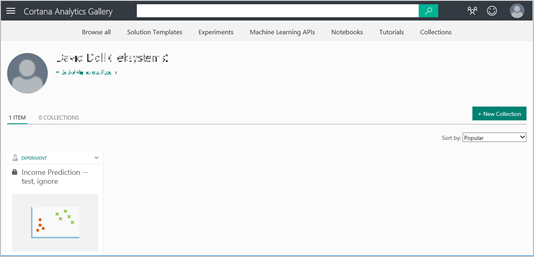
Fill in the name, summary, description and any tags into their respective fields:
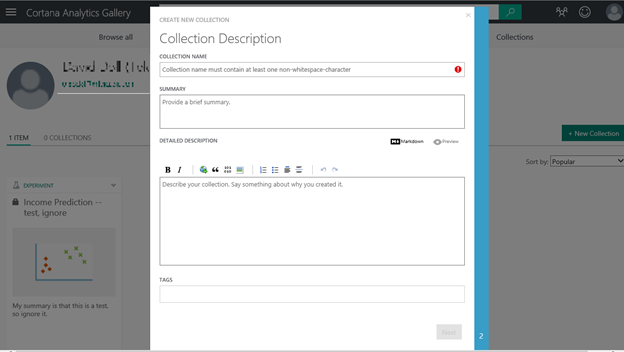
Add an image to identify your collection and then click Create:
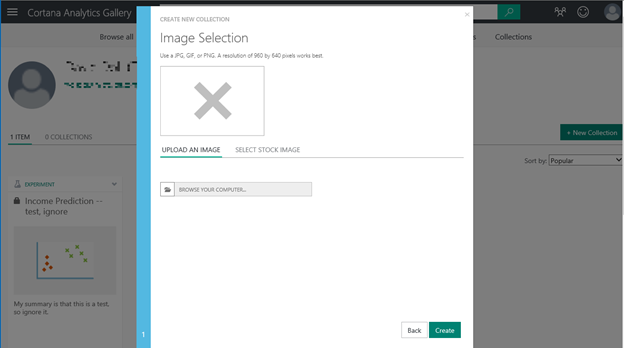
Once you have created a collection, you can add to it by clicking Edit and then Add Item:
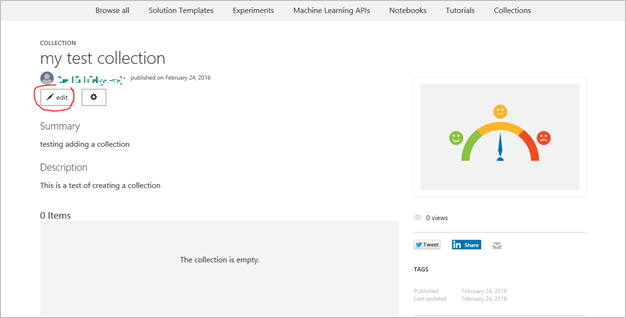
You can also search for items:
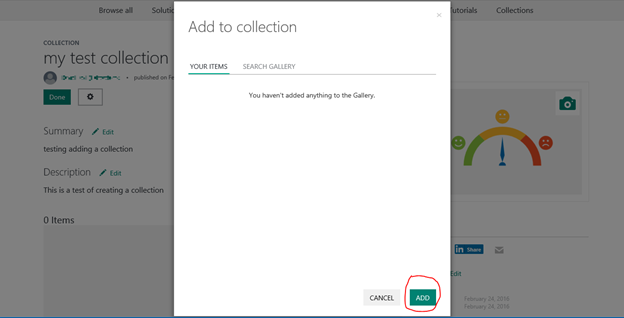
Select something to add and it appears in your collection:
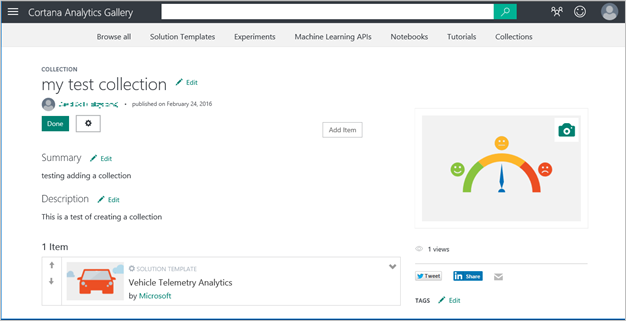
Click Done when you are finished adding items to the collection:
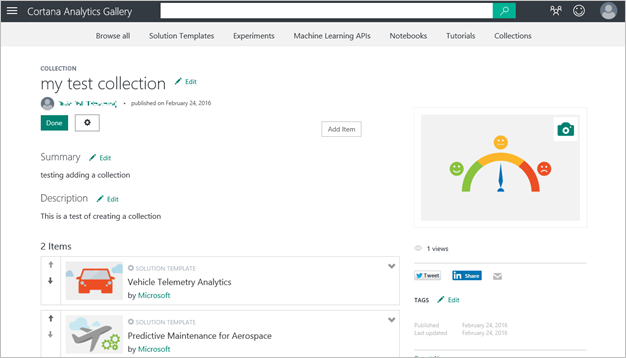
Under your name, you now have your collections:
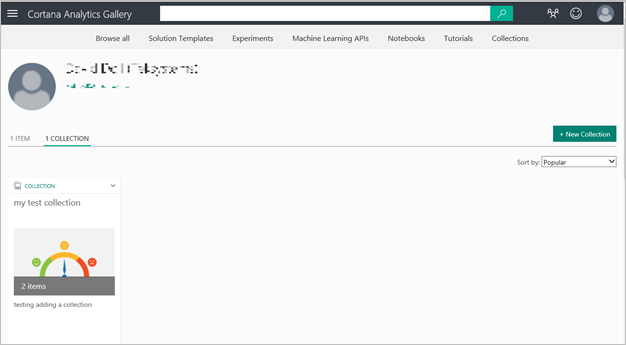
Here is a sample of some the collections in the Gallery:
 |
Data Science & Machine Learning Essentials Course Experiments from Graeme Malcom |
 |
|
 |
|
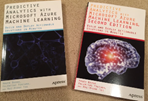 |
Predictive Analytics with Microsoft Azure Machine Learning from Weehyong Tok |
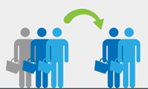 |
Unpublished
When an item is published to the Gallery, you also set its visibility. If you select Public, everyone can see it in the Gallery. By selecting Unlisted, only you or anybody who has the item's URL can see it. Being unlisted is handy for work in progress that you wouldn't want anyone to see quite yet. Once your is completed, you can republish it as Public, if you so choose.
To publish to the Gallery, click on the Publish to Gallery button:
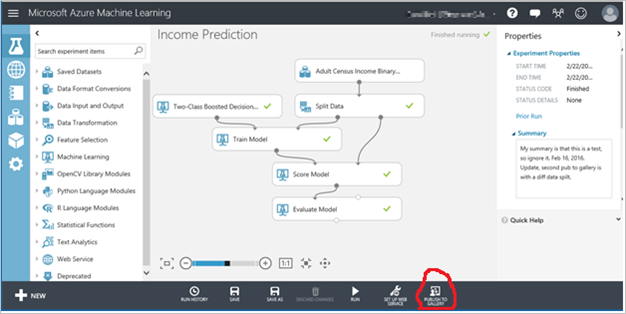
Fill in the necessary fields:
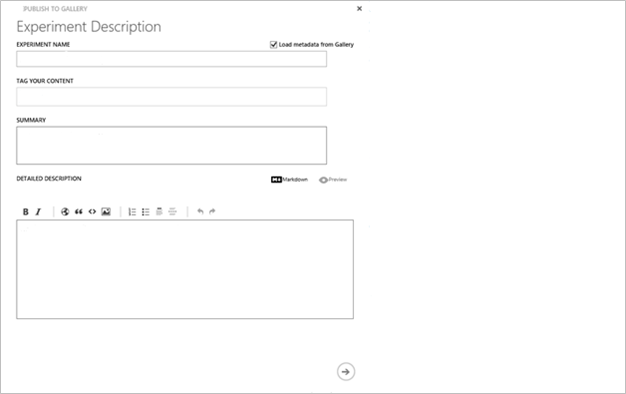
Select an image to associate with it:
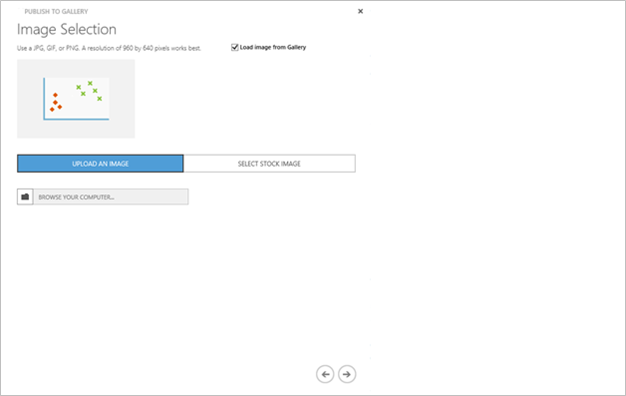
Select the visibility level:
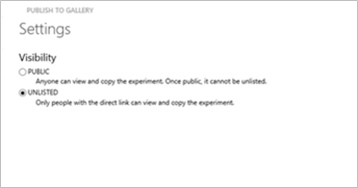
Then click on the checkmark to complete the process.
Republish
While in the Studio, you can make changes or update an experiment and republish it to the Gallery. If you only edit any of the following characteristics, you will not have to publish it again:
- Experiment name.
- Summary or description text.
- Tags associated with it.
- Images used.
To republish to gallery, click on the publish to gallery button:
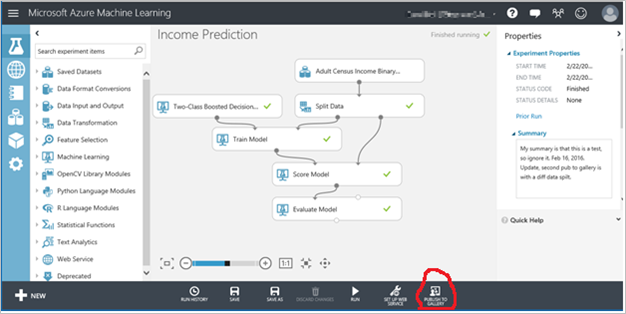
Fill in the fields:
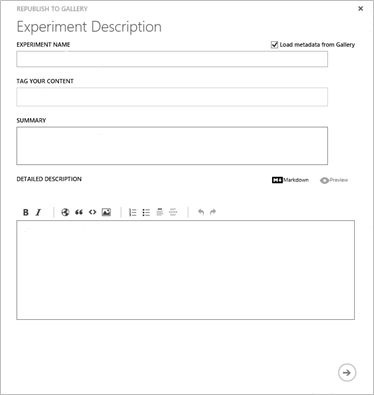
Select an image to associate with it:
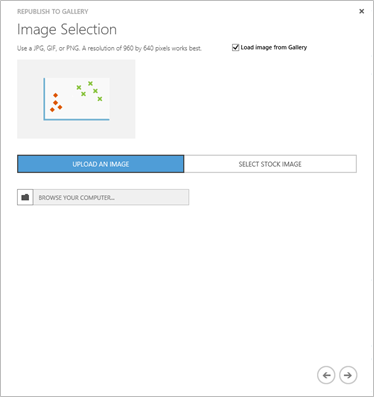
Select the visibility:
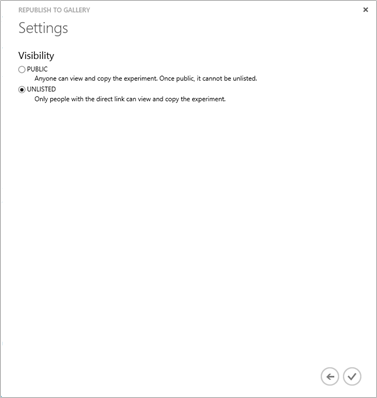
Then click on the checkmark to complete the process. Your changes/updates will now be visible in the Gallery.
Conclusion
We hope you have a chance to explore the options we have provided in the Gallery. Let us know how we can help you further as you explore of Azure ML and the Cortana Analytics Gallery.
Cortana Analytics Gallery Team