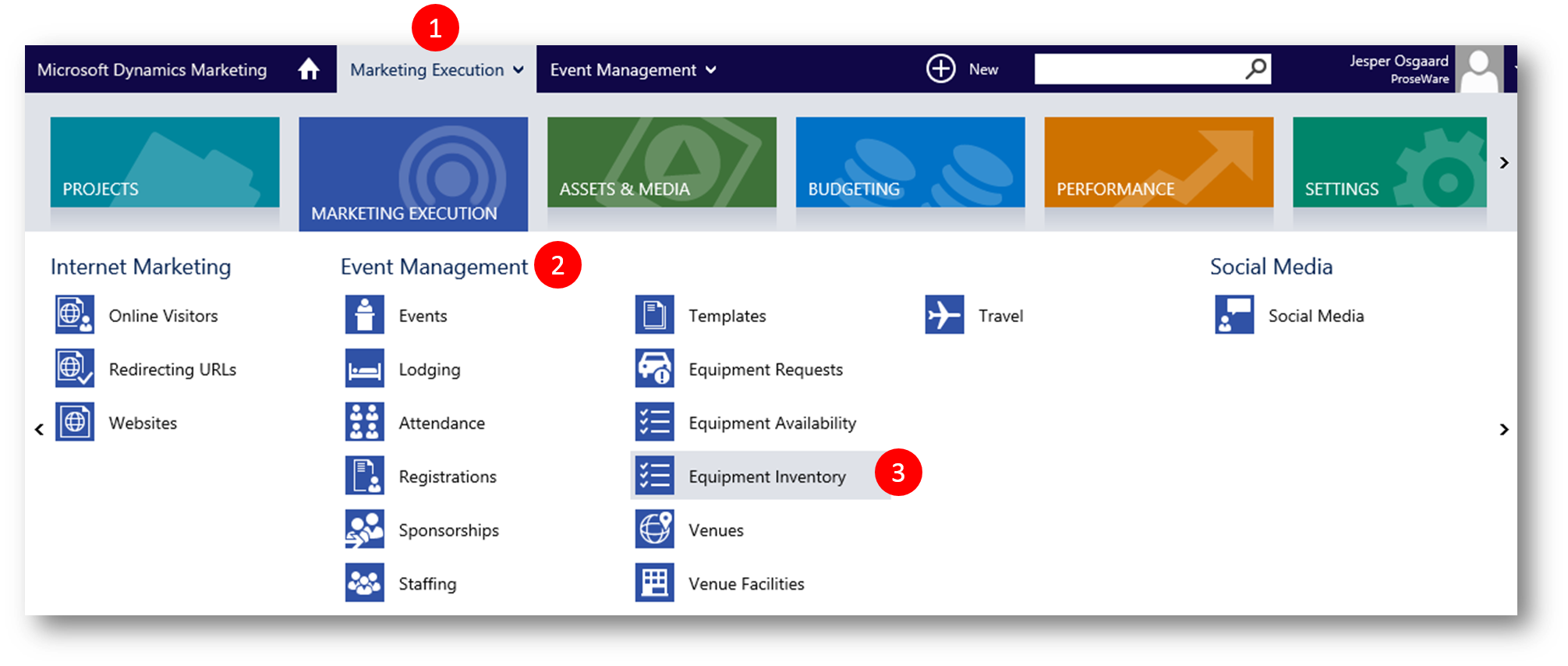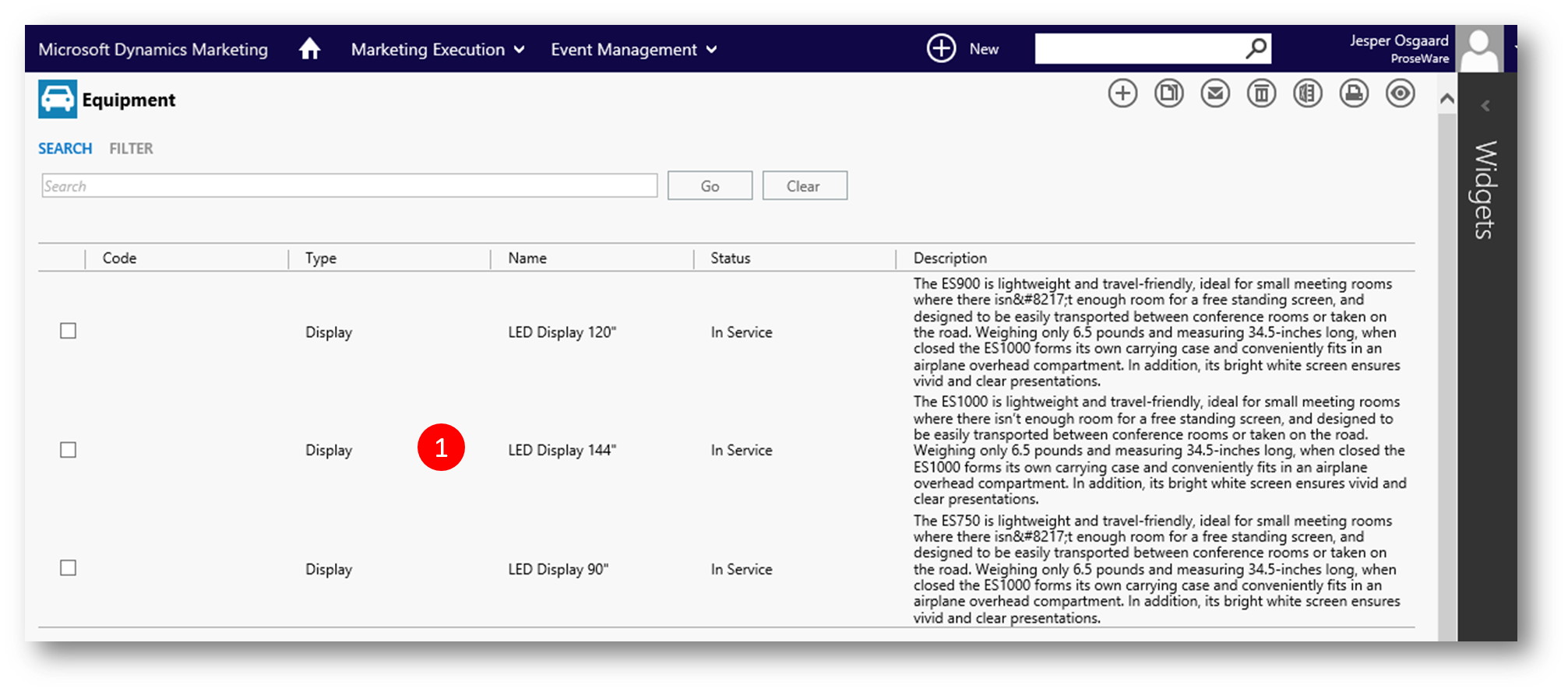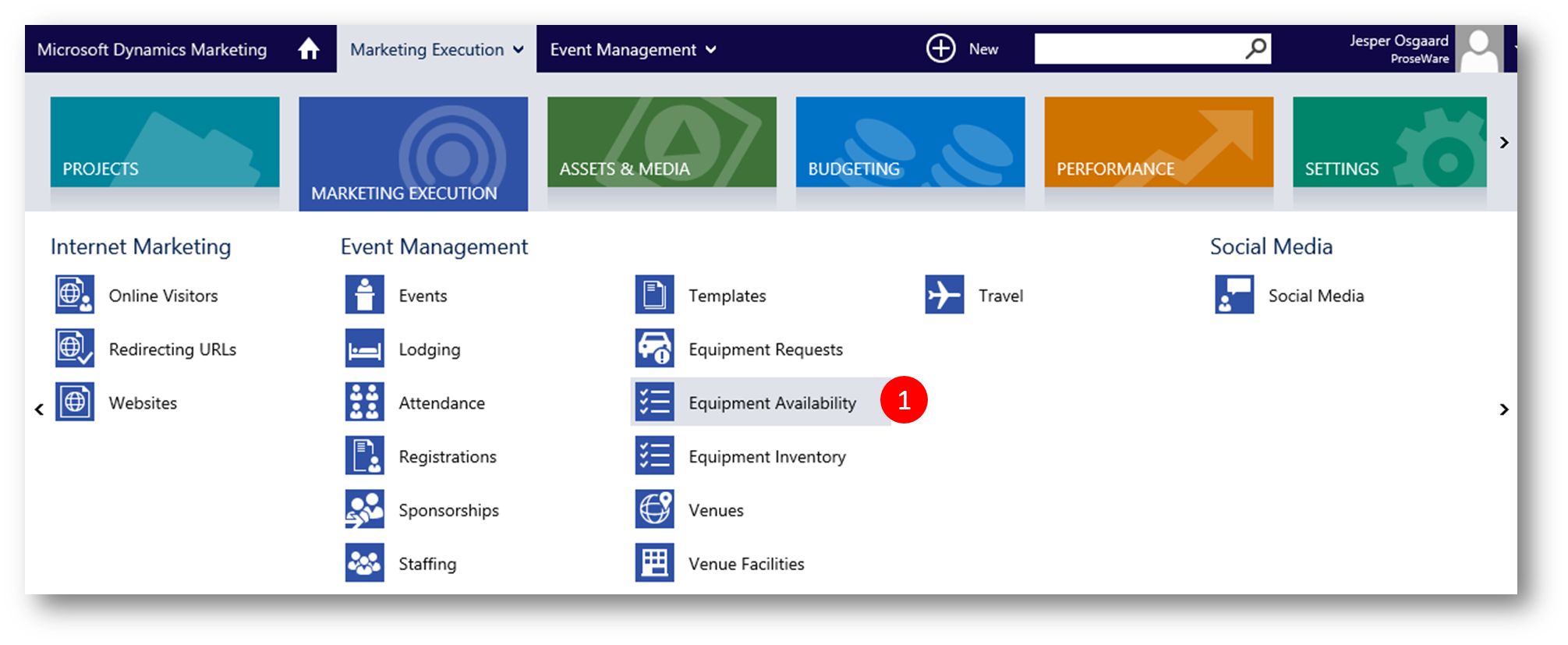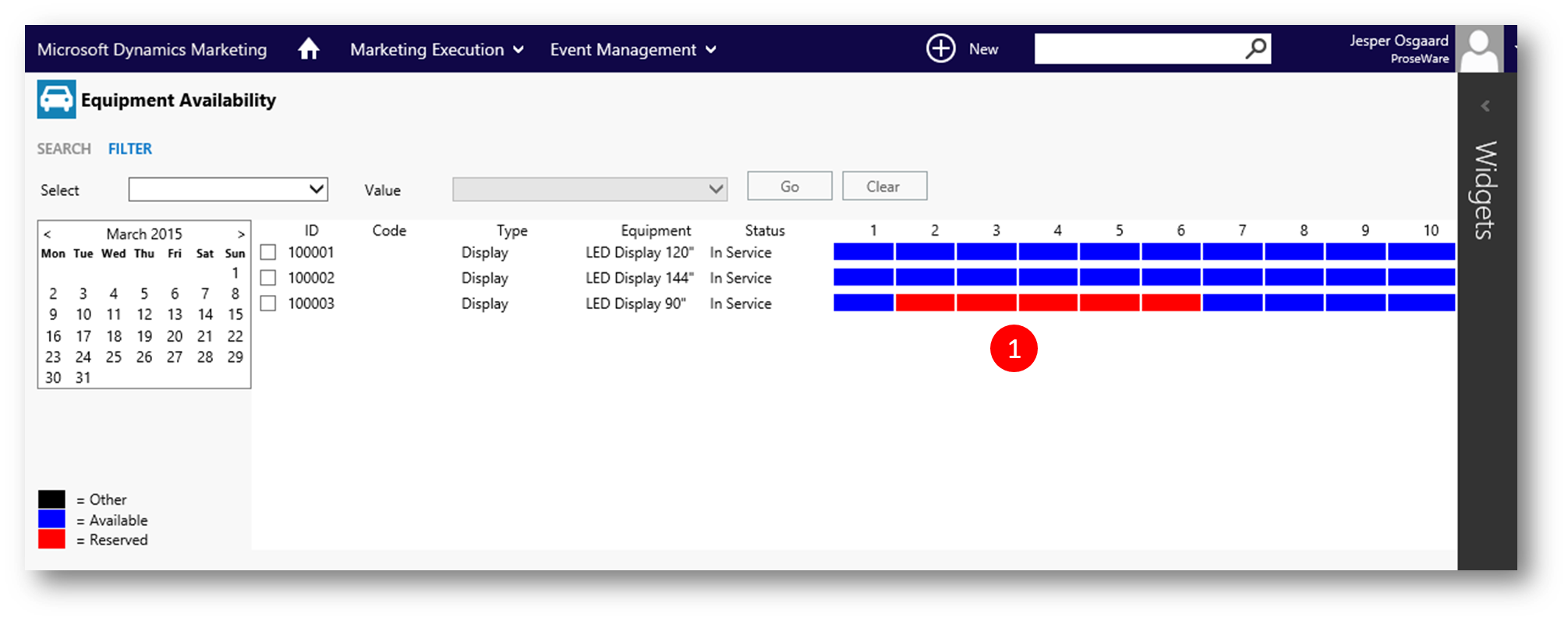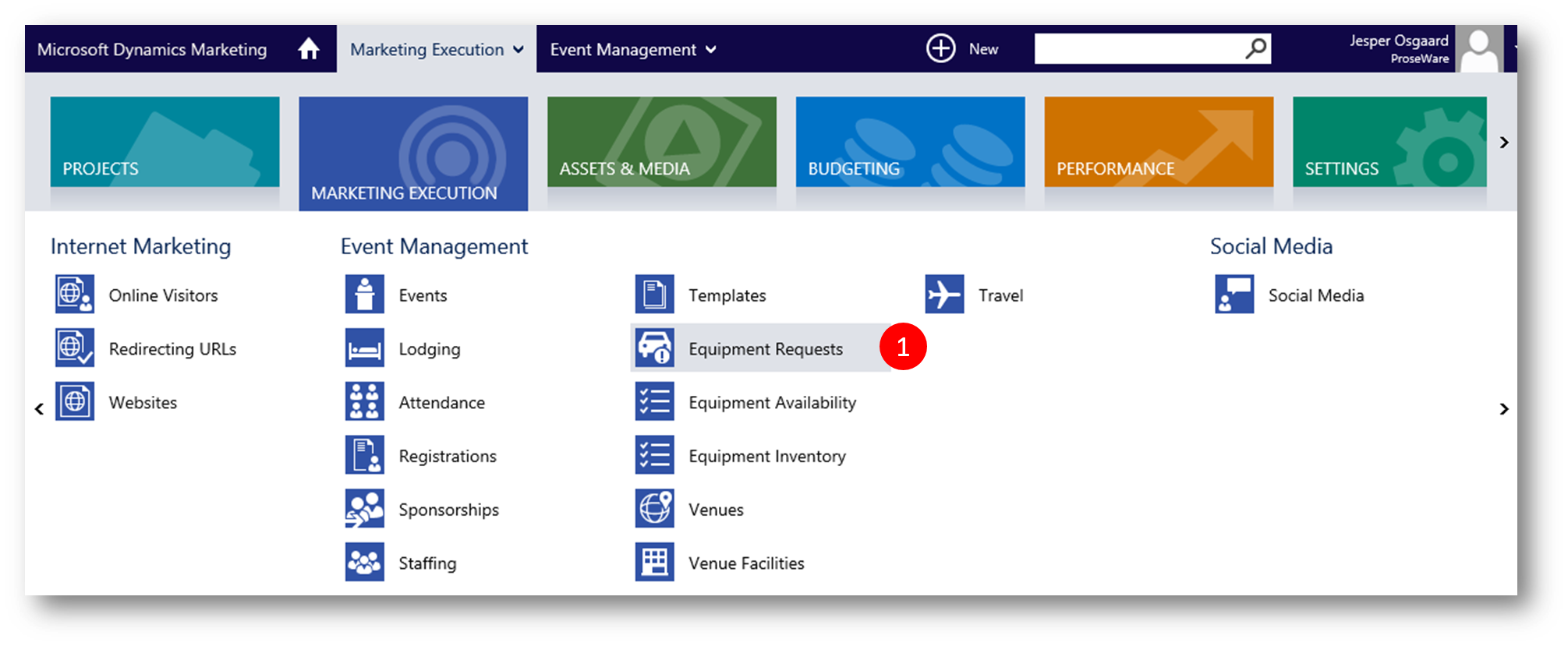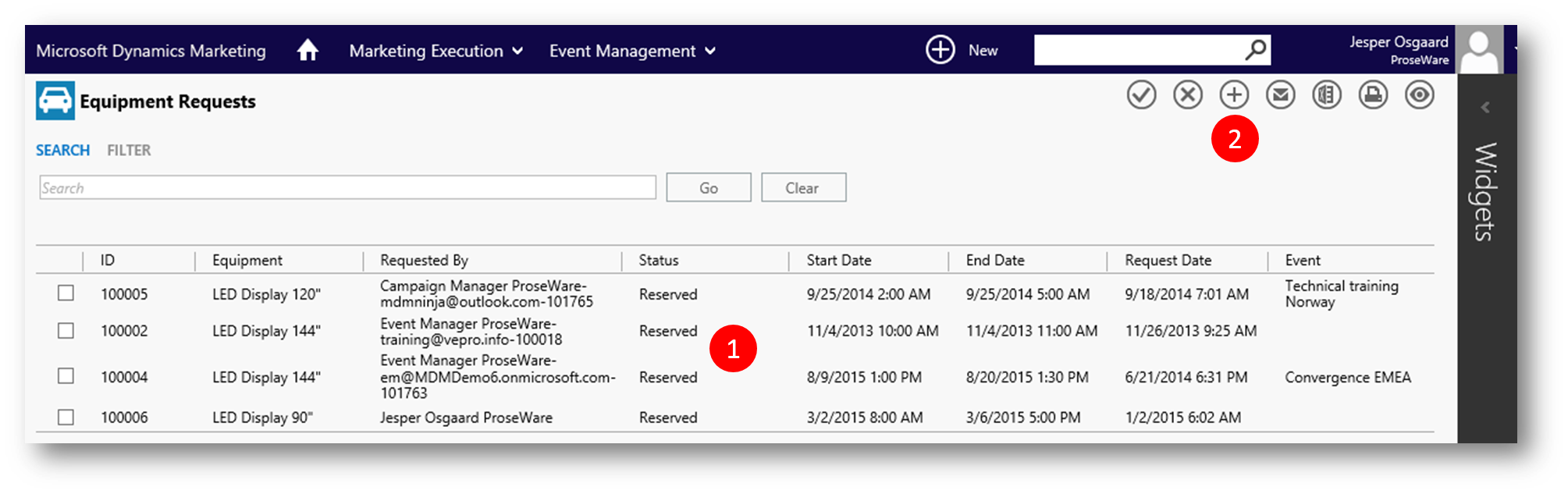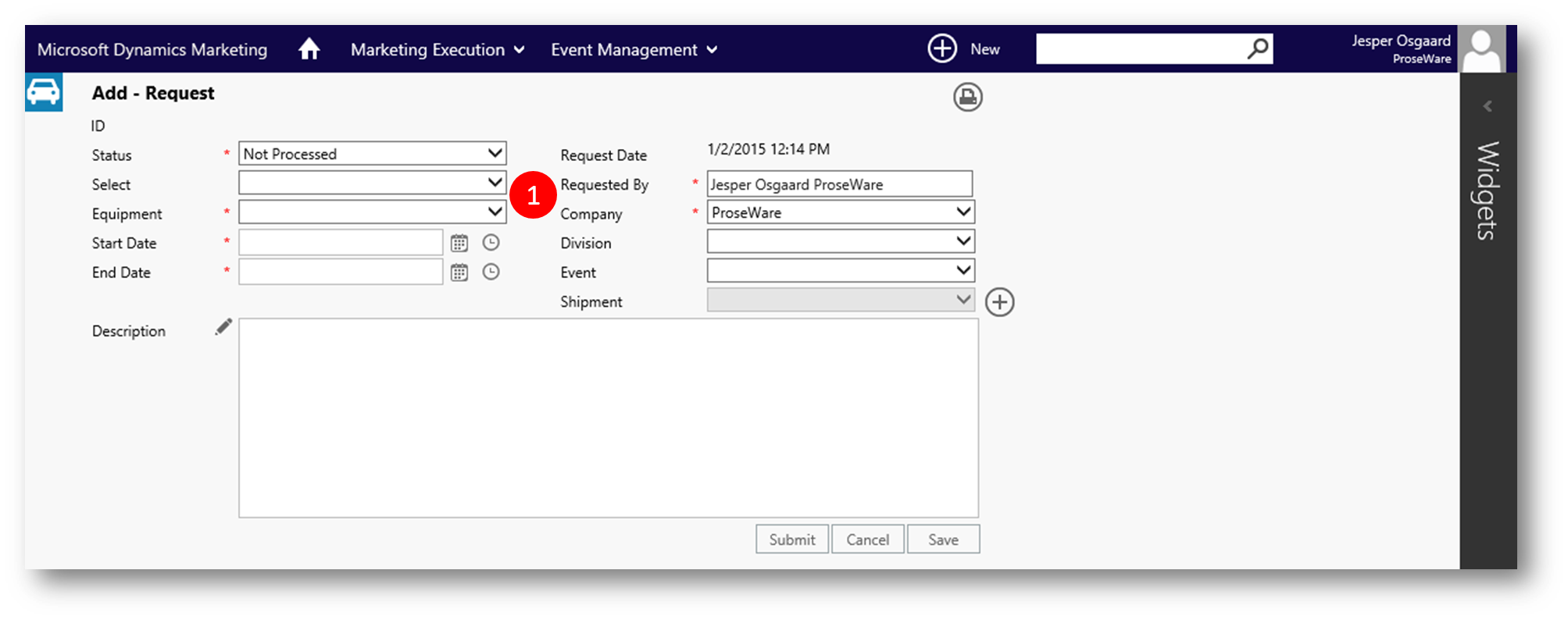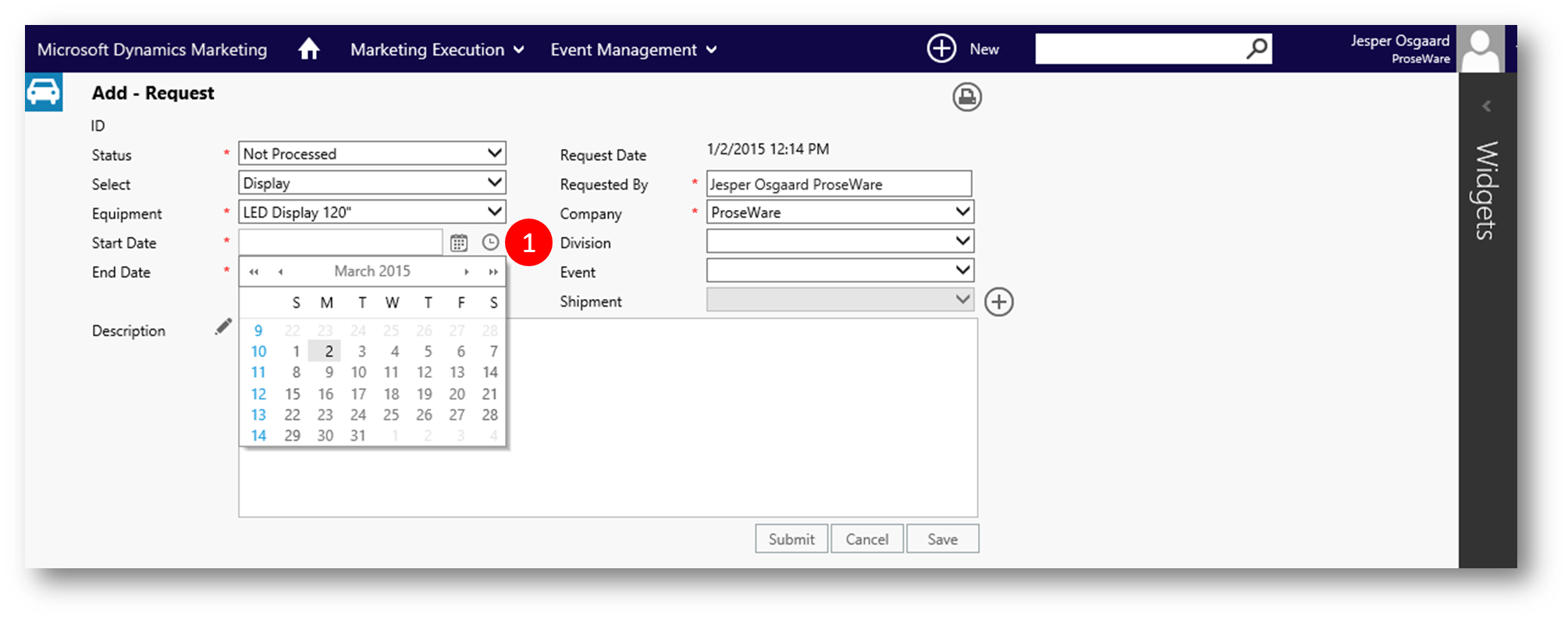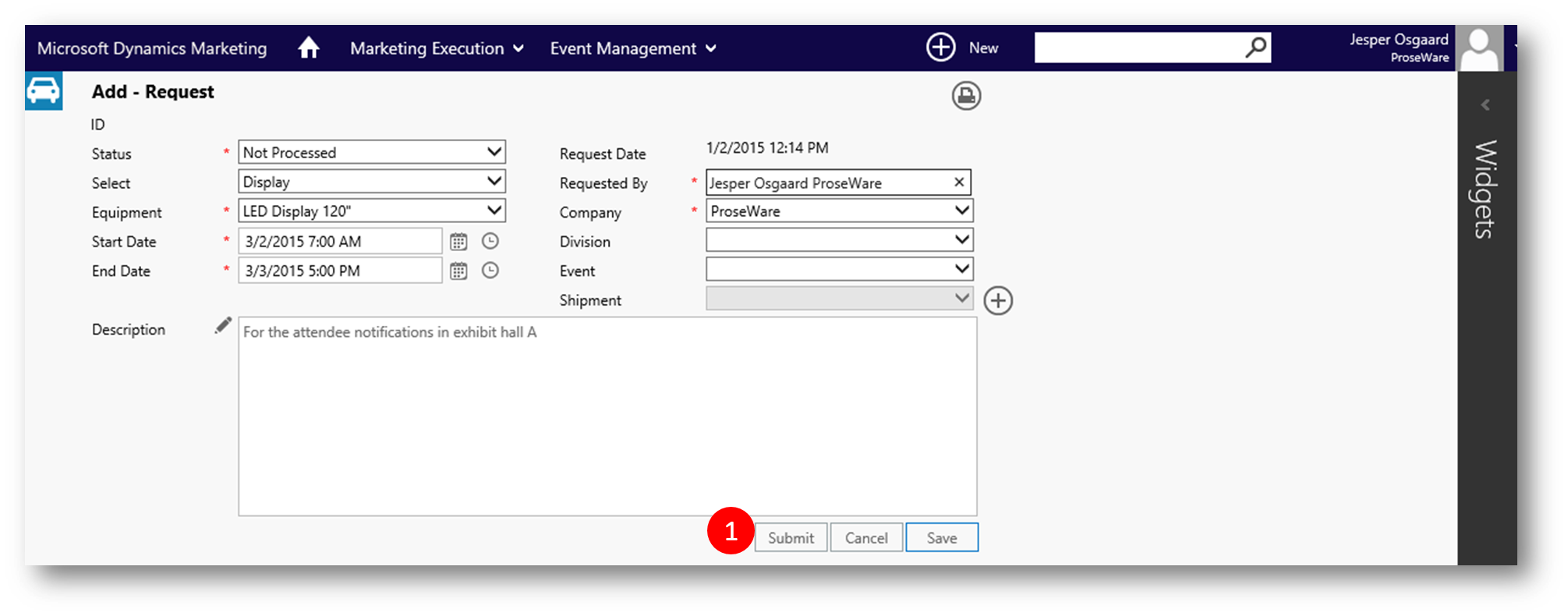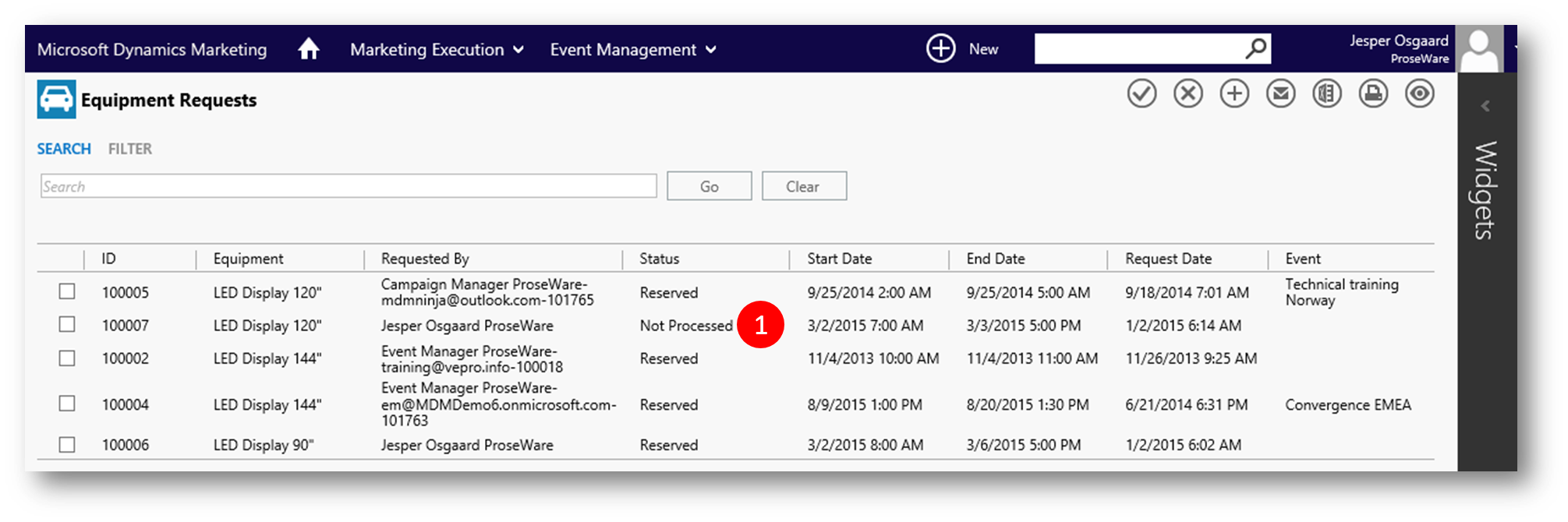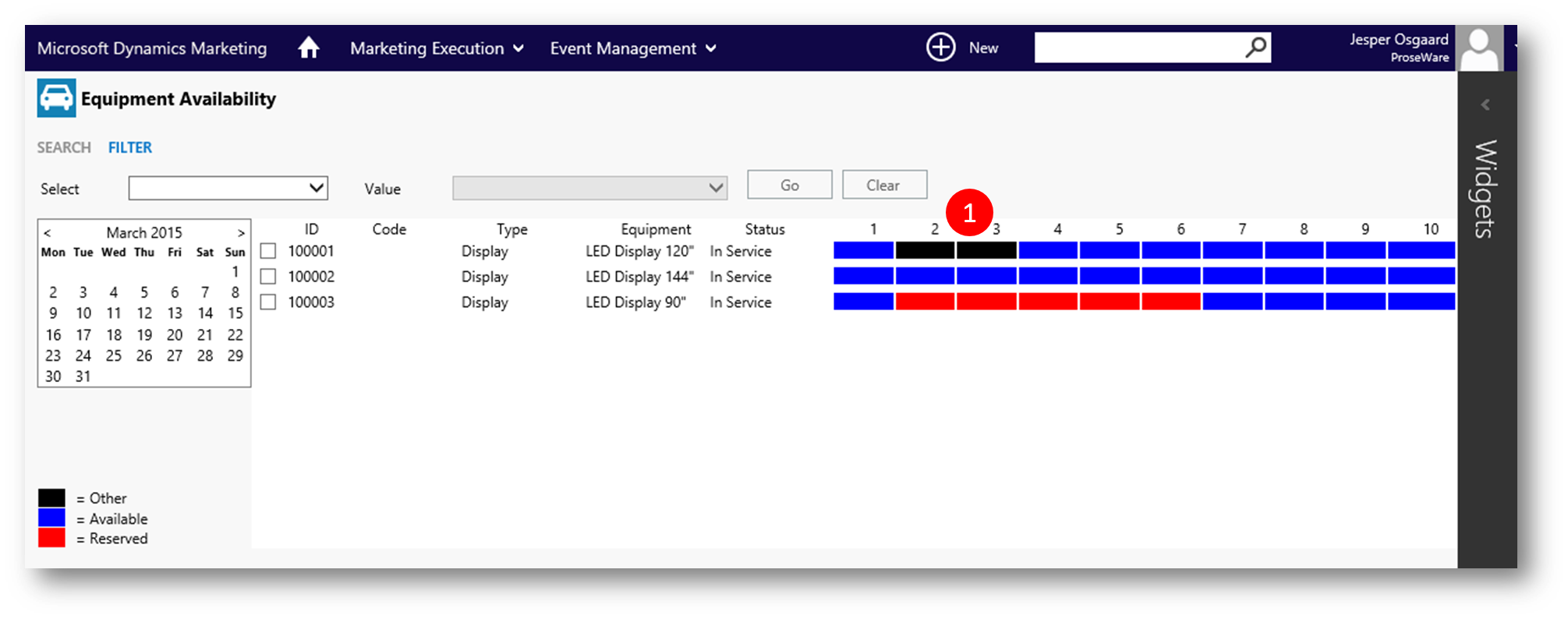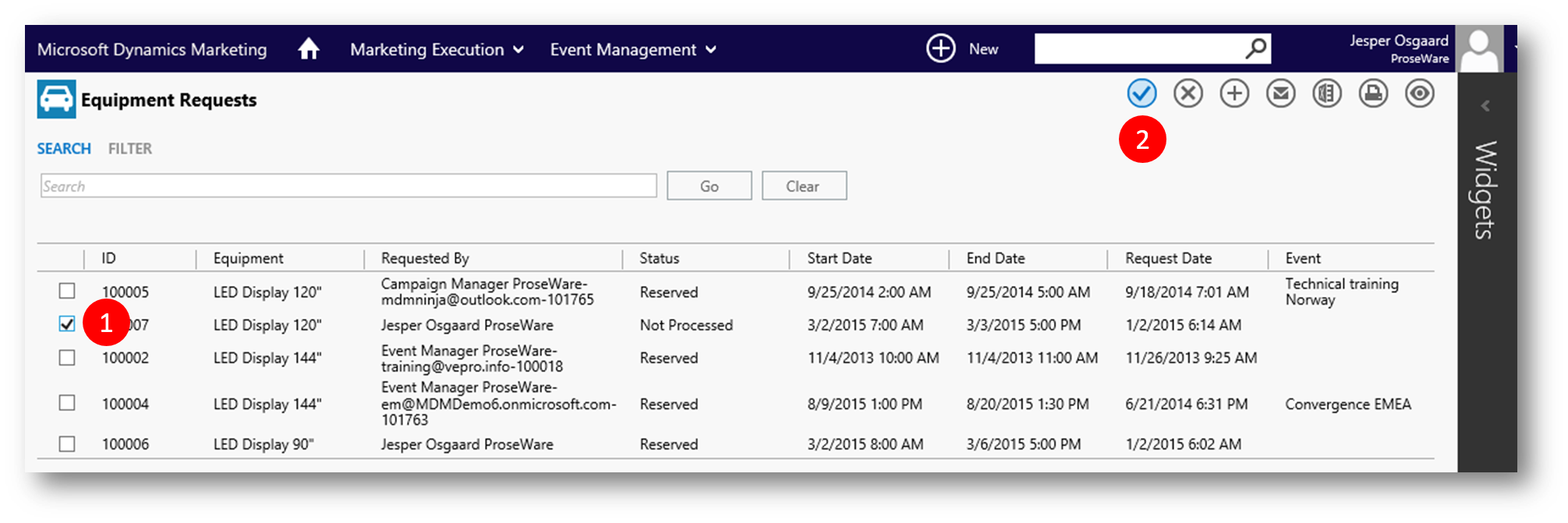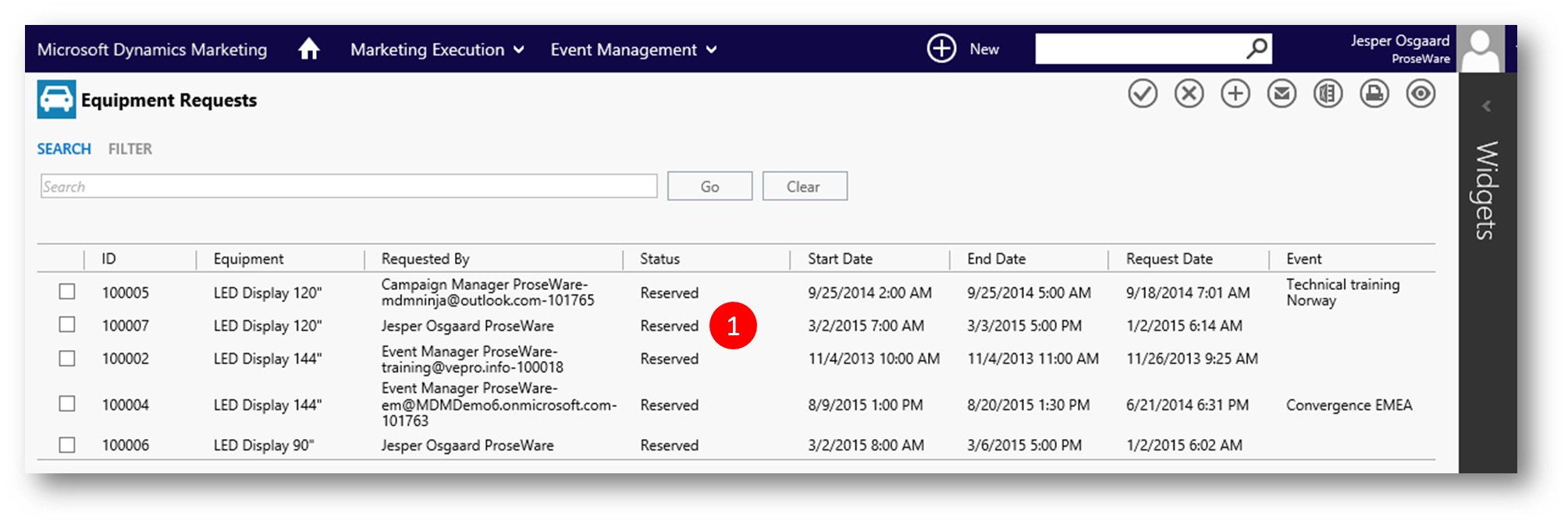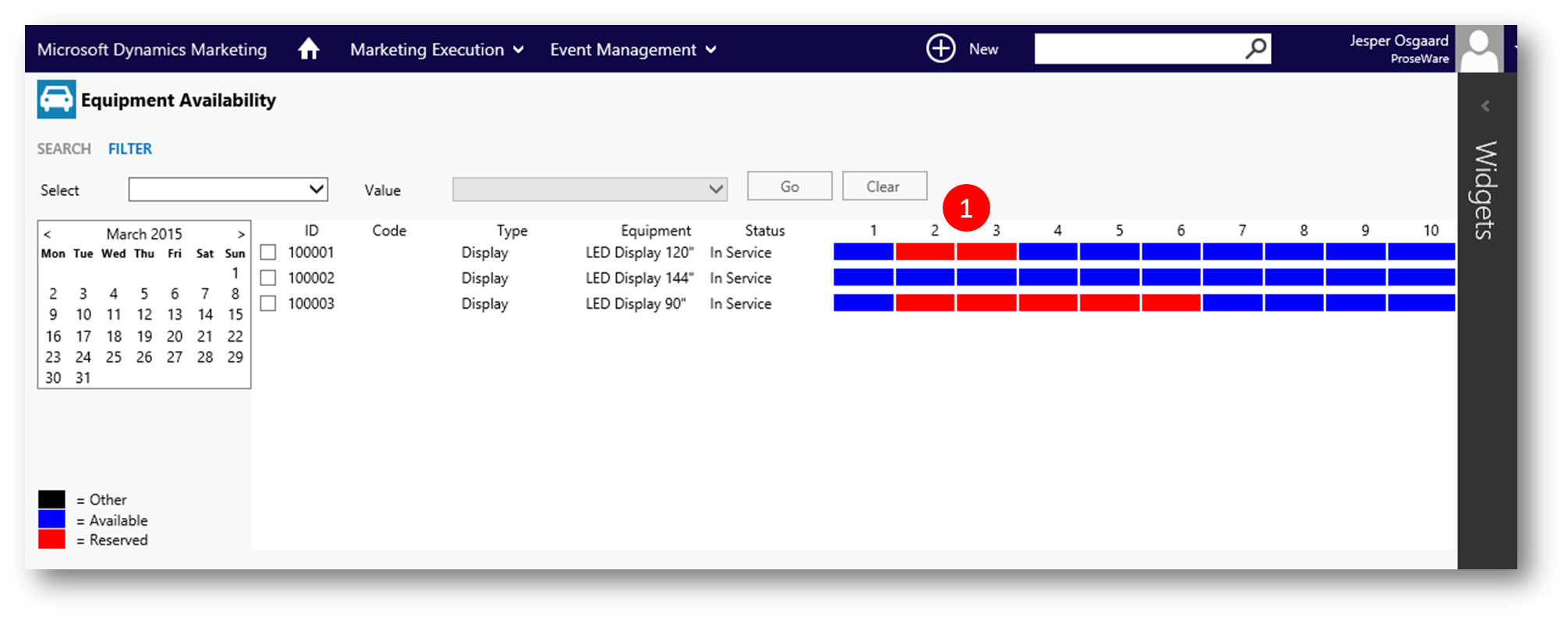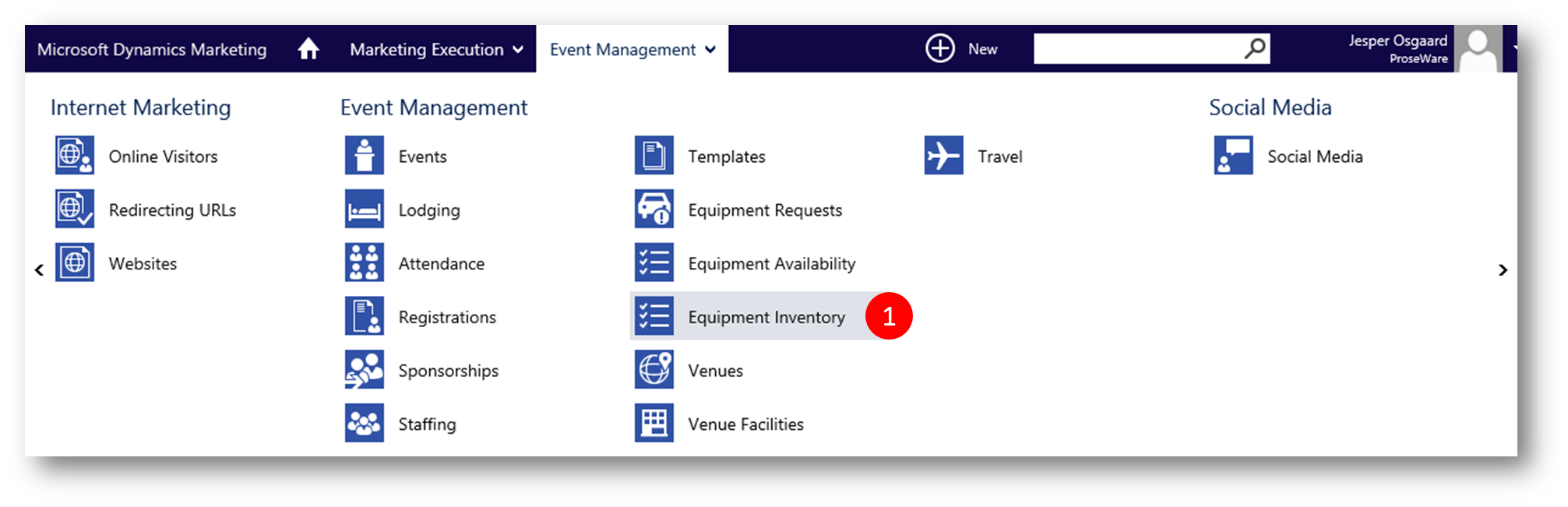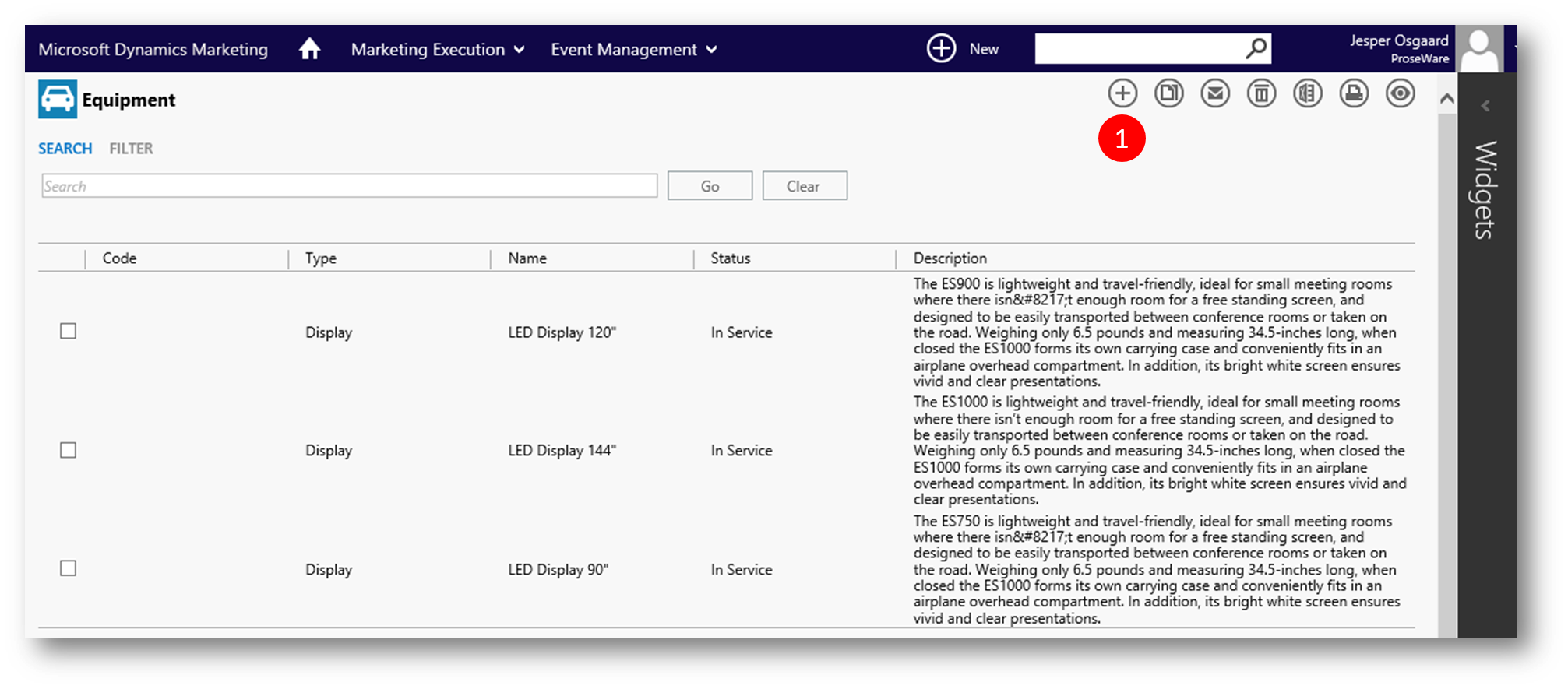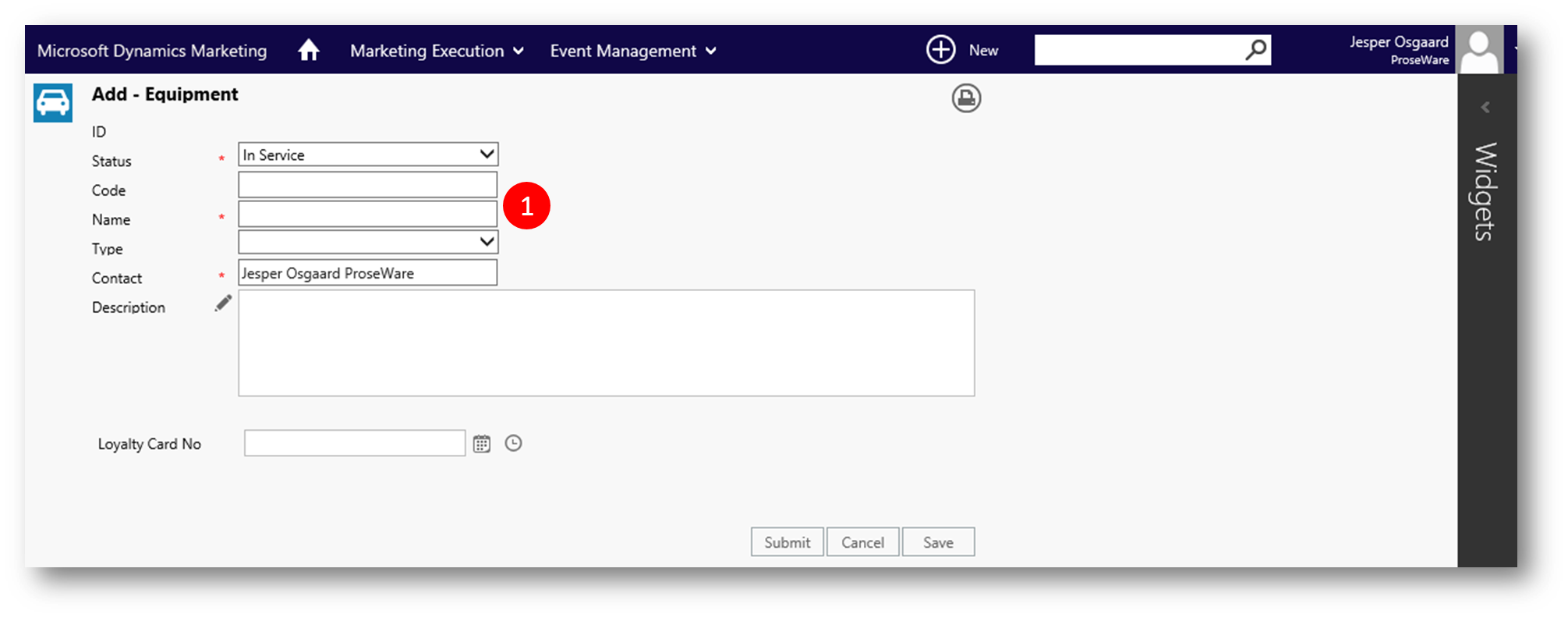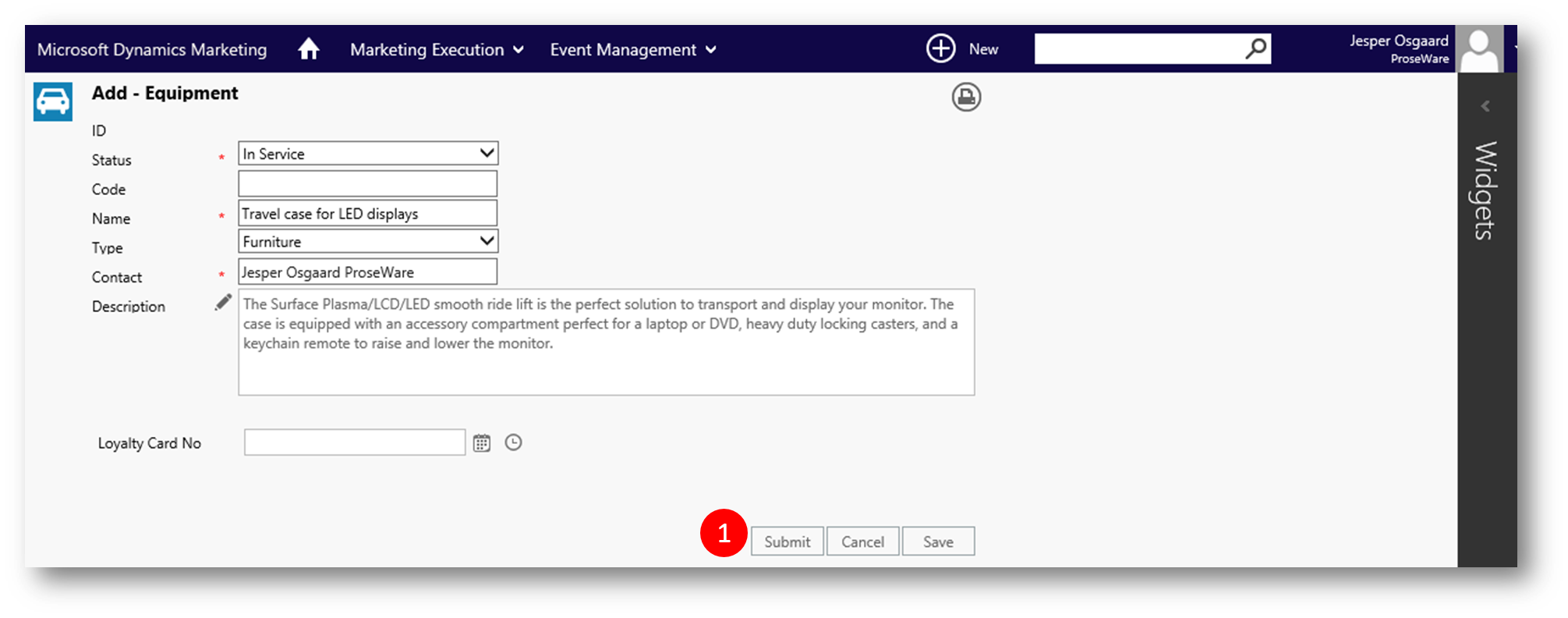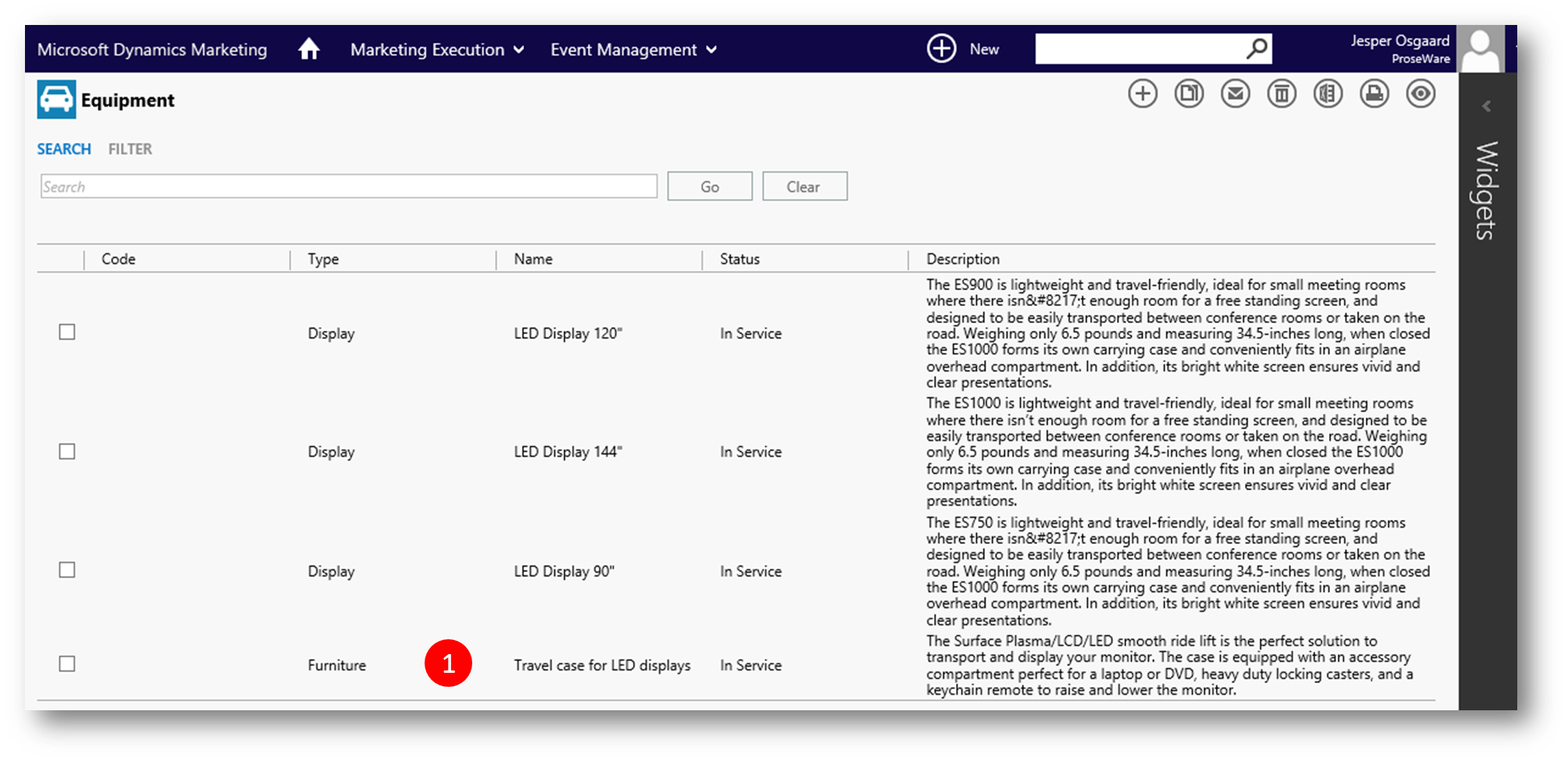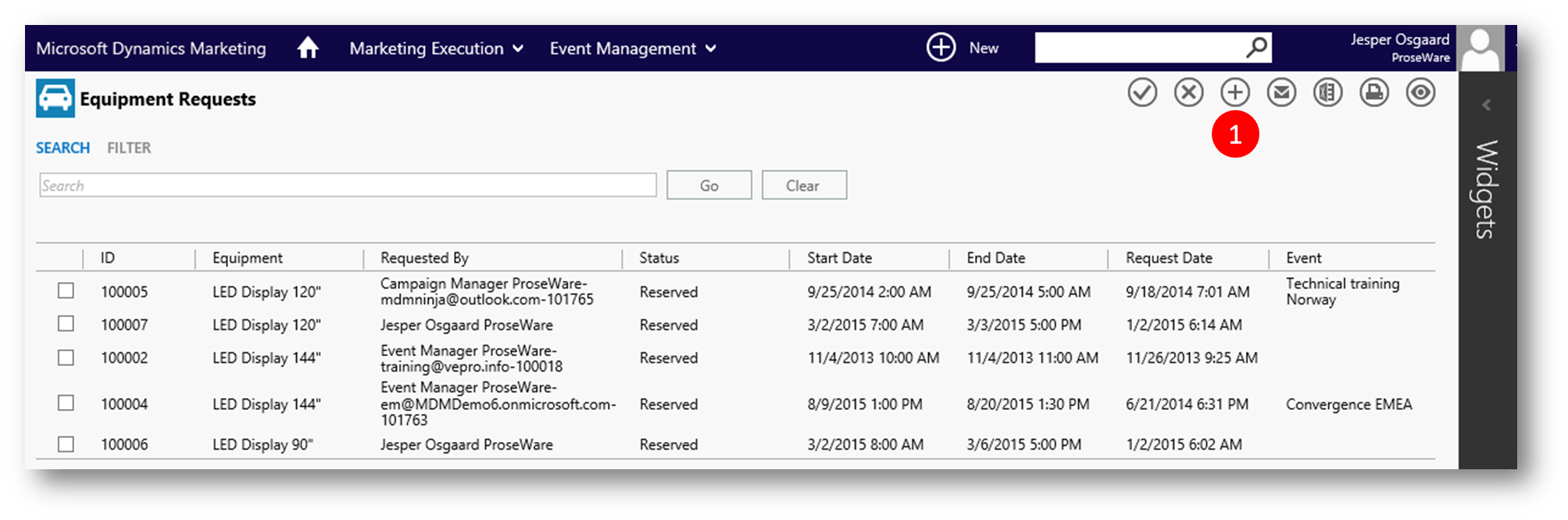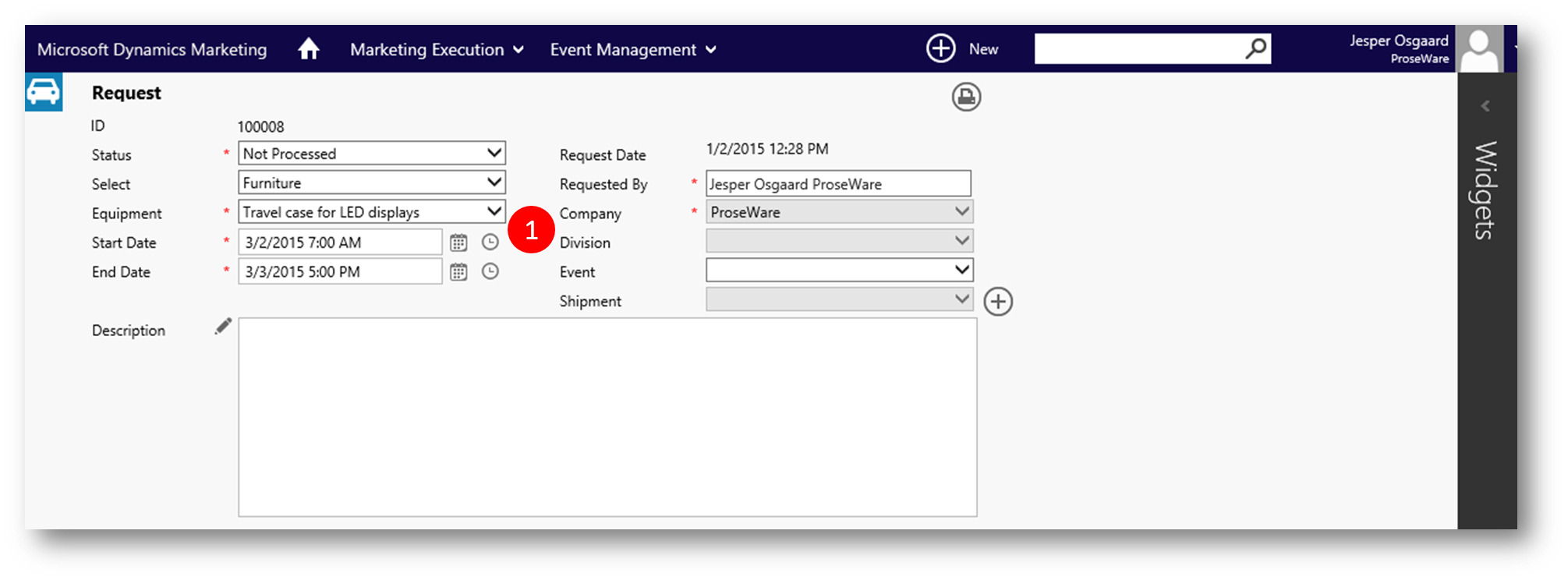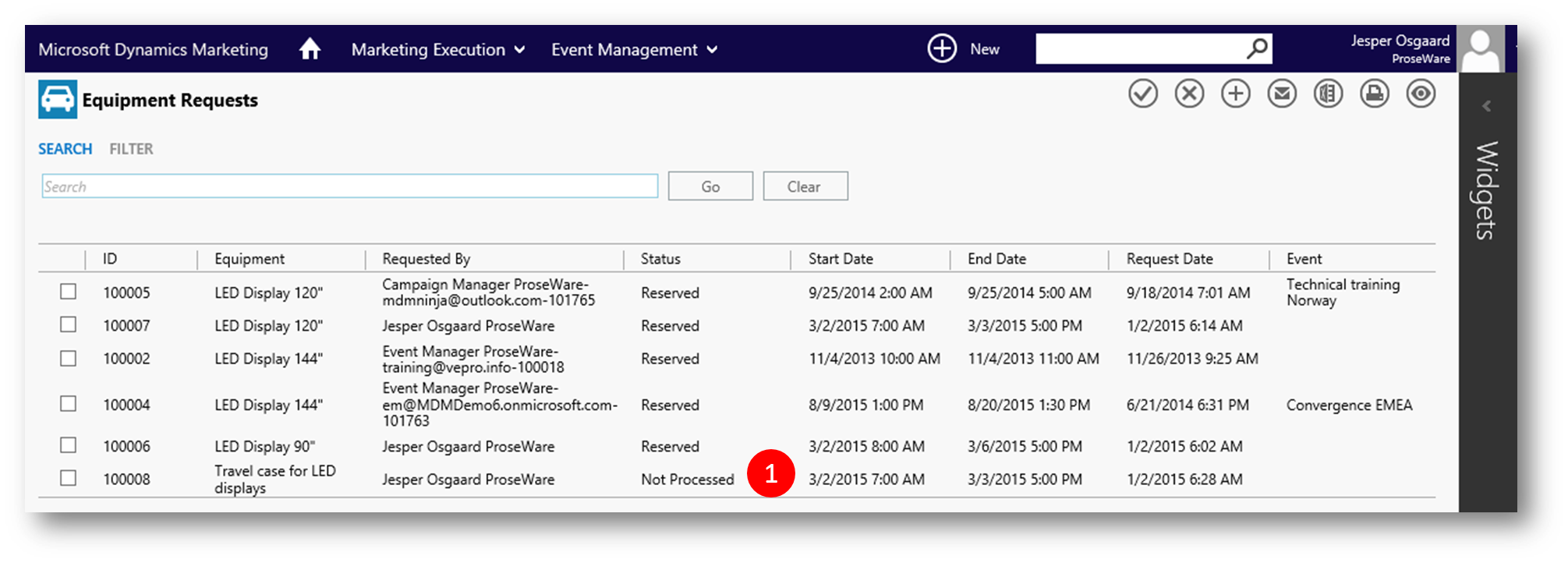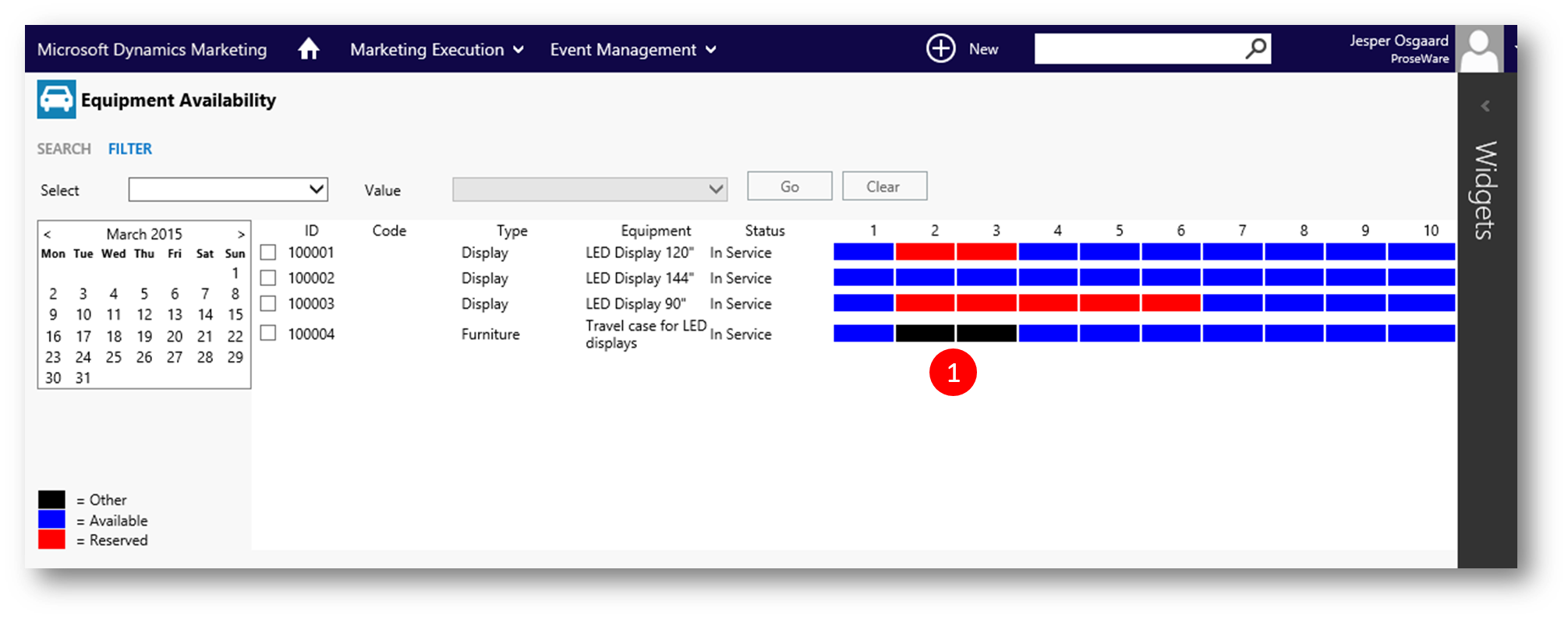Managing equipment in Dynamics Marketing
Remember last time you needed a piece of equipment for an event, only to find its wasnt available for you to use in the time frame needed? Someone else booked it (or it was out of order/broken) and you had a choice of not bringing that piece of equipment or buy a new one.
Having the ability to maintain an inventory of equipment, check availability, and reserve equipement can save you tons of frustrations and money too.
In Dynamics Marketing you can manage equipment (eg Displays, Roll Ups, Travel cases etc). In most cases equipment is used for meetings, conferences, trade shows, demonstrations and events.
Example
In this example I'll be managing an event in the first two days of March and I need a large display (monitor) to present my information to the attendees.
To check which options I have for equipment I navigate to the Equipment Inventory (Marketing Execution -> Event Management)
I see that we have three displays of various sizes in our organisation repository
To check availability I navigate to Equipment Availability
In the Availability chart I can easiliy see that the 90" display is reserved in the first week of March (red bar), where as the two others are available (blue bars)
To reserve the 120" display I navigate to Equipment Requests
In the grid (1) I see all the reservations, and I can initiate a new request by clicking the "+" icon (2)
In the Request form I specify equipment and date, and click Submit to save and close the form (Note: you can also specify which event the reservation is for if needed)
In the Equipment Requests grid I now see the new request listed as "Not Processed" (a user with the proper priveleges will need to approve the request before its listed as "Reserved")
The request is also now displayed in the Avalability chart (note it is color coded with the color black, indication that the reservation hasnt been approved yet)
To approve the request I navigate to Equipment Requests, select the request (1) and click the check mark icon (2)
The request is now listed as "Reserved"
And the request is now color coded with red in the Availability chart
Now perhaps I need a Travel Case for our LED displays. I navigate to the Equipment Inventory to check if we have one already.
Seeing that we dont I might go and buy a new one.
Lets pretend I did so. The case was delivered to me after a few days, and I now need to enter the new piece of equipment into our Equipment Inventory. I click "+" the open the "Add - Equipment" form
I'll provide the necessary information; name, type etc and click Submit to save and close the form
The new piece of equipment is now listed in our inventory
To request the case for my event I navigate to Equipment Requests and click "+" (1) to initiate a request
In the Request form I select the new piece of equipment and the dates I need it for, and click Submit to save and close the form
The new request is now listed in the grid as "Not Processed"
And reflected in the Availability chart as well
To see more about Equipment in Dynamics Marketing click this link