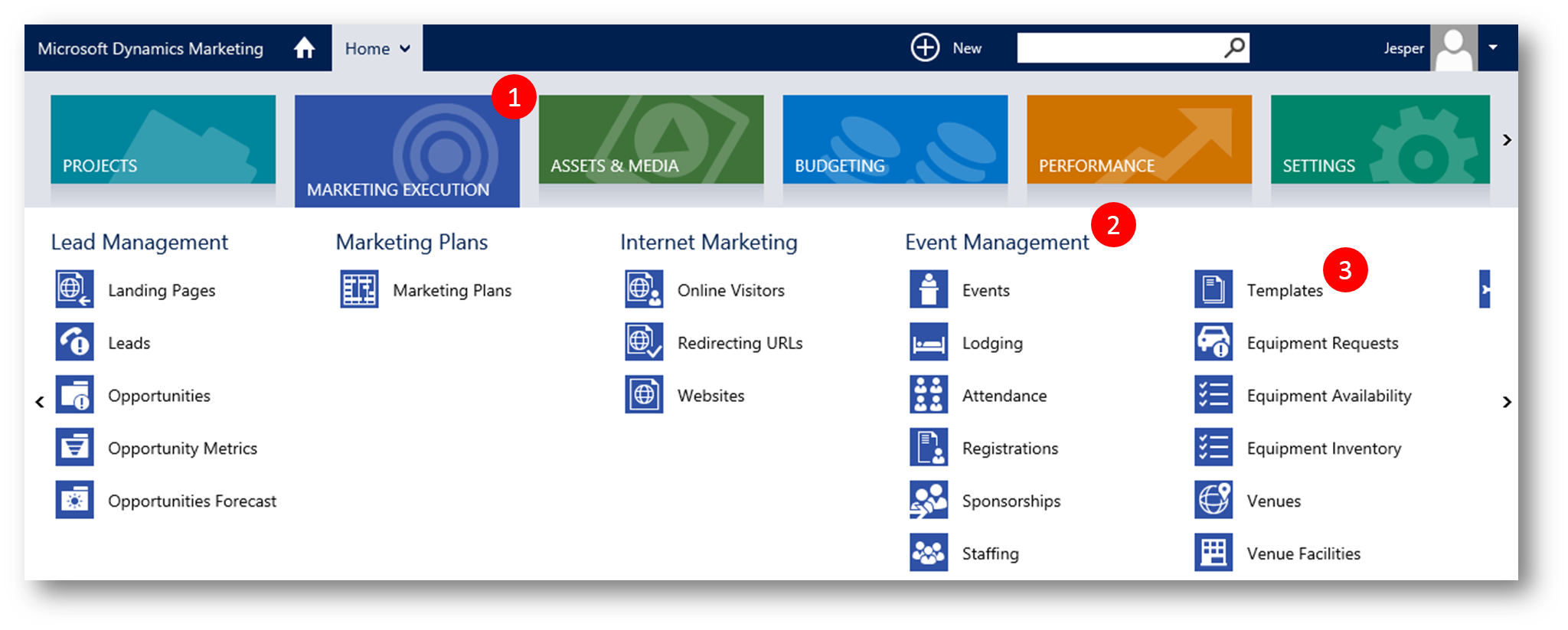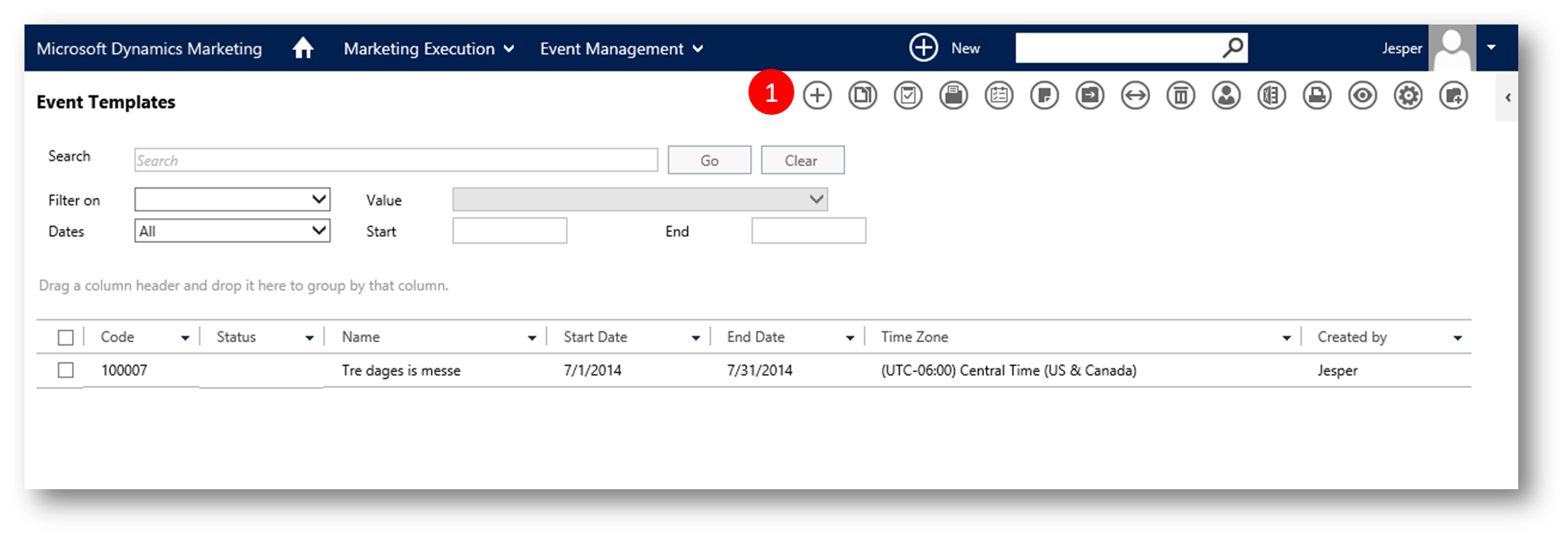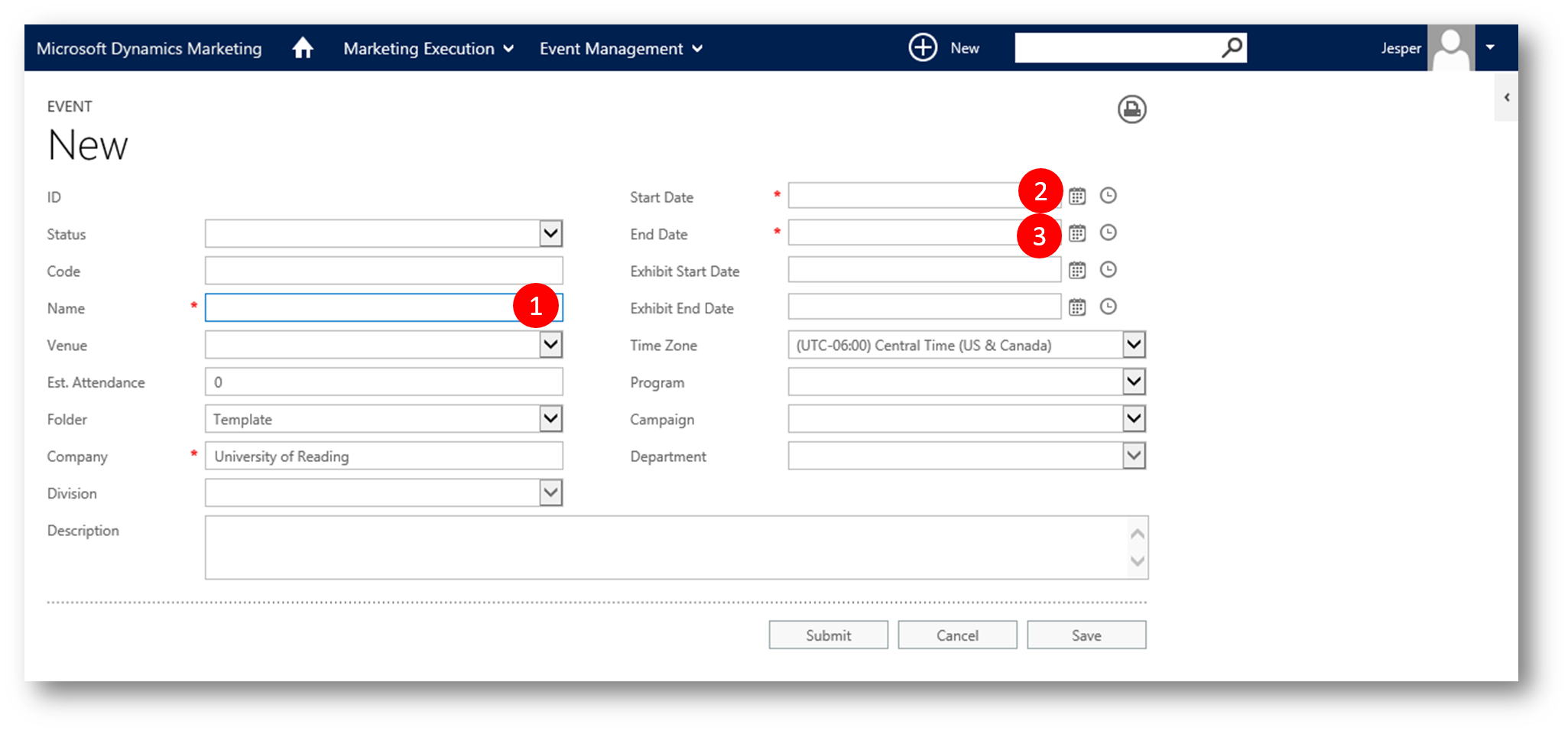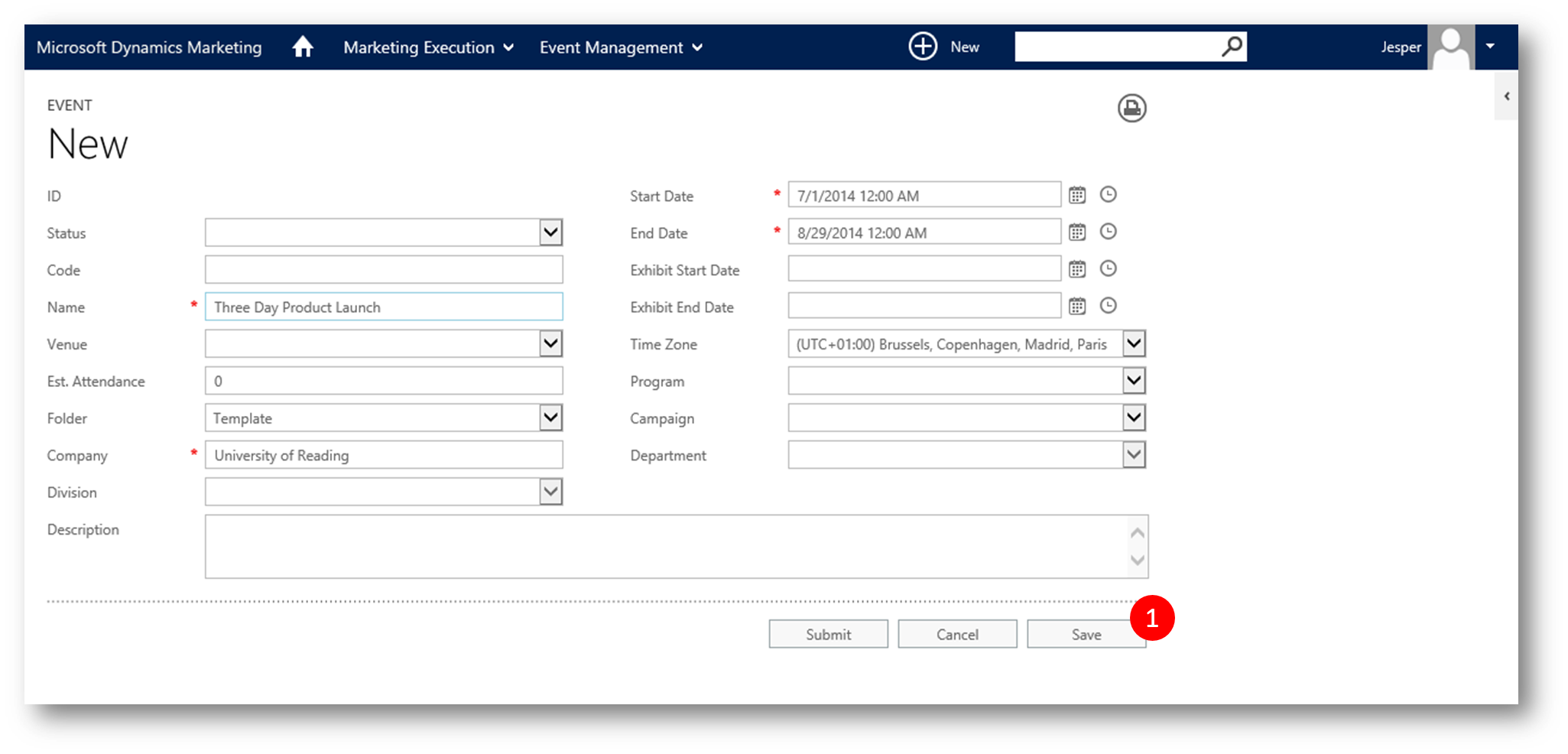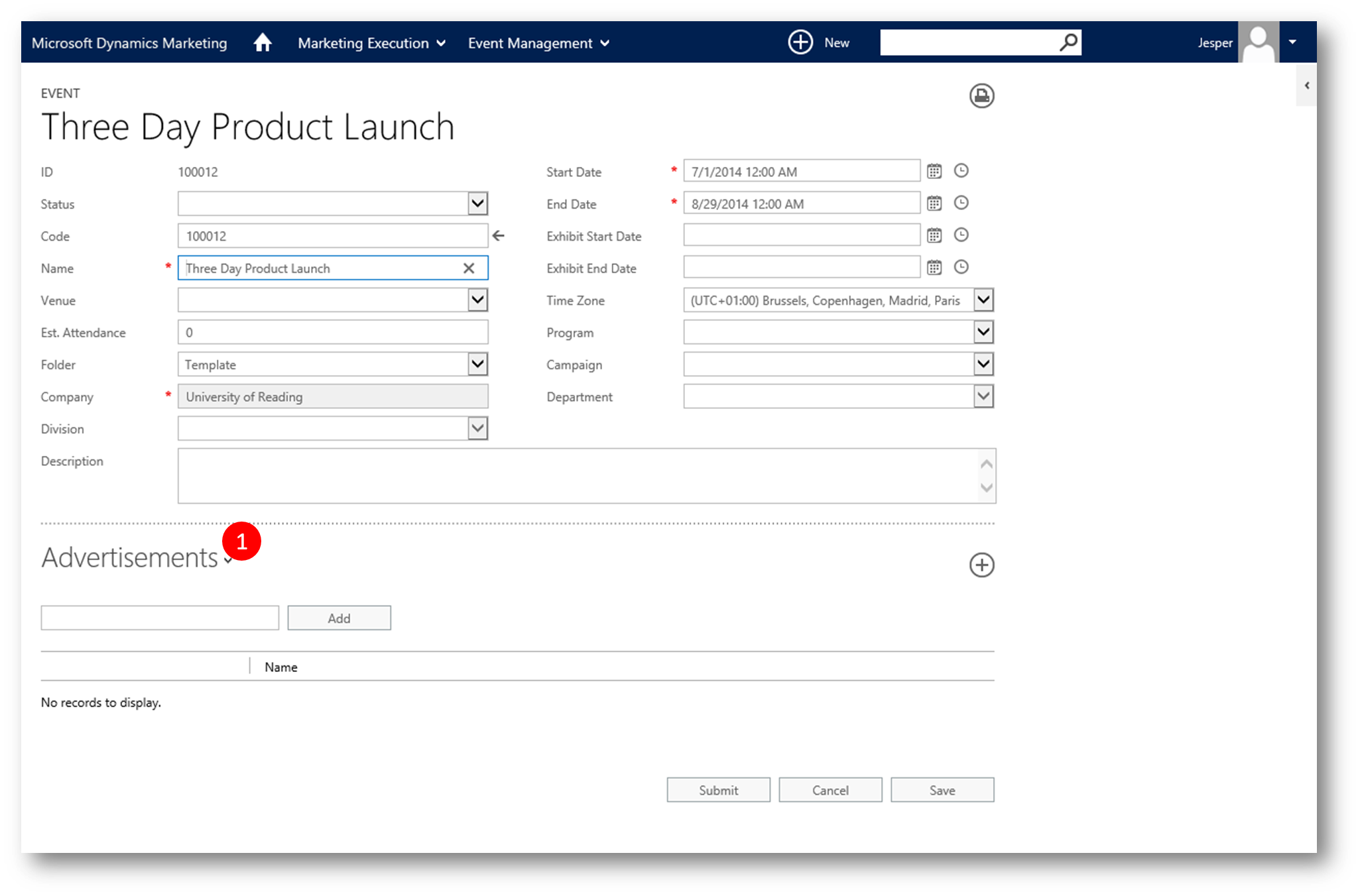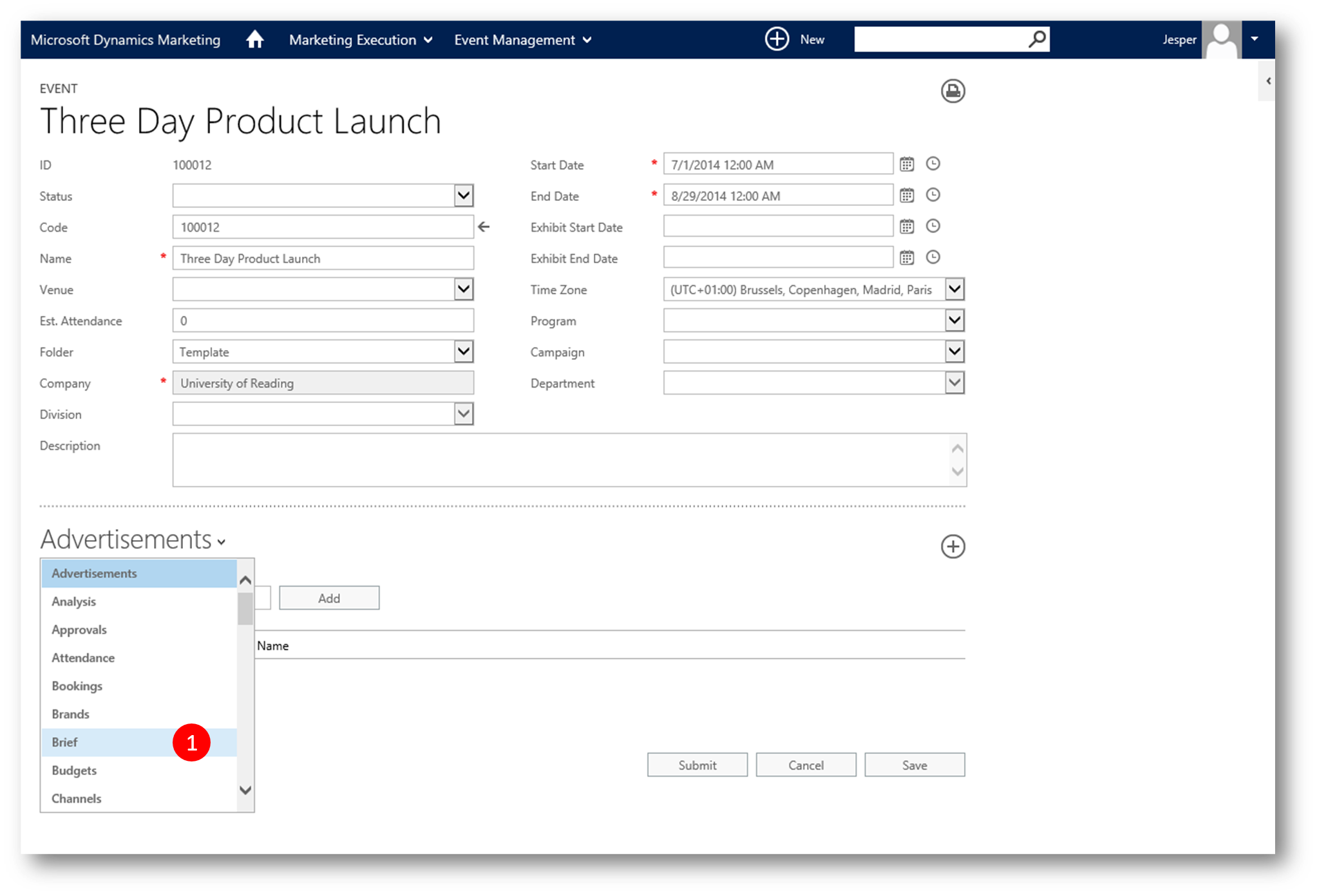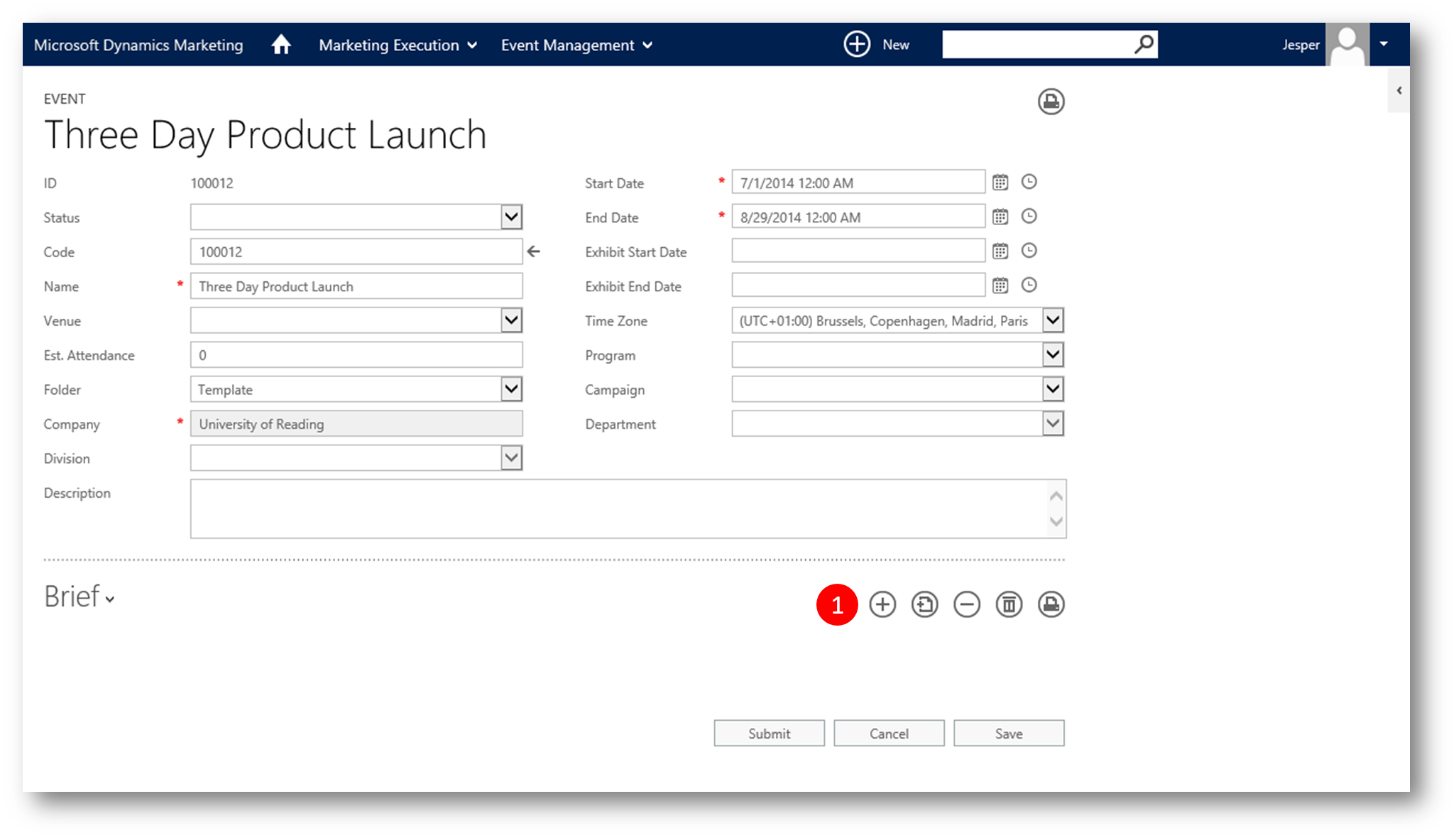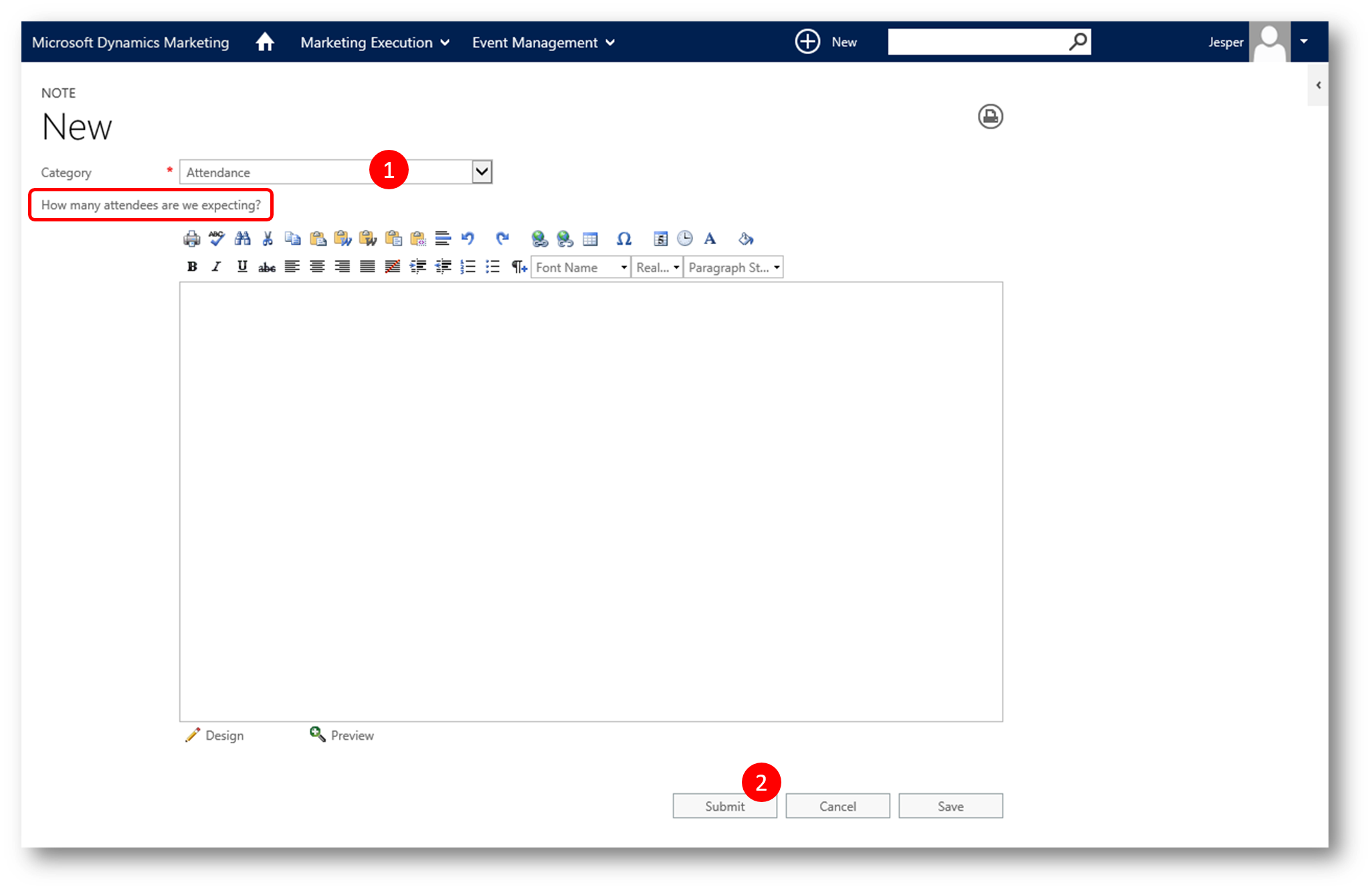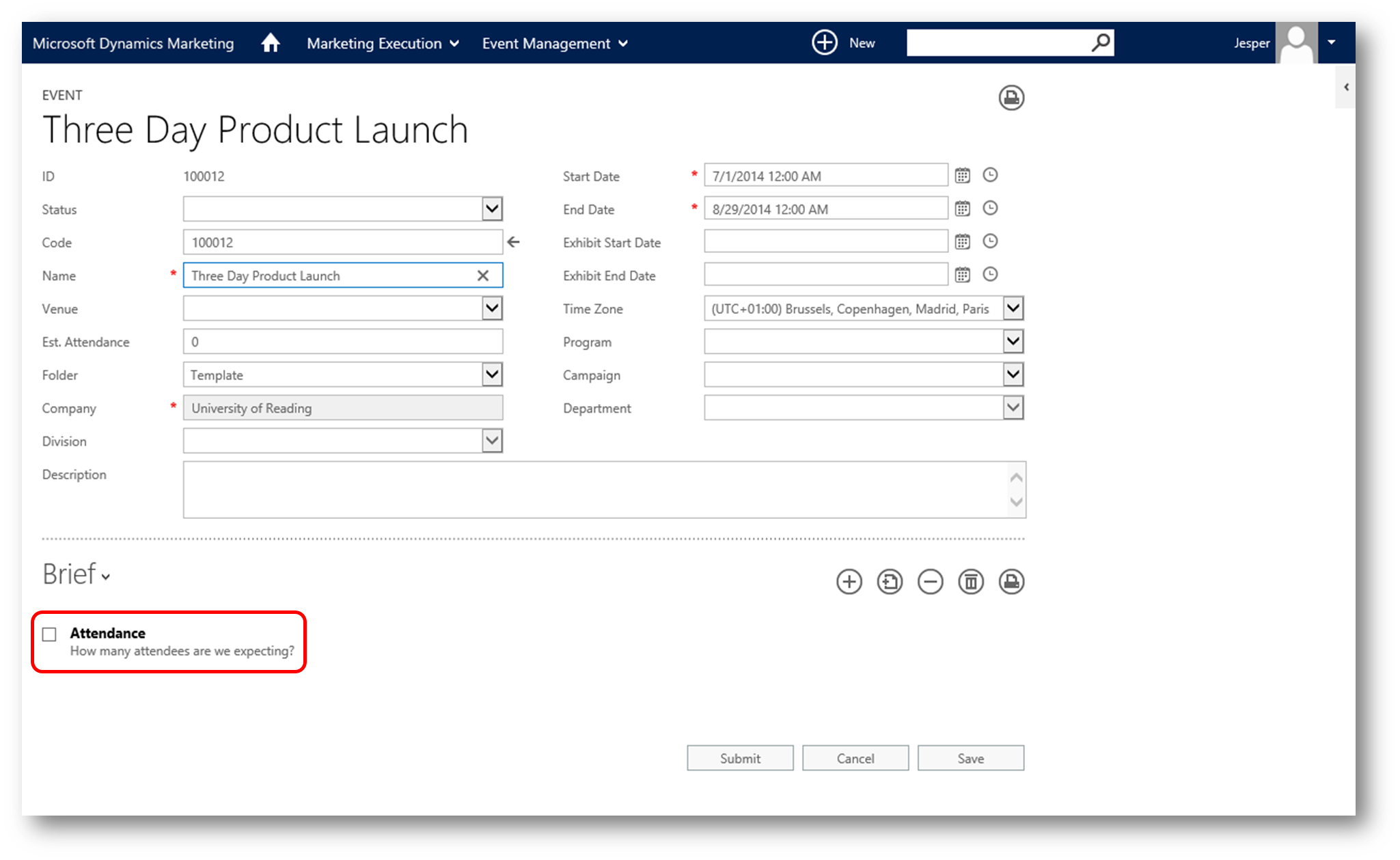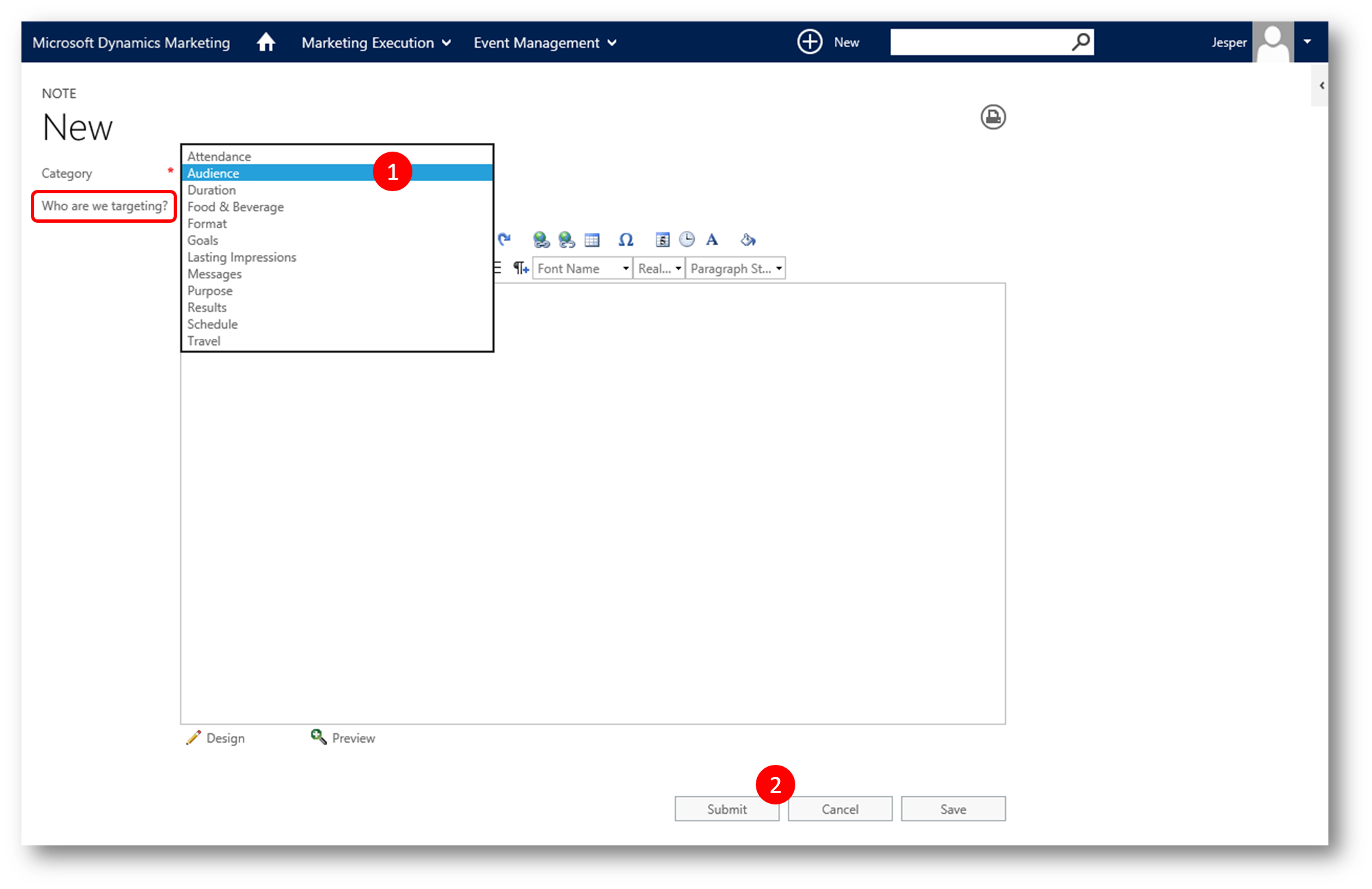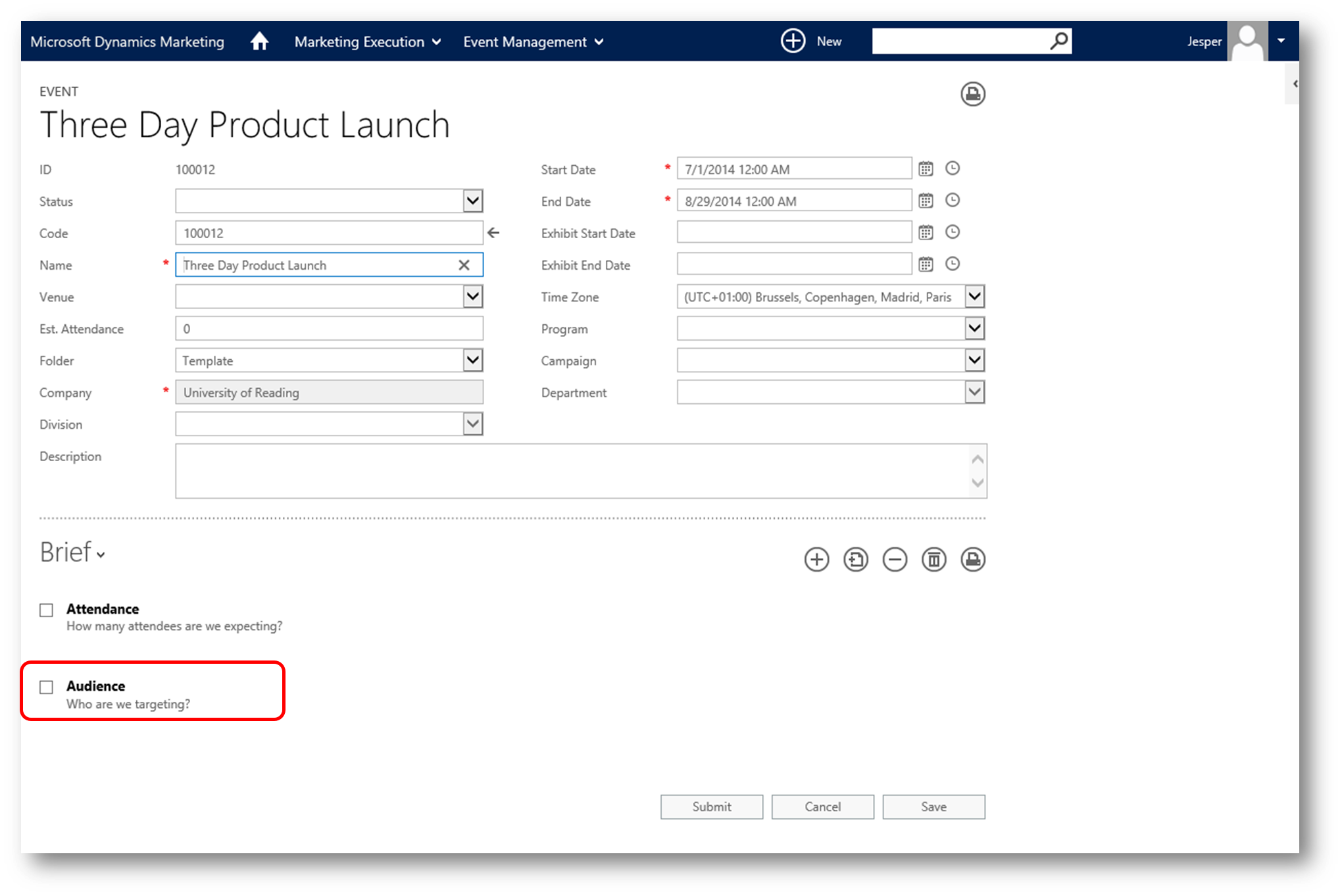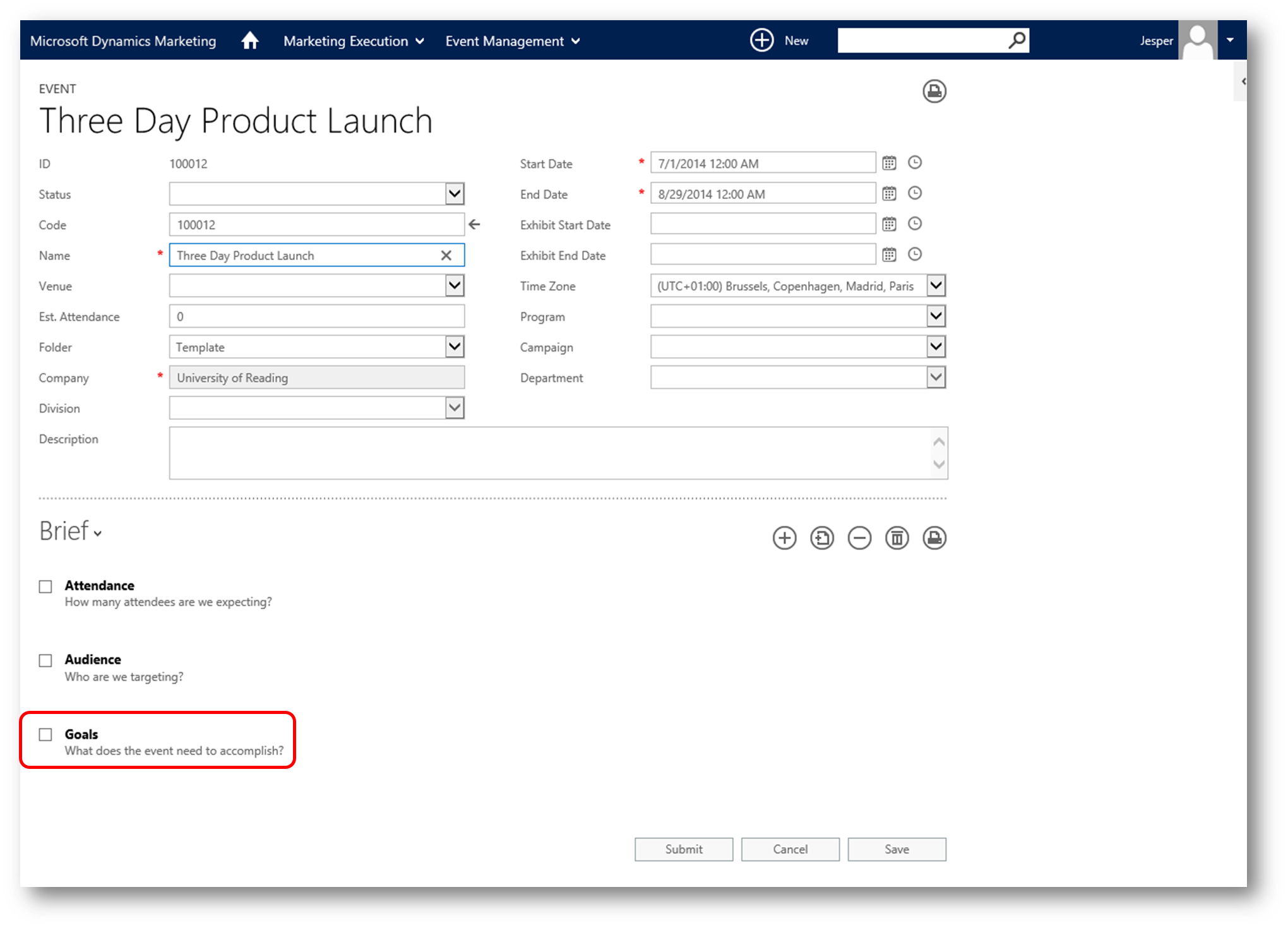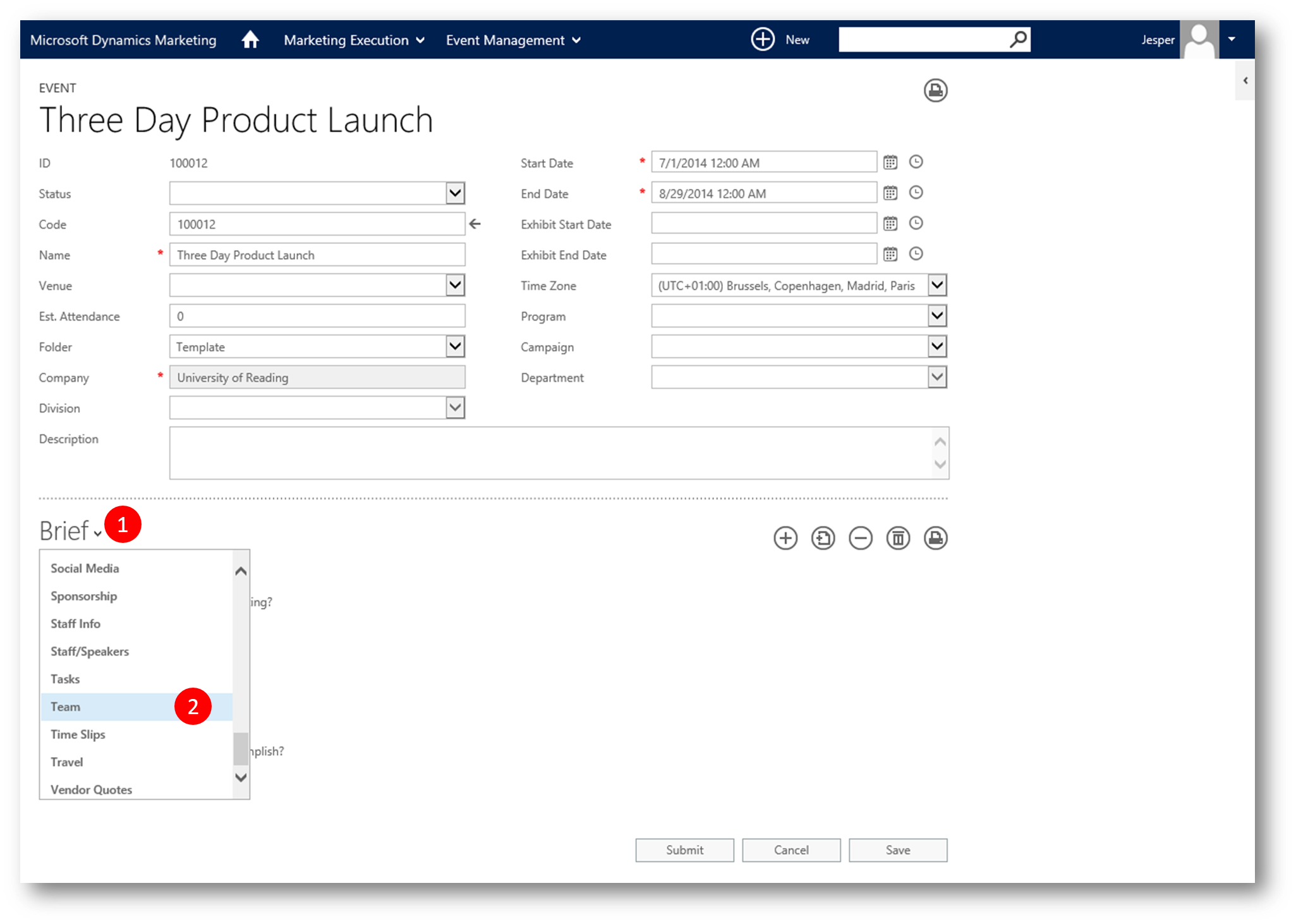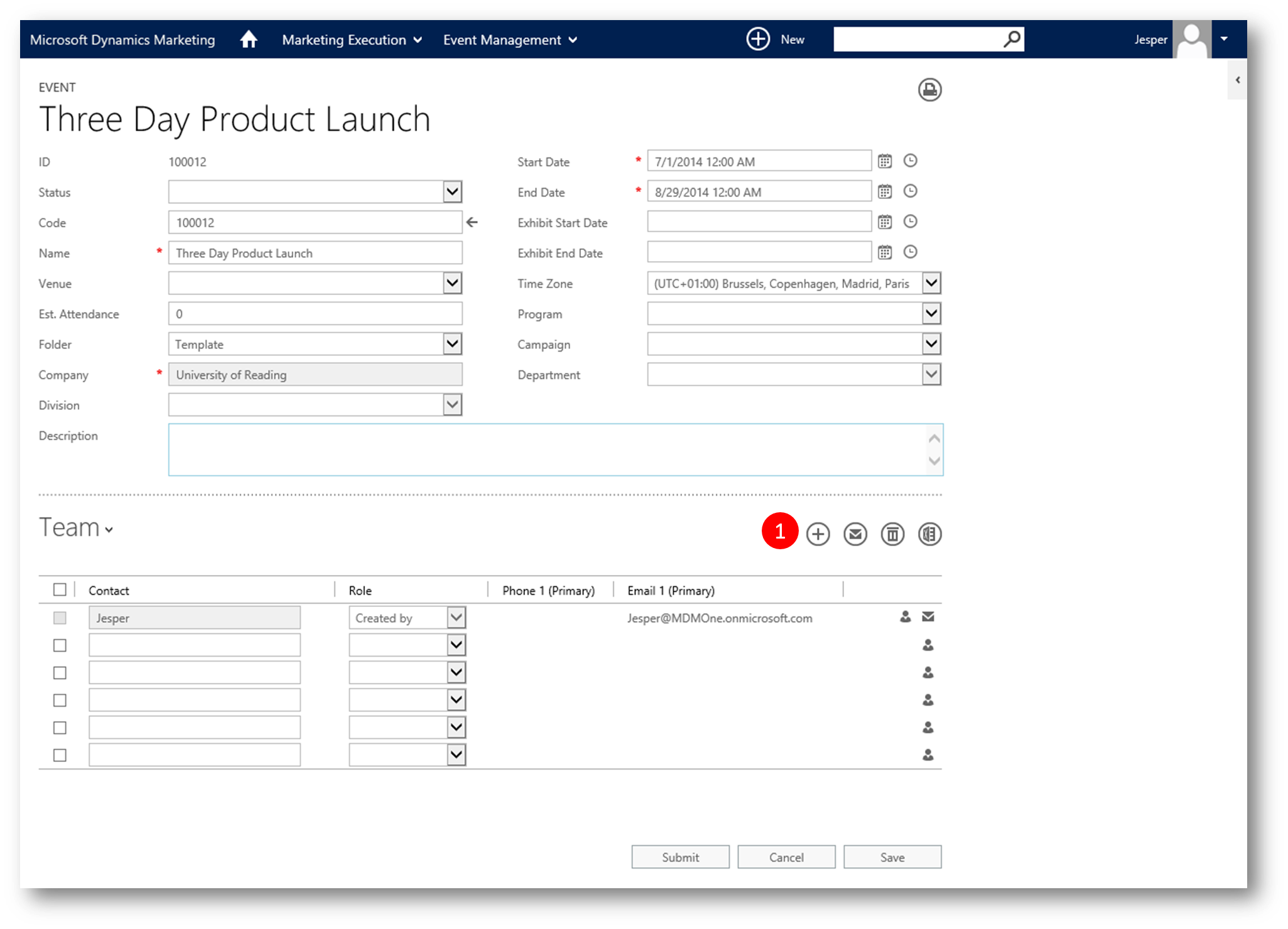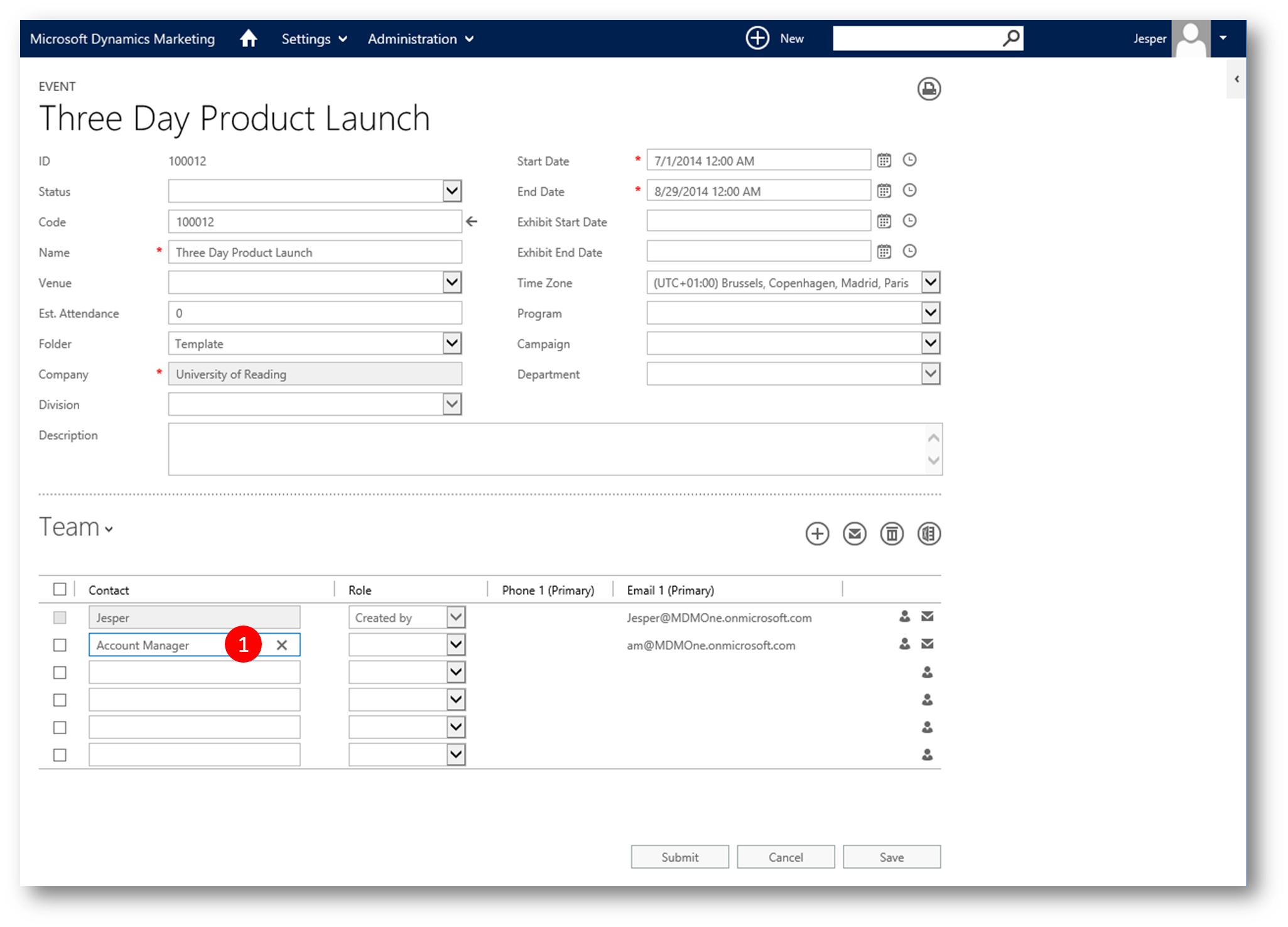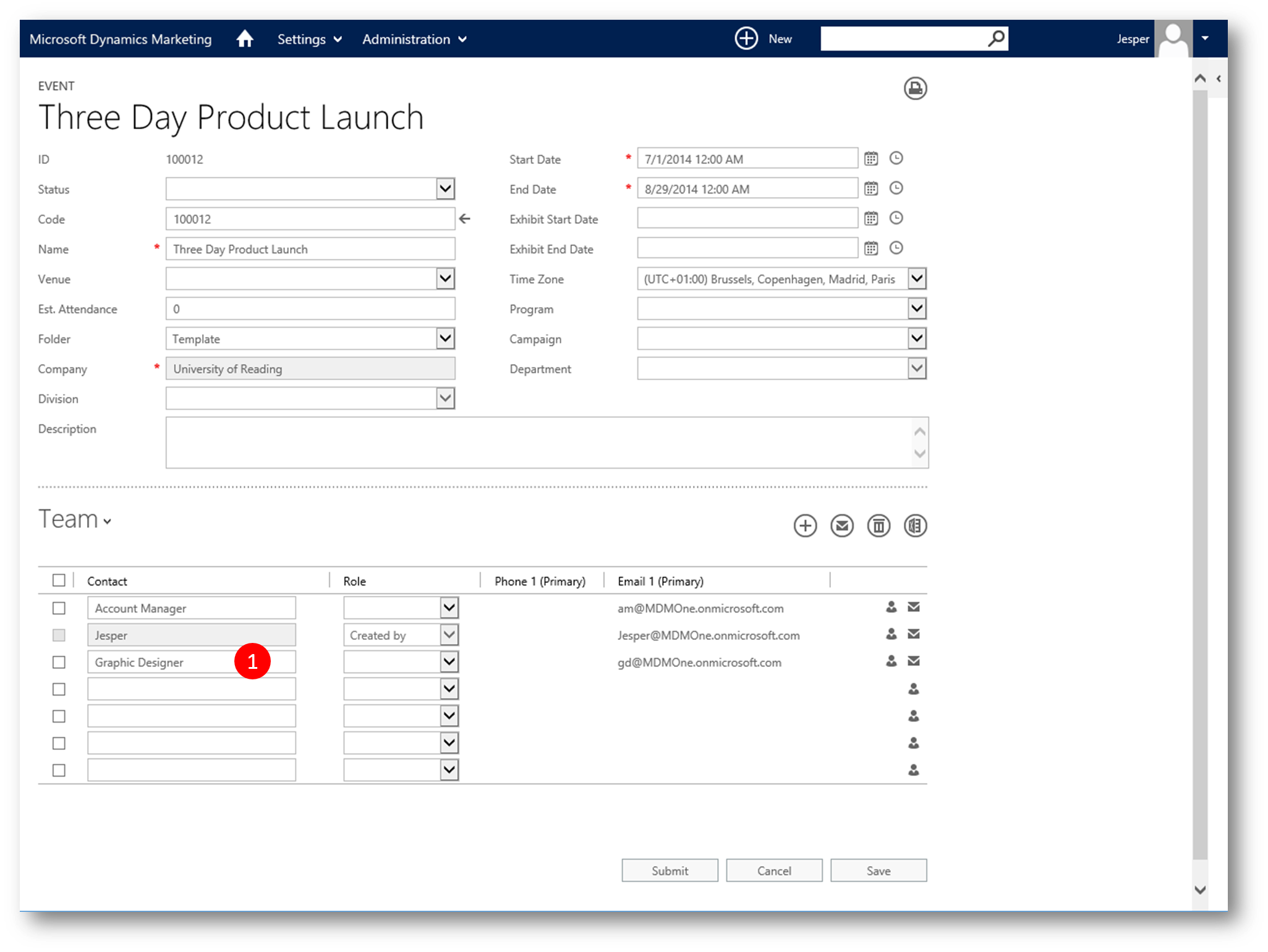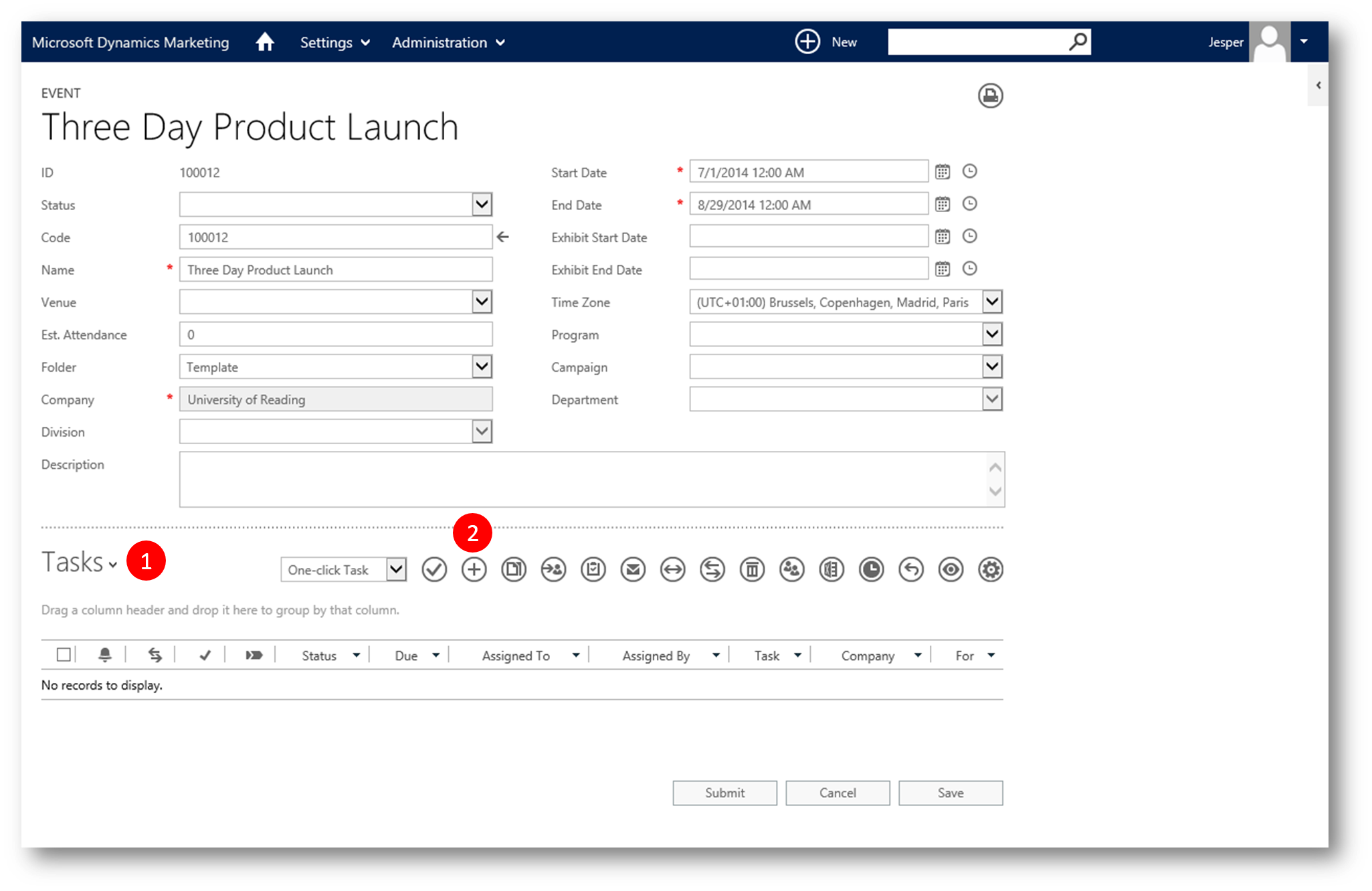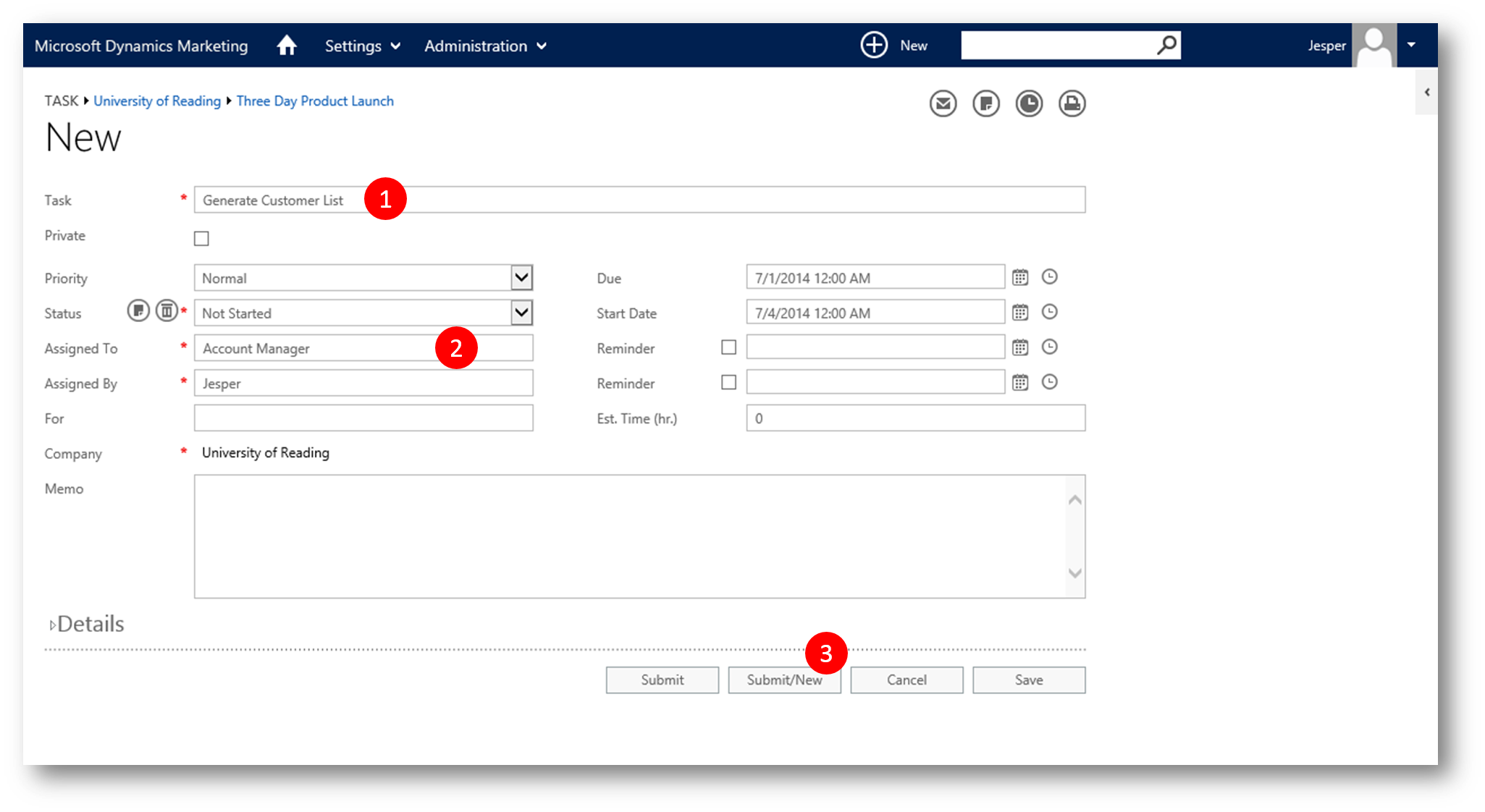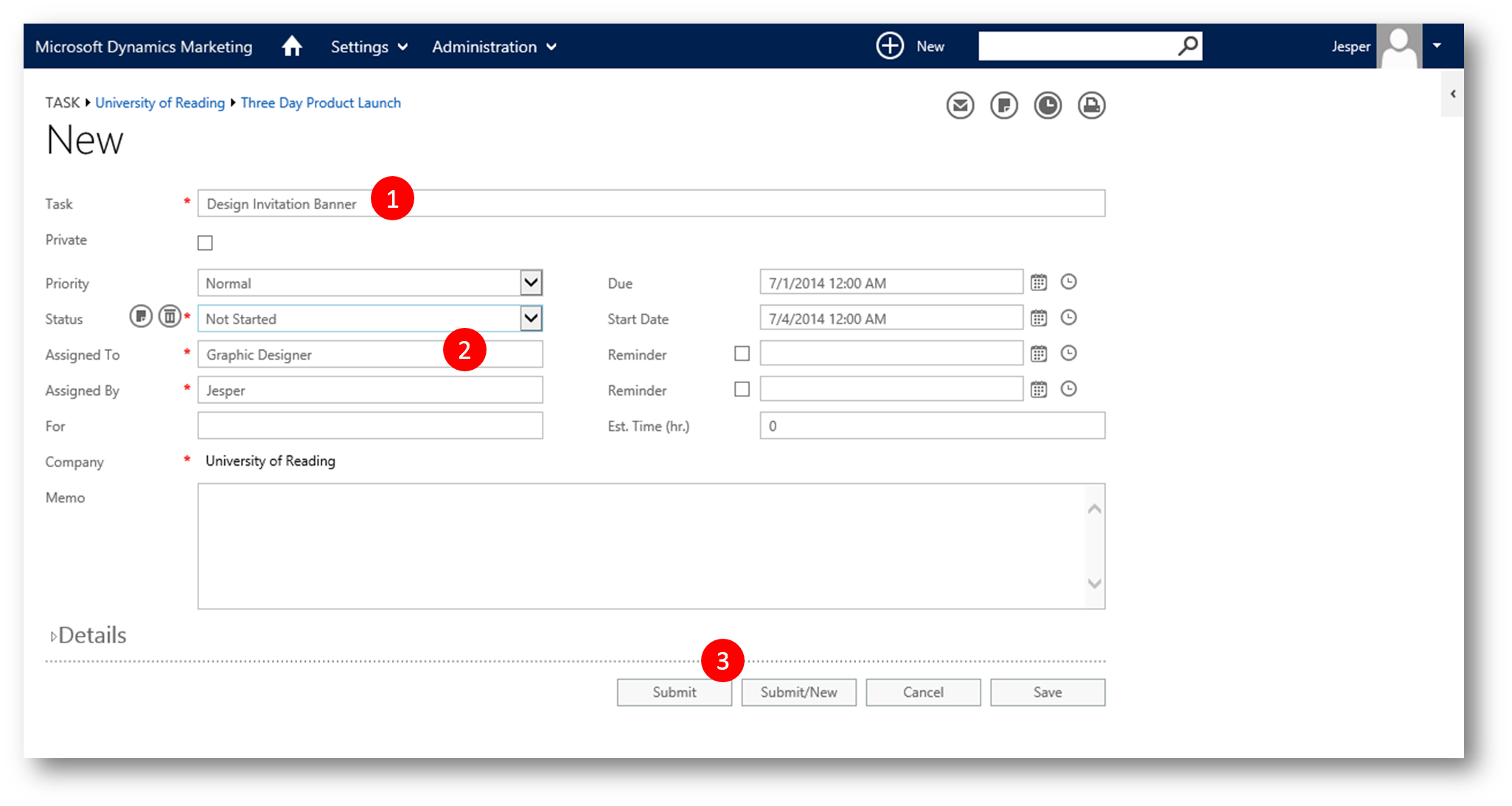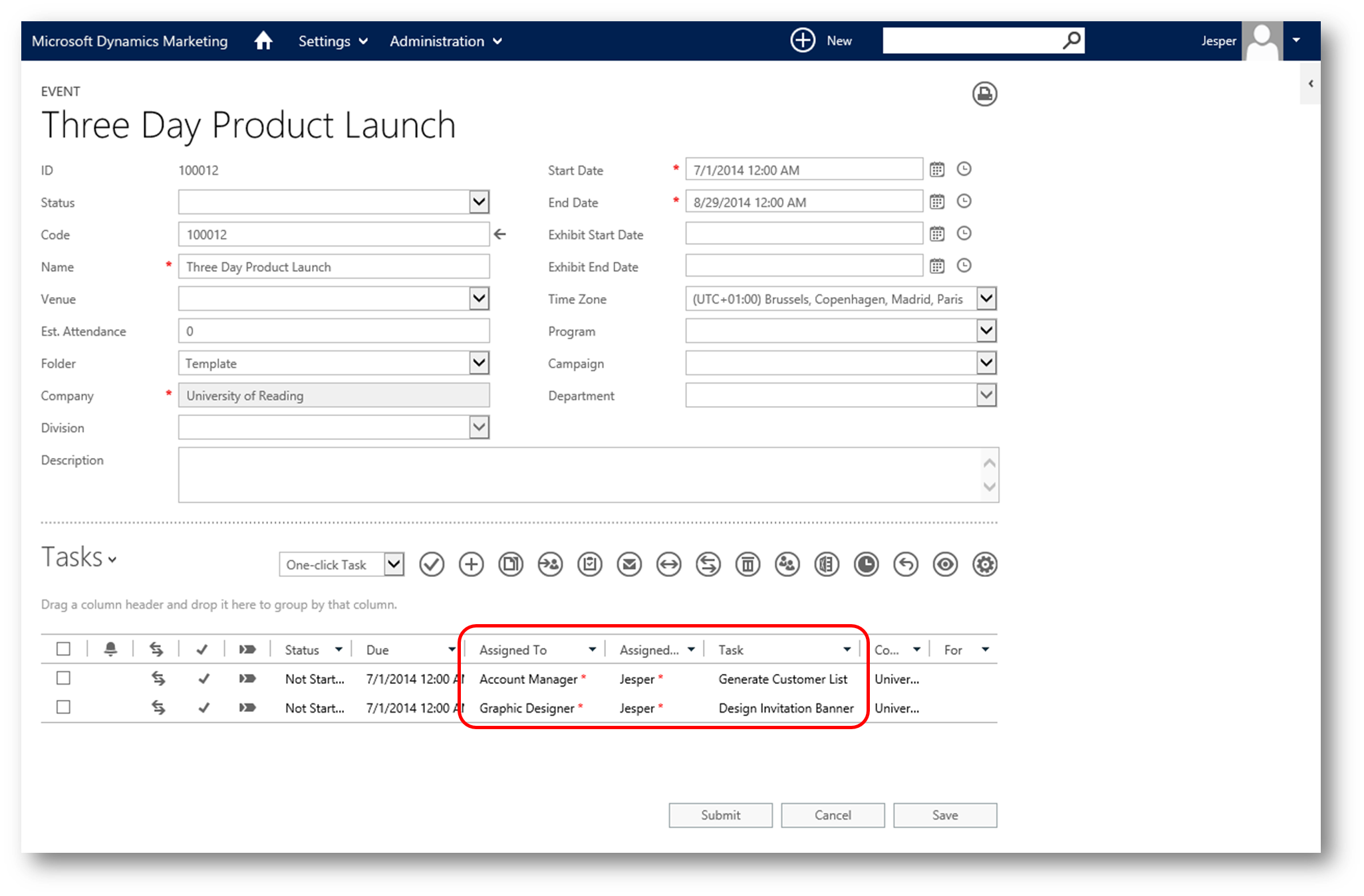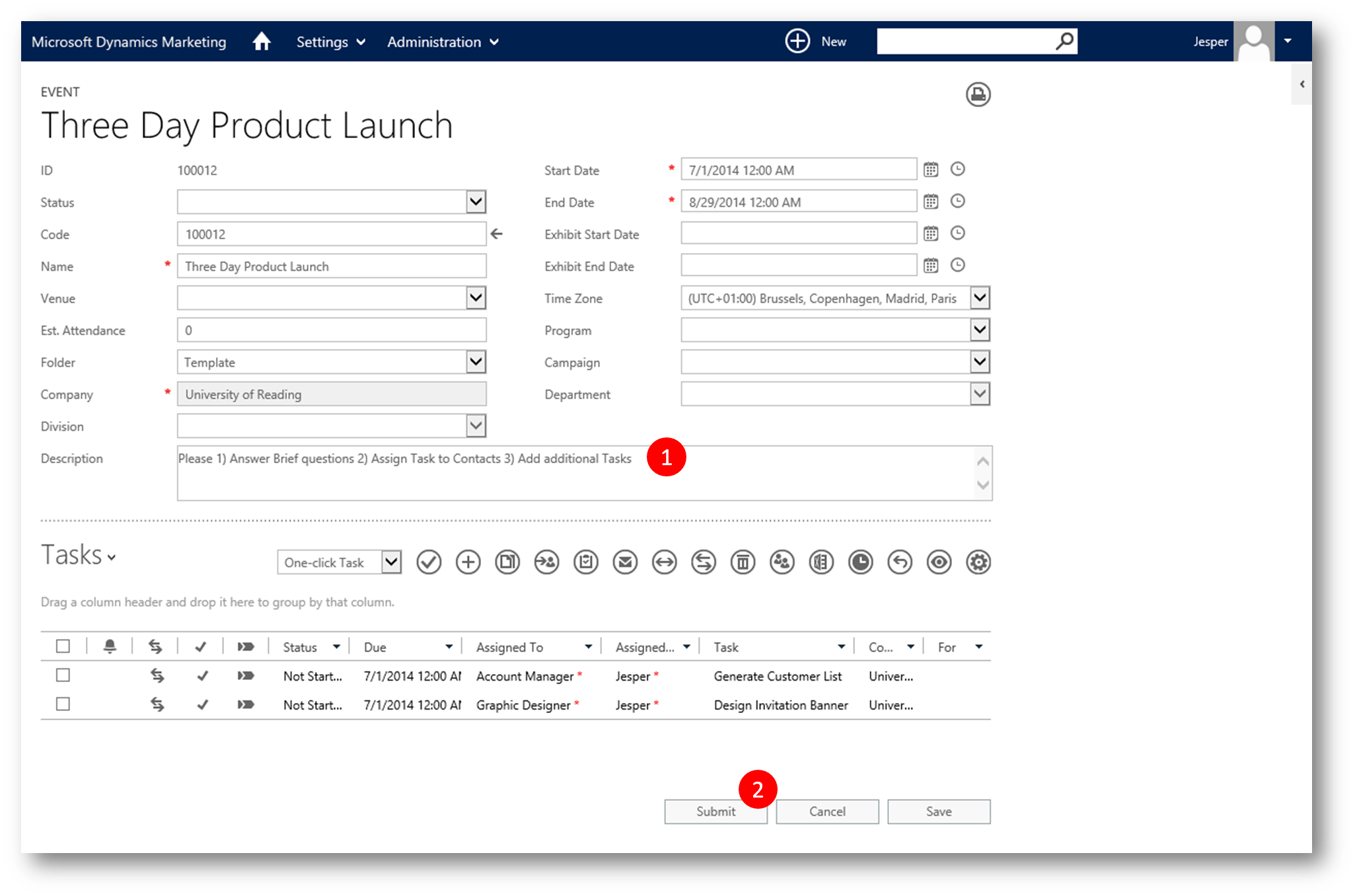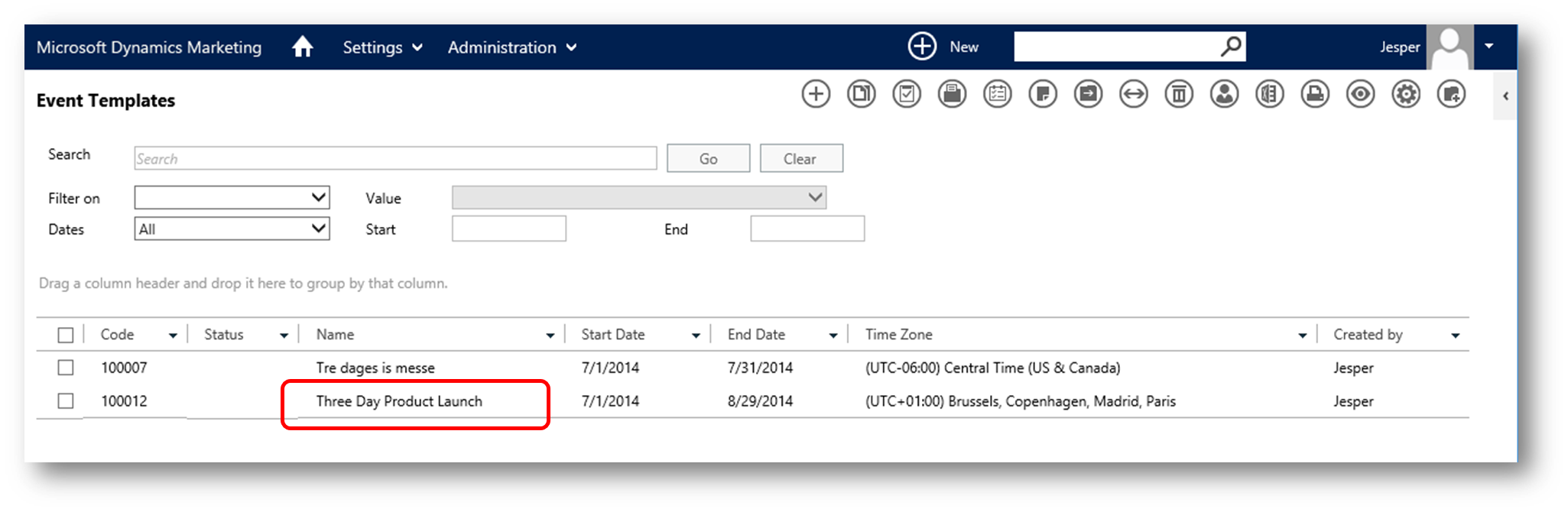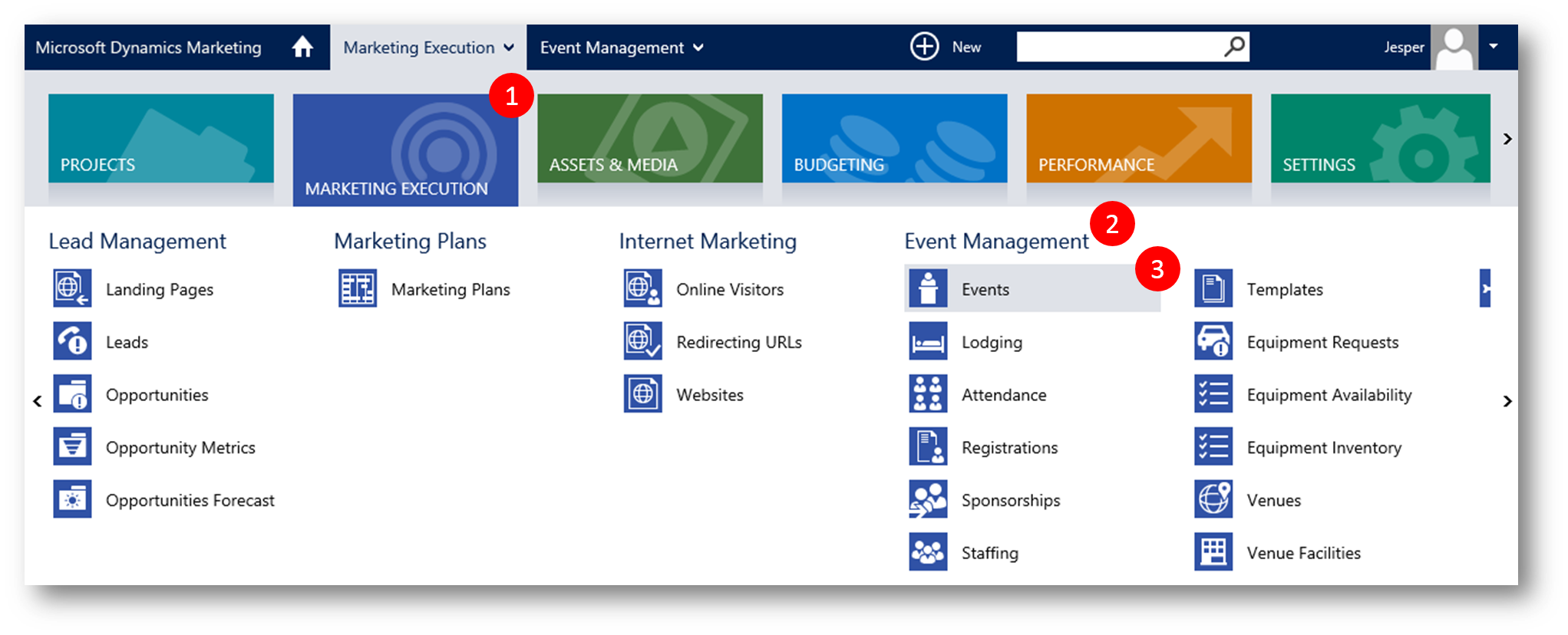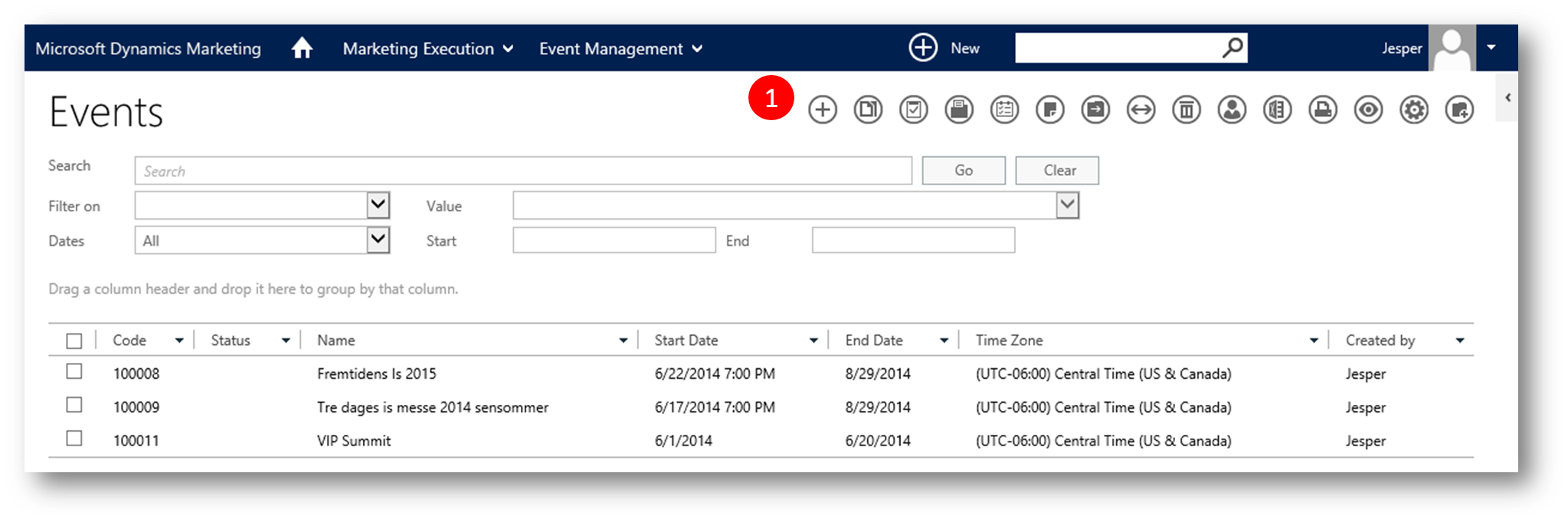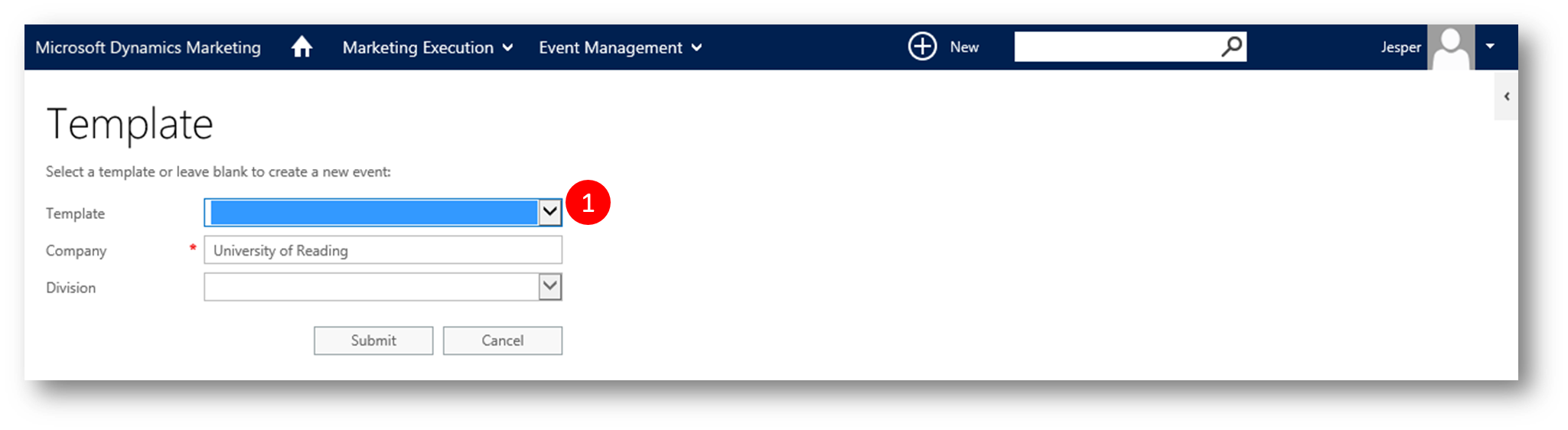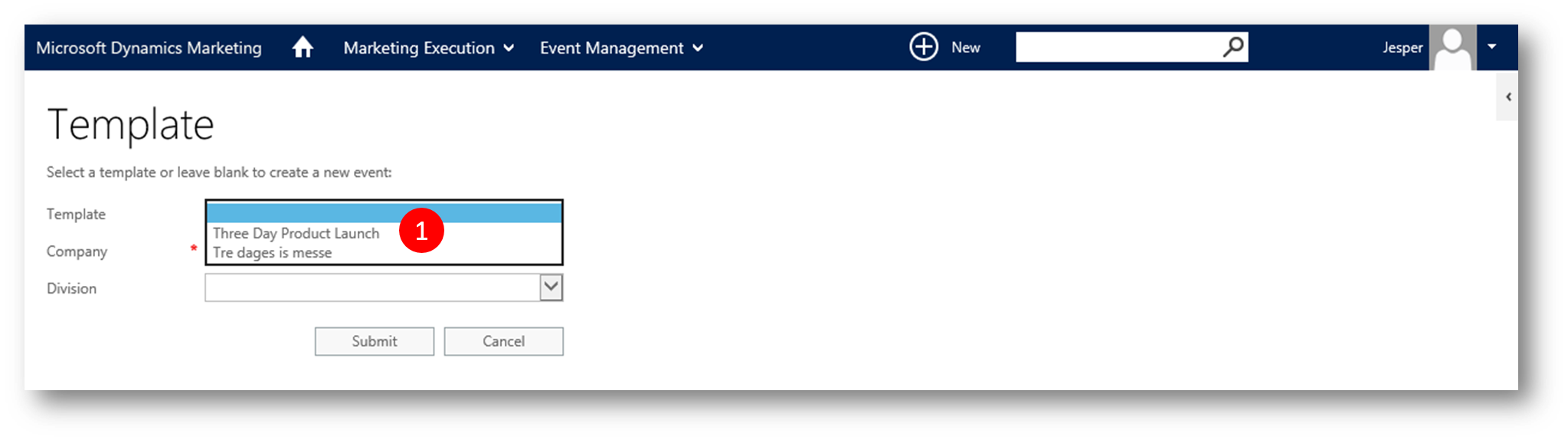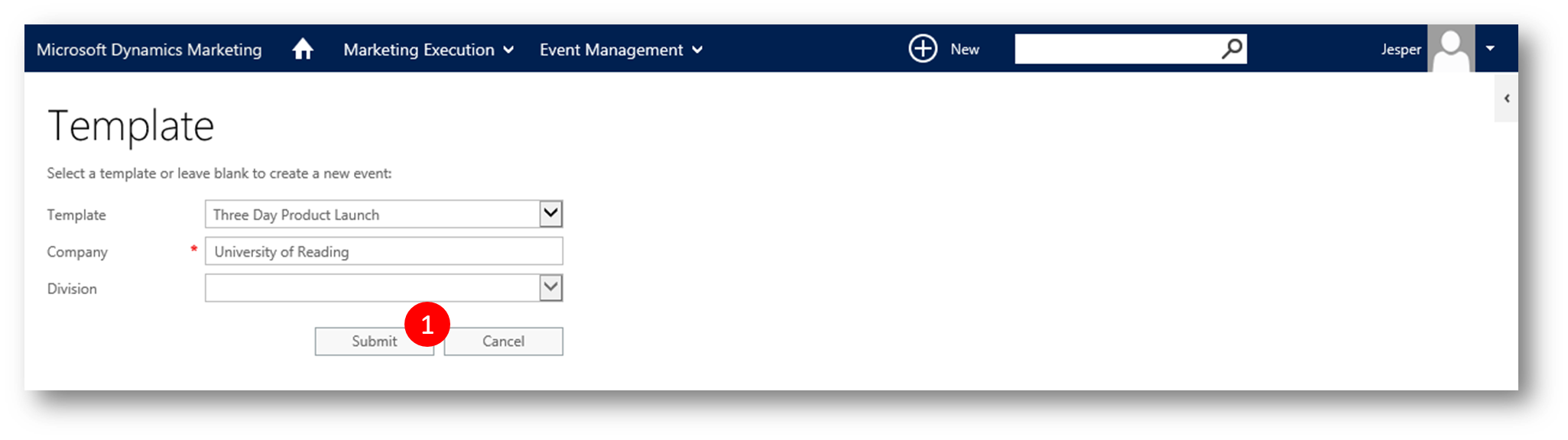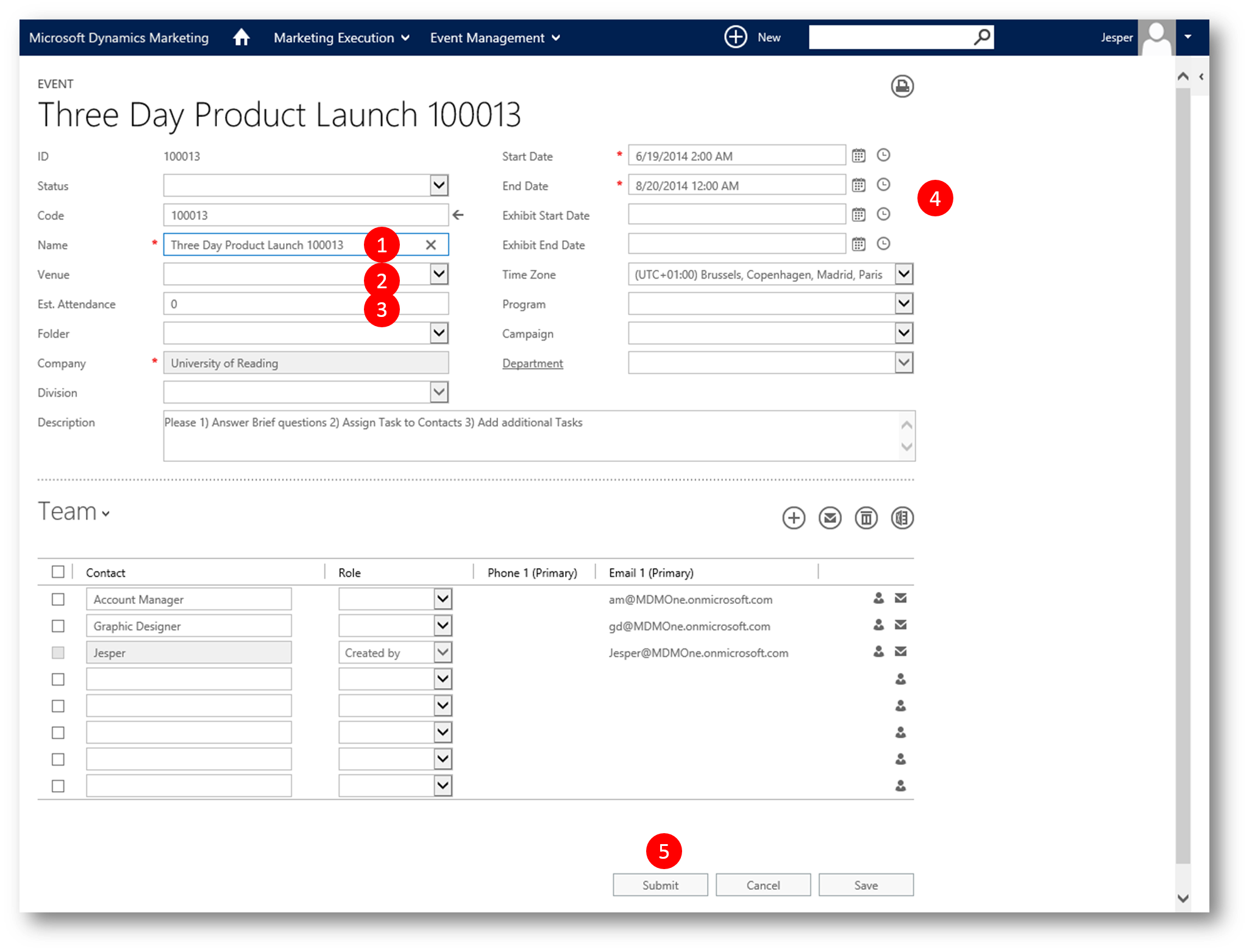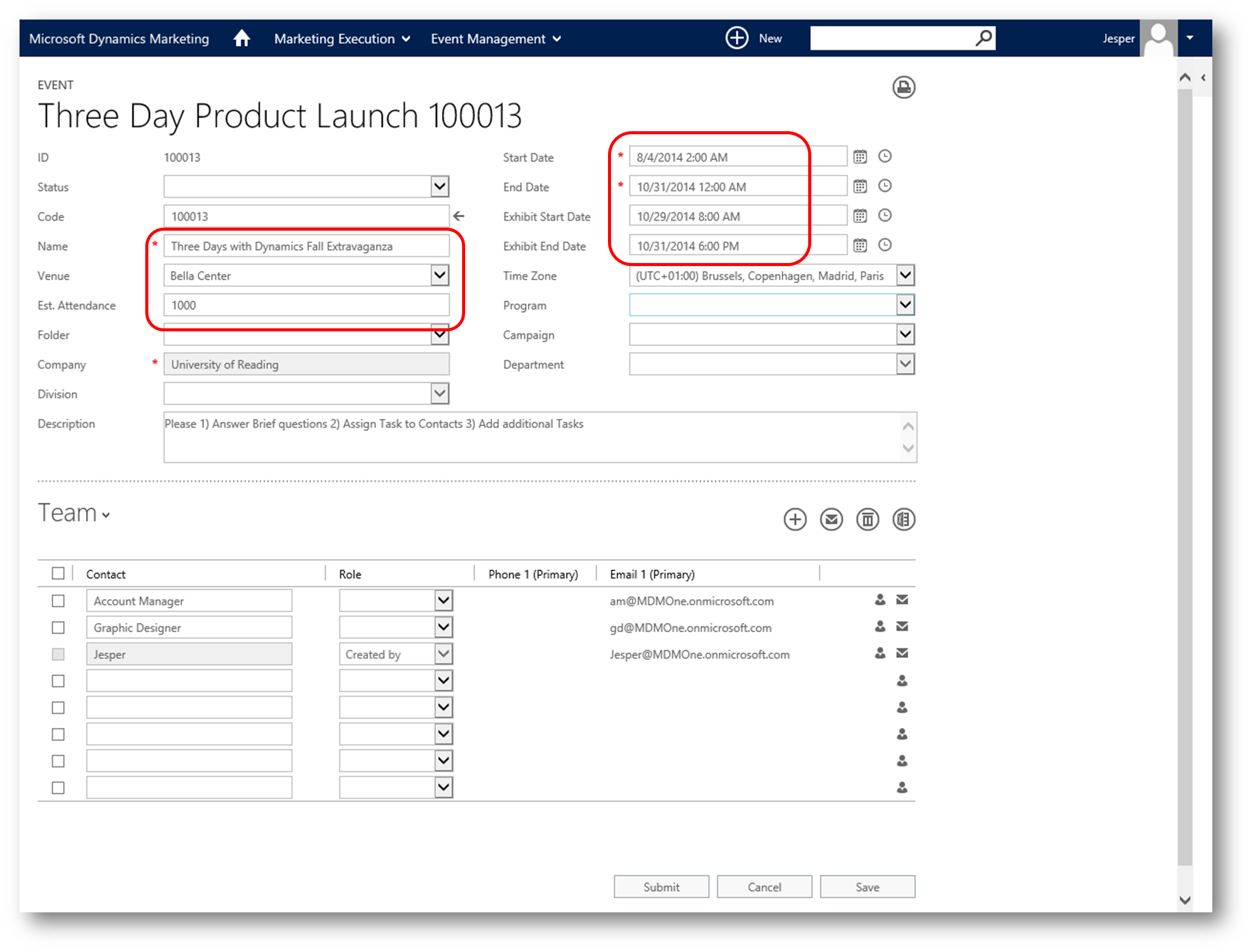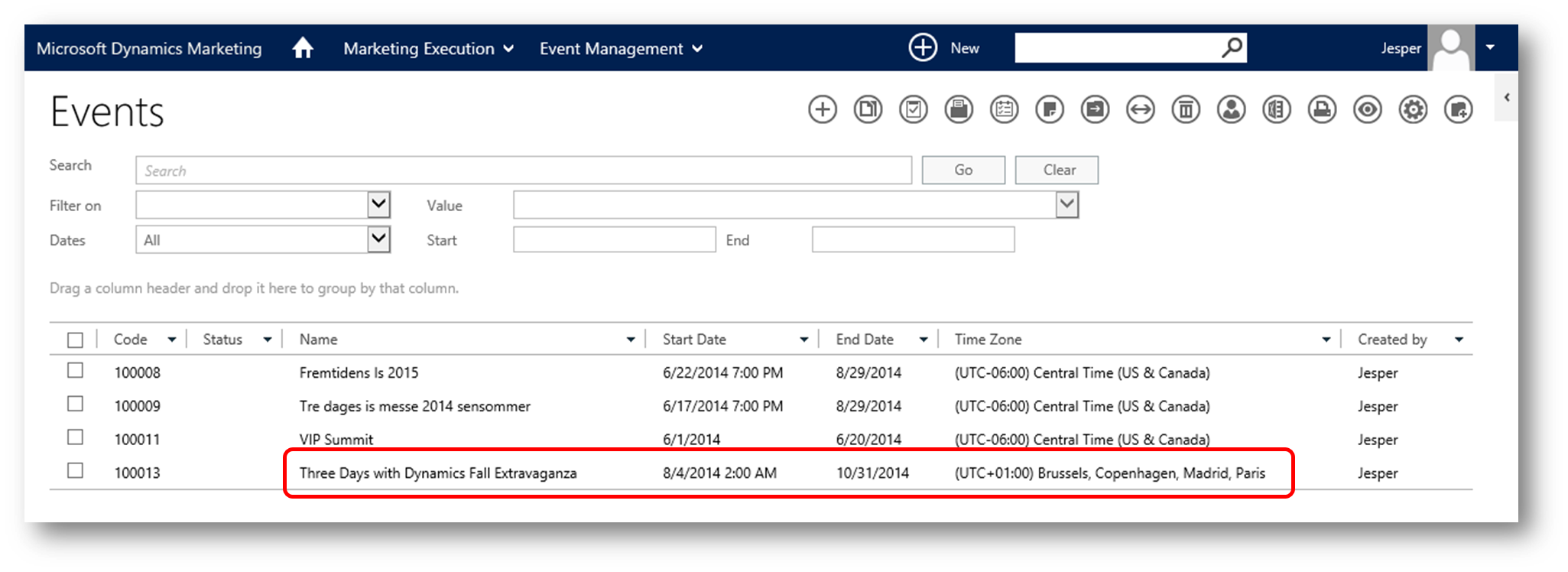How to Build an Event Template in Dynamics Marketing
In Dynamics Marketing you can use Events to manage and plan marketing activities such as trade shows, conferences, exhibits, etc. that take place at a specific venue or location.
Events are the center of which many other functions revolve, and can be simple or complex depending upon what other functions you want to utilize to manage your Events.
Event Templates
In Dynamics Marketing you can create events from 'scratch' or from pre-built Event Templates. You will make it much easier and consistent for your users to create events if you build Event templates for them to utilize.
In this blog post I'll walk you through how to build an Event Template for a "Three Day Product Launch", including
- Brief
- Team
- Tasks
Building an Event Template
Click Home - Marketing Execution - "Event Management" - Templates to open the list of Event Templates
Click "New" (the "+" icon) to open the New Event Template dialog
Give your new Template a name and set start/end dates (actual dates are not important - its more the date span, indicative of how many days of planning is to be expected)
Clic Save to display the dashboard
In the dashboard click the arrow to expand the drop-down to display a list of related entities
In the drop-down click Brief to display the Brief question list (currently empty)
Click "New" (the "+" icon) to open the Brief questions dialog (where you pick the questions to include in the Brief)
Click "Attendance" and note the question below (questions are set up in Settings by your admin) - and then click Submit to return to the dashboard
Note that the Brief now displays your question about Attendance ("How many attendees are we expecting?")
Click "New" (the "+" icon) to open the Brief questions dialog
Then click "Audience" and note the question below - and then click Submit to return to the dashboard
Note that the Brief now displays your question about Audience ("Who are we targeting?")
Repeat the above for "Goals"
In the drop-down click Team to display the Team list (currently empty)
Click "New" (the "+" icon) to open the Team grid
Add a placeholder role (Account Manager) to the Team (later we'll replace the placeholder with an actual person
Add a another placeholder role (Graphical Designer) to the Team (later we'll replace the placeholder with an actual person
In the drop-down click Task to display the Task grid (currently empty) and then click "New" (the "+" icon) to open the Task dialog
In the New Task dialog
- Type a name for the task - eg. "Generate Customer List"
- Assign the task to the placeholder "Account Manager"
- Click Submit/New to save this task and open a new task
In the New Task dialog
- Type a name for the task - eg. "Design Invitation Banner"
- Assign the task to the placeholder "Graphic Designer"
- Click Submit to save and close this task
Note the Task grid now displays the two new tasks
Last but not least help your users with at short guidance in the Description text box, eg. "Please 1) Answer Brief questions 2) Assign Tasks to Contacts 3) Add additional tasks" and then click Submit to close the Event Template and return to the list of Event Templates
Note your new template is listed in the list of Event Templates
Using the Event Template
Now your users can create new events based off of your new Event Template.
Click Home - Marketing Execution - "Event Management" - Event to display the list of Events
Click "New" (the "+" icon) to open the Template dialog
Expand the list of Event Templates
Pick your Event Template
Then click Submit to open the new event
Provide
- A name for the event - eg "Three Days with Dynamics Fall Extravaganza"
- A venue - eg "Bella Center" (more on Venues in my next post)
- A value for Estimated Attendance - eg 1000
- Four dates - start/end of the entire event, including planning (eg Aug 4 to Oct 31), and start/end of the exhibit (eg Oct 29-31)
Click Submit to save and close the new event and return to the list of Events
Verify that your new event is listed.
In my next blog post I'll walk you through how you can add venue, facilities, sessions, staff, equipment, registrants and more to the event - and how to handle travel for the speakers.
See also
- Engage your customers - link
- Dynamics Marketing Help Center – link
- Test Drive Dynamics Marketing – link
- Introduction to Dynamics Marketing – link
- Microsoft Dynamics Marketing Spring '14 Overview - link
- Designing Email Marketing Messages in Dynamics Marketing – link
- Campaign Automation in Dynamics Marketing - link