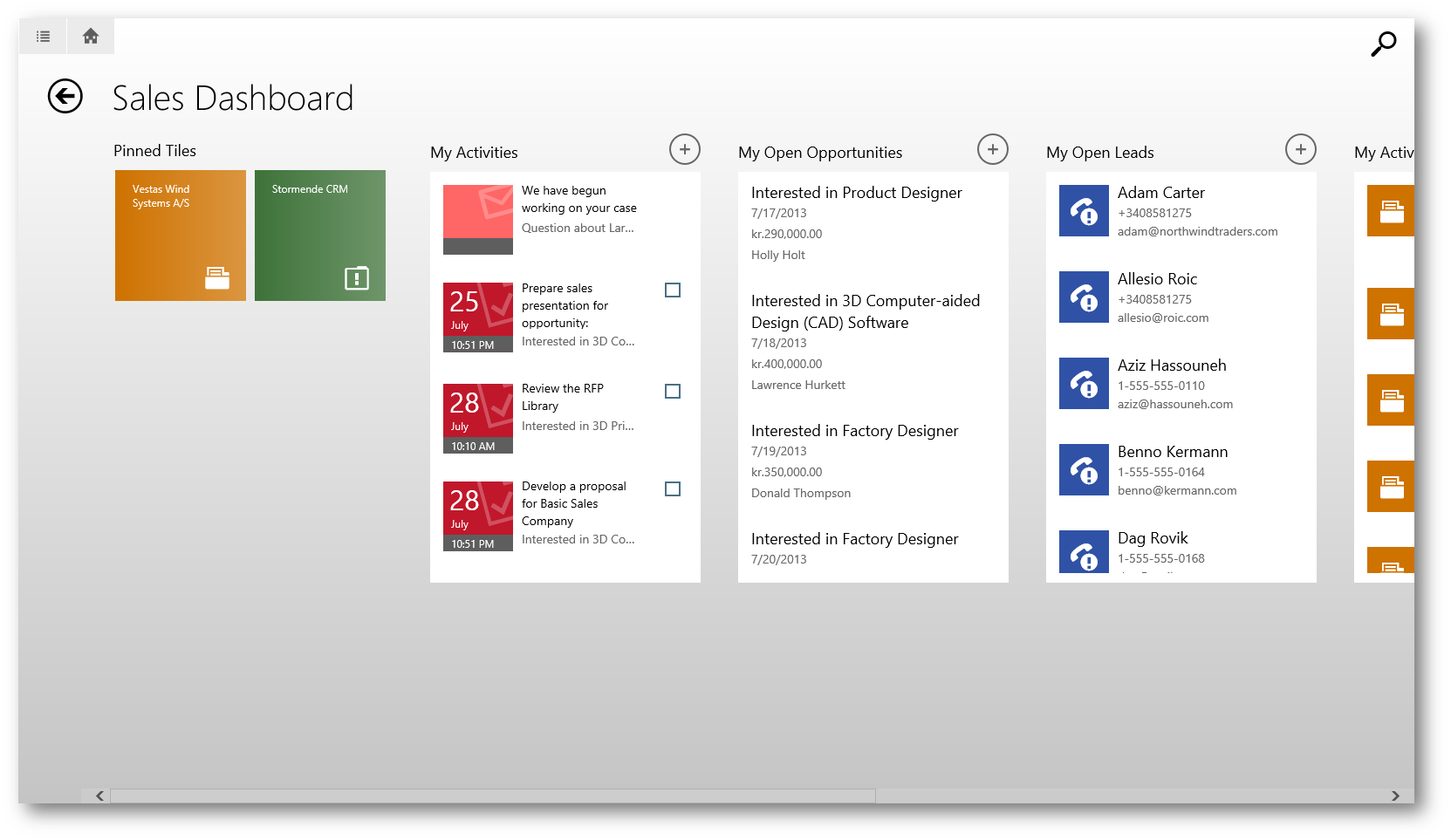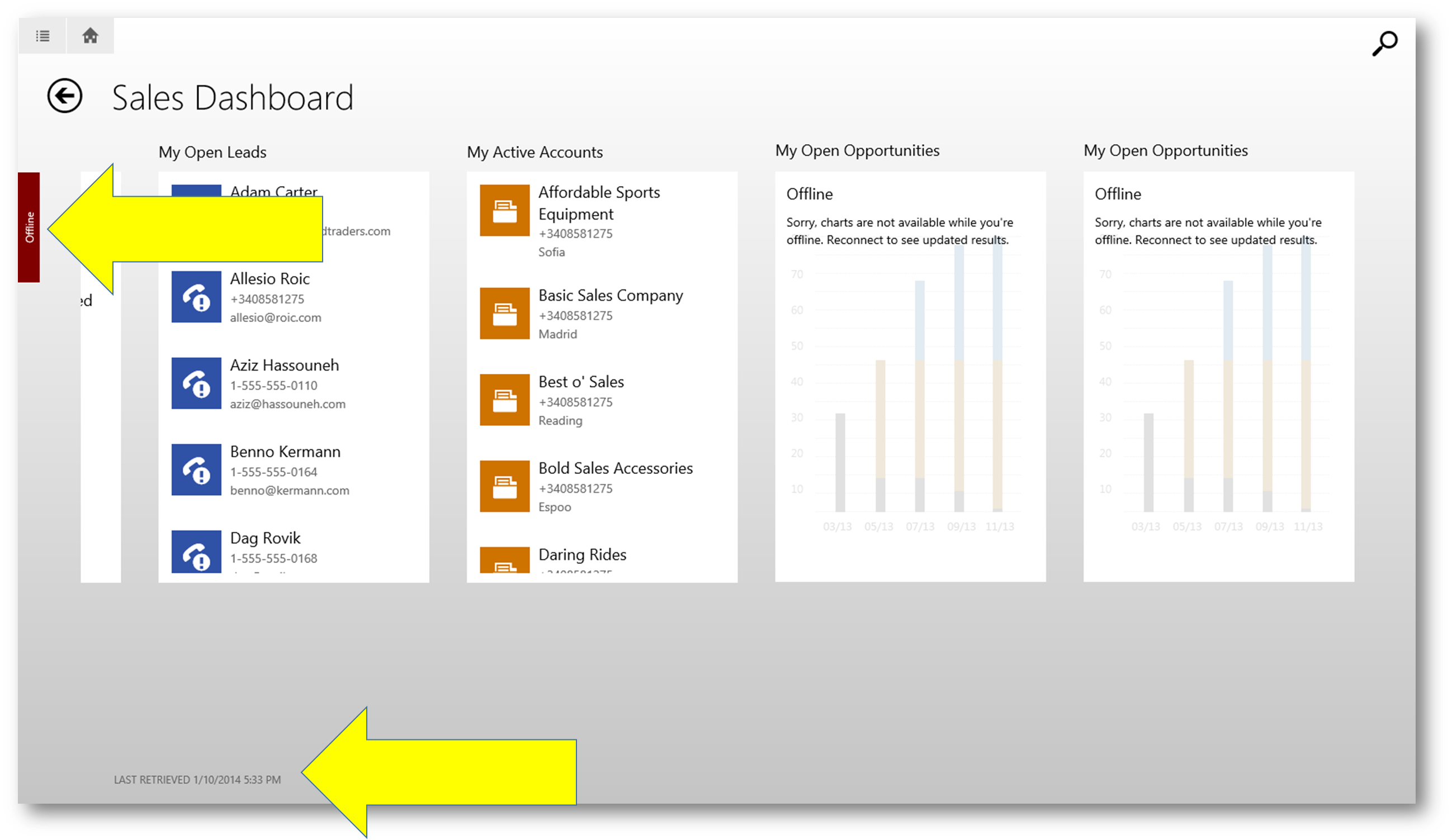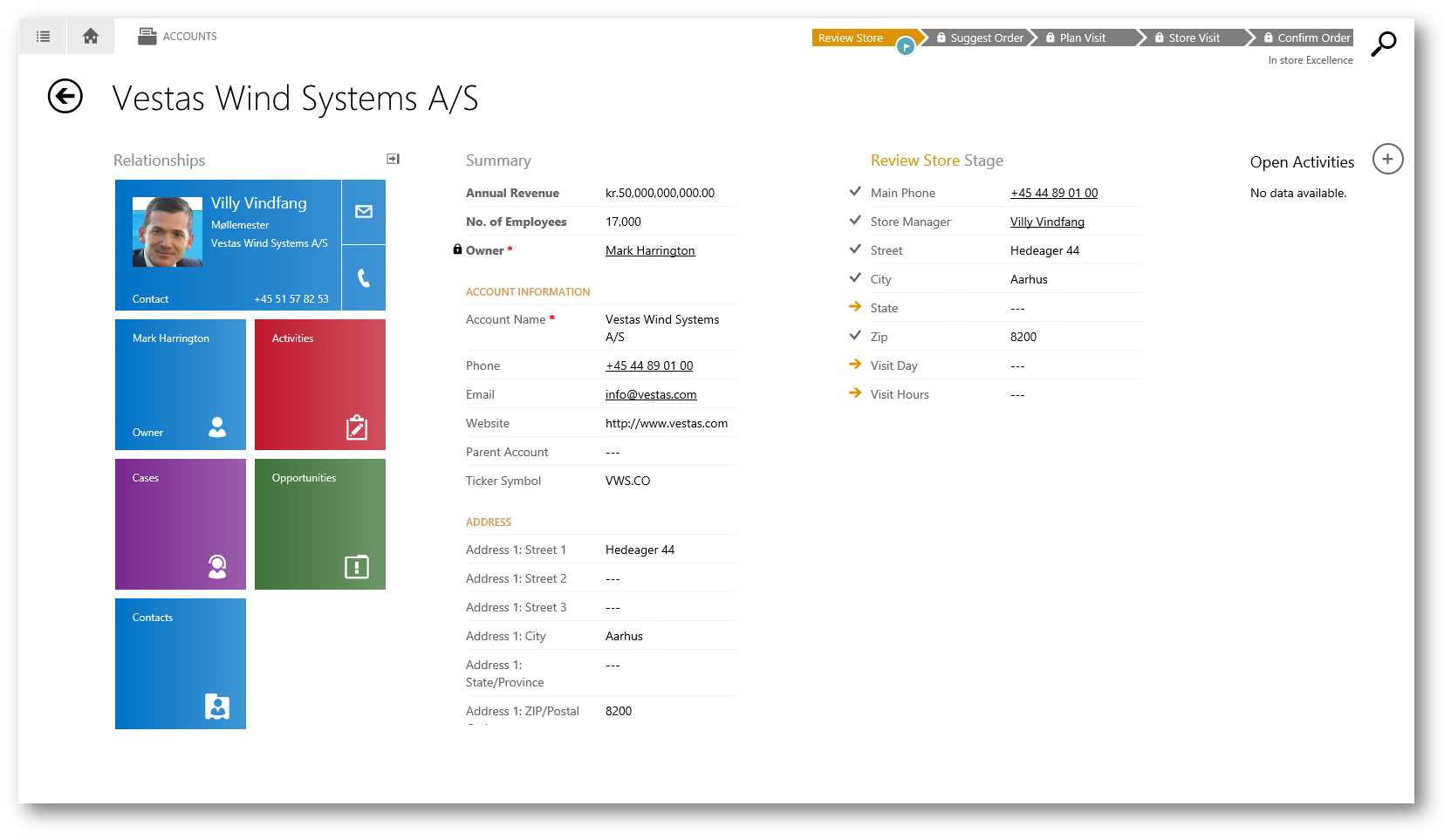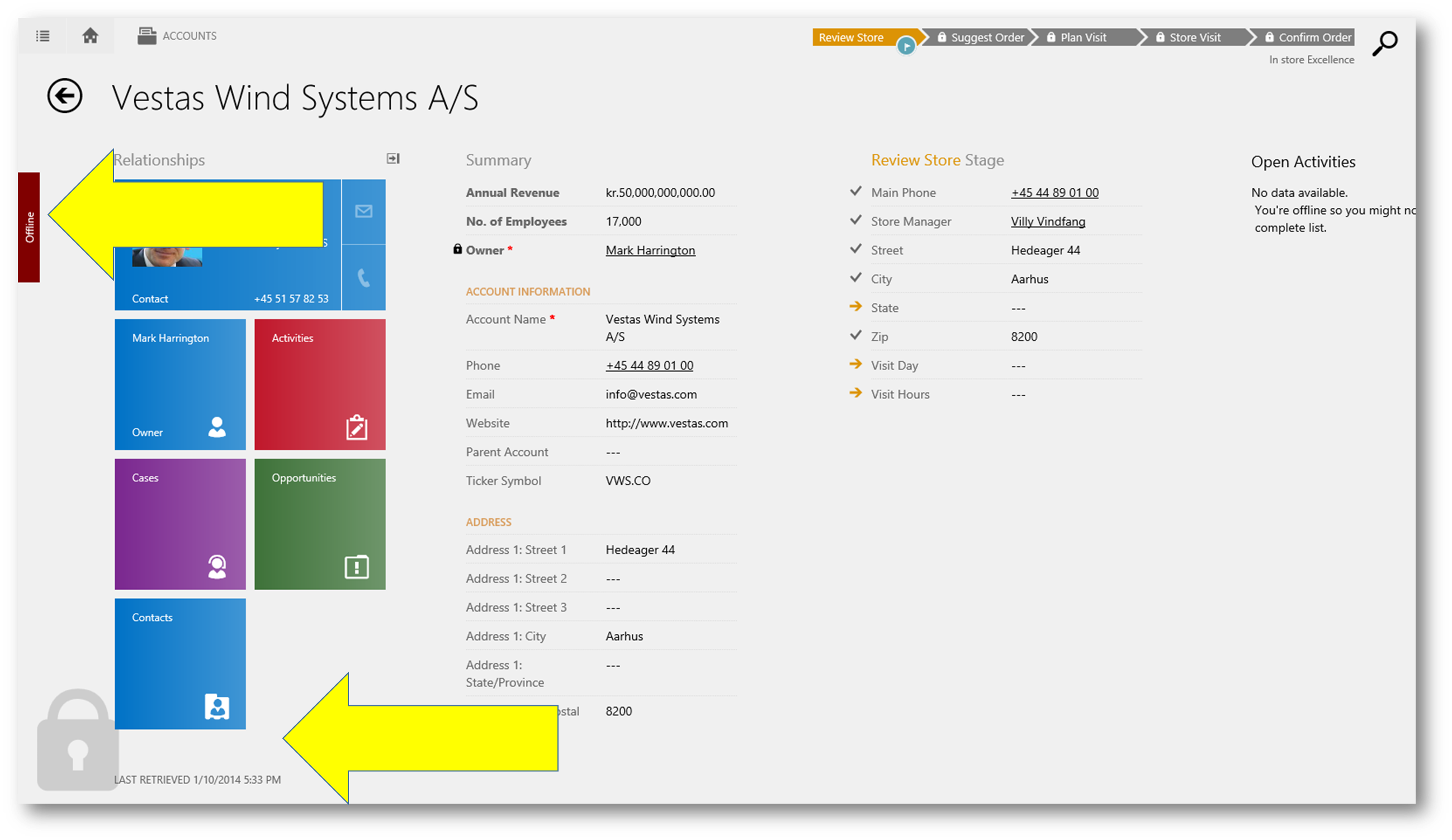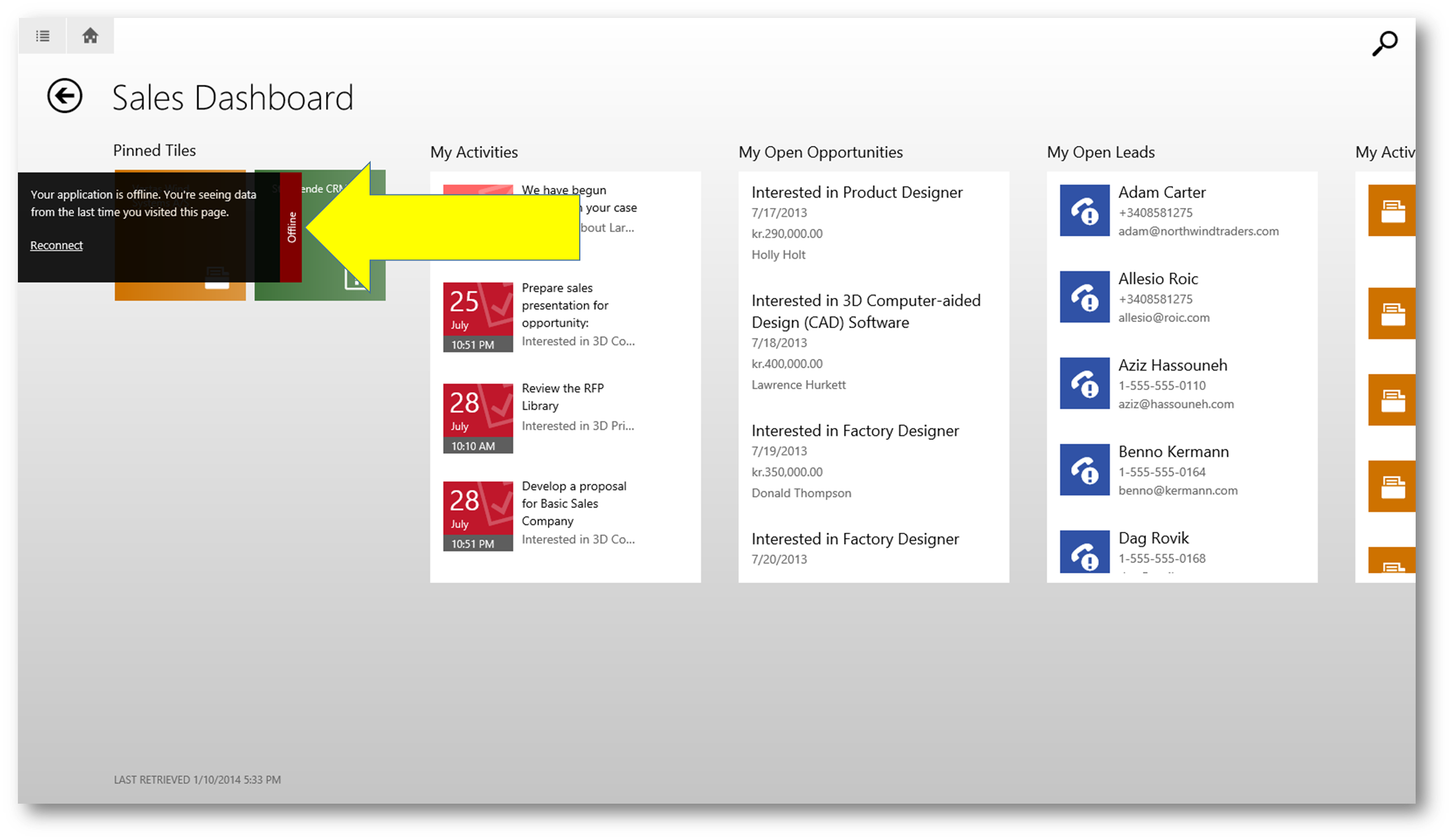Understanding CRM for tablets offline scenario
CRM for tablets is a great app for working with you CRM data on your tablet.
You can download CRM for tablets from Microsoft or Apple store. Read more here.
Most of us do have access to the internet most of the time, be it on our own network, on a guest network, using our phone etc. Even certain airlines offers wifi on board. But occasionally you are disconnected.
To enable you to work with your CRM data on your tablet when occasionally disconnected, CRM for tablets caches the records and lists that you have recently accessed within the app.
The next time you open a record it will retrieve the data from cache if it is available. A background request to the server will retrieve and render the changes and update the cache.
It is not possible to control exactly which records are cached.
- The CRM for tablets app uses internal logic to determine which records to maintain in the cache.
- There is not a background synchronization process like the Microsoft Dynamics CRM for Office Outlook application or the ability to define filters that control which records will be available when disconnected.
The records displayed on the Dashboard are prioritized for caching.
- This includes the lists of records on the Dashboard as well as any records pinned to the Dashboard.
- The data that is cached are the columns necessary to display the lists and tiles.
Data from recently accessed grids and forms take second priority.
- The first page of data for lists (25 records) are cached.
- The cache includes the priority and the timestamp of when the data was last retrieved.
CRM for tablets will cache pages until there is an error message when storing data.
- The actual limit is not controlled by the CRM for tablets application and is different based on the browser cache limit of the operating system (see later).
- When the cache limit has been encountered, CRM for tablets will remove lower priority data starting with the oldest data based on timestamp.
- The records that are cached are based on what you have accessed in the CRM for tablets application. It does not cache based on record you have accessed in the web application.
When CRM for tablets cannot connect to the Microsoft Dynamics CRM server, you can still access cached data. The data that is cached on your device is read only and you cannot create any new records until you reconnect to the Microsoft Dynamics CRM server.
To notify you that you are working in a disconnected state an alert will appear to the very left to indicate you are offline (and the time the data was last retrieved is shown in the lower left corner). Charts will not be rendered. Instead a placeholder will be shown. This is because only some records are cached and available while you are disconnected
When a record is opened in an online state the form is shown with white background color
When the same record is opened in offline mode, the forms will appear with a grey background color, an offline inicator is shown to the very left of the form, a lock and a time stamp for when the record was last cached is shown in the lower left corner
When the connection to the Microsoft Dynamics CRM server is available again, you can tap the Offline indicator and then tap the Reconnect link.
If the application is unable to reconnect, the following error will display: “The system couldn’t reconnect with your Dynamics CRM server.” The app does not attempt to reconnect automatically.
It is important to understand that the cached data may not reflect the latest changes available on the server. If a record is cached from a list but the data to render the form is not cached, you will receive the following error: “This record isn’t available while you’re offline. Reconnect and try again.”
Notes
- The data is cached in the HTML 5 local store which is different for each operating system (Windows 8 = IndexedDB, iPad = Web SQL)
- This cached data is not encrypted. You can use BitLocker to encrypt the entire hard drive on a Windows 8 device.
- This release does not include a feature to remotely wipe the data from a device. 3rd party products that provide the ability to wipe all data from a device can be used.
- Images are cached in the browser cache so they might not be available when offline.