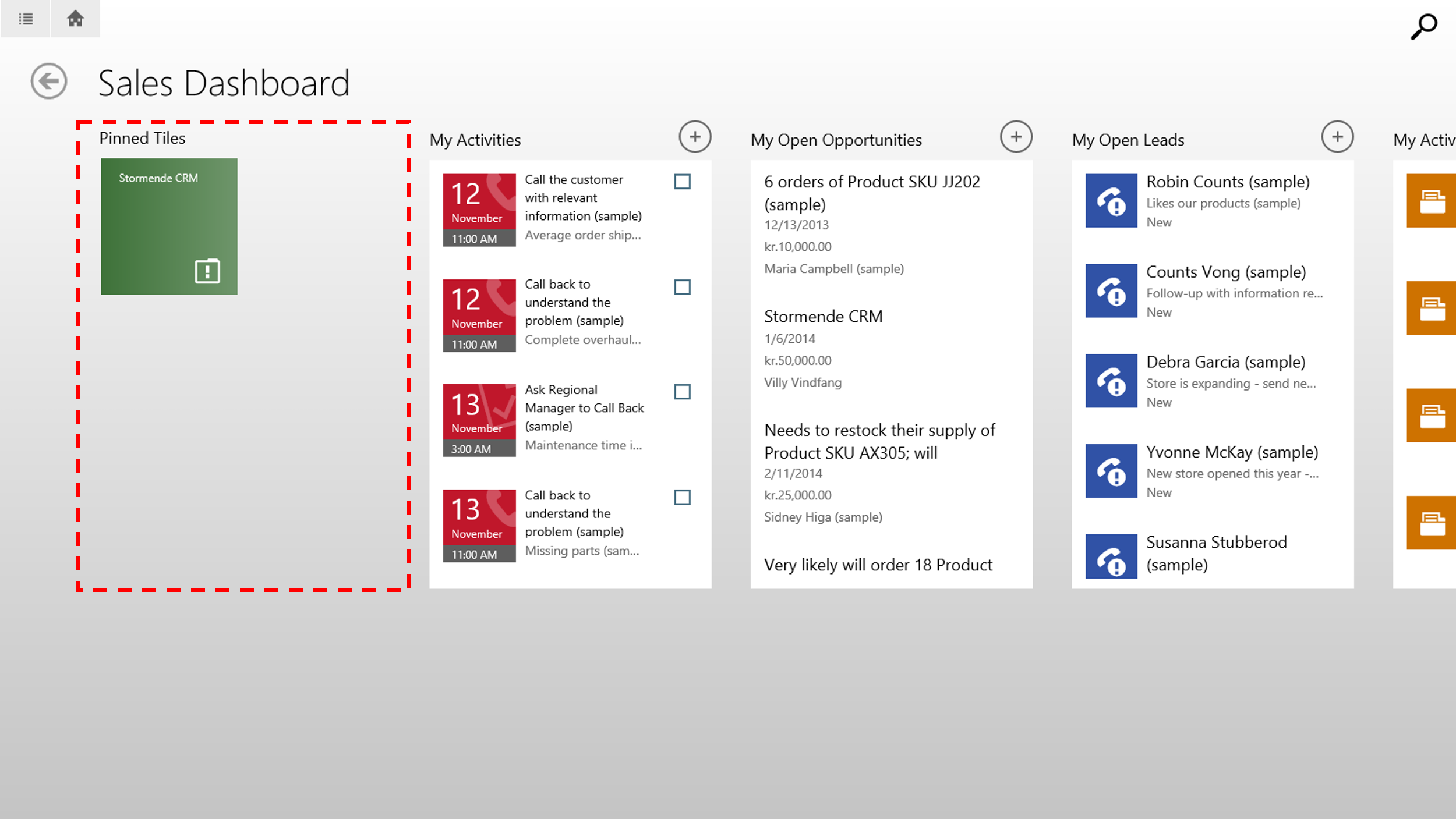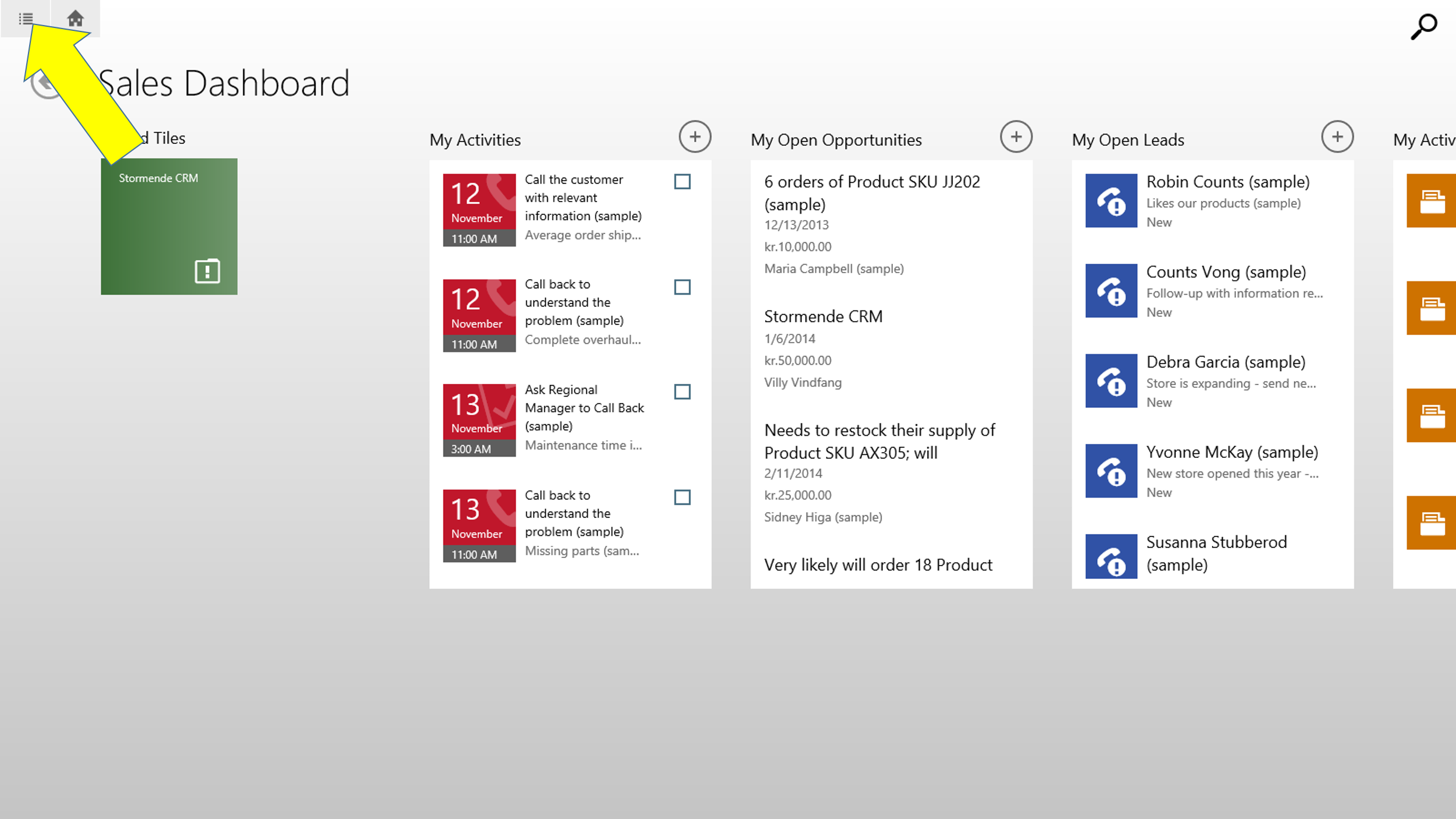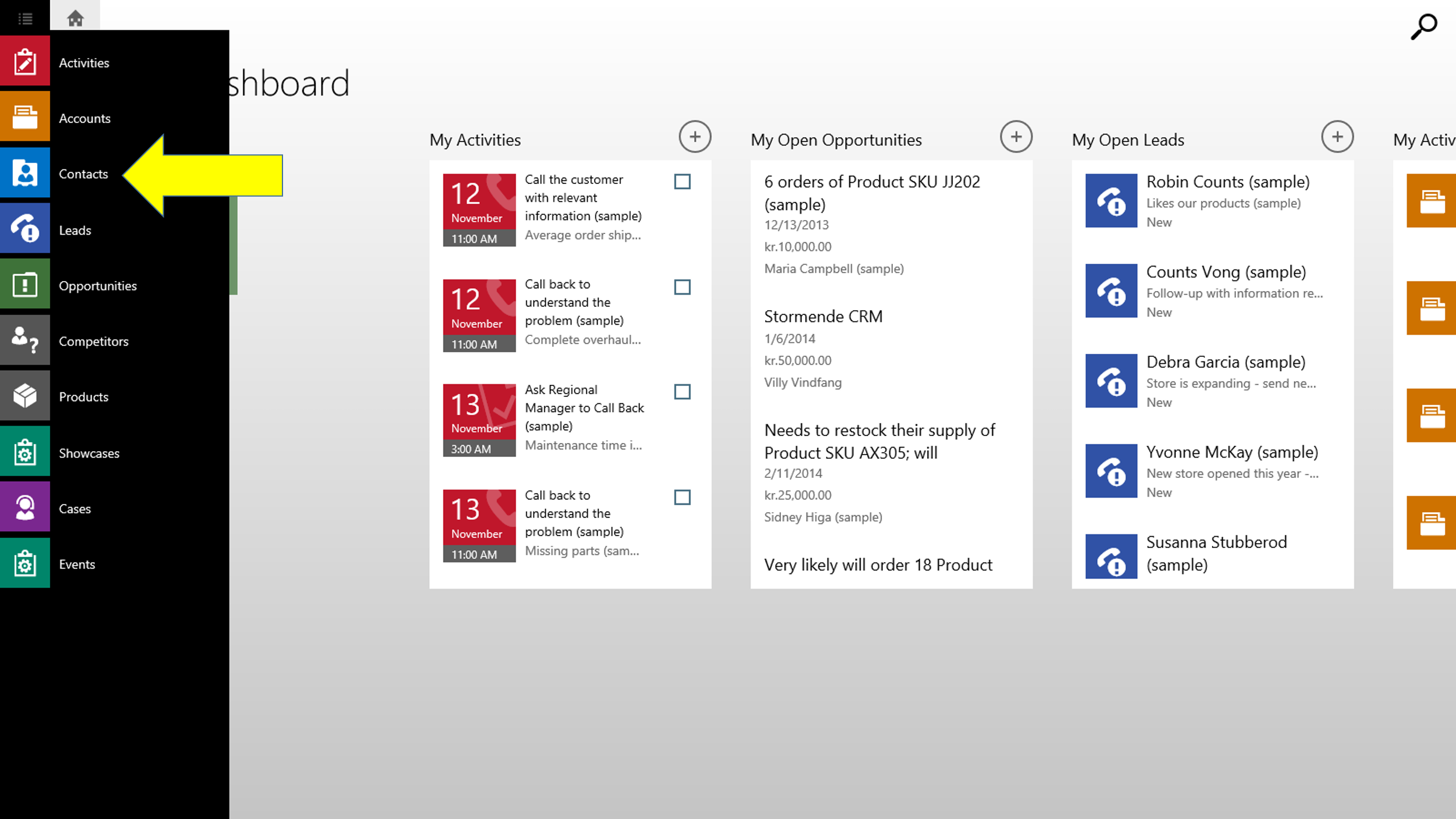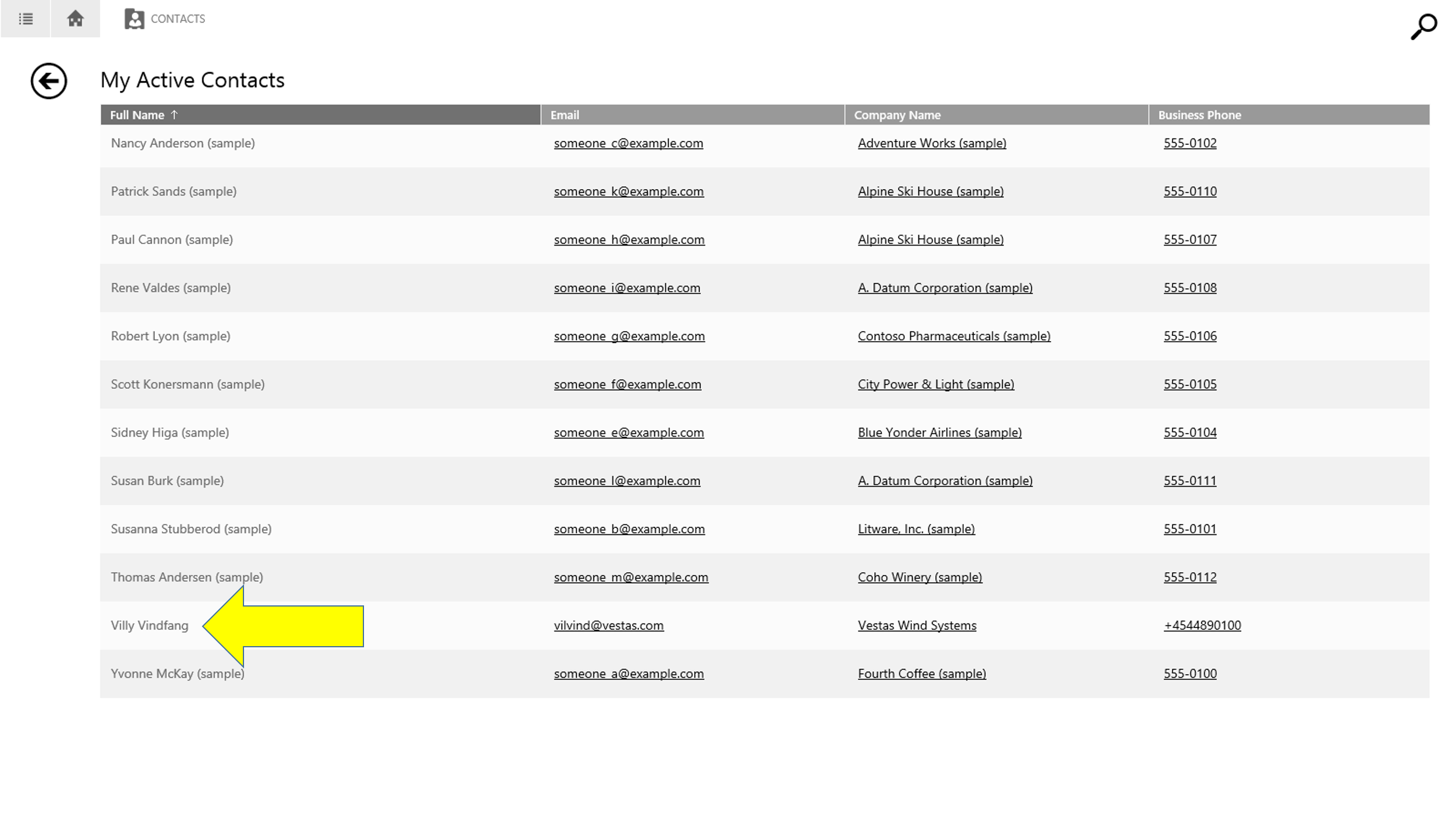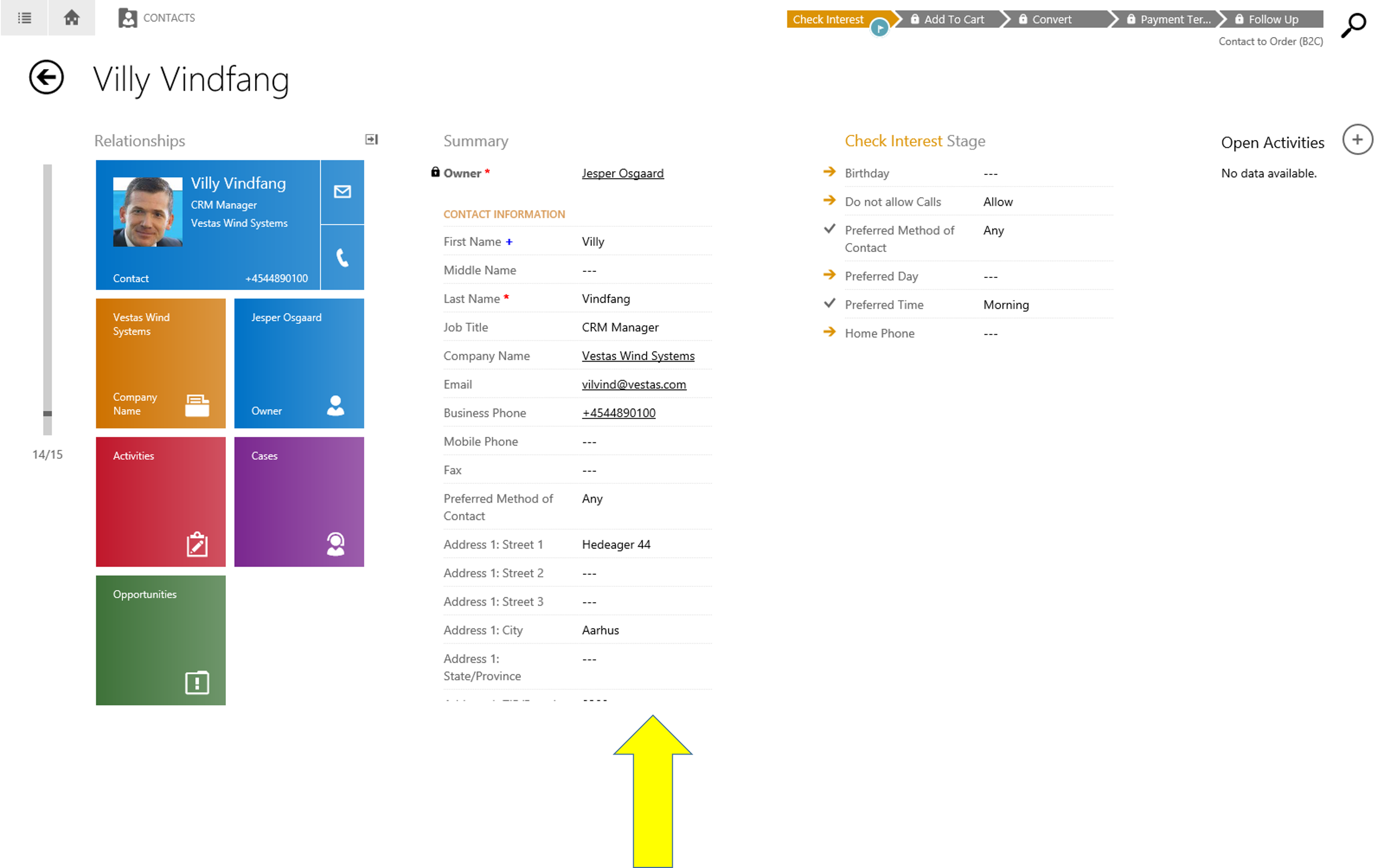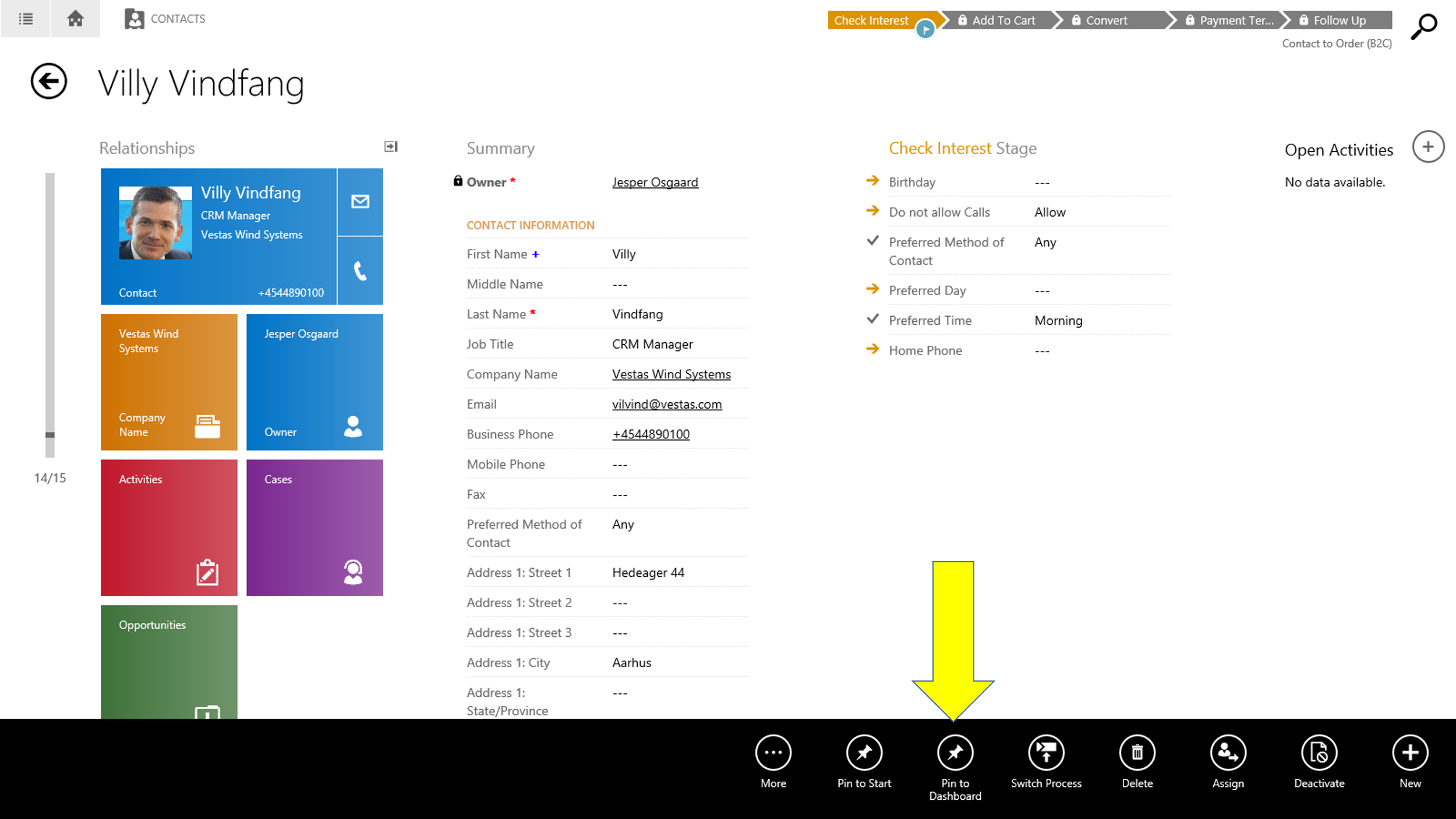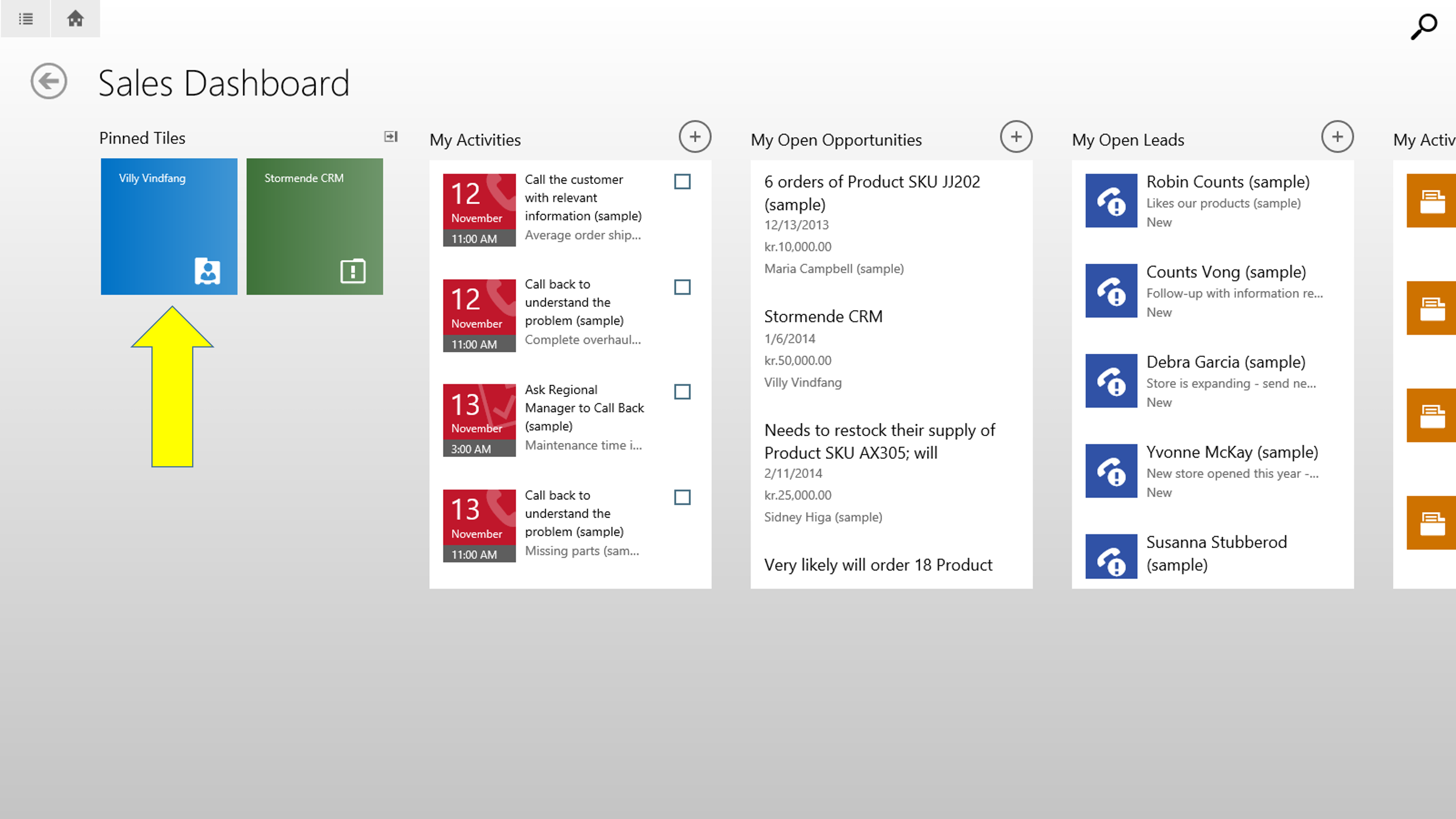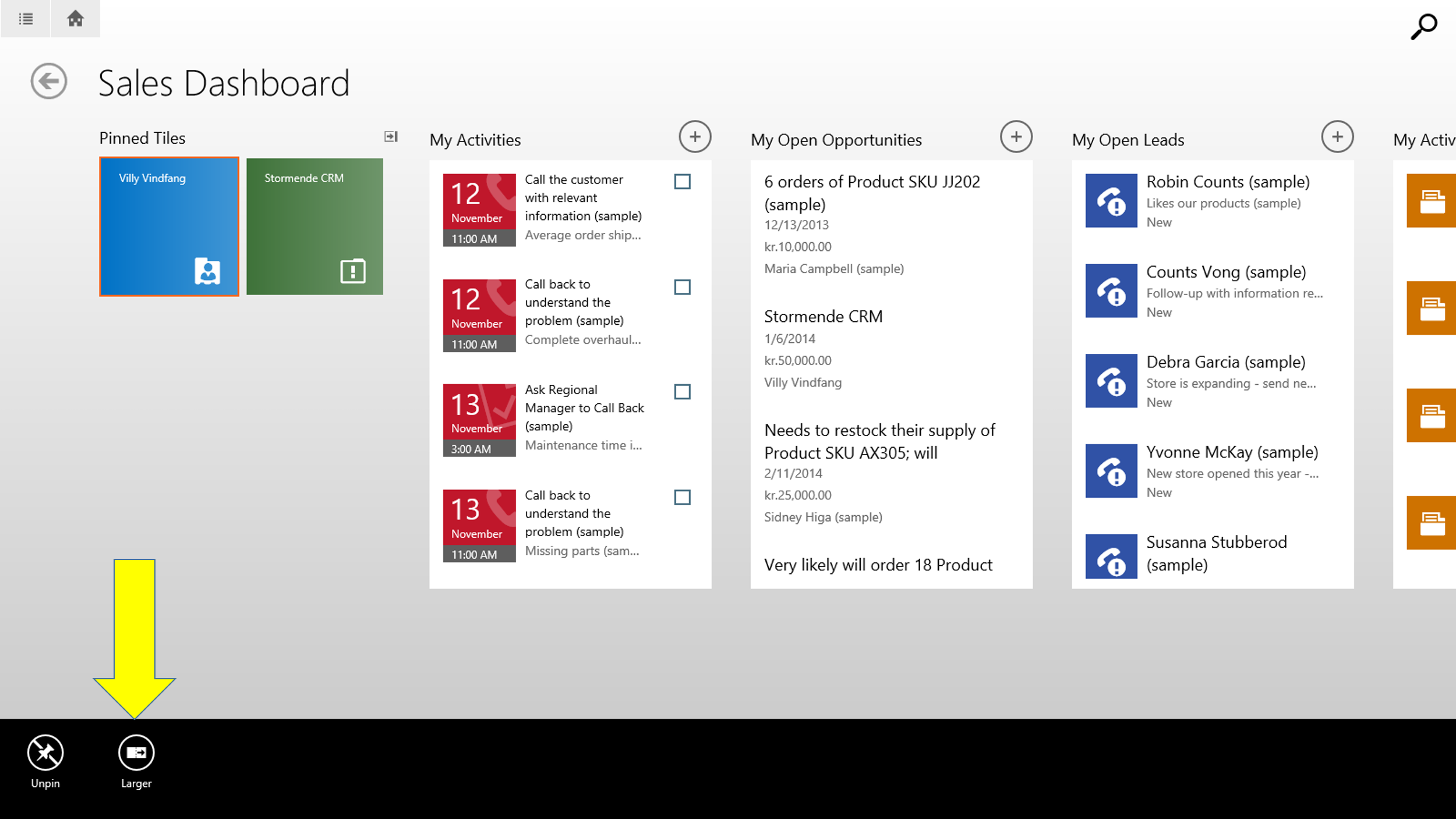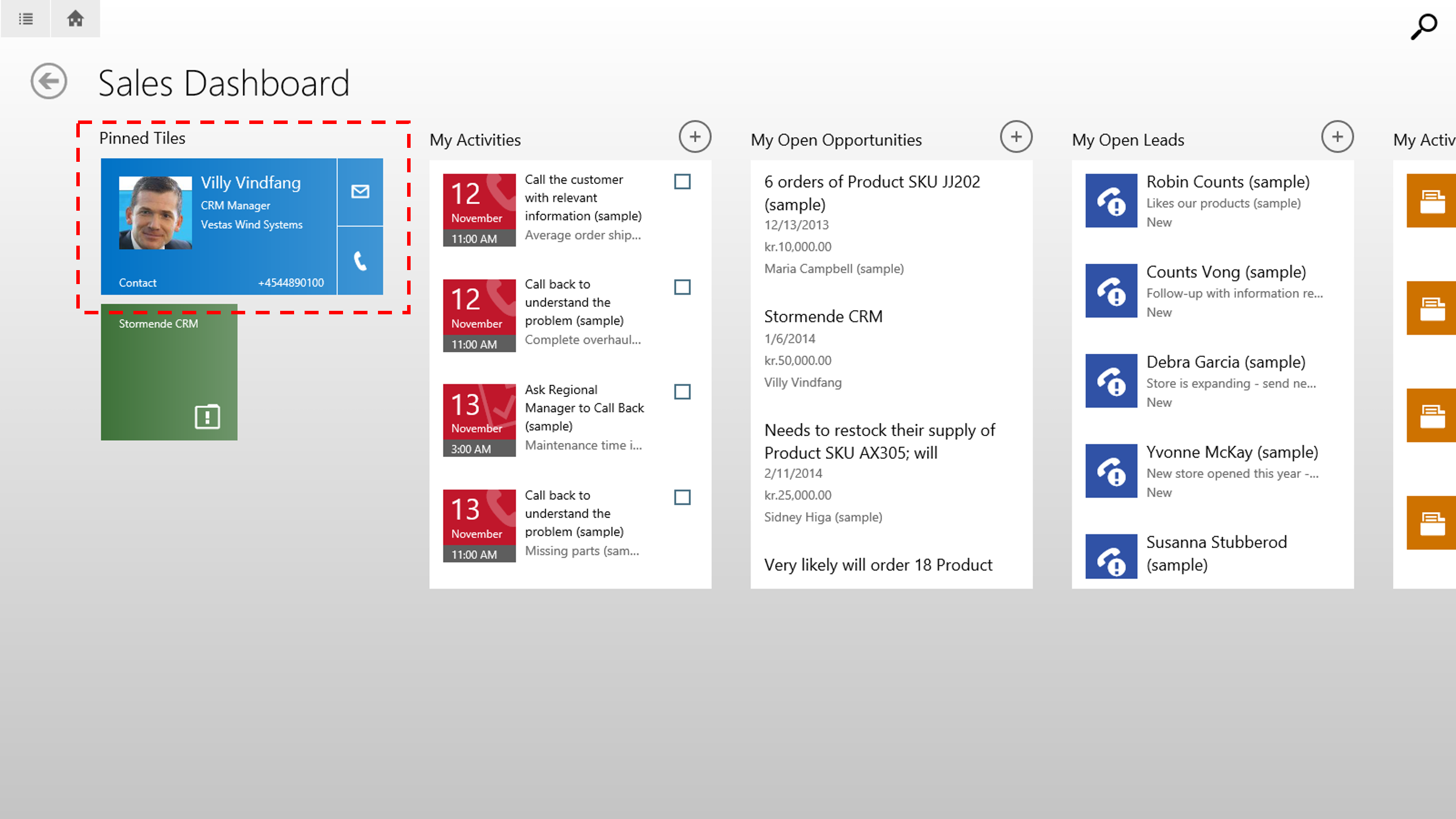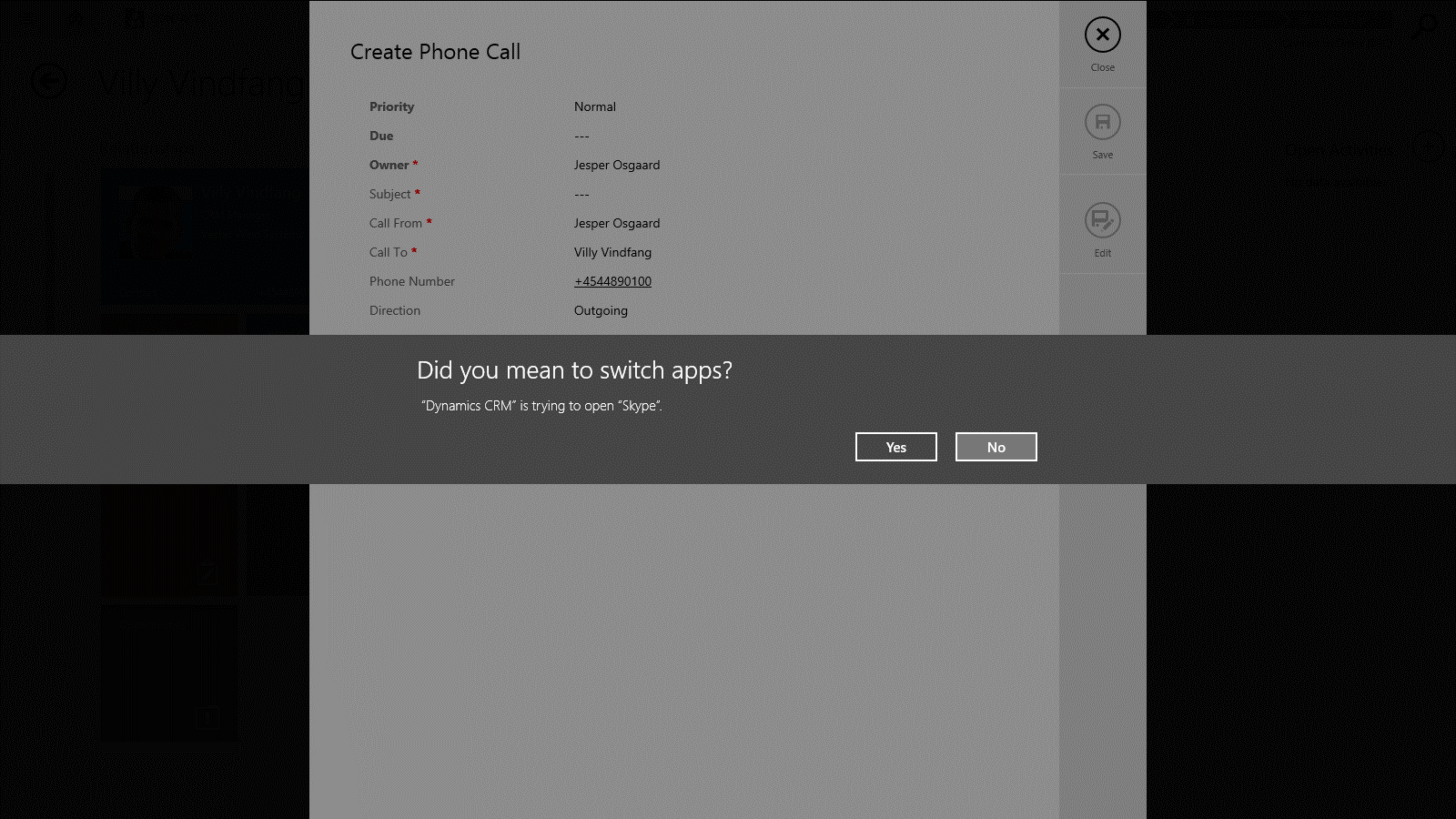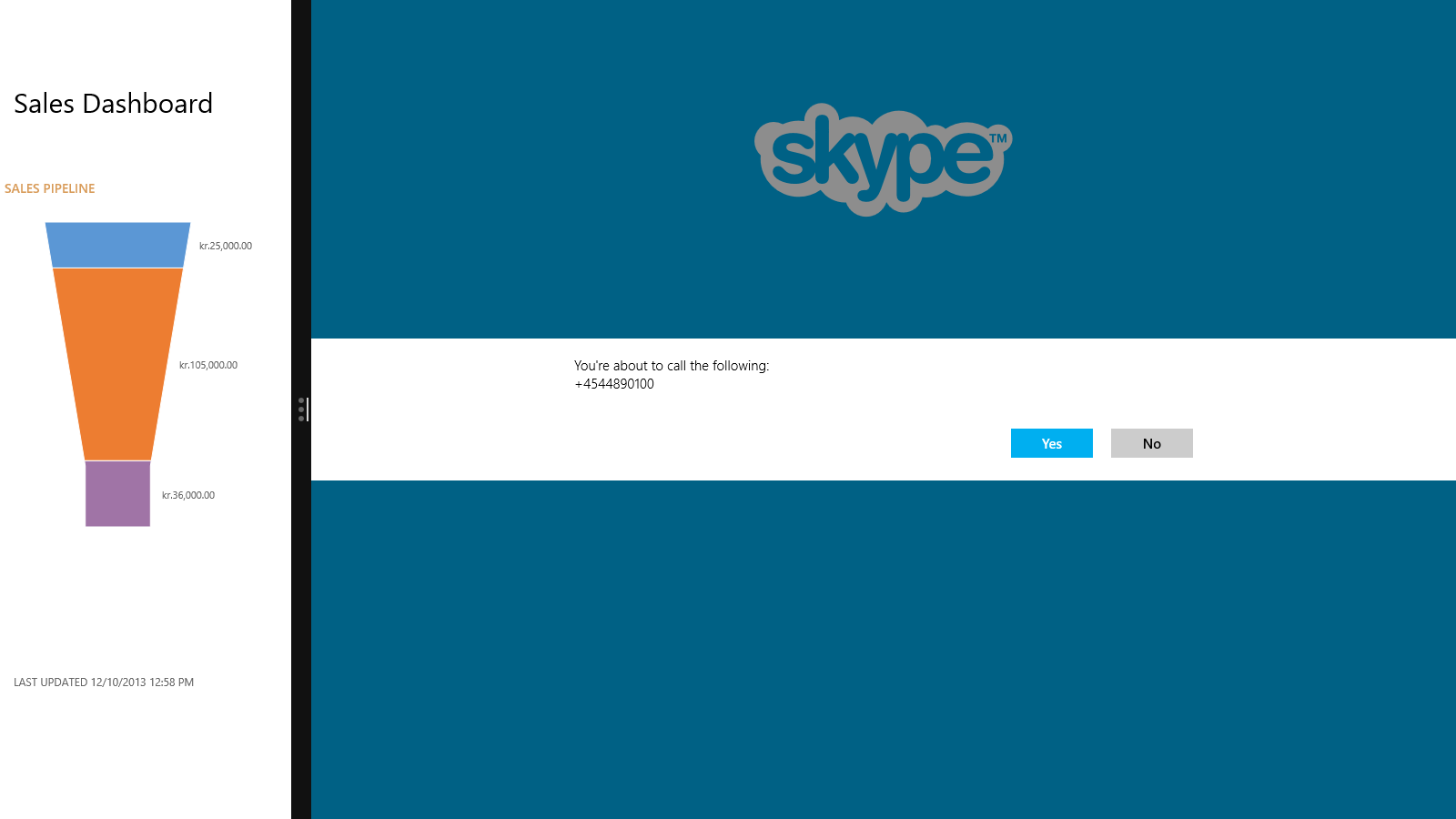Pinning Contacts in CRM for Tablets
CRM for Tablets is free for all licensed CRM 2013 users. Its available for Windows 8 tablets and iPads.
Once of the nice things you can do in CRM for Tablets to save you time and clicks is pinning records to the very left area of the Sales Dashboard (the "Pinned Tiles" area).
In the screen shot below I've pinned an Opportunity ("Stormende CRM") for easy access. You can pin all types of records to the area. All pinned tiles will be of the size shown below - except for records of the Contact type. Pinned contact tiles can be expanded in size to display the contact in the so called Communication Card (displaying image, additional info, mail icon and phone icon).
To pin a contact I navigate to the Contacts grid using the entity chooser in the upper left corner of the Sales Dashboard
In the list of available entities I click "Contacts"
In the Contacts grid I click the contact I'd like to pin
The contact form is displayed. In the Contact form I swipe up from the bottom to display the command bar
In the command bar I click the "Pin to Dashboard" command
The pinned contact is immediately displayed in the Pinned Tiles section on the Sales Dashboard. If I click and hold the pinned Contact tile (or right-click using a mouse) I get the command bar
In the command bar I click the "Larger" command
And voila, the contact is now displayed in the full Communication Card tile.
Using the communication card tile I can communicate with the contact, eg. place a call using Skype (if you have the Skype app installed)
Happy pinning.