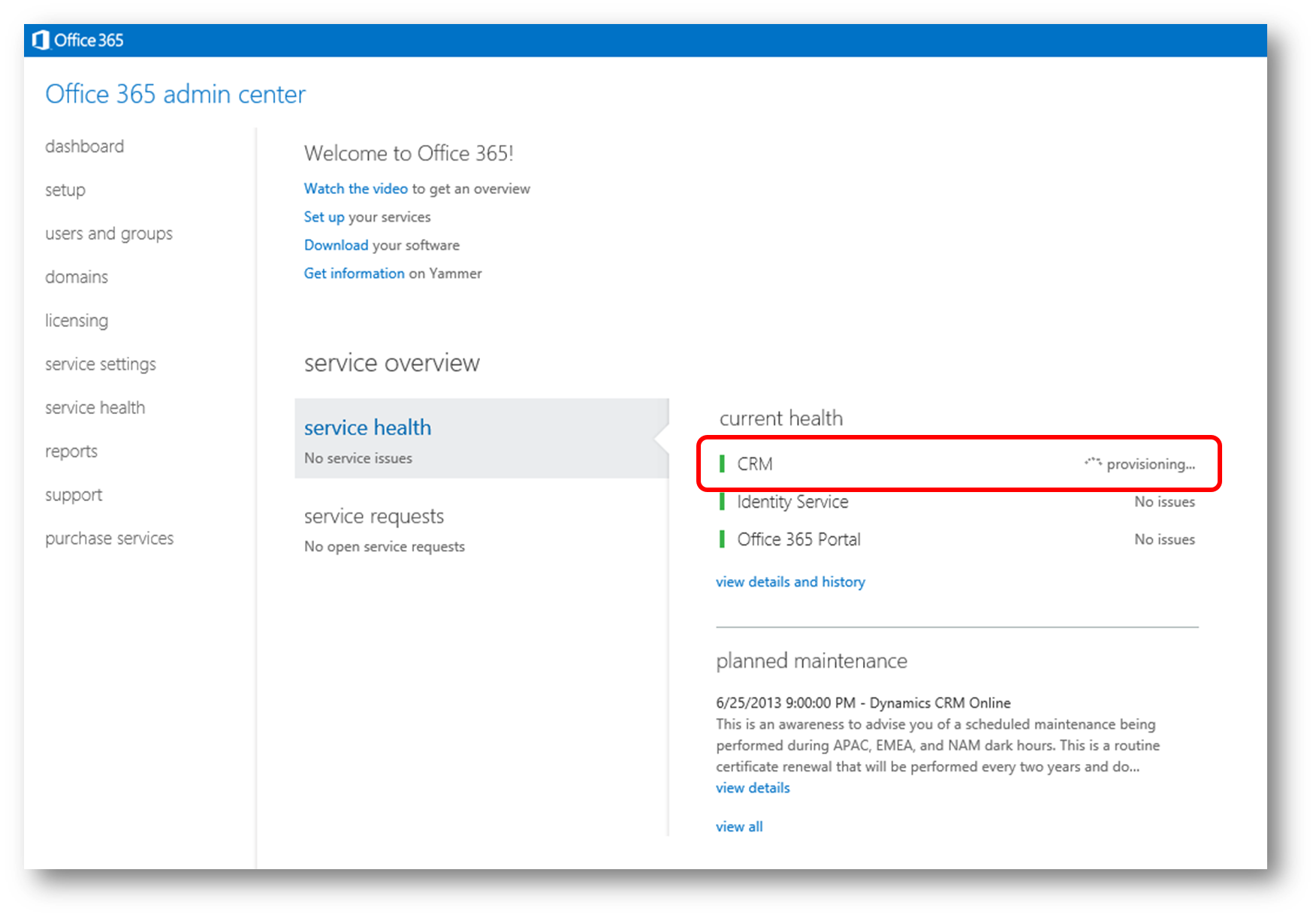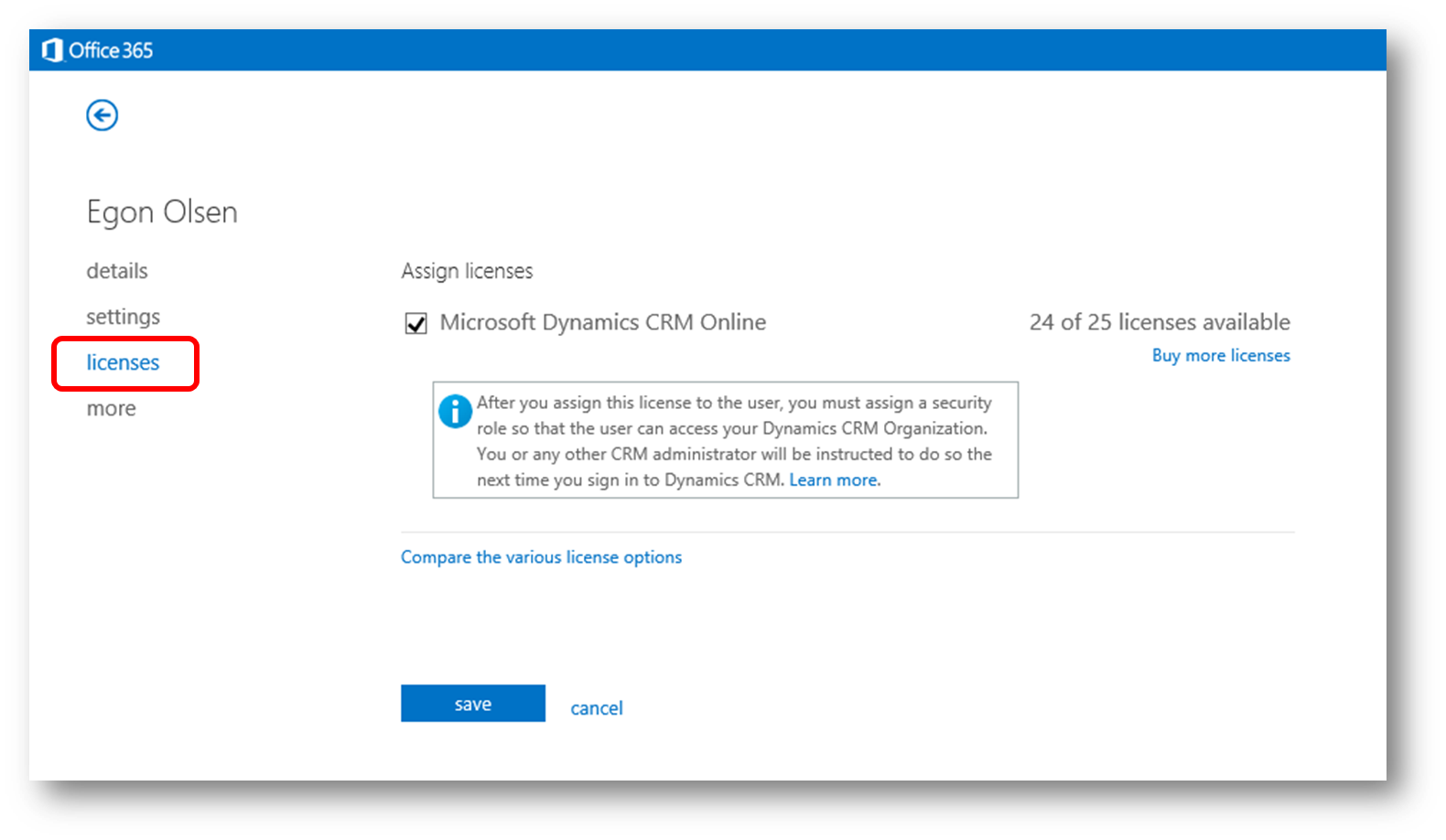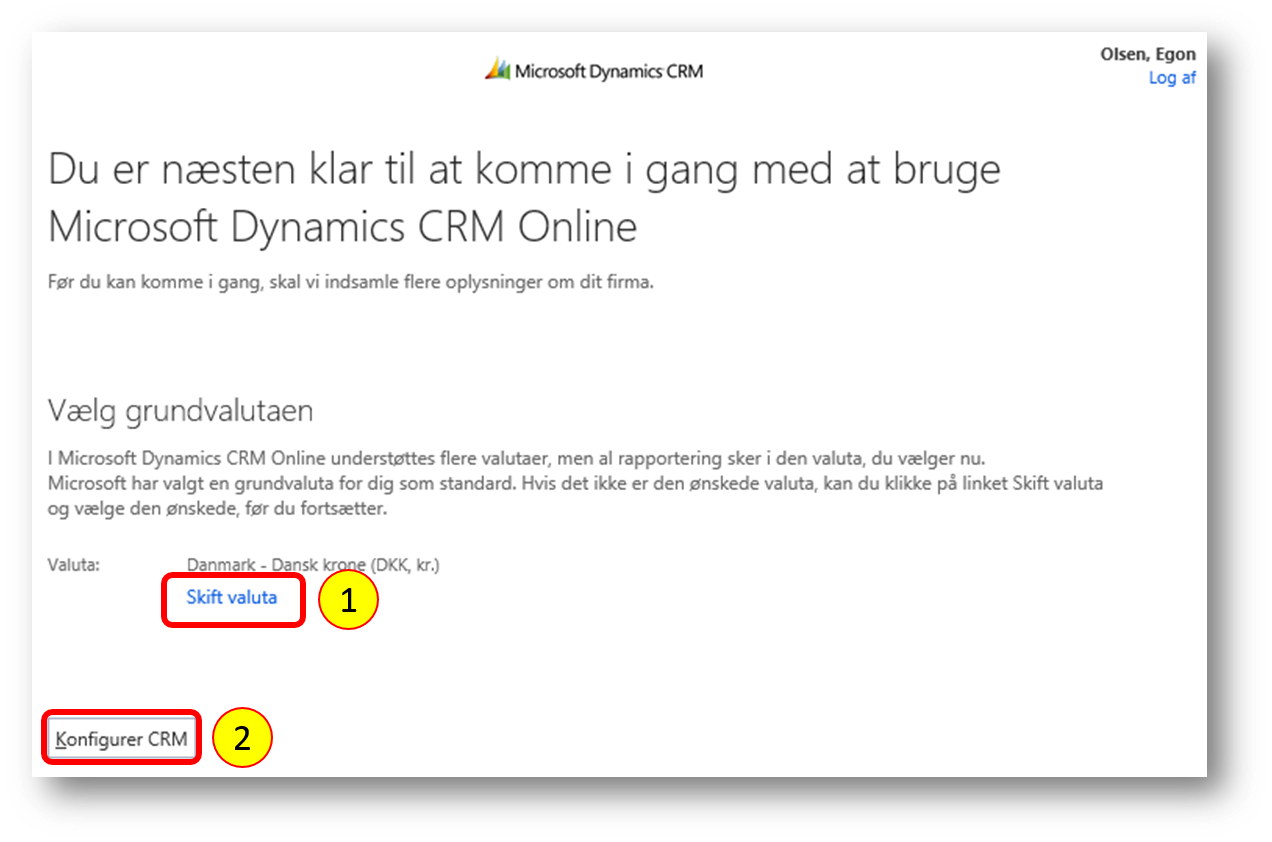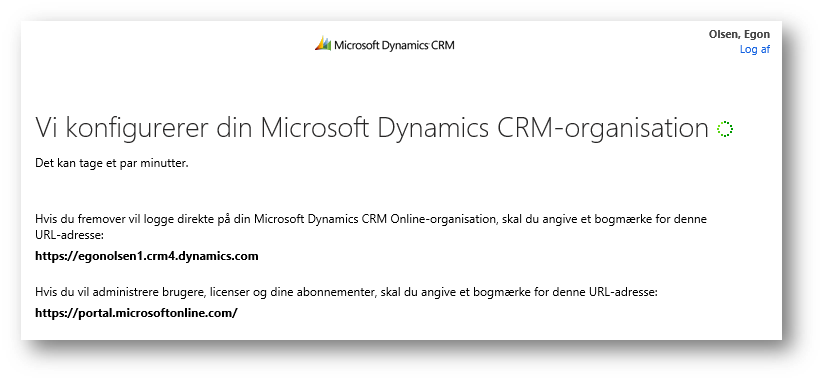Quick Guide to Creating a Trial on CRM Online
IMPORTANT - If you have an Office 365 tenant already you should NOT create a CRM Online trial the way its outlined in this guide. Instead you should start the trial directly from within your existing Office 365 tenant using the Purchase Services section (see #8 below for the location of this section).
This is your quick guide to creating a CRM Online Trial from scratch.
Start an InPrivate session in your browser (open IE and click Ctrl+Shift+P) to avoid any potential cookie confusion
xOpen this URL: https://www.microsoft.com/en-us/dynamics/crm-free-trial-overview.aspx and click Try it free
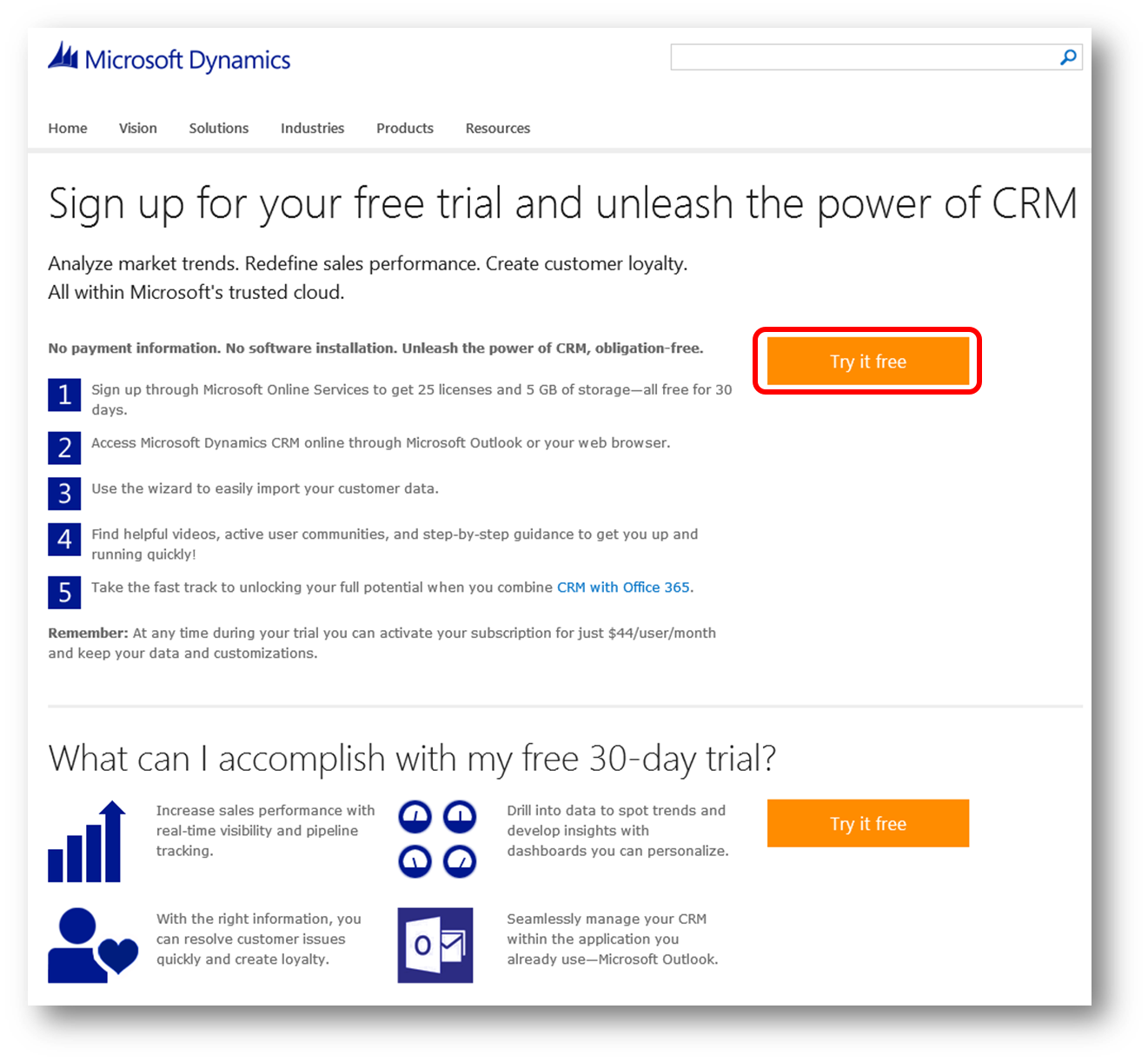
Provide the information requested. Please note that:
x
#1. Country or Region: The country or region of your subscription determines the offers and pricing for which your organization is eligible, if you decide to activate your subscription after the trial period. The country/region must match the billing address of the credit card or invoice. You cannot complete setup without setting this option and you cannot change it after it has been set.
x
#2. Organization Language (aka Base Language): The base language determines default settings for regional and language options in Microsoft Dynamics CRM Online. The base language for your subscription is determined by the language you select here. It cannot be changed after the sign-up process is complete, but you will be able to install additional languages from within the application
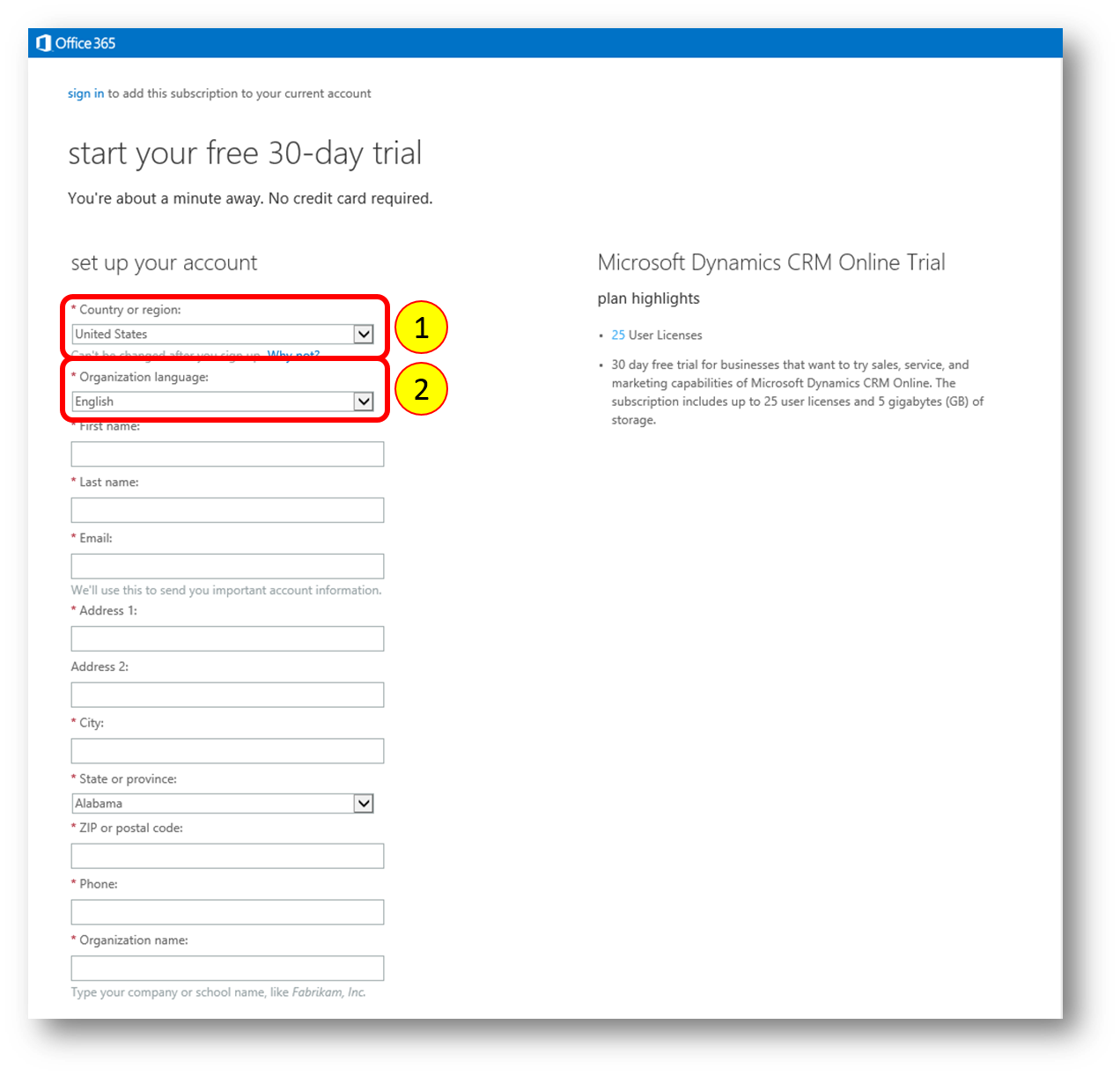
For this example I use Denmark and Danish (dansk) and click the create my account button to start the provisioning
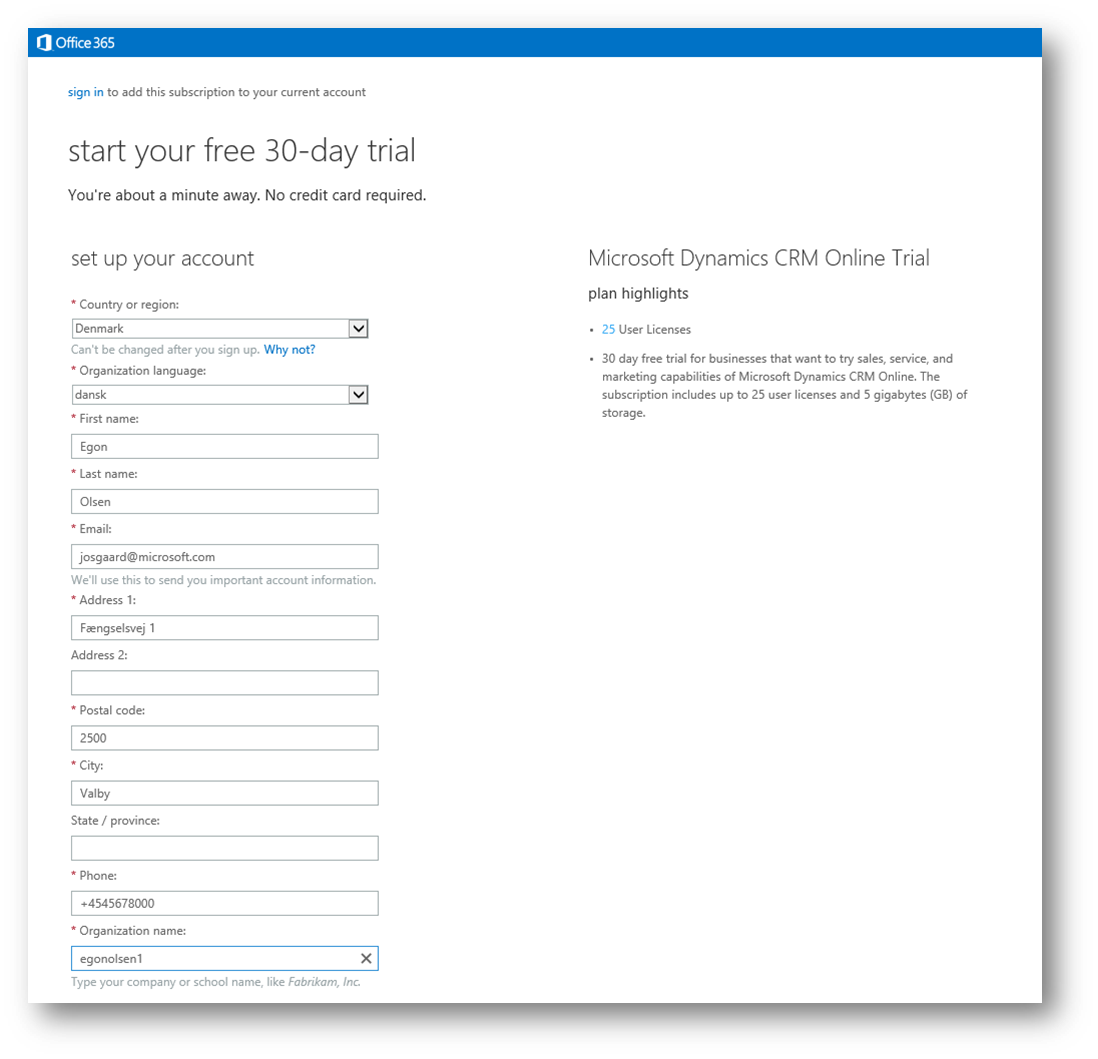
OPTIONAL
While your CRM Online tenant is being provisioned feel free to verify that your user (you) has been given a CRM license; click (1) users and groups and then (2) the name of the user (in my example "Egon Olsen")
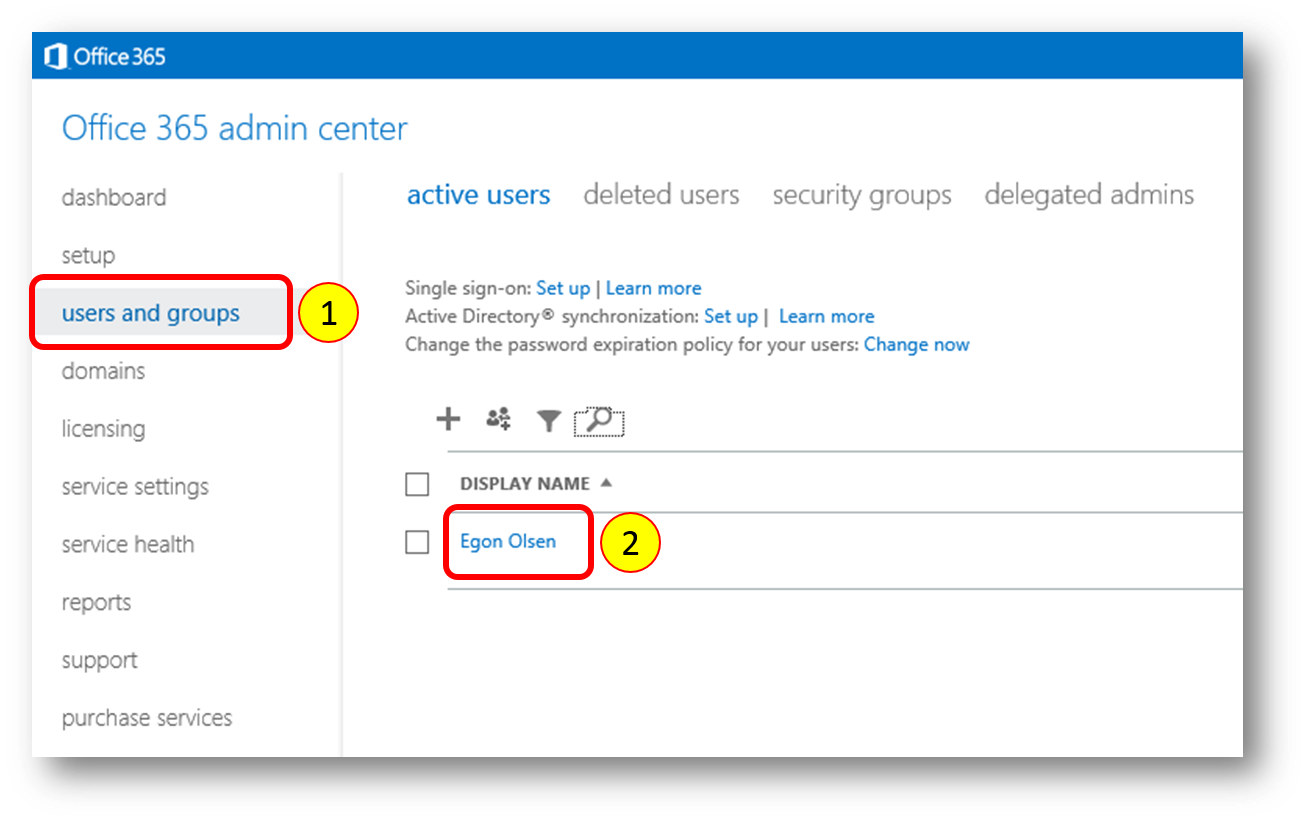
OPTIONAL
If you click purchase services you'll see a list of services you can add (purchase) to your tenant, eg the Office 365 Enterprise E3 plan, in which you'll get the Office client, including Outlook 2013, which goes perfectly with your new CRM Online (take your data offline, work in the familiar UI of Outlook, track emails and much more). The E3 plan includes SharePoint Online as well, unlocking the Document Management features of CRM Online.
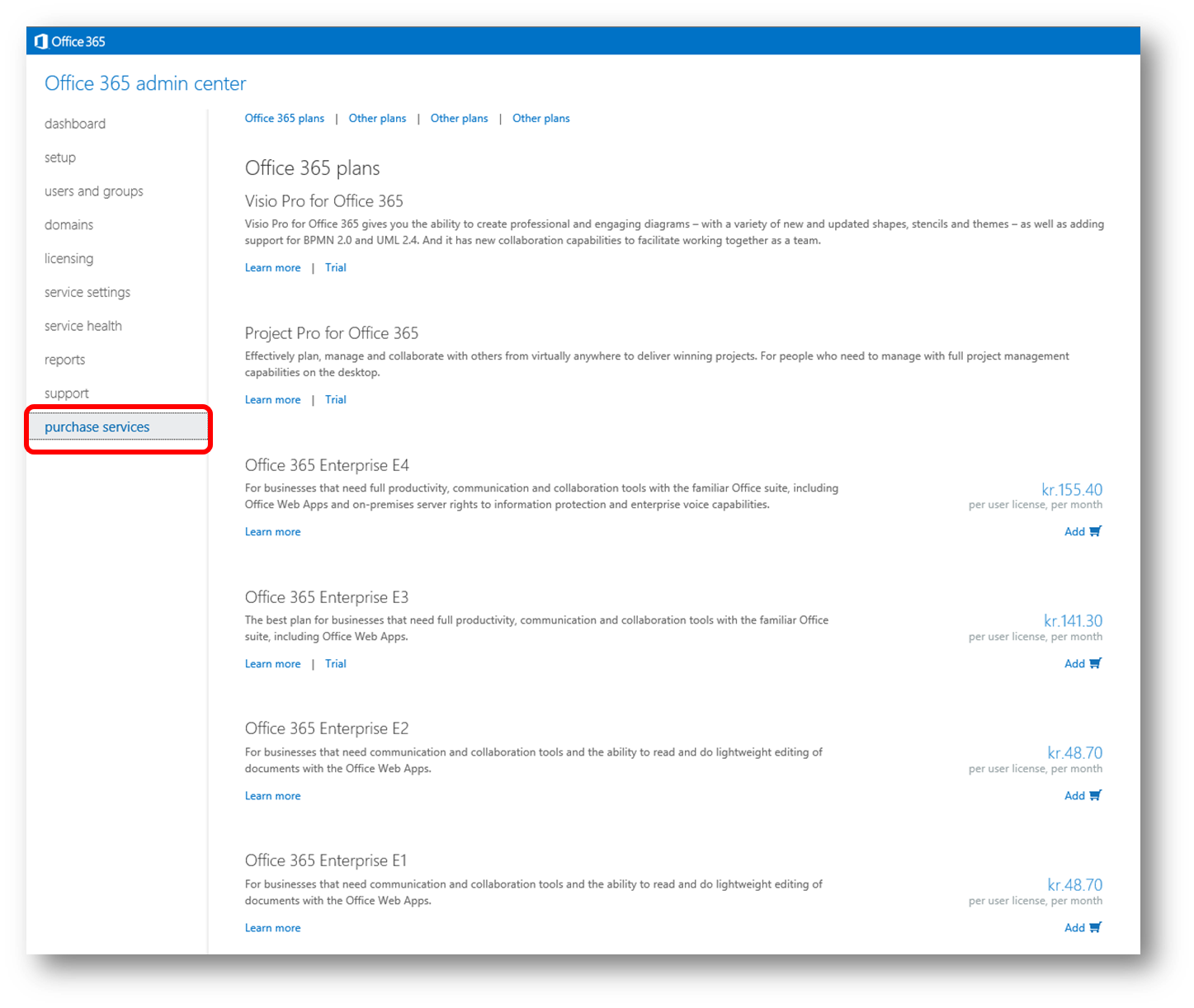
Your CRM Online tenant is provisioned, and you must next provide configuration information
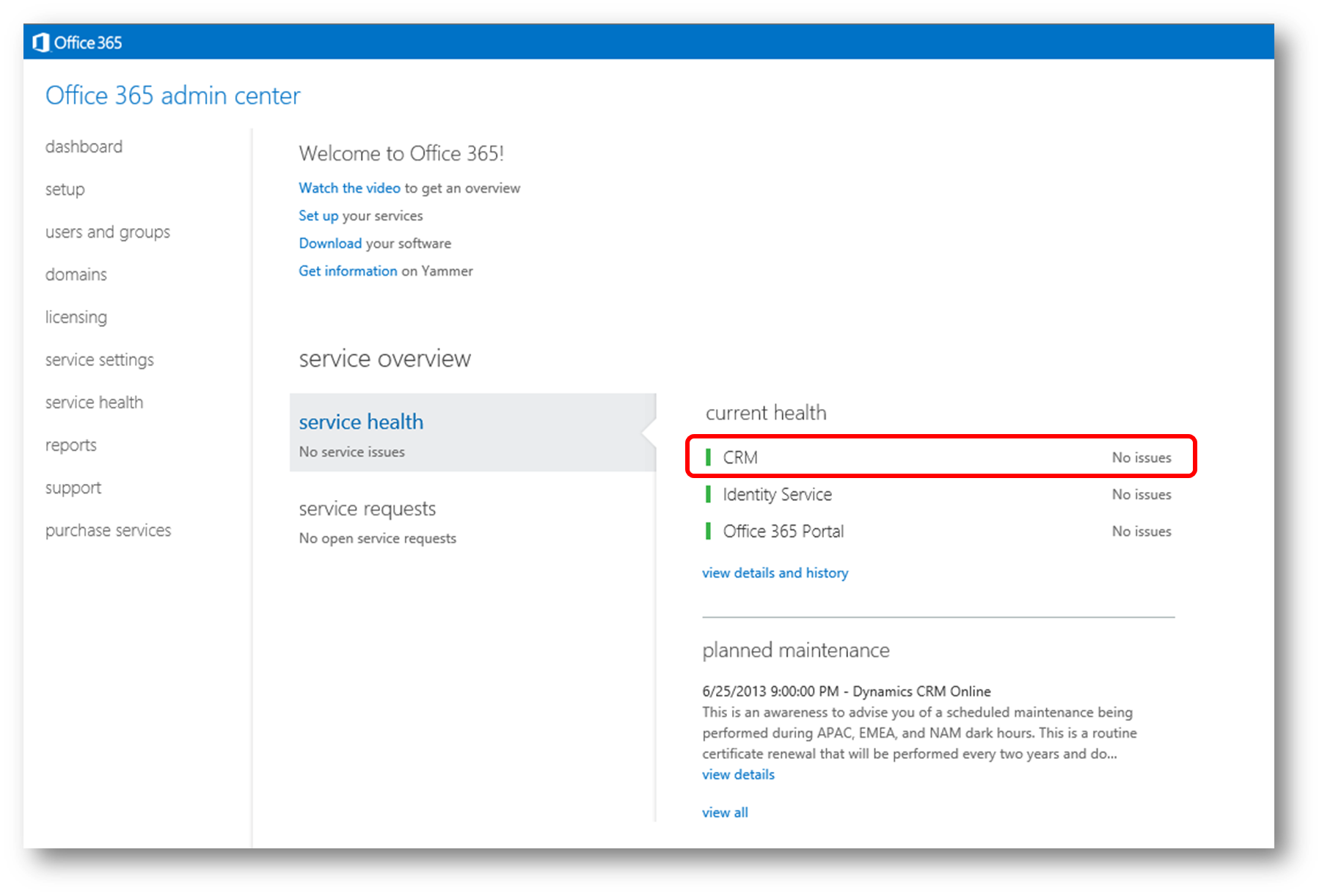
To finalize the konfiguration you click CRM in the upper right side of the blue bar
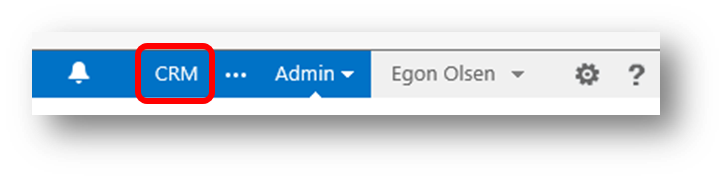
In the next dialog you can provide a friendly name and purpose of your CRM Online instance
Friendly Name - Specify a Friendly Name to help you to identify this instance of Microsoft Dynamics CRM Online. Friendly names are especially useful when you have purchased multiple instances
Purpose - The purpose field is optional. It can help you remember what you plan to do with this instance such as testing, development, or production. Both the Friendly Name and Purpose field appear when you view your list of Microsoft Dynamics CRM instances
Accept the default values or change them. When done click the Continue button in the lower left corner (in my danish example the button is labelled "Fortsæt")
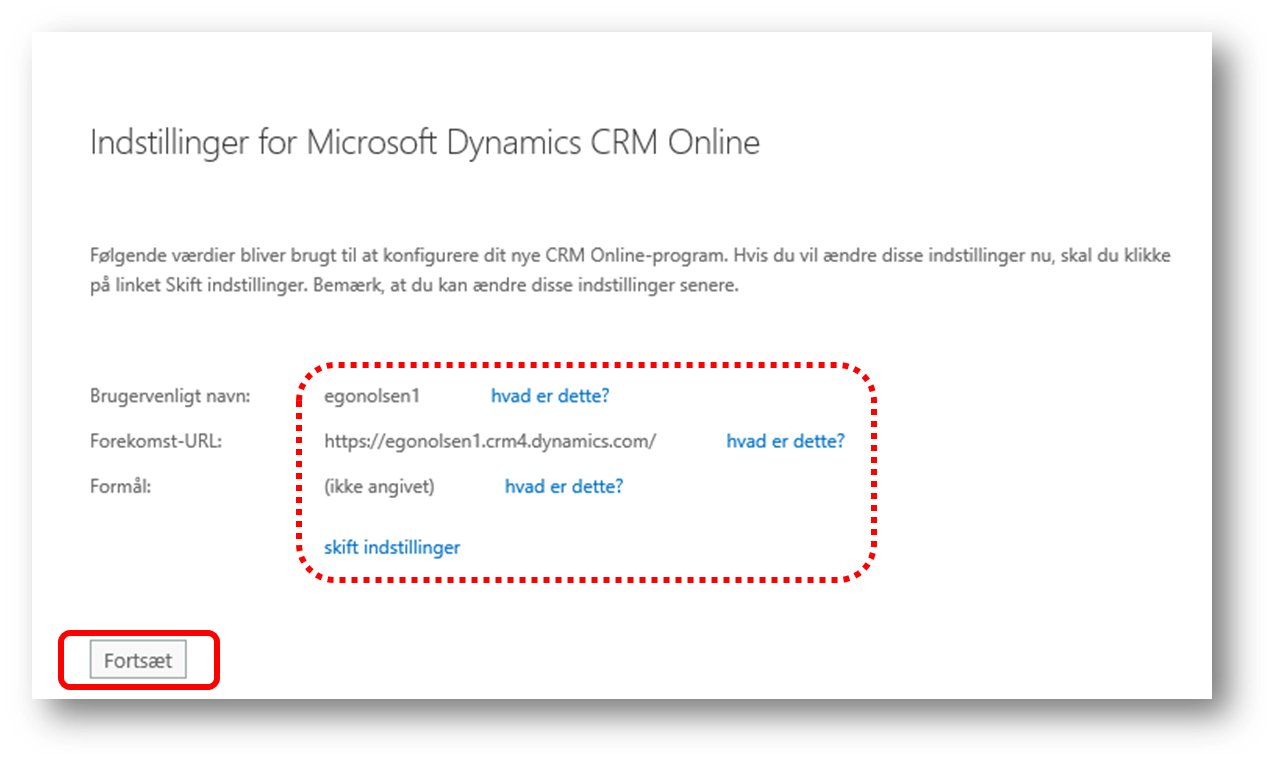
IMPORTANT
In this next dialog you must accept or set the Base Currency. Read the below carefully and then decide whether to accept the default currency or (1) change the default currency (in my danish example the button for changing currency is labelled "Skift Valuta". When done (2) click the Configure CRM buttom to finalize the configuration (in my danish example the button is labelled "Konfigur CRM"#1. Base Currency: Selecting the base currency for your organization is a one-time decision that sets the primary or default currency that is most used by your organization and the currency in which your organization does its financial reporting.
You cannot complete setup without setting this option and you cannot change it after it has been set. If your organization records transactions in other currencies, you can add records using that currency, including the currency symbol and the exchange rate. When you save financial information in a record, Microsoft Dynamics CRM Online converts the monetary values to the base currency. This conversion ensures that all financial information is available in one currency for data analysis and reporting.All done - click Start CRM Online to start using your CRM Online trial
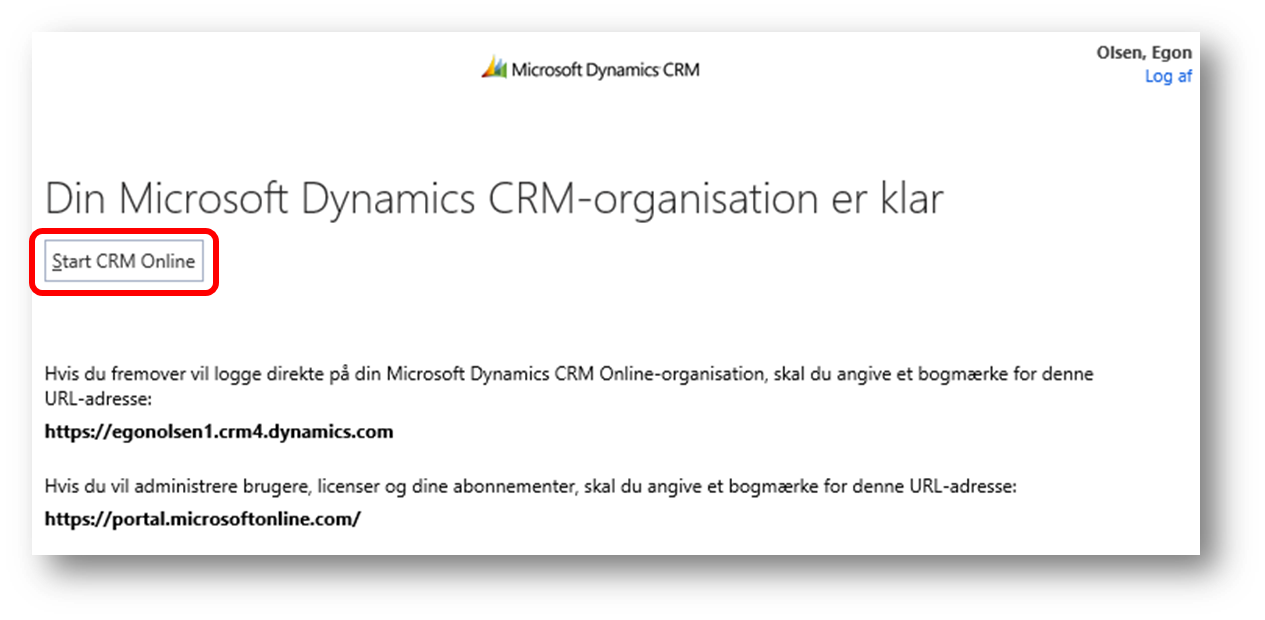
Your CRM Online ready - enjoy.
Notice the yellow bar providing you with an option to download and install "CRM for Outlook". If you have Outlook already (eg via your Office 365 subscription), you can work with CRM from within your Outlook client that way.
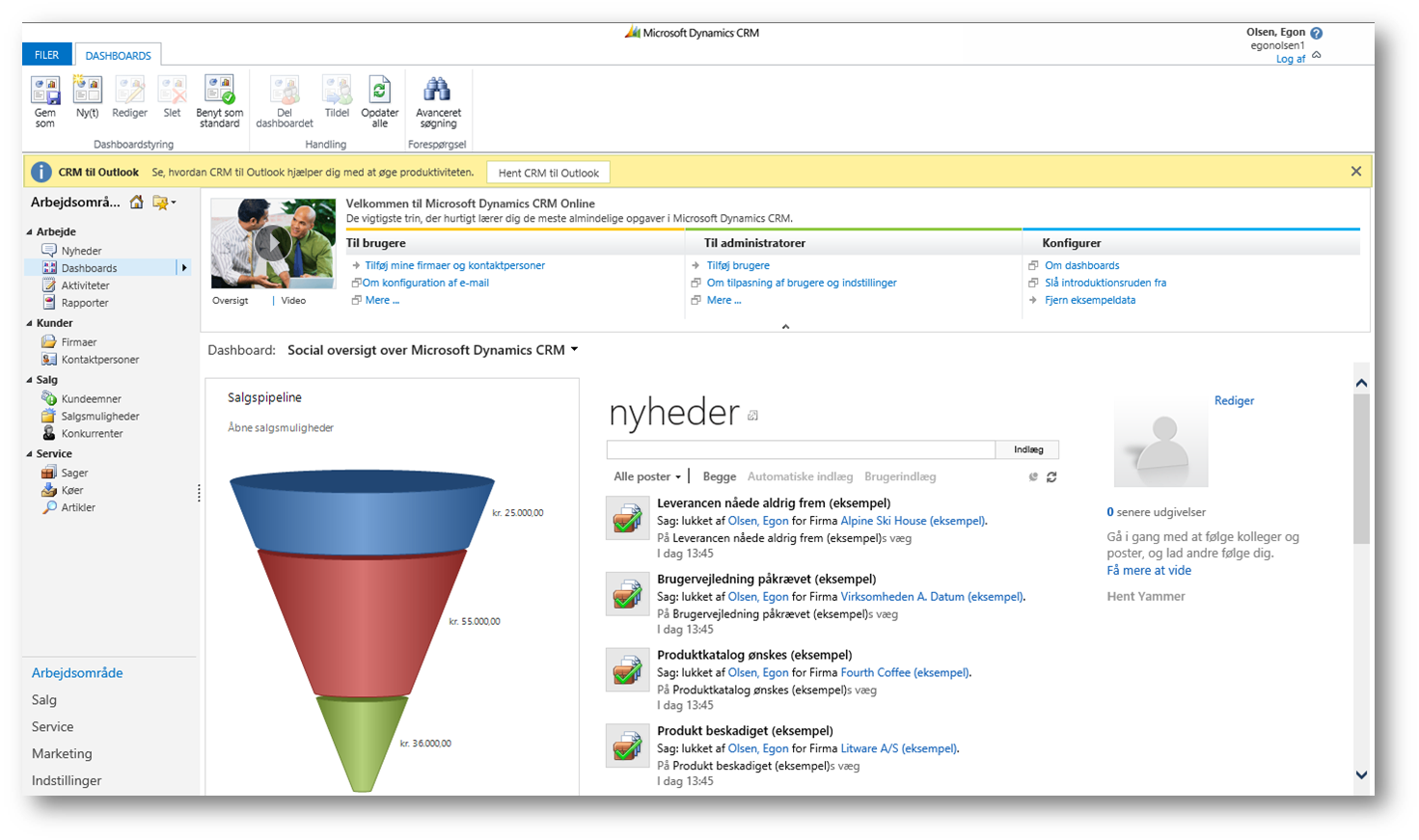
Next up I suggest you decide what makes sense for you to test in order to make an informed decision on how CRM Online will help your organisation.
Microsoft Partners are trained to guide you and I strongly encourage you to contact your Microsoft Partner to help you getting the most out of your 30 days free trial.