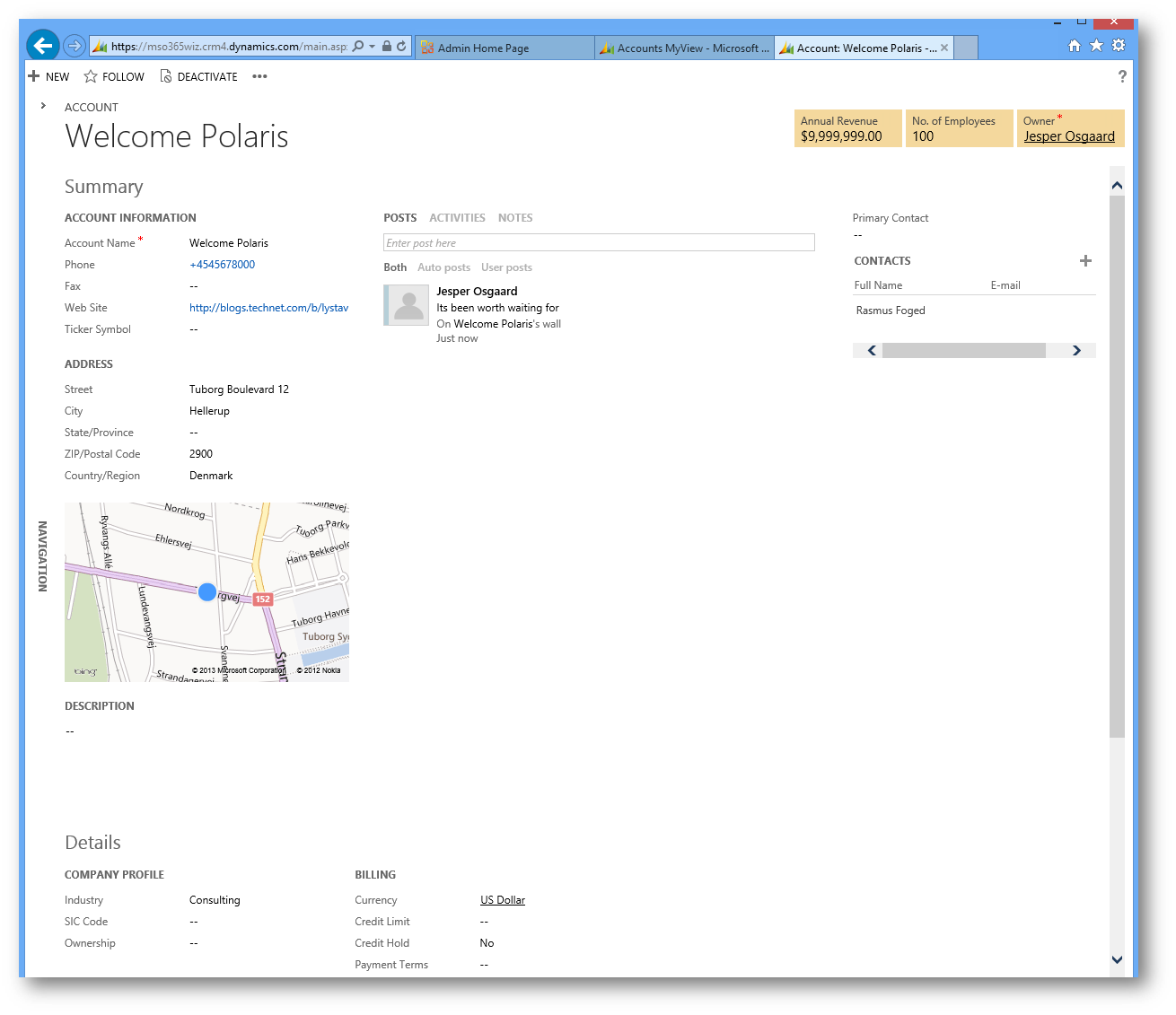Welcome Polaris
The CRM Online December 2012 Update aka Polaris has been rolled out to our datacenters and existing tenants have been upgraded. You will enjoy a brand new form experience for many of the entities, e.g the Account entity (see below)
Opt-In
To get started with the update as an existing CRM Online customer, you need to opt-in to the new form experience. Only users with the System Administrator security role will see the option to opt-in.
To apply the latest update, perform the following steps:
- Open the Microsoft Dynamics CRM web application.
- Click Settings, click Administration, and then click Product Updates.
- Click Update.
- Click Yes to continue.
- A progress page appears and a video about the new features is provided.
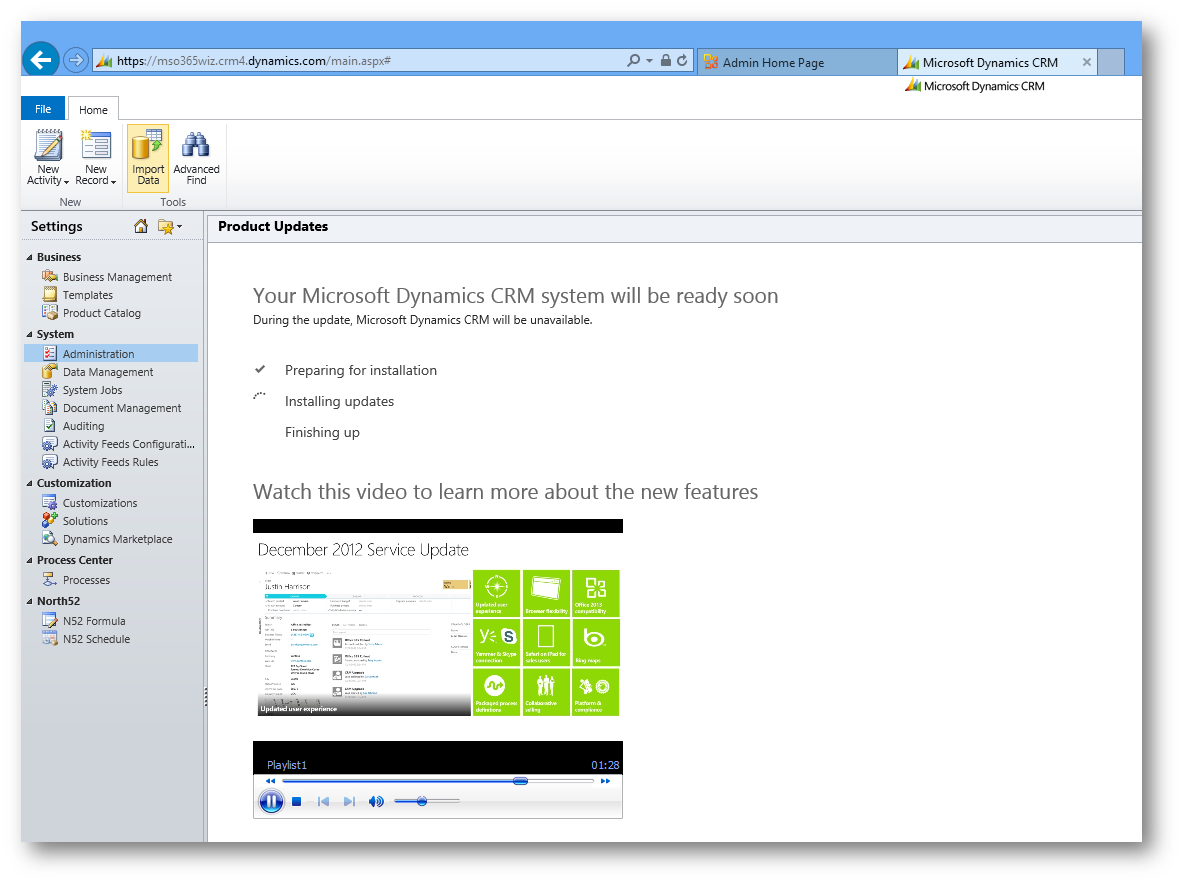
- Once the update process is complete, you will see the page shown below (note the "Enable the new forms" link - more on that later)
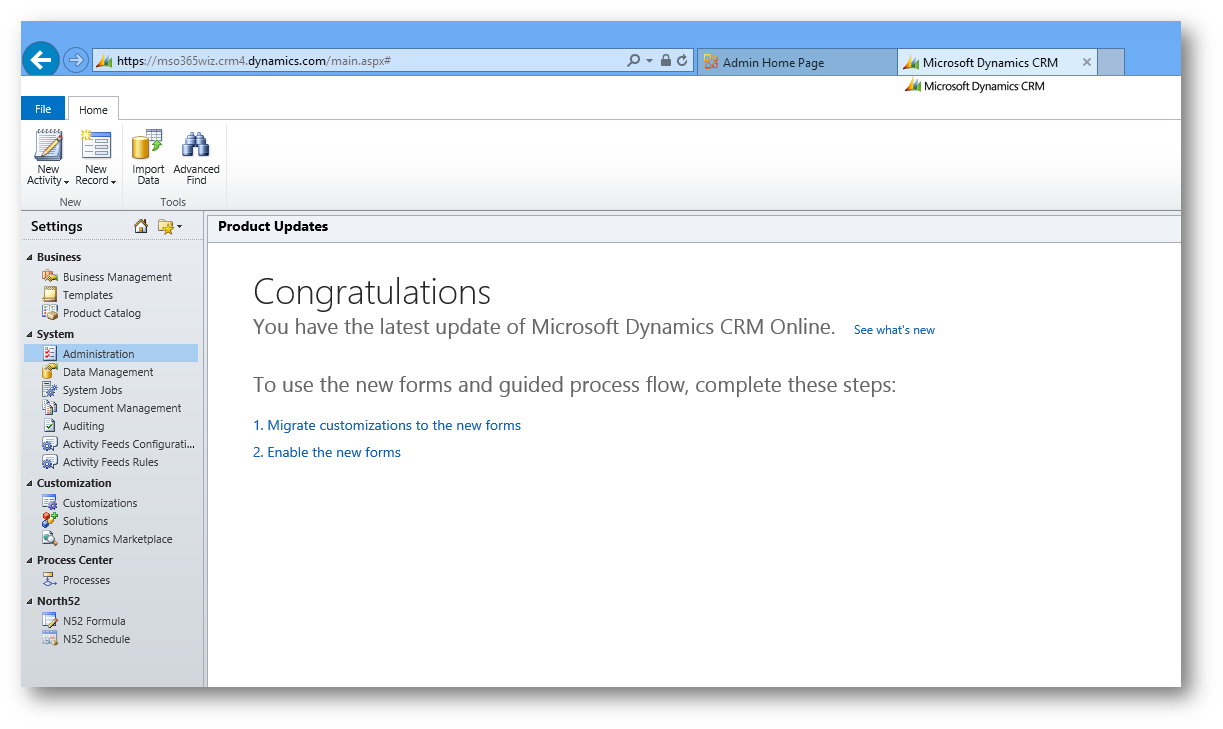
Migrate Customizations to New Forms
One of the most prominent new features in this update is the enhanced form experience for sales and service entities. This includes Account, Case, Contact, Lead, and Opportunity. When you apply the update, new forms are added for each of these entities. These forms contain some new controls that cannot be added to your existing form. Instead you must update the new form to include any customizations you created on the original form. To update the new forms to include your customizations such as custom fields, follow the steps below.
- Open the Microsoft Dynamics CRM web application.
- Click Settings, click Customizations, and then click Customize the System.
- Expand the Entities node on the left side of the page.
- Click Account.
- Click Forms under the Account entity
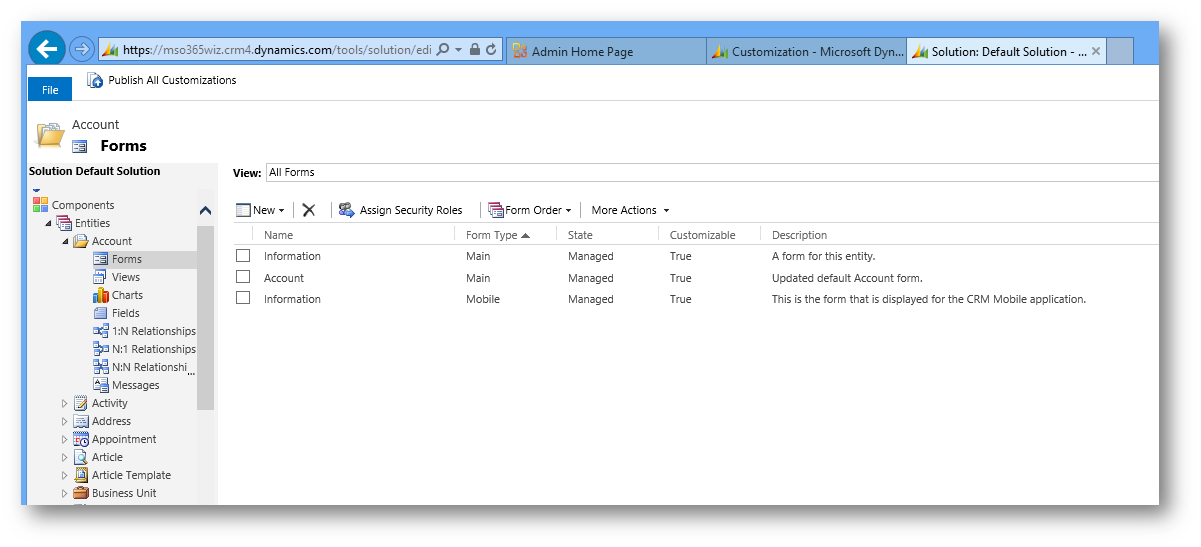
- You will notice that an additional form appears with a value of Main for Form Type and a value of Managed for State.
- Open the form named Account. This is the new form introduced with the opt-in update.
- Update the form customizations to include any customizations that are needed, such as custom fields, tabs, and sections.
- Repeat steps 4-8 for each of the other entities (Case, Contact, Lead, and Opportunity).
Clearing the Form Cache
Microsoft Dynamics CRM provides the ability to create multiple form definitions per entity. As a result, a user may have access to use multiple forms for an entity. In this circumstance, a form selector appears on the classic edit form that allows the user to choose which form to use.
For each user, CRM stores information about the last form used for each entity. This information is stored in the CRM database. Each time the user opens or creates a record, CRM will display the last form they used for that entity. This is important to understand. The new forms added by the update will be in addition to the existing forms. This will result in multiple forms for the Account, Case, Contact, Lead, and Opportunity entities. The form order is automatically changed so that the new forms are at the top of the form list. This allows the new forms to become the default forms for users. However, since users may have already opened the form for that entity before the update was applied, they will see the previous form. This is because the previous form is still cached in the database as the last form the user used.
To prevent this scenario, the form cache for the updated entities needs to be cleared. To clear the form cache for all users, follow these steps:
- Open the Microsoft Dynamics CRM web application.
- Click Settings, click Administration, and then click Product Updates.
- Click Enable the new Forms.
- Click Yes to continue.
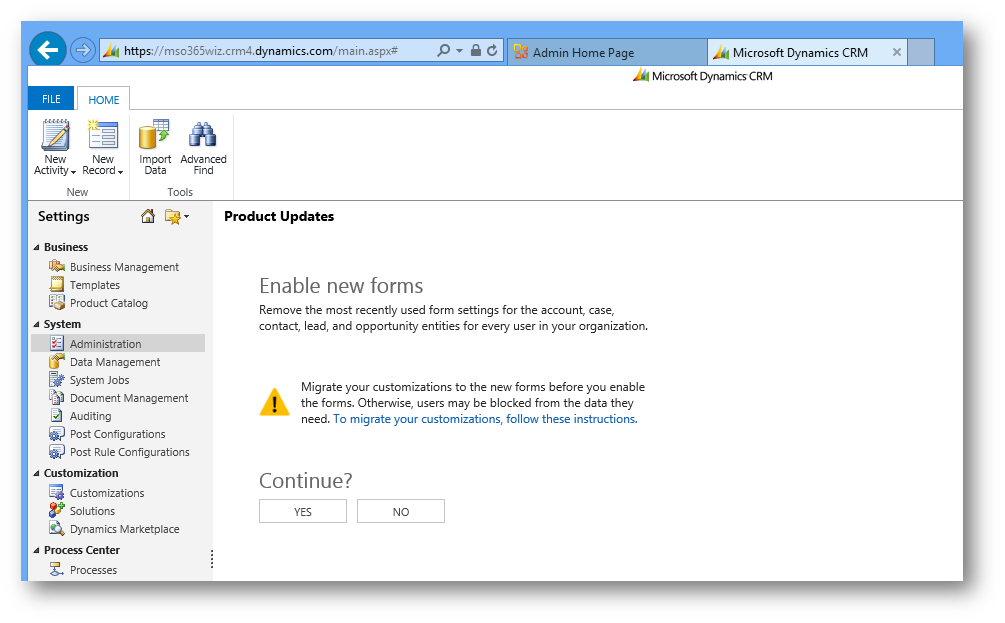
When done click Continue and you are good to go.
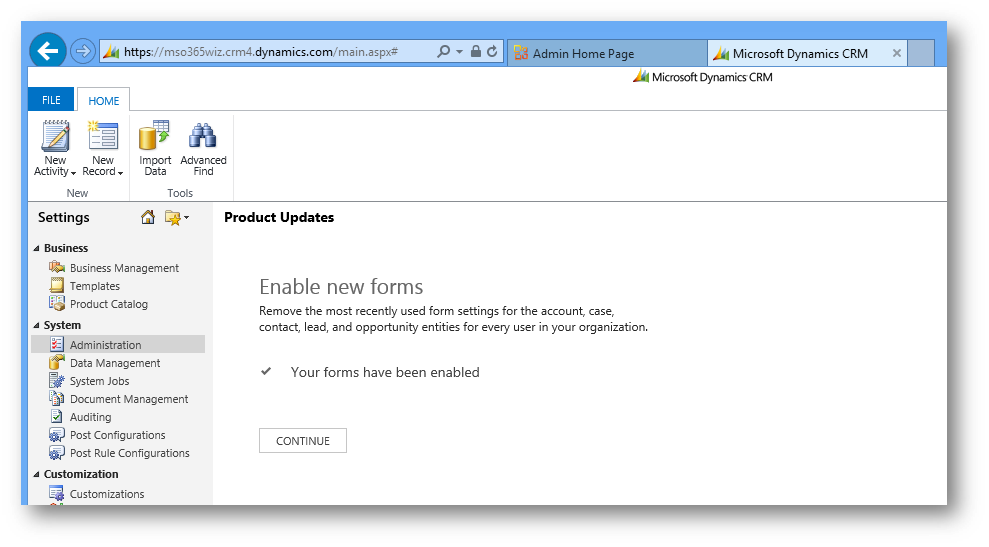
Before you start enjoying the new form experience, please make sure that you understand
- Microsoft Dynamics CRM 2011 “Polaris” release and its potential impact on current deployments
- It is recommended that you start a new trial to experience the new features before you opt in your production organization to install the latest product update.
- It is important to understand that this update cannot be uninstalled
- The opt-in process will require a short period of downtime while the updates are applied
- Although this update cannot be uninstalled, the new form experience can be reverted to the classic edit forms
Read more