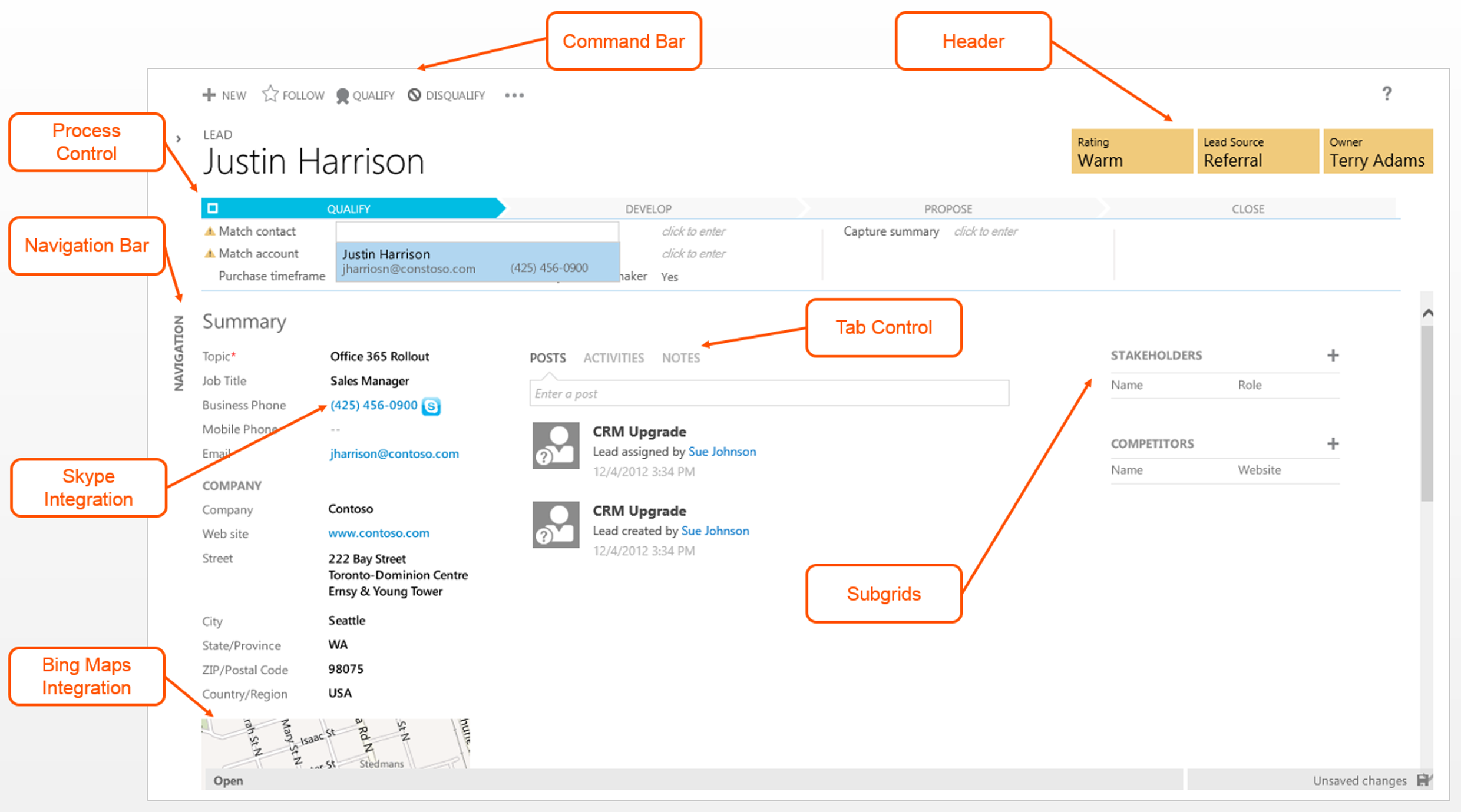The New Lead and Opportunity Form in CRM Online
The December 2012 Service Update Release of CRM Online will feature an optional brand new forms experience for the Lead, Account, Contact, Opportunity, and Case entities.
If you opt-in you will see redesigned forms with a new set of controls added to the forms for these entities. In this example I'll describe the controls of the Lead and Opportunity form.
(click to enlarge)
- Command Bar
The Command Bar, located in the top left corner of the form, contains buttons to access common records actions. The buttons that are available or shown in the command bar are contextual to the your security privileges, as well as to the entity type. For example, if you don't have the security privilege to delete records, the delete button will not appear within the ellipses. Likewise, the ability to follow a record from the Command Bar depends on whether Activity Feeds or Yammer has been enabled for the entity. If either of these components have not been enabled, the Follow button will not appear.
The far right area of the Command Bar contains an ellipses. Clicking the ellipses will surface additional record actions, such as Delete, Share, and E-mail a Link (accoring on your security privileges)
x - Header
The form header control now includes editable fields that appear as colored tiles in the top right corner of the form.
x - Process Control
The Process Control, commonly referred to as the Sales Process or Service Process control, appears on the Lead, Opportunity, and Case entity forms just below the header. This control is provided as a guide to suggest certain actions to the user to keep the sales or case record on target towards completion. In the sales entities, a new option set attribute called SalesStage stores the current stage of the lead or opportunity record. The stage attributes are populated automatically as the user advances through the stages of the record, and do not appear directly on the form.
x - Navigation Bar
The left navigation area is enabled on the form and collapsed from view by default. The left navigation area can be expanded if you click on the chevron located in the top left corner of the window. A cookie will be created to allow the client machine to remember whether or not you have elected to expand or collapse the left navigation area. This setting is then carried across all entities in the system.
x - Tab Control
The tab control is found in the center of the form. This control merges Posts, Activities, and Notes sub-grids into a single tabbed control. This design allow you to quickly view and create related entity records in-line without the need to open several windows or navigate away from the record.
x
Sub-grids
The Stakeholders and Competitors sub-grids appear in the right hand area of the Lead and Opportunity form. The Opportunity form also contains an additional sub-grid called Sales Team. The Stakeholders and Sales Team sub-grids leverage the connections functionality that was first introduced in Microsoft Dynamics CRM 2011. Connections allow users to make ad-hoc connections to entities on a per record basis without the need for a predefined relationship. The Stakeholders sub-grid lookup surfaces contact records, while the Sales Team surfaces users.
x - Skype Integration
All out of the box phone number fields in the Account, Contact, Lead, Opportunity, and Case forms are now hyperlinked for the CallTo: protocol. This also extends to phone number columns surfaced in views or grids. The CallTo: protocol is used by telephony providers such as Skype to create outbound phone calls in their respective applications.
x - Bing Maps Integration
Bing maps integration is available on the Account, Contact, and Lead forms. The map control is rendered in the bottom left corner of the form and uses the data entered into the Address 1 fields to present a topographical street view of the record’s address. A dot will also appear on the map where the record resides. When the user hovers over the dot, an information box will appear with the address of the record in-line.
See also
- Microsoft Dynamics CRM December 2012 Service Update Release Preview Guide - link