Silence in your Lync Online Conference?
If you are using an Audio Conference Provider (ACP) - and you experienced the following: after you dial in to a Microsoft Lync Online conference by using your ACP access number, you cannot hear other users who are connected to the Lync Online conference through their computers, and vice versa - one thing to check is if you've configured your Lync Online service to Open domain federation.
Open domain federation is required for Lync Online meetings that involve an ACP. This is true because the ACP joins the Lync Online conference as an anonymous user. If domain federation is not configured to use the Allow federation with all domains except those I block setting, the audio will not bridge between the ACP and the Lync Online VoIP users.
To resolve this issue, follow these steps:
- Open the Lync Online Control Panel , click "External communications", and select "Turn on external communications with all except blocked domains"
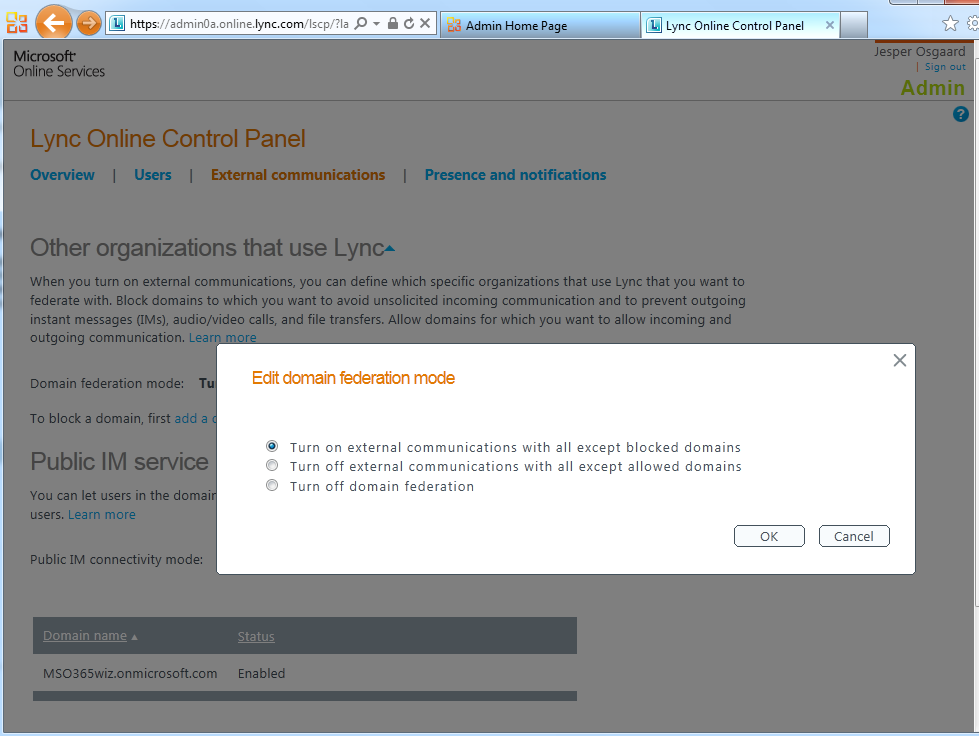
- Hang up, and then dial in to the conference again to verify that the correct conference ID is entered.
- Users who are connected through Lync Online should verify that ACP participants are displayed in the attendee roster and that the participants have the correct number.
- Users who are connected through Lync Online should verify that they have a solid network connection and that they receive no errors about degraded network or audio quality.
- Make sure that the toll number and toll-free number are entered without any punctuation or parentheses when provisioning dial-in conferencing for a Lync Online user.
- The meeting organizer’s Lync Online account and the ACP account must be configured in the same geographic region. For example, if your Office 365 organization is based in North America, you cannot use an ACP account that is configured for the United Kingdom. Contact your ACP to verify that your account was created in the appropriate region
See also